Celebie.pro is a dubious web-site that uses the browser notification feature to deceive users into subscribing to spam notifications from this or similar web-pages that will in turn bombard users with unwanted adverts usually related to adware, adult websites and other click fraud schemes. It will show the ‘Confirm notifications’ pop up that attempts to get you to click the ‘Allow’ button to subscribe to its notifications.
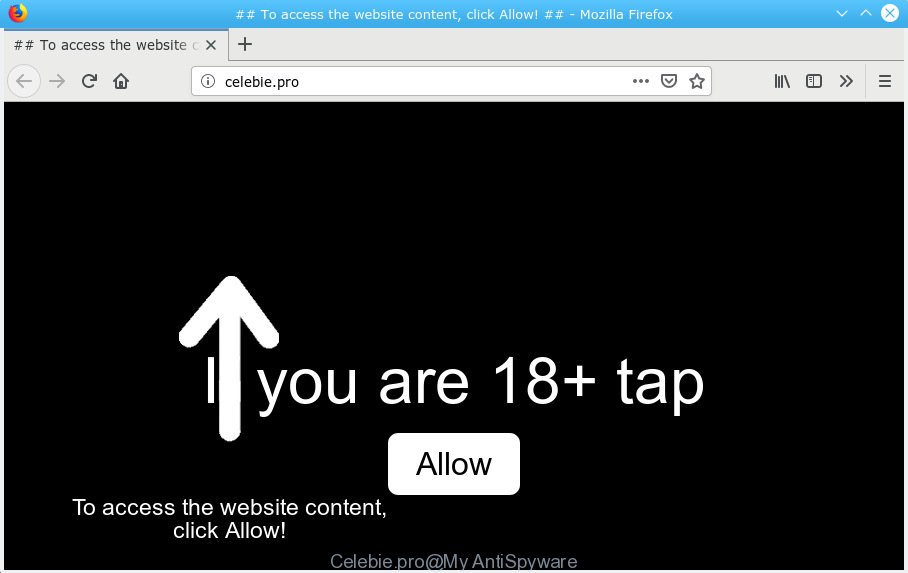
Celebie.pro
Once you clicks on the ‘Allow’ button, the Celebie.pro web site gets your permission to send spam notifications in form of pop up adverts in the right bottom corner of the desktop. Push notifications are originally developed to alert the user of recently published blog posts. Cybercriminals abuse ‘browser notification feature’ to avoid antivirus software and ad-blocking software by presenting unwanted ads. These ads are displayed in the lower right corner of the screen urges users to play online games, visit suspicious web pages, install web browser extensions & so on.

If you are getting push notifications, you can get rid of Celebie.pro subscription by going into your web-browser’s settings, then ‘Notifications’ settings (locate Celebie.pro and remove it) or completing the Celebie.pro removal guide below. Once you delete notifications subscription, the Celebie.pro pop-ups advertisements will no longer show on your screen.
These Celebie.pro pop ups are caused by malicious ads on the web sites you visit or adware. Adware is not a malicious program such as trojan or other malicious software, but its presence can bring numerous pop-up windows and/or annoying advertising. Actually authors of adware is associated with some merchants and by showing advertising to users they make money for yourself. These adverts not only bother your browsing experience but also reroute your web-browser to unsafe web sites.
Even worse, adware can be used to collect your privacy info to get profit. Adware can analyze your surfing, and gain access to your privacy data and, later, can sell it to third party companies. Thus, there are more than enough reasons to remove adware from your machine.
Many of the free software out there install undesired internet browser toolbars, hijackers, adware and PUPs along with them without your knowledge. One has to be attentive while installing free programs in order to avoid accidentally installing optional software. It’s important that you pay attention to the EULA (End User License Agreements) and choose the Custom, Manual or Advanced setup option as it will typically disclose what additional applications will also be installed.
Threat Summary
| Name | Celebie.pro |
| Type | adware, PUP (potentially unwanted program), pop-ups, pop-up ads, pop up virus |
| Symptoms |
|
| Removal | Celebie.pro removal guide |
We suggest you remove adware that causes multiple undesired popups ASAP. This will also prevent the adware from tracking your online activities. A full Celebie.pro pop up ads removal can be easily carried out using manual or automatic way listed below.
How to remove Celebie.pro pop-ups, ads, notifications (Removal steps)
If you have consistent popups or unwanted ads, slow PC, freezing PC issues, you are in need of adware removal assistance. The few simple steps below will guide you forward to get Celebie.pro pop ups removed and will assist you get your personal computer operating at peak capacity again.
To remove Celebie.pro pop ups, follow the steps below:
- How to manually delete Celebie.pro
- How to remove Celebie.pro pop-up ads with freeware
- Run AdBlocker to block Celebie.pro and stay safe online
- To sum up
How to manually delete Celebie.pro
If you perform exactly the guide below you should be able to get rid of the Celebie.pro advertisements from the Mozilla Firefox, Google Chrome, Internet Explorer and Edge internet browsers.
Uninstall newly added adware
The process of adware removal is generally the same across all versions of Windows OS from 10 to XP. To start with, it is necessary to check the list of installed software on your personal computer and uninstall all unused, unknown and questionable software.
Windows 10, 8.1, 8
Click the MS Windows logo, and then click Search ![]() . Type ‘Control panel’and press Enter as displayed in the following example.
. Type ‘Control panel’and press Enter as displayed in the following example.

When the ‘Control Panel’ opens, click the ‘Uninstall a program’ link under Programs category as shown below.

Windows 7, Vista, XP
Open Start menu and choose the ‘Control Panel’ at right as shown on the screen below.

Then go to ‘Add/Remove Programs’ or ‘Uninstall a program’ (MS Windows 7 or Vista) as shown on the image below.

Carefully browse through the list of installed software and delete all dubious and unknown programs. We suggest to click ‘Installed programs’ and even sorts all installed applications by date. After you’ve found anything suspicious that may be the adware that cause annoying Celebie.pro ads or other PUP (potentially unwanted program), then choose this program and click ‘Uninstall’ in the upper part of the window. If the dubious application blocked from removal, then run Revo Uninstaller Freeware to fully remove it from your machine.
Remove Celebie.pro pop up ads from Google Chrome
Another solution to remove Celebie.pro advertisements from Chrome is Reset Google Chrome settings. This will disable harmful extensions and reset Google Chrome settings to original settings. However, your themes, bookmarks, history, passwords, and web form auto-fill information will not be deleted.
First open the Chrome. Next, click the button in the form of three horizontal dots (![]() ).
).
It will show the Chrome menu. Select More Tools, then click Extensions. Carefully browse through the list of installed addons. If the list has the addon signed with “Installed by enterprise policy” or “Installed by your administrator”, then complete the following tutorial: Remove Google Chrome extensions installed by enterprise policy.
Open the Google Chrome menu once again. Further, click the option called “Settings”.

The internet browser will open the settings screen. Another method to show the Google Chrome’s settings – type chrome://settings in the internet browser adress bar and press Enter
Scroll down to the bottom of the page and click the “Advanced” link. Now scroll down until the “Reset” section is visible, as shown below and click the “Reset settings to their original defaults” button.

The Google Chrome will show the confirmation prompt as displayed below.

You need to confirm your action, click the “Reset” button. The internet browser will launch the process of cleaning. When it’s done, the browser’s settings including homepage, new tab and default search engine back to the values which have been when the Chrome was first installed on your computer.
Remove Celebie.pro ads from Firefox
If the Mozilla Firefox settings like start page, newtab and default search engine have been changed by the adware, then resetting it to the default state can help. It will keep your personal information like browsing history, bookmarks, passwords and web form auto-fill data.
First, open the Mozilla Firefox. Next, click the button in the form of three horizontal stripes (![]() ). It will open the drop-down menu. Next, press the Help button (
). It will open the drop-down menu. Next, press the Help button (![]() ).
).

In the Help menu press the “Troubleshooting Information”. In the upper-right corner of the “Troubleshooting Information” page click on “Refresh Firefox” button like below.

Confirm your action, click the “Refresh Firefox”.
Remove Celebie.pro popups from Internet Explorer
In order to restore all internet browser default search provider, homepage and new tab you need to reset the Microsoft Internet Explorer to the state, that was when the Microsoft Windows was installed on your system.
First, run the IE, click ![]() ) button. Next, click “Internet Options” as displayed on the screen below.
) button. Next, click “Internet Options” as displayed on the screen below.

In the “Internet Options” screen select the Advanced tab. Next, press Reset button. The Internet Explorer will open the Reset Internet Explorer settings prompt. Select the “Delete personal settings” check box and click Reset button.

You will now need to restart your computer for the changes to take effect. It will remove adware which cause annoying Celebie.pro pop-up ads, disable malicious and ad-supported web-browser’s extensions and restore the IE’s settings like start page, newtab page and search provider to default state.
How to remove Celebie.pro pop-up ads with freeware
Malware removal tools are pretty useful when you think your PC system is infected by adware software. Below we’ll discover best tools that can remove adware and Celebie.pro pop-ups from your machine and browser.
Remove Celebie.pro pop up advertisements with Zemana Free
Zemana Anti Malware is an amazing utility to delete Celebie.pro popup ads from the Microsoft Edge, Google Chrome, Firefox and Microsoft Internet Explorer. It also removes malware and adware software from your personal computer. It improves your system’s performance by deleting PUPs.
Visit the page linked below to download the latest version of Zemana Free for MS Windows. Save it directly to your Windows Desktop.
164753 downloads
Author: Zemana Ltd
Category: Security tools
Update: July 16, 2019
Once the downloading process is finished, launch it and follow the prompts. Once installed, the Zemana AntiMalware (ZAM) will try to update itself and when this process is finished, click the “Scan” button . Zemana program will scan through the whole system for the adware software that causes multiple intrusive pop-ups.

This process can take quite a while, so please be patient. While the Zemana Free program is checking, you can see count of objects it has identified as threat. Review the results once the tool has finished the system scan. If you think an entry should not be quarantined, then uncheck it. Otherwise, simply click “Next” button.

The Zemana Anti Malware (ZAM) will get rid of adware software that causes multiple undesired pop ups and move items to the program’s quarantine.
Scan and clean your PC system of adware with Hitman Pro
If Zemana Free cannot delete this adware, then we suggests to use the Hitman Pro. HitmanPro is a free removal utility for hijackers, potentially unwanted software, toolbars and adware software that causes Celebie.pro advertisements. It is specially created to work as a second scanner for your PC system.

- Visit the page linked below to download the latest version of HitmanPro for Windows. Save it on your Desktop.
- Once downloading is done, start the Hitman Pro, double-click the HitmanPro.exe file.
- If the “User Account Control” prompts, click Yes to continue.
- In the Hitman Pro window, press the “Next” to locate adware software which causes unwanted Celebie.pro pop-ups. This task may take quite a while, so please be patient. During the scan HitmanPro will look for threats exist on your PC.
- When the scan is complete, Hitman Pro will open a list of all items found by the scan. When you are ready, click “Next”. Now, click the “Activate free license” button to start the free 30 days trial to remove all malicious software found.
Delete Celebie.pro pop-ups with MalwareBytes Anti Malware
We suggest using the MalwareBytes Anti Malware (MBAM). You can download and install MalwareBytes Free to search for adware and thereby get rid of Celebie.pro ads from your browsers. When installed and updated, this free malicious software remover automatically scans for and deletes all threats exist on the computer.
Visit the page linked below to download the latest version of MalwareBytes Anti Malware for MS Windows. Save it on your MS Windows desktop or in any other place.
327020 downloads
Author: Malwarebytes
Category: Security tools
Update: April 15, 2020
After downloading is finished, close all windows on your personal computer. Further, launch the file called mb3-setup. If the “User Account Control” prompt pops up as displayed on the image below, click the “Yes” button.

It will show the “Setup wizard” that will help you set up MalwareBytes Free on the computer. Follow the prompts and don’t make any changes to default settings.

Once install is done successfully, click Finish button. Then MalwareBytes Anti-Malware (MBAM) will automatically run and you can see its main window as shown on the image below.

Next, click the “Scan Now” button . MalwareBytes tool will begin scanning the whole computer to find out adware software that causes Celebie.pro pop-up advertisements in your internet browser. A system scan can take anywhere from 5 to 30 minutes, depending on your computer. While the MalwareBytes Anti Malware (MBAM) utility is scanning, you can see count of objects it has identified as being infected by malware.

When the scanning is finished, you will be displayed the list of all found items on your PC. Review the results once the utility has finished the system scan. If you think an entry should not be quarantined, then uncheck it. Otherwise, simply click “Quarantine Selected” button.

The MalwareBytes Anti-Malware (MBAM) will get rid of adware that cause undesired Celebie.pro pop up ads and add threats to the Quarantine. Once that process is finished, you can be prompted to reboot your personal computer. We suggest you look at the following video, which completely explains the procedure of using the MalwareBytes Anti-Malware to remove hijackers, adware and other malicious software.
Run AdBlocker to block Celebie.pro and stay safe online
By installing an ad-blocker program such as AdGuard, you’re able to block Celebie.pro, autoplaying video ads and remove a ton of distracting and unwanted ads on websites.
AdGuard can be downloaded from the following link. Save it on your Desktop.
26831 downloads
Version: 6.4
Author: © Adguard
Category: Security tools
Update: November 15, 2018
After downloading it, start the downloaded file. You will see the “Setup Wizard” screen as on the image below.

Follow the prompts. Once the installation is finished, you will see a window as shown on the screen below.

You can click “Skip” to close the setup application and use the default settings, or press “Get Started” button to see an quick tutorial that will allow you get to know AdGuard better.
In most cases, the default settings are enough and you do not need to change anything. Each time, when you run your system, AdGuard will run automatically and stop unwanted ads, block Celebie.pro, as well as other harmful or misleading websites. For an overview of all the features of the program, or to change its settings you can simply double-click on the AdGuard icon, that can be found on your desktop.
To sum up
Now your system should be free of the adware which causes unwanted Celebie.pro ads. We suggest that you keep AdGuard (to help you stop unwanted pop up ads and intrusive harmful websites) and Zemana (to periodically scan your machine for new adwares and other malware). Probably you are running an older version of Java or Adobe Flash Player. This can be a security risk, so download and install the latest version right now.
If you are still having problems while trying to remove Celebie.pro popup ads from the Mozilla Firefox, Microsoft Edge, Google Chrome and Internet Explorer, then ask for help here here.



















