Heckcallohertons.info is web-site which tries to force you into subscribing to browser notification spam so that it can send unwanted ads directly to your desktop. It delivers a message stating that you should click ‘Allow’ button in order to continue.
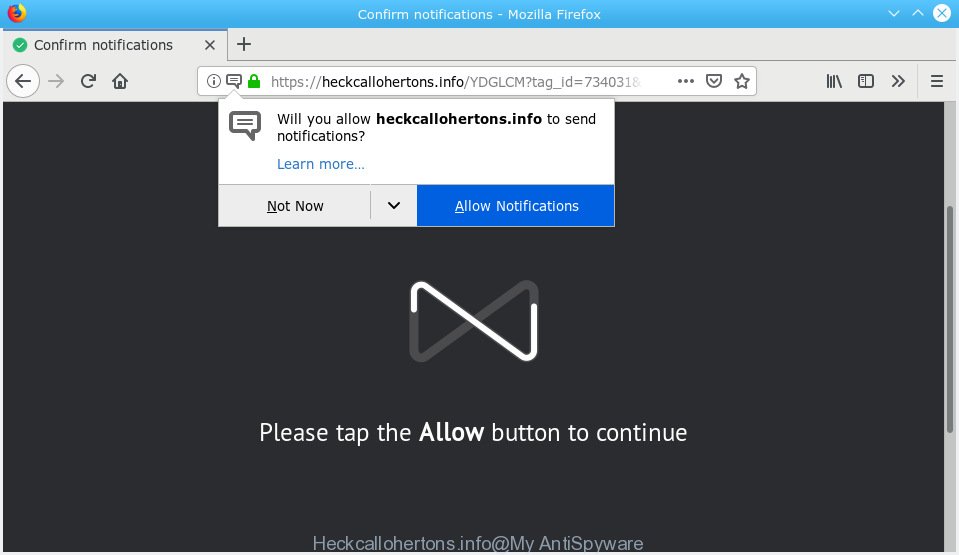
Heckcallohertons.info
Once you clicks on the ‘Allow’ button, the Heckcallohertons.info web-site gets your permission to send browser notification spam in form of popup ads in the right bottom corner of the screen. Push notifications are originally designed to alert the user of newly published news. Cyber criminals abuse ‘browser notification feature’ to avoid anti-virus and ad-blocking apps by presenting intrusive adverts. These advertisements are displayed in the lower right corner of the screen urges users to play online games, visit suspicious web-sites, install internet browser addons & so on.

To end this intrusive behavior and remove Heckcallohertons.info browser notification spam, you need to modify browser settings that got altered by adware. For that, you should open the web-browser settings, search for Notifications. Under Notifications section find a list with web-pages and Block or Remove Heckcallohertons.info. Once you remove notifications subscription, the Heckcallohertons.info pop ups advertisements will no longer appear on your desktop.
These Heckcallohertons.info pop ups are caused by malicious ads on the web pages you visit or adware software. Adware is an advertising malicious software. It is designed just that: present various popups and/or unwanted advertising using intrusive and at times dangerous methods. Adware can also include other types of malicious software. It can steal personal information from the machine and pass it on to third parties. Adware has also been the basis for hacking to gain access to the system.
Another reason why you need to remove adware is its online data-tracking activity. Adware software is often harmless, but sometimes the adware you inadvertently download can also be spyware. Spyware can sometimes seek out your confidential information stored on the PC, collect this information and use it to steal your identity.
Adware usually gets on your machine along with another program in the same installation package. The risk of this is especially high for the various freeware downloaded from the Internet. The creators of the applications are hoping that users will use the quick install type, that is simply to press the Next button, without paying attention to the information on the screen and do not carefully considering every step of the installation procedure. Thus, adware can infiltrate your personal computer without your knowledge. Therefore, it is very important to read all the information that tells the program during installation, including the ‘Terms of Use’ and ‘Software license’. Use only the Manual, Custom or Advanced installation option. This mode will allow you to disable all optional and unwanted software and components.
Threat Summary
| Name | Heckcallohertons.info |
| Type | adware software, PUP (potentially unwanted program), pop ups, popup ads, popup virus |
| Symptoms |
|
| Removal | Heckcallohertons.info removal guide |
If you are unfortunate have adware software, you can follow the steps below that will allow you to delete adware software and thus get rid of Heckcallohertons.info popup ads from your web-browser.
How to remove Heckcallohertons.info pop-ups, ads, notifications (Removal guidance)
There are several steps to removing the adware related to the Heckcallohertons.info advertisements, because it installs itself so deeply into Microsoft Windows. You need to delete all suspicious and unknown apps, then remove harmful extensions from the Chrome, MS Edge, IE and Mozilla Firefox and other internet browsers you have installed. Finally, you need to reset your web-browser settings to delete any changes the adware has made, and then scan your personal computer with Zemana, MalwareBytes AntiMalware or Hitman Pro to ensure the adware is fully removed. It will take a while.
To remove Heckcallohertons.info pop ups, complete the steps below:
- How to remove Heckcallohertons.info advertisements without any software
- Run free malware removal tools to completely remove Heckcallohertons.info popups
- How to stop Heckcallohertons.info advertisements
- To sum up
How to remove Heckcallohertons.info advertisements without any software
The tutorial will help you remove Heckcallohertons.info pop-ups. These Heckcallohertons.info removal steps work for the Mozilla Firefox, Internet Explorer, Chrome and Edge, as well as every version of OS.
Delete adware through the Microsoft Windows Control Panel
First, go to Windows Control Panel and delete dubious apps, all applications you don’t remember installing. It’s important to pay the most attention to programs you installed just before Heckcallohertons.info popups appeared on your web-browser. If you don’t know what a program does, look for the answer on the Internet.
Windows 10, 8.1, 8
Click the Microsoft Windows logo, and then click Search ![]() . Type ‘Control panel’and press Enter as displayed in the figure below.
. Type ‘Control panel’and press Enter as displayed in the figure below.

When the ‘Control Panel’ opens, click the ‘Uninstall a program’ link under Programs category like below.

Windows 7, Vista, XP
Open Start menu and choose the ‘Control Panel’ at right as shown in the figure below.

Then go to ‘Add/Remove Programs’ or ‘Uninstall a program’ (Windows 7 or Vista) as shown below.

Carefully browse through the list of installed apps and get rid of all questionable and unknown programs. We suggest to click ‘Installed programs’ and even sorts all installed programs by date. After you have found anything dubious that may be the adware software that causes Heckcallohertons.info popups or other potentially unwanted application (PUA), then choose this program and click ‘Uninstall’ in the upper part of the window. If the suspicious program blocked from removal, then run Revo Uninstaller Freeware to completely remove it from your personal computer.
Remove Heckcallohertons.info pop-ups from Chrome
Reset Google Chrome settings to remove Heckcallohertons.info advertisements. If you are still experiencing problems with Heckcallohertons.info pop ups removal, you need to reset Google Chrome browser to its default values. This step needs to be performed only if adware has not been removed by the previous steps.
First open the Chrome. Next, click the button in the form of three horizontal dots (![]() ).
).
It will display the Google Chrome menu. Select More Tools, then click Extensions. Carefully browse through the list of installed extensions. If the list has the extension signed with “Installed by enterprise policy” or “Installed by your administrator”, then complete the following instructions: Remove Google Chrome extensions installed by enterprise policy.
Open the Google Chrome menu once again. Further, click the option called “Settings”.

The browser will open the settings screen. Another way to open the Chrome’s settings – type chrome://settings in the web browser adress bar and press Enter
Scroll down to the bottom of the page and click the “Advanced” link. Now scroll down until the “Reset” section is visible, as shown on the screen below and click the “Reset settings to their original defaults” button.

The Google Chrome will show the confirmation dialog box like below.

You need to confirm your action, press the “Reset” button. The internet browser will start the procedure of cleaning. After it is complete, the web browser’s settings including search engine, home page and new tab back to the values which have been when the Chrome was first installed on your personal computer.
Remove Heckcallohertons.info from Firefox by resetting browser settings
This step will help you remove Heckcallohertons.info advertisements, third-party toolbars, disable harmful extensions and revert back your default homepage, new tab and search engine settings.
Start the Firefox and click the menu button (it looks like three stacked lines) at the top right of the browser screen. Next, press the question-mark icon at the bottom of the drop-down menu. It will open the slide-out menu.

Select the “Troubleshooting information”. If you are unable to access the Help menu, then type “about:support” in your address bar and press Enter. It bring up the “Troubleshooting Information” page like below.

Click the “Refresh Firefox” button at the top right of the Troubleshooting Information page. Select “Refresh Firefox” in the confirmation prompt. The Mozilla Firefox will start a procedure to fix your problems that caused by the Heckcallohertons.info adware. After, it is finished, press the “Finish” button.
Get rid of Heckcallohertons.info pop ups from Microsoft Internet Explorer
The Internet Explorer reset is great if your web browser is hijacked or you have unwanted addo-ons or toolbars on your web browser, that installed by an malicious software.
First, run the Internet Explorer, click ![]() ) button. Next, click “Internet Options” as displayed on the screen below.
) button. Next, click “Internet Options” as displayed on the screen below.

In the “Internet Options” screen select the Advanced tab. Next, click Reset button. The Internet Explorer will open the Reset Internet Explorer settings prompt. Select the “Delete personal settings” check box and press Reset button.

You will now need to restart your computer for the changes to take effect. It will get rid of adware that causes Heckcallohertons.info popups, disable malicious and ad-supported web browser’s extensions and restore the Internet Explorer’s settings such as home page, search provider by default and new tab page to default state.
Run free malware removal tools to completely remove Heckcallohertons.info popups
Manual removal is not always as effective as you might think. Often, even the most experienced users can not fully get rid of adware that causes undesired Heckcallohertons.info pop ups. So, we recommend to scan your machine for any remaining harmful components with free adware removal applications below.
Use Zemana Anti-Malware to get rid of Heckcallohertons.info advertisements
We suggest using the Zemana Anti-Malware which are completely clean your PC system of the adware. The tool is an advanced malicious software removal program created by (c) Zemana lab. It is able to help you remove PUPs, hijacker infections, malware, toolbars, ransomware and adware software that causes multiple intrusive popups.

- Visit the following page to download the latest version of Zemana AntiMalware (ZAM) for MS Windows. Save it on your Windows desktop or in any other place.
Zemana AntiMalware
164301 downloads
Author: Zemana Ltd
Category: Security tools
Update: July 16, 2019
- After the download is finished, close all programs and windows on your PC. Open a file location. Double-click on the icon that’s named Zemana.AntiMalware.Setup.
- Further, click Next button and follow the prompts.
- Once installation is complete, press the “Scan” button . Zemana AntiMalware application will scan through the whole PC system for the adware that cause pop ups. A scan may take anywhere from 10 to 30 minutes, depending on the count of files on your PC and the speed of your system. When a malicious software, adware software or potentially unwanted software are found, the number of the security threats will change accordingly. Wait until the the checking is finished.
- After Zemana has finished scanning, Zemana Anti-Malware (ZAM) will open a screen which contains a list of malware that has been found. Make sure all threats have ‘checkmark’ and click “Next”. Once that process is finished, you may be prompted to reboot your personal computer.
Get rid of Heckcallohertons.info pop ups from web-browsers with HitmanPro
In order to make sure that no more malicious folders and files related to adware are inside your computer, you must run another effective malware scanner. We recommend to use HitmanPro. No installation is necessary with this utility.
Please go to the following link to download HitmanPro. Save it directly to your Microsoft Windows Desktop.
Once the downloading process is done, open the directory in which you saved it. You will see an icon like below.

Double click the Hitman Pro desktop icon. After the tool is launched, you will see a screen as shown on the image below.

Further, press “Next” button to perform a system scan for the adware that causes intrusive Heckcallohertons.info pop ups. Once HitmanPro has completed scanning, a list of all threats detected is prepared as shown below.

Make sure all items have ‘checkmark’ and click “Next” button. It will display a dialog box, press the “Activate free license” button.
Run MalwareBytes Anti Malware to get rid of Heckcallohertons.info popup advertisements
If you are having problems with Heckcallohertons.info pop-ups removal, then check out MalwareBytes Anti-Malware (MBAM). This is a utility that can help clean up your PC system and improve your speeds for free. Find out more below.

- MalwareBytes Free can be downloaded from the following link. Save it directly to your Windows Desktop.
Malwarebytes Anti-malware
326639 downloads
Author: Malwarebytes
Category: Security tools
Update: April 15, 2020
- At the download page, click on the Download button. Your internet browser will show the “Save as” dialog box. Please save it onto your Windows desktop.
- After downloading is finished, please close all programs and open windows on your computer. Double-click on the icon that’s called mb3-setup.
- This will start the “Setup wizard” of MalwareBytes Anti-Malware onto your computer. Follow the prompts and do not make any changes to default settings.
- When the Setup wizard has finished installing, the MalwareBytes Free will start and show the main window.
- Further, press the “Scan Now” button to detect adware that cause annoying Heckcallohertons.info advertisements. Depending on your PC system, the scan can take anywhere from a few minutes to close to an hour.
- When the system scan is finished, a list of all items found is produced.
- When you are ready, click the “Quarantine Selected” button. When the cleaning process is done, you may be prompted to restart the PC system.
- Close the Anti-Malware and continue with the next step.
Video instruction, which reveals in detail the steps above.
How to stop Heckcallohertons.info advertisements
It’s also critical to protect your web browsers from malicious web-pages and advertisements by using an adblocker application like AdGuard. Security experts says that it will greatly reduce the risk of malicious software, and potentially save lots of money. Additionally, the AdGuard may also protect your privacy by blocking almost all trackers.
Download AdGuard on your MS Windows Desktop by clicking on the following link.
26727 downloads
Version: 6.4
Author: © Adguard
Category: Security tools
Update: November 15, 2018
After downloading it, launch the downloaded file. You will see the “Setup Wizard” screen as on the image below.

Follow the prompts. After the installation is finished, you will see a window as displayed in the following example.

You can click “Skip” to close the installation program and use the default settings, or click “Get Started” button to see an quick tutorial that will help you get to know AdGuard better.
In most cases, the default settings are enough and you do not need to change anything. Each time, when you start your PC, AdGuard will launch automatically and stop unwanted ads, block Heckcallohertons.info, as well as other harmful or misleading webpages. For an overview of all the features of the application, or to change its settings you can simply double-click on the AdGuard icon, that is located on your desktop.
To sum up
Now your machine should be free of the adware which cause intrusive Heckcallohertons.info ads. We suggest that you keep AdGuard (to help you block unwanted pop up advertisements and annoying malicious web-sites) and Zemana Anti-Malware (to periodically scan your system for new adware softwares and other malicious software). Probably you are running an older version of Java or Adobe Flash Player. This can be a security risk, so download and install the latest version right now.
If you are still having problems while trying to delete Heckcallohertons.info pop up ads from the Mozilla Firefox, Google Chrome, Internet Explorer and MS Edge, then ask for help here here.




















