Q. I am getting pop-ups from Videosps.pro and cannot figure out how to remove it. My antivirus does not seem to see it as a threat. Any help would be greatly appreciated!
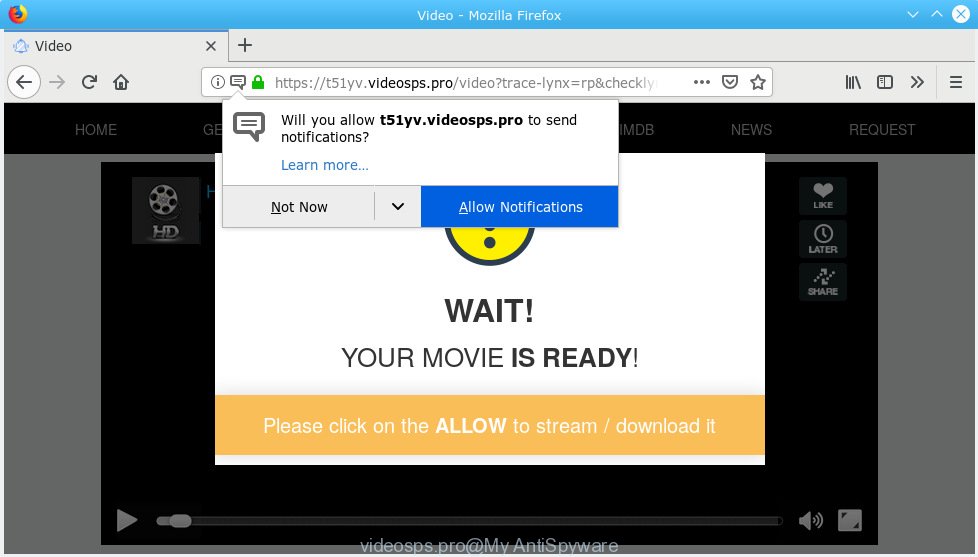
videosps.pro
A. If you are experiencing numerous pop-ups, redirections to web-pages you did not intend to visit, then it could mean that your machine has been infected by Adware (also known as ‘adware software’).
What you need to know about Adware. Adware is something which you should be aware of even if you run Google Chrome or other modern browser. This is the name given to applications that have been made to show unwanted ads and pop up deals onto your browser screen. The reason for adware’s existence is to generate revenue for its developer.
Does adware steal your privacy information? Adware may gather your Web browsing activity by saving URLs visited, IP addresses, web browser version and type, cookie information, Internet Service Provider (ISP) and web sites visited. Such kind of behavior can lead to serious security problems or user info theft. This is another reason why the adware software related to the Videosps.pro popups should be removed without a wait.
Adware software mostly comes on the machine with free applications. In many cases, it comes without the user’s knowledge. Therefore, many users aren’t even aware that their machine has been hijacked by potentially unwanted apps and adware software. Please follow the easy rules in order to protect your machine from adware software and PUPs: do not install any suspicious applications, read the user agreement and choose only the Custom, Manual or Advanced setup option, don’t rush to click the Next button. Also, always try to find a review of the application on the Internet. Be careful and attentive!

Videosps.pro is a web page that forces users into subscribing to browser notification spam that go directly to the desktop or the web-browser. It will ask you to press on the ‘Allow’ button in order to access the content of the website. If you click on the ‘Allow’ button, then your browser will be configured to display unwanted ads on your desktop, even when you are not using the browser. Push notifications are originally created to alert the user of recently published content. Cybercriminals abuse ‘browser notification feature’ to avoid anti-virus and ad blocking software by showing annoying advertisements. These advertisements are displayed in the lower right corner of the screen urges users to play online games, visit questionable webpages, install browser extensions & so on.

If you are getting spam notifications, you can remove Videosps.pro subscription by going into your web browser’s settings, then ‘Notifications’ settings (locate Videosps.pro and remove it) or following the Videosps.pro removal steps below. Once you remove Videosps.pro subscription, the spam notifications will no longer display on the desktop.
Threat Summary
| Name | Videosps.pro |
| Type | adware software, potentially unwanted application (PUA), pop-ups, pop up advertisements, popup virus |
| Symptoms |
|
| Removal | Videosps.pro removal guide |
Adware is usually written in ways common to malicious software, spyware and hijackers. In order to get rid of adware and thereby remove Videosps.pro pop-ups, you will need perform the steps below or run free adware removal utility listed below.
How to remove Videosps.pro pop-ups, ads, notifications (Removal instructions)
In the step-by-step tutorial below, we will try to cover the Microsoft Edge, Microsoft Internet Explorer, Google Chrome and Mozilla Firefox and provide general advice to get rid of Videosps.pro popups. You may find some minor differences in your MS Windows install. No matter, you should be okay if you follow the steps outlined below: delete all suspicious and unknown applications, reset web-browsers settings, fix web-browsers shortcuts, remove harmful scheduled tasks, use free malicious software removal tools. Read this manual carefully, bookmark or print it, because you may need to close your browser or reboot your computer.
To remove Videosps.pro pop ups, follow the steps below:
- Get rid of Videosps.pro popups without any tools
- How to remove Videosps.pro advertisements with freeware
- Run AdBlocker to stop Videosps.pro pop ups and stay safe online
- Finish words
Get rid of Videosps.pro popups without any tools
The guidance will help you get rid of Videosps.pro pop-up ads. These Videosps.pro removal steps work for the Google Chrome, Internet Explorer, MS Edge and Firefox, as well as every version of OS.
Uninstall potentially unwanted software using Microsoft Windows Control Panel
Check out the MS Windows Control Panel (Programs and Features section) to see all installed apps. We suggest to click on the “Date Installed” in order to sort the list of applications by the date you installed them. If you see any unknown and dubious programs, they are the ones you need to uninstall.
Windows 8, 8.1, 10
First, click Windows button

When the ‘Control Panel’ opens, press the ‘Uninstall a program’ link under Programs category as shown on the screen below.

You will see the ‘Uninstall a program’ panel as shown on the screen below.

Very carefully look around the entire list of software installed on your system. Most probably, one of them is the adware that causes Videosps.pro pop ups in your web browser. If you have many software installed, you can help simplify the search of harmful programs by sort the list by date of installation. Once you have found a questionable, unwanted or unused program, right click to it, after that click ‘Uninstall’.
Windows XP, Vista, 7
First, press ‘Start’ button and select ‘Control Panel’ at right panel as shown on the image below.

When the Windows ‘Control Panel’ opens, you need to click ‘Uninstall a program’ under ‘Programs’ as displayed in the figure below.

You will see a list of applications installed on your machine. We recommend to sort the list by date of installation to quickly find the programs that were installed last. Most probably, it is the adware software responsible for Videosps.pro pop ups. If you’re in doubt, you can always check the program by doing a search for her name in Google, Yahoo or Bing. After the application which you need to delete is found, simply press on its name, and then click ‘Uninstall’ as shown in the following example.

Remove Videosps.pro from Mozilla Firefox by resetting internet browser settings
The Firefox reset will remove redirections to undesired Videosps.pro webpage, modified preferences, extensions and security settings. However, your saved passwords and bookmarks will not be changed, deleted or cleared.
First, run the Firefox and click ![]() button. It will open the drop-down menu on the right-part of the internet browser. Further, press the Help button (
button. It will open the drop-down menu on the right-part of the internet browser. Further, press the Help button (![]() ) as shown in the figure below.
) as shown in the figure below.

In the Help menu, select the “Troubleshooting Information” option. Another way to open the “Troubleshooting Information” screen – type “about:support” in the web-browser adress bar and press Enter. It will show the “Troubleshooting Information” page as shown below. In the upper-right corner of this screen, click the “Refresh Firefox” button.

It will display the confirmation prompt. Further, click the “Refresh Firefox” button. The Mozilla Firefox will begin a procedure to fix your problems that caused by the Videosps.pro adware. Once, it’s done, press the “Finish” button.
Remove Videosps.pro ads from Chrome
If your Google Chrome web-browser is rerouted to undesired Videosps.pro web page, it may be necessary to completely reset your internet browser program to its default settings.
First run the Google Chrome. Next, click the button in the form of three horizontal dots (![]() ).
).
It will show the Google Chrome menu. Choose More Tools, then click Extensions. Carefully browse through the list of installed add-ons. If the list has the extension signed with “Installed by enterprise policy” or “Installed by your administrator”, then complete the following steps: Remove Google Chrome extensions installed by enterprise policy.
Open the Chrome menu once again. Further, click the option called “Settings”.

The browser will show the settings screen. Another solution to show the Chrome’s settings – type chrome://settings in the web browser adress bar and press Enter
Scroll down to the bottom of the page and press the “Advanced” link. Now scroll down until the “Reset” section is visible, as on the image below and click the “Reset settings to their original defaults” button.

The Chrome will open the confirmation prompt as shown in the following example.

You need to confirm your action, click the “Reset” button. The web-browser will run the task of cleaning. After it is finished, the web-browser’s settings including startpage, search engine by default and newtab page back to the values that have been when the Google Chrome was first installed on your PC system.
Remove Videosps.pro pop-ups from Internet Explorer
If you find that Internet Explorer web browser settings like default search engine, startpage and newtab had been replaced by adware which cause unwanted Videosps.pro ads, then you may revert back your settings, via the reset web browser procedure.
First, open the Internet Explorer, then press ‘gear’ icon ![]() . It will display the Tools drop-down menu on the right part of the browser, then click the “Internet Options” as displayed below.
. It will display the Tools drop-down menu on the right part of the browser, then click the “Internet Options” as displayed below.

In the “Internet Options” screen, select the “Advanced” tab, then click the “Reset” button. The Microsoft Internet Explorer will show the “Reset Internet Explorer settings” prompt. Further, press the “Delete personal settings” check box to select it. Next, click the “Reset” button like below.

Once the procedure is done, click “Close” button. Close the Internet Explorer and restart your personal computer for the changes to take effect. This step will help you to restore your web browser’s default search provider, start page and newtab to default state.
How to remove Videosps.pro advertisements with freeware
Best Videosps.pro ads removal utility should scan for and remove adware software, malware, potentially unwanted apps, toolbars, keyloggers, browser hijackers, worms, Trojans, and ads generators. The key is locating one with a good reputation and these features. Most quality programs listed below offer a free scan and malicious software removal so you can scan for and uninstall undesired programs without having to pay.
How to remove Videosps.pro pop-up ads with Zemana
Thinking about delete Videosps.pro ads from your internet browser? Then pay attention to Zemana Anti-Malware (ZAM). This is a well-known utility, originally created just to scan for and get rid of malicious software, adware and PUPs. But by now it has seriously changed and can not only rid you of malware, but also protect your PC system from malware and adware, as well as identify and get rid of common viruses and trojans.
Now you can install and run Zemana Anti-Malware (ZAM) to delete Videosps.pro pop-up advertisements from your internet browser by following the steps below:
Visit the page linked below to download Zemana AntiMalware installer called Zemana.AntiMalware.Setup on your system. Save it on your Windows desktop.
164814 downloads
Author: Zemana Ltd
Category: Security tools
Update: July 16, 2019
Start the installer after it has been downloaded successfully and then follow the prompts to setup this tool on your system.

During installation you can change some settings, but we recommend you don’t make any changes to default settings.
When installation is done, this malicious software removal utility will automatically launch and update itself. You will see its main window like below.

Now click the “Scan” button to perform a system scan for the adware software responsible for Videosps.pro pop up ads. While the Zemana utility is checking, you may see number of objects it has identified as being infected by malware.

After Zemana Free has completed scanning your computer, a list of all threats detected is prepared. Review the report and then press “Next” button.

The Zemana AntiMalware (ZAM) will begin to get rid of adware software related to the Videosps.pro pop-ups. Once the cleaning process is done, you can be prompted to reboot your computer to make the change take effect.
Use Hitman Pro to get rid of Videosps.pro pop ups from internet browser
Hitman Pro is a completely free (30 day trial) tool. You don’t need expensive methods to delete adware that causes Videosps.pro pop-ups and other malicious software. HitmanPro will remove all the undesired programs like adware software and browser hijackers at zero cost.

- Installing the Hitman Pro is simple. First you will need to download Hitman Pro on your PC system from the following link.
- When downloading is finished, double click the HitmanPro icon. Once this utility is launched, click “Next” button . Hitman Pro tool will start scanning the whole PC system to find out adware that causes multiple intrusive pop ups. This procedure can take some time, so please be patient. While the HitmanPro is checking, you can see number of objects it has identified either as being malware.
- As the scanning ends, Hitman Pro will open a scan report. Once you’ve selected what you want to delete from your computer click “Next” button. Now click the “Activate free license” button to begin the free 30 days trial to delete all malicious software found.
Automatically remove Videosps.pro ads with MalwareBytes
We recommend using the MalwareBytes that are completely clean your computer of the adware. The free utility is an advanced malware removal program created by (c) Malwarebytes lab. This program uses the world’s most popular anti-malware technology. It’s able to help you remove unwanted Videosps.pro advertisements from your browsers, potentially unwanted apps, malicious software, hijacker infections, toolbars, ransomware and other security threats from your machine for free.
Installing the MalwareBytes Anti-Malware (MBAM) is simple. First you will need to download MalwareBytes Free on your system by clicking on the following link.
327071 downloads
Author: Malwarebytes
Category: Security tools
Update: April 15, 2020
After downloading is done, close all windows on your system. Further, run the file named mb3-setup. If the “User Account Control” prompt pops up as shown in the figure below, press the “Yes” button.

It will show the “Setup wizard” that will allow you install MalwareBytes on the computer. Follow the prompts and do not make any changes to default settings.

Once installation is done successfully, press Finish button. Then MalwareBytes AntiMalware will automatically run and you can see its main window as displayed in the following example.

Next, press the “Scan Now” button to perform a system scan with this utility for the adware that causes Videosps.pro advertisements in your web-browser. A scan can take anywhere from 10 to 30 minutes, depending on the number of files on your machine and the speed of your system. When a threat is detected, the number of the security threats will change accordingly. Wait until the the scanning is complete.

Once MalwareBytes completes the scan, MalwareBytes AntiMalware will display a list of detected items. Review the scan results and then click “Quarantine Selected” button.

The MalwareBytes Free will get rid of adware that causes annoying Videosps.pro advertisements and move items to the program’s quarantine. After disinfection is complete, you may be prompted to restart your PC system. We suggest you look at the following video, which completely explains the process of using the MalwareBytes Anti Malware (MBAM) to get rid of browser hijacker infections, adware and other malicious software.
Run AdBlocker to stop Videosps.pro pop ups and stay safe online
If you want to delete unwanted advertisements, web-browser redirections and pop ups, then install an adblocker program like AdGuard. It can stop Videosps.pro, ads, pop-ups and stop web sites from tracking your online activities when using the Chrome, IE, Mozilla Firefox and Microsoft Edge. So, if you like browse the Internet, but you don’t like intrusive advertisements and want to protect your system from malicious websites, then the AdGuard is your best choice.
Installing the AdGuard is simple. First you will need to download AdGuard from the link below. Save it on your MS Windows desktop.
26843 downloads
Version: 6.4
Author: © Adguard
Category: Security tools
Update: November 15, 2018
After downloading it, launch the downloaded file. You will see the “Setup Wizard” screen as displayed below.

Follow the prompts. When the install is complete, you will see a window as displayed in the figure below.

You can click “Skip” to close the install program and use the default settings, or press “Get Started” button to see an quick tutorial which will assist you get to know AdGuard better.
In most cases, the default settings are enough and you do not need to change anything. Each time, when you start your computer, AdGuard will launch automatically and stop undesired advertisements, block Videosps.pro, as well as other harmful or misleading web-sites. For an overview of all the features of the program, or to change its settings you can simply double-click on the AdGuard icon, that can be found on your desktop.
Finish words
Now your PC should be clean of the adware which causes undesired Videosps.pro popups. We suggest that you keep AdGuard (to help you stop unwanted pop up ads and undesired malicious websites) and Zemana Free (to periodically scan your PC system for new malicious software, browser hijackers and adware). Make sure that you have all the Critical Updates recommended for Microsoft Windows operating system. Without regular updates you WILL NOT be protected when new hijackers, malicious applications and adware are released.
If you are still having problems while trying to remove Videosps.pro pop-ups from your web-browser, then ask for help here.


















