Myantispyware.com team discovered a new variant of Bitcoin email scam with the subject line: Your computer, email and smartphone are hacked. This email scam tries to extort money by claiming that your personal computer, email account and phone are hacked. Like before, this bitcoin blackmail scam spreads via spam emails. The spam is sent out to thousands of emails at a time. Below is an example of the new Bitcoin Scam with the ransom note:
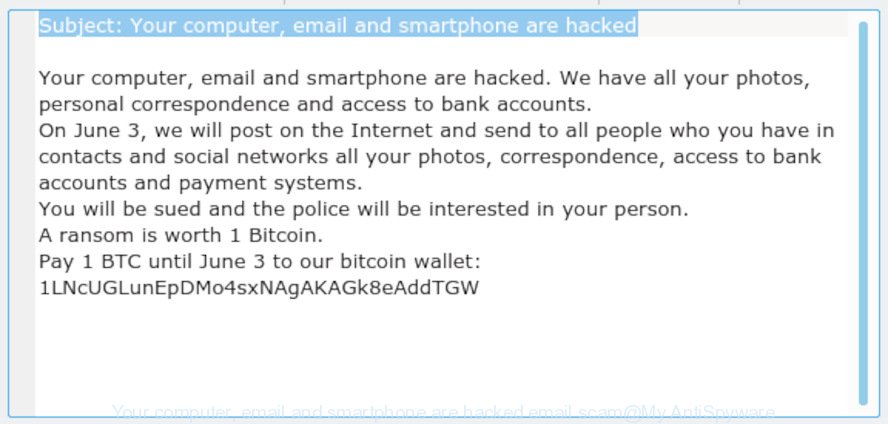
Your computer, email and smartphone are hacked EMAIL SCAM
While terrifying at first, this email message is classic Bitcoin Blackmail Scam. It is based on the fact that:
- the scam has been sent to countless people like any other widespread email spam
- the fraudulent message have the “spam” style grammar
- security researchers has determined that these emails attempts to force users into paying the requested ransom and that no actual devices are hacked
Our team continue to receive reports of fraudulent messages. Here below is an example of the latest variations of the “Your computer, email and smartphone are hacked” scam:
Subject: Your computer, email and smartphone are hacked Your computer, email and smartphone are hacked. We have all your photos, personal correspondence and access to bank accounts. On June 3, we will post on the Internet and send to all people who you have in contacts and social networks all your photos, correspondence, access to bank accounts and payment systems. You will be sued and the police will be interested in your person. A ransom is worth 1 Bitcoin. Pay 1 BTC until June 3 to our bitcoin wallet: 1LNcUGLunEpDMo4sxNAgAKAGk8eAddTGW
Should you pay?
The best advice is: Don’t pay the ransom! If you receive the blackmail scam, just ignore the scammers’ empty threats. The best way to deal with the scam email is simply to move it to trash!
Threat Summary
| Name | Your computer, email and smartphone are hacked |
| Type | Bitcoin Email Scam, Phishing, Scam, Fraud |
| Ransom amount | 1 BTC |
| BTC Wallet | 1LNcUGLunEpDMo4sxNAgAKAGk8eAddTGW |
| Distribution method | spam email campaigns |
| Removal | To remove Your computer, email and smartphone are hacked, our computer security experts recommend use the removal guide |
What to do when you receive the “Your computer, email and smartphone are hacked” email scam
We advice to someone who gets this fraudulence message:
- Do not panic.
- Scammers will try to rush you, pressure you to make a decision to pay him. We recommend you do not pay a ransom, because your payment will only increase attacks against you.
- If there’s a link in the scam email, do not click it, otherwise you could unwittingly install malware or ransomware on your computer.
- Report the email spam to the FTC at https://www.ftc.gov/
- Scan your computer for malware.
- Install an anti-phishing software.
- If you receive an email that is similar but not the same as the example above, make sure you remove any personal info in this message, then post it as comment on this article. It will help our team monitor the latest scams.
How to scan your PC for malware
We have compiled some of the best malware removing tools which can be used to search for and remove malware, spyware, trojans, worms, browse hijacker, spyware and potentially unwanted applications.
Zemana AntiMalware (ZAM) is free full featured malware removal tool. It can scan your files and MS Windows registry in real-time. Zemana Anti Malware (ZAM) can help to remove spyware, PUPs, malware and adware. It uses 1% of your personal computer resources. This tool has got simple and beautiful interface and at the same time effective protection for your computer.
Please go to the following link to download Zemana. Save it directly to your Microsoft Windows Desktop.
164815 downloads
Author: Zemana Ltd
Category: Security tools
Update: July 16, 2019
Once the download is finished, close all windows on your system. Further, start the setup file named Zemana.AntiMalware.Setup. If the “User Account Control” dialog box pops up as on the image below, click the “Yes” button.

It will open the “Setup wizard” which will allow you install Zemana Anti-Malware (ZAM) on the personal computer. Follow the prompts and do not make any changes to default settings.

Once installation is finished successfully, Zemana will automatically start and you may see its main window as displayed on the screen below.

Next, click the “Scan” button to perform a system scan for malicious software. When malware, adware or potentially unwanted applications are found, the number of the security threats will change accordingly. Wait until the the checking is complete.

When that process is done, the results are displayed in the scan report. Once you’ve selected what you want to remove from your system click “Next” button.

The Zemana will remove malicious software and add items to the Quarantine. Once that process is finished, you can be prompted to restart your computer.
How to protect yourself from phishing web-sites
The AdGuard is a very good ad blocker program with active user support. It does a great job by removing certain types of unwanted ads, popunders, pop-ups, intrusive new tabs, and even full page advertisements and website overlay layers. Of course, the AdGuard can block phishing and malicious websites automatically or by using a custom filter rule.
Please go to the following link to download the latest version of AdGuard for Microsoft Windows. Save it to your Desktop so that you can access the file easily.
26843 downloads
Version: 6.4
Author: © Adguard
Category: Security tools
Update: November 15, 2018
When the download is done, double-click the downloaded file to start it. The “Setup Wizard” window will show up on the computer screen as displayed in the following example.

Follow the prompts. AdGuard will then be installed and an icon will be placed on your desktop. A window will show up asking you to confirm that you want to see a quick guidance as on the image below.

Press “Skip” button to close the window and use the default settings, or click “Get Started” to see an quick guide that will allow you get to know AdGuard better.
Each time, when you start your PC system, AdGuard will run automatically and stop unwanted ads, block phishing, as well as other malicious or misleading web-pages. For an overview of all the features of the application, or to change its settings you can simply double-click on the AdGuard icon, that can be found on your desktop.
















