Likeherlife.info is a webpage which tricks people into subscribing to browser notification spam from this or similar webpages. It will display a ‘Click Allow to continue’ message, asking you to subscribe to notifications.
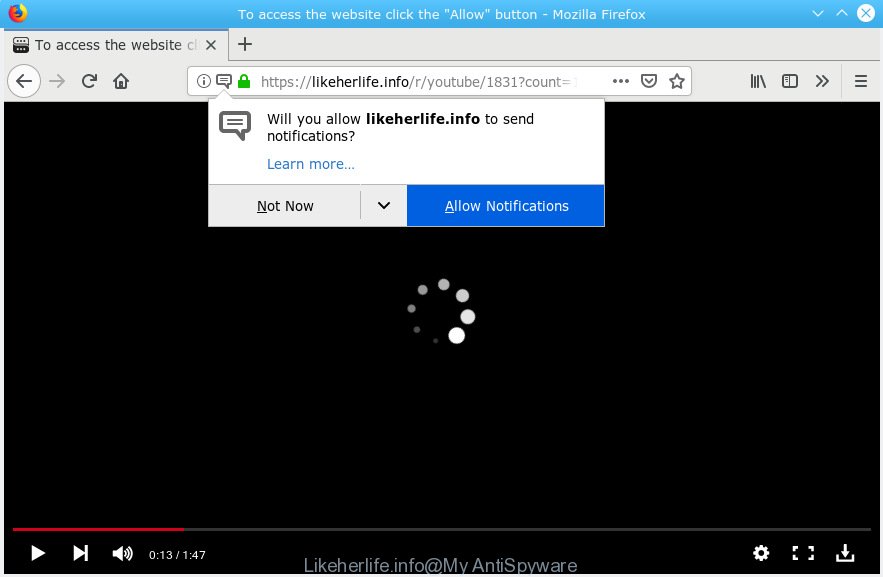
Likeherlife.info
If you press on the ‘Allow’ button, then your internet browser will be configured to display annoying adverts on your desktop, even when the browser is closed. Push notifications are originally developed to alert the user of recently published news. Cybercriminals abuse ‘browser notification feature’ to avoid antivirus and ad-blocking software by showing annoying advertisements. These ads are displayed in the lower right corner of the screen urges users to play online games, visit suspicious web sites, install web-browser extensions & so on.

In order to unsubscribe from Likeherlife.info push notifications open your internet browser’s settings, search for Notifications, locate Likeherlife.info and click the ‘Block’ (‘Remove’) button or perform the Likeherlife.info removal guidance below. Once you remove notifications subscription, the Likeherlife.info popups advertisements will no longer appear on your screen.
These Likeherlife.info popups are caused by malicious ads on the web-sites you visit or adware software. Adware may cause problems for your PC system. Adware can show unwanted advertising on your internet browser so that your cannot stop them, reroute your browser to malicious web-pages, and it can cause undesired web pages to pop up on your web browser. Adware might end up on your personal computer after you download and install free programs from a suspicious webpage.
The worst is, adware software has the ability to collect user data (your ip address, what is a website you are viewing now, what you are looking for on the Internet, which links you are clicking), which can later transfer to third parties.
Adware software come bundled with various free software, as a supplement, that is installed automatically. This is certainly not an honest way to get added onto your computer. To avoid infecting of your computer and side effects in the form of various popup windows and/or unwanted advertisements, you should always carefully read the Terms of Use and the Software license. Additionally, always choose Manual, Custom or Advanced installation option. This allows you to disable the installation of undesired and often harmful apps.
Threat Summary
| Name | Likeherlife.info |
| Type | adware software, potentially unwanted application (PUA), popups, popup advertisements, pop-up virus |
| Symptoms |
|
| Removal | Likeherlife.info removal guide |
You probably want to know how to remove adware as well as get rid of Likeherlife.info ads. In the steps below we will tell you about how to solve your issues.
How to remove Likeherlife.info pop-ups, ads, notifications (Removal guide)
There are several steps to uninstalling the adware software which cause pop-ups, because it installs itself so deeply into MS Windows. You need to uninstall all suspicious and unknown applications, then remove harmful extensions from the Edge, Internet Explorer, Mozilla Firefox and Google Chrome and other browsers you’ve installed. Finally, you need to reset your web-browser settings to get rid of any changes the adware software has made, and then scan your system with Zemana, MalwareBytes Free or HitmanPro to ensure the adware is fully removed. It will take a while.
To remove Likeherlife.info pop ups, complete the steps below:
- How to delete Likeherlife.info pop up ads without any software
- How to remove Likeherlife.info pop ups automatically
- Run AdBlocker to stop Likeherlife.info pop ups and stay safe online
- Finish words
How to delete Likeherlife.info pop up ads without any software
Read this “How to remove” section to know how to manually delete adware software that cause unwanted Likeherlife.info advertisements. Even if the tutorial does not work for you, there are several free malware removers below that can easily handle such adware that causes Likeherlife.info pop-ups in your web browser.
Remove newly added PUPs
First, you should try to identify and uninstall the program that causes the appearance of unwanted ads or web browser redirect, using the ‘Uninstall a program’ which is located in the ‘Control panel’.
Windows 8, 8.1, 10
First, press the Windows button
Windows XP, Vista, 7
First, click “Start” and select “Control Panel”.
It will show the Windows Control Panel as shown below.

Next, press “Uninstall a program” ![]()
It will show a list of all applications installed on your personal computer. Scroll through the all list, and remove any suspicious and unknown apps. To quickly find the latest installed applications, we recommend sort software by date in the Control panel.
Remove Likeherlife.info from Mozilla Firefox by resetting internet browser settings
Resetting your Mozilla Firefox is good initial troubleshooting step for any issues with your internet browser program, including the redirect to Likeherlife.info website. However, your saved bookmarks and passwords will not be lost. This will not affect your history, passwords, bookmarks, and other saved data.
Start the Firefox and click the menu button (it looks like three stacked lines) at the top right of the internet browser screen. Next, click the question-mark icon at the bottom of the drop-down menu. It will open the slide-out menu.

Select the “Troubleshooting information”. If you’re unable to access the Help menu, then type “about:support” in your address bar and press Enter. It bring up the “Troubleshooting Information” page like below.

Click the “Refresh Firefox” button at the top right of the Troubleshooting Information page. Select “Refresh Firefox” in the confirmation prompt. The Mozilla Firefox will start a procedure to fix your problems that caused by the Likeherlife.info adware. After, it is complete, click the “Finish” button.
Remove Likeherlife.info ads from Chrome
If you have adware software problem or the Chrome is running slow, then reset Chrome settings can help you. In the steps below we’ll show you a method to reset your Google Chrome settings to original state without reinstall. This will also allow to get rid of Likeherlife.info ads from your web browser.

- First start the Google Chrome and click Menu button (small button in the form of three dots).
- It will open the Google Chrome main menu. Select More Tools, then click Extensions.
- You’ll see the list of installed add-ons. If the list has the extension labeled with “Installed by enterprise policy” or “Installed by your administrator”, then complete the following steps: Remove Chrome extensions installed by enterprise policy.
- Now open the Google Chrome menu once again, click the “Settings” menu.
- You will see the Chrome’s settings page. Scroll down and click “Advanced” link.
- Scroll down again and click the “Reset” button.
- The Chrome will display the reset profile settings page as on the image above.
- Next click the “Reset” button.
- Once this process is done, your web browser’s default search engine, newtab page and home page will be restored to their original defaults.
- To learn more, read the article How to reset Chrome settings to default.
Remove Likeherlife.info pop ups from Microsoft Internet Explorer
By resetting IE internet browser you return your web browser settings to its default state. This is basic when troubleshooting problems that might have been caused by adware that causes Likeherlife.info ads in your browser.
First, start the Internet Explorer. Next, press the button in the form of gear (![]() ). It will display the Tools drop-down menu, click the “Internet Options” as shown below.
). It will display the Tools drop-down menu, click the “Internet Options” as shown below.

In the “Internet Options” window click on the Advanced tab, then click the Reset button. The IE will display the “Reset Internet Explorer settings” window as on the image below. Select the “Delete personal settings” check box, then press “Reset” button.

You will now need to reboot your PC for the changes to take effect.
How to remove Likeherlife.info pop ups automatically
The manual instructions above is tedious to use and can not always help to completely remove the Likeherlife.info advertisements. Here I am telling you an automatic way to remove adware software from your computer fully. Zemana Free, MalwareBytes Anti-Malware (MBAM) and Hitman Pro are anti-malware tools that can be used to look for and remove all kinds of malware including adware that causes undesired Likeherlife.info advertisements.
How to get rid of Likeherlife.info advertisements with Zemana Anti Malware
Zemana is extremely fast and ultra light weight malware removal tool. It will allow you get rid of Likeherlife.info pop-up advertisements, adware software, PUPs and other malware. This program gives real-time protection which never slow down your machine. Zemana Anti-Malware is designed for experienced and beginner computer users. The interface of this utility is very easy to use, simple and minimalist.

- Click the following link to download Zemana Anti-Malware. Save it to your Desktop.
Zemana AntiMalware
164799 downloads
Author: Zemana Ltd
Category: Security tools
Update: July 16, 2019
- At the download page, click on the Download button. Your web-browser will show the “Save as” dialog box. Please save it onto your Windows desktop.
- After the download is complete, please close all programs and open windows on your system. Next, start a file called Zemana.AntiMalware.Setup.
- This will launch the “Setup wizard” of Zemana Anti-Malware (ZAM) onto your PC system. Follow the prompts and don’t make any changes to default settings.
- When the Setup wizard has finished installing, the Zemana will launch and display the main window.
- Further, click the “Scan” button to begin checking your computer for the adware that causes Likeherlife.info advertisements in your web browser. This procedure may take some time, so please be patient. When a malware, adware software or potentially unwanted programs are detected, the number of the security threats will change accordingly. Wait until the the scanning is finished.
- When Zemana Free completes the scan, a list of all threats detected is created.
- Next, you need to click the “Next” button. The utility will begin to remove adware responsible for Likeherlife.info pop up advertisements. After that process is finished, you may be prompted to restart the system.
- Close the Zemana and continue with the next step.
Delete Likeherlife.info advertisements and harmful extensions with HitmanPro
Hitman Pro is a free removal utility which can check your PC system for a wide range of security threats such as malware, adware softwares, potentially unwanted software as well as adware that causes multiple undesired popups. It will perform a deep scan of your system including hard drives and MS Windows registry. Once a malware is found, it will allow you to get rid of all found threats from your system with a simple click.
Visit the page linked below to download the latest version of HitmanPro for Microsoft Windows. Save it on your MS Windows desktop.
Download and run Hitman Pro on your system. Once started, click “Next” button . HitmanPro application will scan through the whole PC for the adware responsible for Likeherlife.info pop ups. A scan can take anywhere from 10 to 30 minutes, depending on the count of files on your personal computer and the speed of your machine. .

Once Hitman Pro has finished scanning your system, a list of all threats detected is produced.

Make sure all threats have ‘checkmark’ and press Next button.
It will display a dialog box, click the “Activate free license” button to begin the free 30 days trial to remove all malicious software found.
Scan and free your computer of adware with MalwareBytes AntiMalware (MBAM)
Delete Likeherlife.info pop-ups manually is difficult and often the adware is not completely removed. Therefore, we advise you to use the MalwareBytes Anti Malware (MBAM) which are fully clean your computer. Moreover, this free program will allow you to remove malicious software, potentially unwanted apps, toolbars and hijacker infections that your PC system may be infected too.
Visit the following page to download MalwareBytes AntiMalware (MBAM). Save it to your Desktop.
327051 downloads
Author: Malwarebytes
Category: Security tools
Update: April 15, 2020
Once downloading is done, close all apps and windows on your PC. Open a directory in which you saved it. Double-click on the icon that’s called mb3-setup as shown in the figure below.
![]()
When the install begins, you will see the “Setup wizard” that will help you install Malwarebytes on your PC.

Once installation is finished, you’ll see window as displayed on the image below.

Now click the “Scan Now” button to search for adware that causes Likeherlife.info advertisements in your browser. Depending on your PC, the scan can take anywhere from a few minutes to close to an hour. While the MalwareBytes Anti-Malware tool is checking, you can see how many objects it has identified as being affected by malicious software.

As the scanning ends, a list of all threats found is prepared. When you are ready, click “Quarantine Selected” button.

The Malwarebytes will now get rid of adware software responsible for Likeherlife.info popup ads and move threats to the program’s quarantine. After that process is finished, you may be prompted to restart your computer.

The following video explains tutorial on how to remove hijacker infection, adware and other malicious software with MalwareBytes.
Run AdBlocker to stop Likeherlife.info pop ups and stay safe online
Use ad blocking program such as AdGuard in order to stop advertisements, malvertisements, pop-ups and online trackers, avoid having to install harmful and adware browser plug-ins and add-ons which affect your computer performance and impact your system security. Browse the World Wide Web anonymously and stay safe online!
Download AdGuard on your system by clicking on the following link.
26840 downloads
Version: 6.4
Author: © Adguard
Category: Security tools
Update: November 15, 2018
After the download is finished, run the downloaded file. You will see the “Setup Wizard” screen as shown in the figure below.

Follow the prompts. Once the install is finished, you will see a window as shown on the image below.

You can click “Skip” to close the installation application and use the default settings, or click “Get Started” button to see an quick tutorial that will assist you get to know AdGuard better.
In most cases, the default settings are enough and you don’t need to change anything. Each time, when you start your personal computer, AdGuard will launch automatically and stop unwanted ads, block Likeherlife.info, as well as other harmful or misleading web sites. For an overview of all the features of the program, or to change its settings you can simply double-click on the AdGuard icon, that is located on your desktop.
Finish words
Now your computer should be clean of the adware software that causes Likeherlife.info ads. We suggest that you keep AdGuard (to help you stop unwanted popups and annoying malicious websites) and Zemana AntiMalware (ZAM) (to periodically scan your computer for new adwares and other malicious software). Probably you are running an older version of Java or Adobe Flash Player. This can be a security risk, so download and install the latest version right now.
If you are still having problems while trying to remove Likeherlife.info ads from the Chrome, Mozilla Firefox, IE and Microsoft Edge, then ask for help here here.



















