Armuchteetthat.info pop-up is developed to trick you and other unsuspecting users to accept spam notifications via the web-browser. It states that you must subscribe to notifications in order to continue.
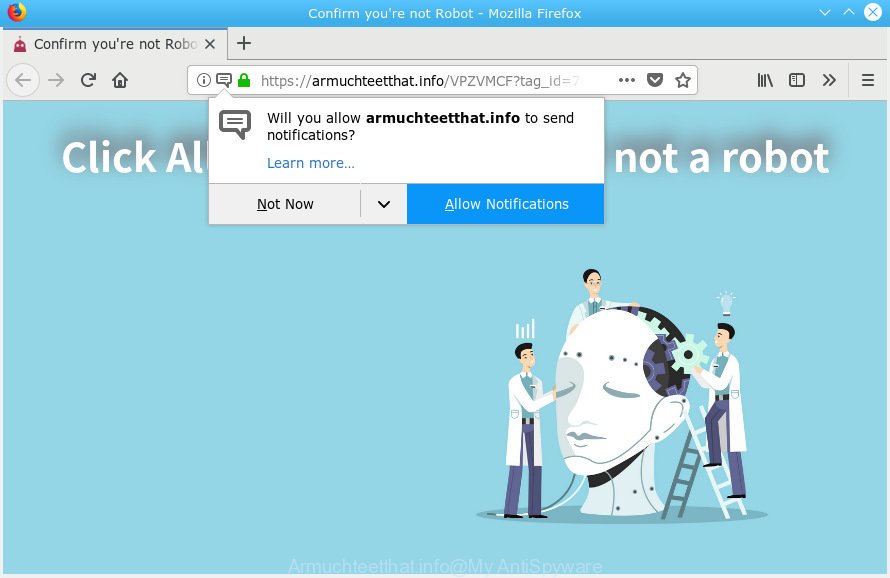
Armuchteetthat.info
If you click the ‘Allow’, then you will start seeing unwanted advertisements in form of pop-up windows on your desktop. The spam notifications will essentially be ads for ‘free’ online games, fake prizes scams, dubious web browser extensions, adult web-sites, and fake downloads as displayed on the screen below.

In order to remove Armuchteetthat.info spam notifications open the web browser’s settings, type ‘Notifications’ in the search, open ‘Notifications’ settings. Find the Armuchteetthat.info, press the three vertical dots on the right (only for Chrome), select ‘Remove’ (‘Block’) or perform the Armuchteetthat.info removal instructions below. Once you delete Armuchteetthat.info subscription, the push notifications will no longer appear on the screen.
These Armuchteetthat.info pop-ups are caused by malicious advertisements on the web pages you visit or adware. Adware’s basic purpose is to present ads. These advertisements are often presented as advertising banners, pop ups or different offers and deals. Clicks on the advertisements produce a monetary payoff for the software creators. Adware may work like Spyware, since it sends confidential information such as searches and trends to advertisers.
Even worse, adware can collect your Internet browsing activity by recording URLs visited, IP addresses, browser version and type, cookie information, Internet Service Provider (ISP) and web-pages visited. Such kind of behavior can lead to serious security problems or sensitive information theft. This is another reason why the adware that causes intrusive Armuchteetthat.info pop-ups should be removed without a wait.
Adware software gets on your computer as a part of various free programs. This means that you need to be very careful when installing applications downloaded from the Web, even from a large proven hosting. Be sure to read the Terms of Use and the Software license, choose only the Manual, Advanced or Custom install type, switch off all bundled modules and software are offered to install.
Threat Summary
| Name | Armuchteetthat.info |
| Type | adware, potentially unwanted application (PUA), pop-ups, pop-up ads, pop-up virus |
| Symptoms |
|
| Removal | Armuchteetthat.info removal guide |
Instructions which is shown below, will allow you to clean your system from the adware as well as get rid of Armuchteetthat.info annoying pop-ups from the Chrome, Firefox, MS Edge and Internet Explorer and other browsers.
How to remove Armuchteetthat.info pop-ups, ads, notifications (Removal steps)
Not all undesired software like adware responsible for Armuchteetthat.info ads are easily uninstallable. You might see popups, deals, text links, in-text ads, banners and other type of ads in the Mozilla Firefox, Microsoft Edge, Chrome and Internet Explorer and might not be able to figure out the program responsible for this activity. The reason for this is that many undesired software neither appear in Microsoft Windows Control Panel. Therefore in order to completely remove Armuchteetthat.info popups, you need to complete the following steps. Read it once, after doing so, please print this page as you may need to close your internet browser or restart your PC.
To remove Armuchteetthat.info pop ups, complete the steps below:
- How to get rid of Armuchteetthat.info popups without any software
- Run free malware removal utilities to fully remove Armuchteetthat.info pop-up ads
- How to stop Armuchteetthat.info ads
- To sum up
How to get rid of Armuchteetthat.info popups without any software
The step-by-step instructions will help you remove Armuchteetthat.info advertisements. These Armuchteetthat.info removal steps work for the MS Edge, Google Chrome, Firefox and Microsoft Internet Explorer, as well as every version of OS.
Deleting the Armuchteetthat.info, check the list of installed software first
When troubleshooting a PC, one common step is go to Microsoft Windows Control Panel and delete dubious software. The same approach will be used in the removal of Armuchteetthat.info ads. Please use instructions based on your Windows version.
Windows 8, 8.1, 10
First, press the Windows button
Windows XP, Vista, 7
First, click “Start” and select “Control Panel”.
It will open the Windows Control Panel like below.

Next, click “Uninstall a program” ![]()
It will display a list of all apps installed on your personal computer. Scroll through the all list, and uninstall any dubious and unknown applications. To quickly find the latest installed apps, we recommend sort software by date in the Control panel.
Remove Armuchteetthat.info advertisements from IE
In order to recover all web browser homepage, newtab and default search engine you need to reset the Microsoft Internet Explorer to the state, that was when the MS Windows was installed on your machine.
First, launch the Internet Explorer. Next, click the button in the form of gear (![]() ). It will open the Tools drop-down menu, click the “Internet Options” as shown on the image below.
). It will open the Tools drop-down menu, click the “Internet Options” as shown on the image below.

In the “Internet Options” window click on the Advanced tab, then click the Reset button. The Internet Explorer will show the “Reset Internet Explorer settings” window as displayed on the screen below. Select the “Delete personal settings” check box, then press “Reset” button.

You will now need to restart your personal computer for the changes to take effect.
Remove Armuchteetthat.info pop up ads from Chrome
Reset Google Chrome settings can allow you solve some problems caused by adware software and delete Armuchteetthat.info ads from internet browser. This will also disable harmful extensions as well as clear cookies and site data. Essential information such as bookmarks, browsing history, passwords, cookies, auto-fill data and personal dictionaries will not be removed.
Open the Google Chrome menu by clicking on the button in the form of three horizontal dotes (![]() ). It will open the drop-down menu. Choose More Tools, then press Extensions.
). It will open the drop-down menu. Choose More Tools, then press Extensions.
Carefully browse through the list of installed add-ons. If the list has the extension labeled with “Installed by enterprise policy” or “Installed by your administrator”, then complete the following steps: Remove Chrome extensions installed by enterprise policy otherwise, just go to the step below.
Open the Google Chrome main menu again, click to “Settings” option.

Scroll down to the bottom of the page and click on the “Advanced” link. Now scroll down until the Reset settings section is visible, as displayed in the figure below and click the “Reset settings to their original defaults” button.

Confirm your action, press the “Reset” button.
Delete Armuchteetthat.info pop ups from Firefox
This step will help you get rid of Armuchteetthat.info pop-up ads, third-party toolbars, disable harmful extensions and return your default home page, new tab page and search engine settings.
First, start the Firefox and press ![]() button. It will open the drop-down menu on the right-part of the browser. Further, click the Help button (
button. It will open the drop-down menu on the right-part of the browser. Further, click the Help button (![]() ) as displayed below.
) as displayed below.

In the Help menu, select the “Troubleshooting Information” option. Another way to open the “Troubleshooting Information” screen – type “about:support” in the web browser adress bar and press Enter. It will display the “Troubleshooting Information” page as shown in the following example. In the upper-right corner of this screen, click the “Refresh Firefox” button.

It will show the confirmation dialog box. Further, press the “Refresh Firefox” button. The Mozilla Firefox will begin a process to fix your problems that caused by the Armuchteetthat.info adware. Once, it is finished, press the “Finish” button.
Run free malware removal utilities to fully remove Armuchteetthat.info pop-up ads
It is not enough to get rid of Armuchteetthat.info ads from your web-browser by following the manual steps above to solve all problems. Some the adware related files may remain on your computer and they will restore the adware even after you remove it. For that reason we recommend to use free anti-malware tool such as Zemana, MalwareBytes Anti Malware (MBAM) and HitmanPro. Either of those programs should has the ability to search for and remove adware which cause pop ups.
Run Zemana Anti Malware to remove Armuchteetthat.info
Zemana Free is a free utility that performs a scan of your machine and displays if there are existing adware, browser hijackers, viruses, worms, spyware, trojans and other malicious software residing on your personal computer. If malicious software is detected, Zemana Anti-Malware (ZAM) can automatically remove it. Zemana does not conflict with other anti-malware and antivirus programs installed on your PC.
Installing the Zemana is simple. First you’ll need to download Zemana AntiMalware from the following link. Save it on your Desktop.
164806 downloads
Author: Zemana Ltd
Category: Security tools
Update: July 16, 2019
After downloading is complete, close all windows on your personal computer. Further, open the install file named Zemana.AntiMalware.Setup. If the “User Account Control” prompt pops up as on the image below, click the “Yes” button.

It will open the “Setup wizard” which will assist you install Zemana AntiMalware (ZAM) on the personal computer. Follow the prompts and do not make any changes to default settings.

Once setup is finished successfully, Zemana Anti-Malware (ZAM) will automatically run and you can see its main window as on the image below.

Next, click the “Scan” button to locate adware responsible for Armuchteetthat.info advertisements. A system scan can take anywhere from 5 to 30 minutes, depending on your PC.

Once the system scan is complete, you can check all threats detected on your personal computer. When you’re ready, click “Next” button.

The Zemana Free will remove adware software that causes Armuchteetthat.info ads. Once finished, you can be prompted to restart your system.
Remove Armuchteetthat.info pop up advertisements and malicious extensions with HitmanPro
Hitman Pro is one of the most effective tools for deleting adware, potentially unwanted apps and other malware. It can search for hidden adware in your machine and remove all malicious folders and files related to adware. HitmanPro will help you to get rid of Armuchteetthat.info pop-up ads from your machine and Internet Explorer, MS Edge, Chrome and Mozilla Firefox. We strongly recommend you to download this tool as the developers are working hard to make it better.

- Visit the following page to download HitmanPro. Save it on your MS Windows desktop or in any other place.
- Once the download is complete, double click the HitmanPro icon. Once this tool is started, click “Next” button for checking your PC system for the adware related to the Armuchteetthat.info popup advertisements. A scan can take anywhere from 10 to 30 minutes, depending on the number of files on your personal computer and the speed of your personal computer. During the scan HitmanPro will look for threats present on your PC system.
- After the scan is complete, Hitman Pro will show a list of all items detected by the scan. In order to get rid of all items, simply click “Next” button. Now click the “Activate free license” button to start the free 30 days trial to remove all malware found.
Remove Armuchteetthat.info pop up ads with MalwareBytes
Manual Armuchteetthat.info pop-up advertisements removal requires some computer skills. Some files and registry entries that created by the adware can be not fully removed. We recommend that use the MalwareBytes Free that are fully free your computer of adware software. Moreover, the free program will help you to delete malicious software, potentially unwanted applications, hijacker infections and toolbars that your computer may be infected too.
Installing the MalwareBytes Anti Malware is simple. First you’ll need to download MalwareBytes Anti-Malware on your Microsoft Windows Desktop by clicking on the link below.
327061 downloads
Author: Malwarebytes
Category: Security tools
Update: April 15, 2020
When the downloading process is finished, close all programs and windows on your PC. Open a directory in which you saved it. Double-click on the icon that’s named mb3-setup as on the image below.
![]()
When the installation starts, you’ll see the “Setup wizard” which will help you setup Malwarebytes on your system.

Once installation is done, you’ll see window as shown on the image below.

Now click the “Scan Now” button for scanning your computer for the adware software related to the Armuchteetthat.info popups. This procedure may take quite a while, so please be patient. While the tool is checking, you can see number of objects and files has already scanned.

After the scan get finished, MalwareBytes Free will display a scan report. Next, you need to click “Quarantine Selected” button.

The Malwarebytes will now get rid of adware that causes multiple undesired popups. When the cleaning procedure is complete, you may be prompted to reboot your PC system.

The following video explains guidance on how to remove browser hijacker infection, adware and other malware with MalwareBytes Anti Malware (MBAM).
How to stop Armuchteetthat.info ads
If you browse the Internet, you can’t avoid malicious advertising. But you can protect your web-browser against it. Download and run an ad blocker program. AdGuard is an ad-blocking that can filter out lots of of the malicious advertising, blocking dynamic scripts from loading harmful content.
- Visit the following page to download the latest version of AdGuard for Windows. Save it to your Desktop so that you can access the file easily.
Adguard download
26841 downloads
Version: 6.4
Author: © Adguard
Category: Security tools
Update: November 15, 2018
- After downloading it, launch the downloaded file. You will see the “Setup Wizard” program window. Follow the prompts.
- After the installation is finished, click “Skip” to close the setup application and use the default settings, or press “Get Started” to see an quick tutorial which will assist you get to know AdGuard better.
- In most cases, the default settings are enough and you do not need to change anything. Each time, when you launch your PC system, AdGuard will start automatically and stop unwanted ads, block Armuchteetthat.info, as well as other harmful or misleading web-pages. For an overview of all the features of the program, or to change its settings you can simply double-click on the icon called AdGuard, which can be found on your desktop.
To sum up
Now your PC should be free of the adware which cause unwanted Armuchteetthat.info advertisements. We suggest that you keep AdGuard (to help you stop unwanted pop up advertisements and undesired malicious websites) and Zemana Anti Malware (to periodically scan your computer for new adware softwares and other malware). Probably you are running an older version of Java or Adobe Flash Player. This can be a security risk, so download and install the latest version right now.
If you are still having problems while trying to delete Armuchteetthat.info pop-up ads from the Google Chrome, IE, Microsoft Edge and Mozilla Firefox, then ask for help here here.


















