ERROR #AP7MQ79 pop-up is a misleading web page which designed in order to deceive users into believing that the Windows was blocked due to suspicious activity.
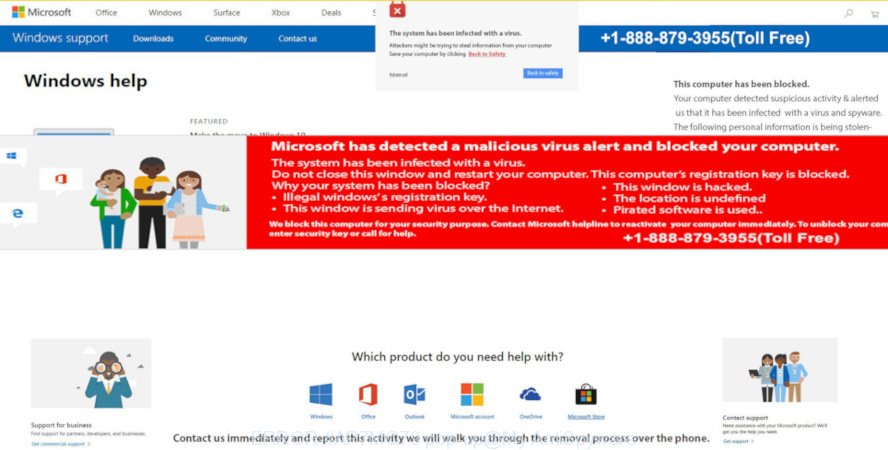
ERROR #AP7MQ79 pop-up
Text presented in the pop-up:
Important Information *** ERROR # AP7MQ79 *** Windows was blocked due to suspicious activity The following information may be lost: 1. Passwords 2. Browsing history 3. Sensitive information (credit cards) 4. Files on the hard disk Do not ignore this critical warning. Closing this page will disable your computer access to prevent further damage to our network Contact us immediately so that our technicians can guide you through the process of removing the phone. Please call us within 5 minutes to prevent your computer from being disabled.
The main purpose of the scam is to force you into calling fake Microsoft Technical Support trying to sell unnecessary virus removal service. These “ERROR # AP7MQ79” popups are caused by malicious advertisements on the web pages you visit or adware. Adware can make big problem to your PC system.
Adware also known as ‘adware software’ is malicious application which displays a large amount of adverts in form of pop-ups, discounting deals, banners or even fake alerts on the web-browser. Adware can seriously affect your privacy, your computer’s performance and security. Adware can be installed onto your machine without your knowledge.
Another reason why you need to delete adware is its online data-tracking activity. Adware can have spyware and keyloggers built into the program, leading to greater damage to your computer and possible invasion of your privacy data.
Adware is usually spreads bundled with free programs. So, when you installing free applications, carefully read the disclaimers, choose the Custom or Advanced installation type to watch for third-party programs that are being installed, because some of the software are potentially unwanted programs and adware.
Threat Summary
| Name | ERROR #AP7MQ79 |
| Type | phishing, tech support scam, adware, popup virus |
| Symptoms |
|
| Removal | ERROR #AP7MQ79 removal guide |
The best option is to use the step-by-step instructions posted below to free your computer of adware software and thus delete ERROR #AP7MQ79 pop-up warnings.
How to remove ERROR #AP7MQ79 pop up warnings from Chrome, Firefox, IE, Edge
To remove ERROR #AP7MQ79 popup warnings from your PC system, you must delete all suspicious programs and every file that could be related to the adware. Besides, to restore your browser newtab page, search provider by default and start page, you should reset the infected web browsers. As soon as you are complete with ERROR #AP7MQ79 pop up removal process, we suggest you scan your computer with malicious software removal utilities listed below. It will complete the removal procedure on your PC system.
To remove ERROR #AP7MQ79 pop-up scam, execute the steps below:
- How to manually delete ERROR #AP7MQ79
- How to remove ERROR #AP7MQ79 popup automatically
- How to Stop ERROR #AP7MQ79 pop-up scam
- Finish words
How to manually delete ERROR #AP7MQ79
Manually removing the ERROR #AP7MQ79 fake alerts is also possible, although this approach takes time and technical prowess. You can sometimes find adware in your computer’s list of installed programs and uninstall it as you would any other unwanted application.
Uninstall PUPs using Windows Control Panel
It is of primary importance to first identify and remove all PUPs, adware programs and browser hijacker infections through ‘Add/Remove Programs’ (Windows XP) or ‘Uninstall a program’ (Windows 10, 8, 7) section of your MS Windows Control Panel.
Windows 10, 8.1, 8
Click the MS Windows logo, and then press Search ![]() . Type ‘Control panel’and press Enter as shown in the following example.
. Type ‘Control panel’and press Enter as shown in the following example.

When the ‘Control Panel’ opens, click the ‘Uninstall a program’ link under Programs category as displayed in the following example.

Windows 7, Vista, XP
Open Start menu and choose the ‘Control Panel’ at right like below.

Then go to ‘Add/Remove Programs’ or ‘Uninstall a program’ (MS Windows 7 or Vista) like below.

Carefully browse through the list of installed programs and remove all suspicious and unknown software. We suggest to press ‘Installed programs’ and even sorts all installed programs by date. When you have found anything dubious that may be the adware software responsible for ERROR #AP7MQ79 fake alerts or other potentially unwanted application (PUA), then choose this program and press ‘Uninstall’ in the upper part of the window. If the suspicious program blocked from removal, then run Revo Uninstaller Freeware to fully get rid of it from your computer.
Remove ERROR #AP7MQ79 fake alerts from Chrome
If you have adware software, ERROR #AP7MQ79 fake alerts problems or Chrome is running slow, then reset Google Chrome can help you. In this instructions we’ll show you the way to reset your Google Chrome settings and data to default state without reinstall.
First launch the Chrome. Next, click the button in the form of three horizontal dots (![]() ).
).
It will open the Google Chrome menu. Choose More Tools, then click Extensions. Carefully browse through the list of installed plugins. If the list has the plugin signed with “Installed by enterprise policy” or “Installed by your administrator”, then complete the following instructions: Remove Chrome extensions installed by enterprise policy.
Open the Google Chrome menu once again. Further, click the option named “Settings”.

The web-browser will display the settings screen. Another method to open the Google Chrome’s settings – type chrome://settings in the web browser adress bar and press Enter
Scroll down to the bottom of the page and click the “Advanced” link. Now scroll down until the “Reset” section is visible, as shown in the figure below and click the “Reset settings to their original defaults” button.

The Chrome will open the confirmation prompt as shown in the following example.

You need to confirm your action, click the “Reset” button. The web-browser will start the procedure of cleaning. Once it is finished, the web browser’s settings including start page, new tab and search provider back to the values which have been when the Chrome was first installed on your computer.
Delete ERROR #AP7MQ79 from Mozilla Firefox by resetting internet browser settings
Resetting your Mozilla Firefox is good initial troubleshooting step for any issues with your internet browser application, including the redirect to the ERROR #AP7MQ79 scam. However, your themes, bookmarks, history, passwords, and web form auto-fill information will not be deleted.
Click the Menu button (looks like three horizontal lines), and press the blue Help icon located at the bottom of the drop down menu as shown on the image below.

A small menu will appear, press the “Troubleshooting Information”. On this page, click “Refresh Firefox” button as displayed on the image below.

Follow the onscreen procedure to restore your Mozilla Firefox browser settings to their original settings.
Remove ERROR #AP7MQ79 pop-up scam from IE
By resetting Internet Explorer web browser you revert back your web browser settings to its default state. This is first when troubleshooting problems that might have been caused by adware related to the ERROR #AP7MQ79 scam.
First, launch the Microsoft Internet Explorer, press ![]() ) button. Next, click “Internet Options” as displayed on the image below.
) button. Next, click “Internet Options” as displayed on the image below.

In the “Internet Options” screen select the Advanced tab. Next, click Reset button. The Microsoft Internet Explorer will open the Reset Internet Explorer settings dialog box. Select the “Delete personal settings” check box and click Reset button.

You will now need to restart your computer for the changes to take effect. It will remove adware that causes multiple undesired pop ups, disable malicious and ad-supported web browser’s extensions and restore the Internet Explorer’s settings like search provider by default, homepage and new tab page to default state.
How to remove ERROR #AP7MQ79 popup automatically
Many antivirus companies have made programs that allow detect adware and thereby remove ERROR #AP7MQ79 from the MS Edge, Chrome, Mozilla Firefox and IE web browsers. Below is a a few of the free applications you may want to use. Your machine may have a large number of potentially unwanted apps, adware and hijacker infections installed at the same time, so we recommend, if any unwanted or malicious program returns after rebooting the PC system, then run your computer into Safe Mode and run the anti-malware tool again.
Use Zemana Free to remove ERROR #AP7MQ79
Zemana Anti Malware highly recommended, because it can locate security threats such adware and malware that most ‘classic’ antivirus software fail to pick up on. Moreover, if you have any ERROR #AP7MQ79 pop up scam removal problems which cannot be fixed by this tool automatically, then Zemana Anti Malware provides 24X7 online assistance from the highly experienced support staff.
Now you can install and use Zemana Anti-Malware (ZAM) to remove ERROR #AP7MQ79 pop-up from your browser by following the steps below:
Visit the following page to download Zemana Anti Malware (ZAM) installer called Zemana.AntiMalware.Setup on your PC system. Save it to your Desktop so that you can access the file easily.
164807 downloads
Author: Zemana Ltd
Category: Security tools
Update: July 16, 2019
Launch the setup file after it has been downloaded successfully and then follow the prompts to install this utility on your computer.

During installation you can change some settings, but we suggest you do not make any changes to default settings.
When setup is finished, this malicious software removal utility will automatically run and update itself. You will see its main window like below.

Now click the “Scan” button to perform a system scan for the adware responsible for ERROR #AP7MQ79 pop up. A scan can take anywhere from 10 to 30 minutes, depending on the number of files on your computer and the speed of your computer.

Once the system scan is finished, Zemana Anti Malware (ZAM) will produce a list of unwanted applications adware software. Review the results once the tool has complete the system scan. If you think an entry should not be quarantined, then uncheck it. Otherwise, simply press “Next” button.

The Zemana Anti-Malware (ZAM) will remove adware related to the ERROR #AP7MQ79 popup warnings and move threats to the program’s quarantine. Once finished, you can be prompted to reboot your computer to make the change take effect.
Remove ERROR #AP7MQ79 pop-up warnings and malicious extensions with HitmanPro
HitmanPro is one of the most effective utilities for deleting adware software, potentially unwanted applications and other malware. It can look for hidden adware in your personal computer and delete all malicious folders and files linked to adware. Hitman Pro will help you to get rid of ERROR #AP7MQ79 pop-up scam from your PC system and Firefox, Edge, Google Chrome and Internet Explorer. We strongly recommend you to download this tool as the authors are working hard to make it better.
Download HitmanPro by clicking on the link below. Save it to your Desktop so that you can access the file easily.
Download and run HitmanPro on your PC system. Once started, click “Next” button for checking your PC system for the adware responsible for ERROR #AP7MQ79 pop-up warnings. This task can take some time, so please be patient. While the HitmanPro is scanning, you may see how many objects it has identified either as being malware..

After the checking is finished, Hitman Pro will show a list of detected threats.

Review the report and then click Next button.
It will open a dialog box, press the “Activate free license” button to begin the free 30 days trial to remove all malware found.
Scan and clean your PC system of adware with MalwareBytes
If you are still having issues with the ERROR #AP7MQ79 pop-up warnings — or just wish to scan your computer occasionally for adware and other malware — download MalwareBytes Free. It is free for home use, and identifies and removes various undesired applications that attacks your machine or degrades PC system performance. MalwareBytes Free can delete adware, PUPs as well as malicious software, including ransomware and trojans.

Please go to the link below to download the latest version of MalwareBytes Free for Microsoft Windows. Save it directly to your Windows Desktop.
327063 downloads
Author: Malwarebytes
Category: Security tools
Update: April 15, 2020
After the downloading process is done, run it and follow the prompts. Once installed, the MalwareBytes AntiMalware will try to update itself and when this procedure is finished, click the “Scan Now” button for checking your PC for the adware software that causes annoying ERROR #AP7MQ79 pop up warnings. This task can take quite a while, so please be patient. When a malware, adware or PUPs are found, the count of the security threats will change accordingly. Wait until the the scanning is complete. When you are ready, press “Quarantine Selected” button.
The MalwareBytes AntiMalware (MBAM) is a free program that you can use to remove all detected folders, files, services, registry entries and so on. To learn more about this malicious software removal utility, we suggest you to read and follow the instructions or the video guide below.
How to Stop ERROR #AP7MQ79 pop-up scam
If you want to remove undesired ads, internet browser redirects and pop ups, then install an ad blocker application such as AdGuard. It can block ERROR #AP7MQ79, ads, pop ups and stop web-pages from tracking your online activities when using the IE, Edge, Mozilla Firefox and Google Chrome. So, if you like surf the Internet, but you don’t like unwanted ads and want to protect your personal computer from harmful web-sites, then the AdGuard is your best choice.
- Visit the page linked below to download AdGuard. Save it to your Desktop so that you can access the file easily.
Adguard download
26841 downloads
Version: 6.4
Author: © Adguard
Category: Security tools
Update: November 15, 2018
- After downloading it, run the downloaded file. You will see the “Setup Wizard” program window. Follow the prompts.
- Once the install is finished, click “Skip” to close the setup program and use the default settings, or click “Get Started” to see an quick tutorial which will allow you get to know AdGuard better.
- In most cases, the default settings are enough and you don’t need to change anything. Each time, when you start your PC system, AdGuard will run automatically and stop unwanted advertisements, block ERROR #AP7MQ79 scam, as well as other malicious or misleading web sites. For an overview of all the features of the program, or to change its settings you can simply double-click on the icon named AdGuard, that is located on your desktop.
Finish words
Now your computer should be clean of the adware responsible for ERROR #AP7MQ79 fake alerts. We suggest that you keep Zemana Free (to periodically scan your system for new adwares and other malicious software) and AdGuard (to help you block unwanted popups and malicious web sites). Moreover, to prevent any adware, please stay clear of unknown and third party programs, make sure that your antivirus program, turn on the option to detect PUPs.
If you need more help with ERROR #AP7MQ79 fake alerts related issues, go to here.


















