Q. My personal computer has been getting annoying Fitoftmobesed.info pop-up advertisements. My internet browser cannot block them. Now I think it is probably time to do something about the pop-up ads altogether. Any help would be greatly appreciated!
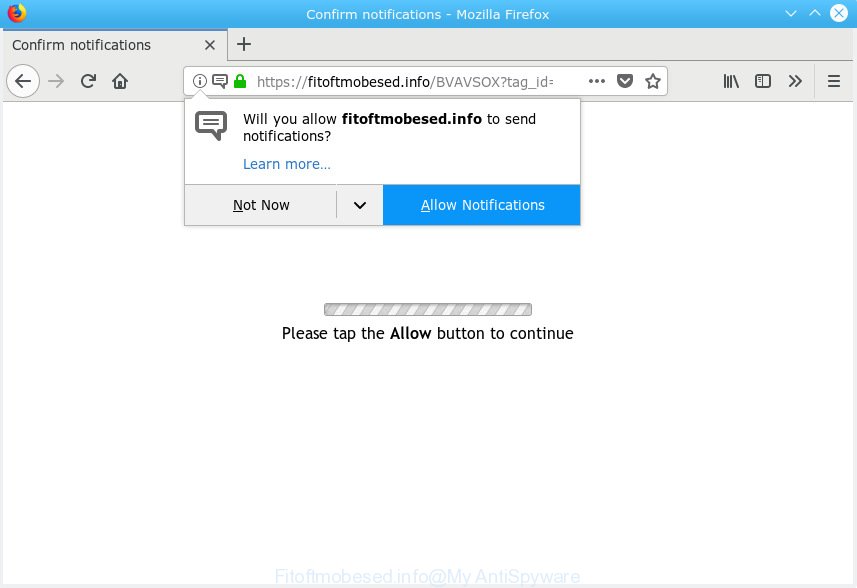
Fitoftmobesed.info
A. If you find yourself facing numerous pop up windows, annoying adverts or dubious web sites on your web-browser, then it’s possible that you’re a victim of malicious software from the adware (also known as ‘ad-supported’ software) category.
How can Adware be dangerous to your computer? Adware is made for the purpose of showing constant popup deals and/or unwanted adverts on the affected PC without the user’s consent. It’s important, don’t click on these advertisements, as they can lead you to more malicious or misleading web pages. Adware usually gets installed alongside free software, codecs and shareware.
Even worse, adware can install a component which enables its creator to track which websites you visit, which products you look at upon those pages. They are then able to select the type of advertisements they display you. So, if you had adware on your computer, there is a good chance you have another that is collecting and sharing your data with third parties, without your consent.
The majority of adware spreads bundled with free programs or even paid software which Internet users can easily download online. The setup files of such software, in many cases, clearly show that they will install optional software. The option is given to users to stop the setup of any additional apps. So, in order to avoid the installation of any adware software: read all disclaimers and install screens very carefully, choose only Custom or Advanced installation method and uncheck all bundled programs in which you are unsure.

Fitoftmobesed.info is designed to force you and other unsuspecting users to accept spam notifications via the web-browser. It will say you that you need to subscribe to its notifications in order to access the website. Once you clicks on the ‘Allow’ button, the Fitoftmobesed.info web site gets your permission to send browser notification spam in form of pop-up ads in the right bottom corner of the screen. The makers of Fitoftmobesed.info use these push notifications to bypass pop-up blocker and therefore show a large number of unwanted adverts. These advertisements are used to promote questionable internet browser extensions, fake prizes scams, fake downloads, and adult web pages.

In order to unsubscribe from Fitoftmobesed.info push notifications open your web-browser’s settings, search for Notifications, locate Fitoftmobesed.info and press the ‘Block’ (‘Remove’) button or complete the Fitoftmobesed.info removal tutorial below. Once you delete Fitoftmobesed.info subscription, the spam notifications will no longer appear on your desktop.
Threat Summary
| Name | Fitoftmobesed.info |
| Type | adware, PUP (potentially unwanted program), popups, popup advertisements, pop up virus |
| Symptoms |
|
| Removal | Fitoftmobesed.info removal guide |
Thus, it’s clear that the presence of adware software on your PC system is not desirable, and you need to clean up your PC system immediately. Follow the step-by-step tutorial below in order to remove Fitoftmobesed.info pop-up ads.
How to remove Fitoftmobesed.info pop-ups, ads, notifications (Removal guidance)
Fortunately, we have an effective way that will assist you manually or/and automatically remove Fitoftmobesed.info from your browser and bring your internet browser settings, including start page, search engine by default and newtab, back to normal. Below you will find a removal steps with all the steps you may need to successfully remove adware software and its traces. Certain of the steps below will require you to close this webpage. So, please read the guide carefully, after that bookmark or print it for later reference.
To remove Fitoftmobesed.info pop ups, use the following steps:
- Remove Fitoftmobesed.info advertisements without any utilities
- How to automatically remove Fitoftmobesed.info ads
- Use AdBlocker to stop Fitoftmobesed.info pop-up ads and stay safe online
- To sum up
Remove Fitoftmobesed.info advertisements without any utilities
Read this “How to remove” section to know how to manually remove adware responsible for Fitoftmobesed.info pop-ups. Even if the few simple steps does not work for you, there are several free malicious software removers below that can easily handle such adware that causes Fitoftmobesed.info advertisements in your web-browser.
Remove potentially unwanted apps through the MS Windows Control Panel
One of the first things to attempt for removal of adware is to check your system installed programs screen and look for undesired and suspicious programs. If there are any programs you do not recognize or are no longer using, you should uninstall them. If that doesn’t work, then you may need to run adware removal tool such as Zemana.
Make sure you have closed all internet browsers and other applications. Next, uninstall any unwanted and suspicious apps from your Control panel.
Windows 10, 8.1, 8
Now, click the Windows button, type “Control panel” in search and press Enter. Select “Programs and Features”, then “Uninstall a program”.

Look around the entire list of applications installed on your personal computer. Most probably, one of them is the adware which causes unwanted pop-up ads. Select the suspicious program or the application that name is not familiar to you and uninstall it.
Windows Vista, 7
From the “Start” menu in MS Windows, choose “Control Panel”. Under the “Programs” icon, select “Uninstall a program”.

Select the dubious or any unknown applications, then click “Uninstall/Change” button to uninstall this undesired program from your machine.
Windows XP
Click the “Start” button, select “Control Panel” option. Click on “Add/Remove Programs”.

Choose an undesired application, then click “Change/Remove” button. Follow the prompts.
Delete Fitoftmobesed.info advertisements from IE
In order to restore all web-browser startpage, newtab and default search engine you need to reset the Internet Explorer to the state, which was when the Windows was installed on your PC system.
First, start the Microsoft Internet Explorer. Next, click the button in the form of gear (![]() ). It will show the Tools drop-down menu, click the “Internet Options” as shown in the figure below.
). It will show the Tools drop-down menu, click the “Internet Options” as shown in the figure below.

In the “Internet Options” window click on the Advanced tab, then click the Reset button. The IE will display the “Reset Internet Explorer settings” window as shown on the screen below. Select the “Delete personal settings” check box, then click “Reset” button.

You will now need to restart your computer for the changes to take effect.
Remove Fitoftmobesed.info pop-up advertisements from Chrome
Reset Chrome settings can help you solve some problems caused by adware and remove Fitoftmobesed.info pop-up advertisements from web-browser. This will also disable malicious addons as well as clear cookies and site data. Your saved bookmarks, form auto-fill information and passwords won’t be cleared or changed.

- First, launch the Chrome and press the Menu icon (icon in the form of three dots).
- It will display the Chrome main menu. Choose More Tools, then click Extensions.
- You’ll see the list of installed plugins. If the list has the extension labeled with “Installed by enterprise policy” or “Installed by your administrator”, then complete the following instructions: Remove Chrome extensions installed by enterprise policy.
- Now open the Chrome menu once again, press the “Settings” menu.
- Next, press “Advanced” link, that located at the bottom of the Settings page.
- On the bottom of the “Advanced settings” page, press the “Reset settings to their original defaults” button.
- The Google Chrome will open the reset settings dialog box as shown on the screen above.
- Confirm the internet browser’s reset by clicking on the “Reset” button.
- To learn more, read the post How to reset Chrome settings to default.
Remove Fitoftmobesed.info ads from Mozilla Firefox
If Firefox settings are hijacked by the adware, your web-browser shows unwanted pop-up advertisements, then ‘Reset Firefox’ could solve these problems. However, your saved bookmarks and passwords will not be lost. This will not affect your history, passwords, bookmarks, and other saved data.
Run the Firefox and click the menu button (it looks like three stacked lines) at the top right of the web browser screen. Next, click the question-mark icon at the bottom of the drop-down menu. It will display the slide-out menu.

Select the “Troubleshooting information”. If you are unable to access the Help menu, then type “about:support” in your address bar and press Enter. It bring up the “Troubleshooting Information” page as on the image below.

Click the “Refresh Firefox” button at the top right of the Troubleshooting Information page. Select “Refresh Firefox” in the confirmation dialog box. The Mozilla Firefox will begin a procedure to fix your problems that caused by the Fitoftmobesed.info adware. After, it’s finished, click the “Finish” button.
How to automatically remove Fitoftmobesed.info ads
Manual removal is not always as effective as you might think. Often, even the most experienced users may not fully remove adware responsible for Fitoftmobesed.info advertisements. So, we advise to scan your PC for any remaining malicious components with free adware software removal apps below.
Use Zemana Anti Malware (ZAM) to remove Fitoftmobesed.info ads
You can get rid of Fitoftmobesed.info pop ups automatically with a help of Zemana Anti-Malware. We suggest this malicious software removal tool because it may easily remove hijackers, PUPs, adware which reroutes your browser to Fitoftmobesed.info website with all their components such as folders, files and registry entries.

- Zemana Free can be downloaded from the following link. Save it to your Desktop so that you can access the file easily.
Zemana AntiMalware
164799 downloads
Author: Zemana Ltd
Category: Security tools
Update: July 16, 2019
- After downloading is complete, close all programs and windows on your PC. Open a folder in which you saved it. Double-click on the icon that’s named Zemana.AntiMalware.Setup.
- Further, click Next button and follow the prompts.
- Once install is done, click the “Scan” button for checking your computer for the adware related to the Fitoftmobesed.info ads. A system scan can take anywhere from 5 to 30 minutes, depending on your personal computer. While the Zemana Free tool is scanning, you may see how many objects it has identified as being infected by malicious software.
- After the scan is finished, Zemana will open a list of all threats found by the scan. All detected threats will be marked. You can remove them all by simply click “Next”. When finished, you can be prompted to reboot your PC.
Scan your machine and remove Fitoftmobesed.info pop-ups with HitmanPro
HitmanPro is one of the most useful utilities for removing adware, potentially unwanted applications and other malware. It can scan for hidden adware in your personal computer and delete all harmful folders and files linked to adware. Hitman Pro will help you to remove Fitoftmobesed.info pop-ups from your PC system and Google Chrome, Internet Explorer, Mozilla Firefox and Edge. We strongly recommend you to download this utility as the makers are working hard to make it better.
Hitman Pro can be downloaded from the following link. Save it on your Desktop.
When the download is complete, open the file location and double-click the Hitman Pro icon. It will run the HitmanPro utility. If the User Account Control dialog box will ask you want to start the application, press Yes button to continue.

Next, click “Next” to begin scanning your system for the adware that cause pop ups. This procedure can take quite a while, so please be patient. When a threat is detected, the count of the security threats will change accordingly. Wait until the the checking is finished.

As the scanning ends, a list of all items detected is created like below.

Review the results once the tool has finished the system scan. If you think an entry should not be quarantined, then uncheck it. Otherwise, simply click “Next” button. It will show a dialog box, press the “Activate free license” button. The Hitman Pro will remove adware that causes Fitoftmobesed.info pop ups and move items to the program’s quarantine. After the process is complete, the tool may ask you to reboot your computer.
Remove Fitoftmobesed.info pop-up ads with MalwareBytes Free
You can remove Fitoftmobesed.info popup ads automatically through the use of MalwareBytes AntiMalware. We recommend this free malicious software removal utility because it can easily get rid of hijackers, adware software, PUPs and toolbars with all their components such as files, folders and registry entries.
Installing the MalwareBytes Free is simple. First you will need to download MalwareBytes Free by clicking on the link below. Save it on your Desktop.
327051 downloads
Author: Malwarebytes
Category: Security tools
Update: April 15, 2020
Once the download is done, close all applications and windows on your personal computer. Open a directory in which you saved it. Double-click on the icon that’s called mb3-setup as displayed on the screen below.
![]()
When the setup begins, you will see the “Setup wizard” which will help you install Malwarebytes on your personal computer.

Once installation is finished, you will see window like below.

Now click the “Scan Now” button to search for adware that causes Fitoftmobesed.info pop-ups in your web-browser. This task can take some time, so please be patient. When a threat is found, the number of the security threats will change accordingly.

When the checking is done, MalwareBytes AntiMalware will produce a list of undesired programs adware. In order to remove all threats, simply click “Quarantine Selected” button.

The Malwarebytes will now remove adware related to the Fitoftmobesed.info ads. Once that process is done, you may be prompted to reboot your personal computer.

The following video explains tutorial on how to delete browser hijacker, adware software and other malware with MalwareBytes.
Use AdBlocker to stop Fitoftmobesed.info pop-up ads and stay safe online
It is important to use adblocker programs like AdGuard to protect your machine from harmful web-sites. Most security experts says that it’s okay to block advertisements. You should do so just to stay safe! And, of course, the AdGuard can to block Fitoftmobesed.info and other undesired websites.
- Visit the following page to download AdGuard. Save it on your Windows desktop or in any other place.
Adguard download
26840 downloads
Version: 6.4
Author: © Adguard
Category: Security tools
Update: November 15, 2018
- After downloading it, start the downloaded file. You will see the “Setup Wizard” program window. Follow the prompts.
- When the install is finished, click “Skip” to close the install program and use the default settings, or press “Get Started” to see an quick tutorial that will help you get to know AdGuard better.
- In most cases, the default settings are enough and you do not need to change anything. Each time, when you launch your computer, AdGuard will launch automatically and stop unwanted ads, block Fitoftmobesed.info, as well as other malicious or misleading web-pages. For an overview of all the features of the application, or to change its settings you can simply double-click on the icon named AdGuard, that may be found on your desktop.
To sum up
Now your personal computer should be free of the adware that cause pop ups. We suggest that you keep AdGuard (to help you block unwanted pop-up advertisements and intrusive malicious webpages) and Zemana Free (to periodically scan your PC for new malicious software, browser hijackers and adware software). Make sure that you have all the Critical Updates recommended for Microsoft Windows OS. Without regular updates you WILL NOT be protected when new browser hijackers, harmful software and adware software are released.
If you are still having problems while trying to delete Fitoftmobesed.info pop-ups from your browser, then ask for help here.



















