If you’ve noticed that the Geofoxip.com web-site is set as your home page or search provider and you cannot recall making those changes, then it’s possible that your computer is infected by a potentially unwanted application (PUA) from the browser hijacker family and you should fix it without a wait. In this post we will inform you about the best possible methods of removing Geofoxip.com from the Chrome, Safari and Firefox for good.
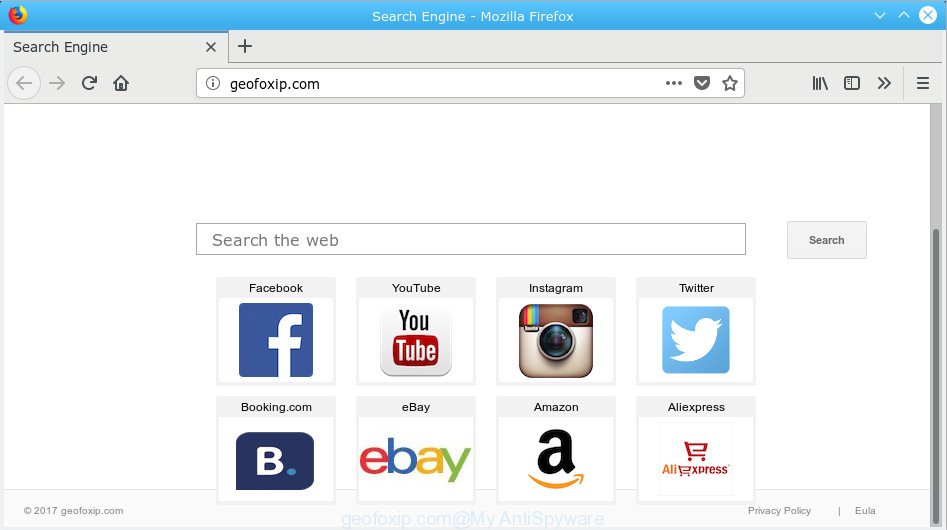
geofoxip.com
In order to force you to use Geofoxip.com as often as possible this hijacker can change your web browsers’ search engine. You may even find that your MAC OS’s web browser settings are hijacked without your knowledge and conscious permission. The creators of this browser hijacker do so in order to earn revenue via Google AdSense or another third-party ad network. Thus every your click on ads which placed on the Geofoxip.com makes profit for them.
Often, the machine that has been infected by Geofoxip.com browser hijacker, will be also affected by adware (also known as ‘adware software’) that shows tons of various ads. It can be pop-ups, text links in the web sites, banners where they never had. What is more, the adware software can replace the legitimate advertisements with malicious advertisements which will offer to download and install malware and unwanted programs or visit the various dangerous and misleading websites.
Threat Summary
| Name | Geofoxip.com |
| Type | browser hijacker, search engine hijacker, start page hijacker, toolbar, unwanted new tab, redirect virus |
| Symptoms |
|
| Removal | Geofoxip.com removal guide |
Take a deep breath. Learn everything you should know about Geofoxip.com home page removal, how to remove browser hijacker from your internet browser and MAC system. Find the best free malware removal utilities here!
How to Remove Geofoxip.com redirect
If you have unwanted start page or search provider, consistent popups or ads, slow computer, freezing MAC issues, you are in need of browser hijacker infection removal assistance. The step-by-step guidance below will guide you forward to get Geofoxip.com removed and will assist you get your MAC system operating at peak capacity again.
To remove Geofoxip.com, follow the steps below:
- How to manually remove Geofoxip.com
- Run free malware removal tools to completely delete Geofoxip.com homepage
- Use AdBlocker to block Geofoxip.com and stay safe online
- How does your Apple Mac get infected with Geofoxip.com hijacker infection
- Finish words
How to manually remove Geofoxip.com
The following instructions is a step-by-step guide, which will help you manually get rid of Geofoxip.com from the Firefox, Safari and Chrome.
Uninstall Geofoxip.com associated software by using the Finder
It’s of primary importance to first identify and remove all PUPs, adware software apps and browser hijackers through ‘Applications’ section of your Finder.
Open Finder and click “Applications”.

It will show a list of all software installed on your MAC OS. Scroll through the all list, and delete any dubious and unknown apps. Right click to dubious application and choose “Move to Trash”. Another method is drag the program from the Applications folder to the Trash.
Most important, scroll through the all list, and move to trash any unknown applications. Don’t forget, choose Finder -> Empty Trash.
Remove Geofoxip.com from Google Chrome
Run the Reset internet browser utility of the Google Chrome to reset all its settings like new tab page, default search provider and startpage to original defaults. This is a very useful tool to use, in the case of web browser hijacks like Geofoxip.com.
Open the Chrome menu by clicking on the button in the form of three horizontal dotes (![]() ). It will open the drop-down menu. Select More Tools, then click Extensions.
). It will open the drop-down menu. Select More Tools, then click Extensions.
Carefully browse through the list of installed extensions. If the list has the extension labeled with “Installed by enterprise policy” or “Installed by your administrator”, then complete the following steps: Remove Google Chrome extensions installed by enterprise policy otherwise, just go to the step below.
Open the Google Chrome main menu again, click to “Settings” option.

Scroll down to the bottom of the page and click on the “Advanced” link. Now scroll down until the Reset settings section is visible, as on the image below and click the “Reset settings to their original defaults” button.

Confirm your action, click the “Reset” button.
Get rid of Geofoxip.com redirect from Safari
The Safari reset is great if your web browser is hijacked or you have unwanted extensions or toolbars on your browser, that installed by a malicious software.
Run Safari internet browser. Next, select Preferences from the Safari menu.

First, click the “Security” tab. Here, choose “Block pop-up windows”. It will stop some types of pop-ups.
Now, click the “Extensions” icon. Look for dubious extensions on left panel, select it, then click the “Uninstall” button. Most important to remove all dubious extensions from Safari.
Once complete, check your start page and search provider settings. Click “General” icon. Make sure that the “Homepage” field contains the website you want or is empty.

Make sure that the “Search engine” setting shows your preferred search provider. In some versions of Safari, this setting is in the “Search” tab.
Remove Geofoxip.com home page from Firefox
If your Mozilla Firefox browser homepage has modified to Geofoxip.com without your permission or an unknown search provider opens results for your search, then it may be time to perform the web browser reset. However, your themes, bookmarks, history, passwords, and web form auto-fill information will not be deleted.
Click the Menu button (looks like three horizontal lines), and click the blue Help icon located at the bottom of the drop down menu as on the image below.

A small menu will appear, click the “Troubleshooting Information”. On this page, press “Refresh Firefox” button as displayed in the following example.

Follow the onscreen procedure to revert back your Mozilla Firefox web-browser settings to their original state.
Run free malware removal tools to completely delete Geofoxip.com homepage
Using a malicious software removal utility to detect and get rid of browser hijacker hiding on your MAC is probably the easiest solution to delete the Geofoxip.com home page. We recommends the MalwareBytes utility for Mac MAC systems. It is the antimalware program for Mac OS that offers a free malware removal.
Use MalwareBytes Anti-Malware (MBAM) to remove hijacker infection
We recommend using the MalwareBytes Anti Malware. You can download and install MalwareBytes to scan for and remove Geofoxip.com search from your computer. When installed and updated, this free malware remover automatically scans for and removes all threats present on the MAC system.

Download MalwareBytes AntiMalware (MBAM) by clicking on the link below.
20938 downloads
Author: Malwarebytes
Category: Security tools
Update: September 10, 2020
After downloading is done, run it and follow the prompts. Press the “Scan” button to look for hijacker which cause a redirect to Geofoxip.com web page. This process can take some time, so please be patient. While the utility is scanning, you can see how many objects and files has already scanned. When you are ready, click “Remove Selected Items” button.
The MalwareBytes is a free program that you can use to remove all detected folders, files, malicious services and so on.
Use AdBlocker to block Geofoxip.com and stay safe online
We suggest to install an ad blocking application which may block Geofoxip.com and other intrusive web-sites. The ad blocking tool such as AdGuard is a program which basically removes advertising from the Internet and blocks access to malicious websites. Moreover, security experts says that using adblocker apps is necessary to stay safe when surfing the Internet.

Download AdGuard on your Apple Mac from the link below.
3750 downloads
Author: © Adguard
Category: Security tools
Update: January 17, 2018
Once the download is done, start the downloaded file. You will see the “Setup Wizard” screen. Follow the prompts.
Each time, when you run your MAC, AdGuard will launch automatically and stop unwanted ads, block Geofoxip.com, as well as other malicious or misleading webpages.
How does your Apple Mac get infected with Geofoxip.com hijacker infection
The Geofoxip.com hijacker gets onto MAC system by being attached to various free programs, as a supplement, which is installed automatically. This is certainly not an honest way to get installed onto your machine. To avoid infecting of your MAC OS and side effects in the form of changing your web-browser settings to Geofoxip.com start page, you should always carefully read the Terms of Use and the Software license. Additionally, always select Manual, Custom or Advanced setup mode. This allows you to disable the installation of unnecessary and often harmful apps. Even if you uninstall the free programs from your computer, your browser’s settings will not be restored. This means that you should manually remove Geofoxip.com from the Firefox, Safari and Chrome by follow the step-by-step tutorial above.
Finish words
Now your computer should be free of the Geofoxip.com browser hijacker infection and other internet browser’s harmful plugins. We suggest that you keep AdGuard (to help you stop unwanted ads and unwanted malicious web sites) and MalwareBytes Free (to periodically scan your MAC OS for new browser hijackers and other malicious software).
If you are still having problems while trying to remove Geofoxip.com from the Google Chrome, Firefox and Safari, then ask for help here here.



















