IT security experts called the Pics4Newtab a browser hijacker. What is a browser hijacker? The browser hijacker is a web-browser extension or application that engages in behavior that is unexpected, or that negatively affects the user’s Net surfing experience. Examples include software that switches internet browser’s startpage, search engine or some other browser settings to ones you don’t want.
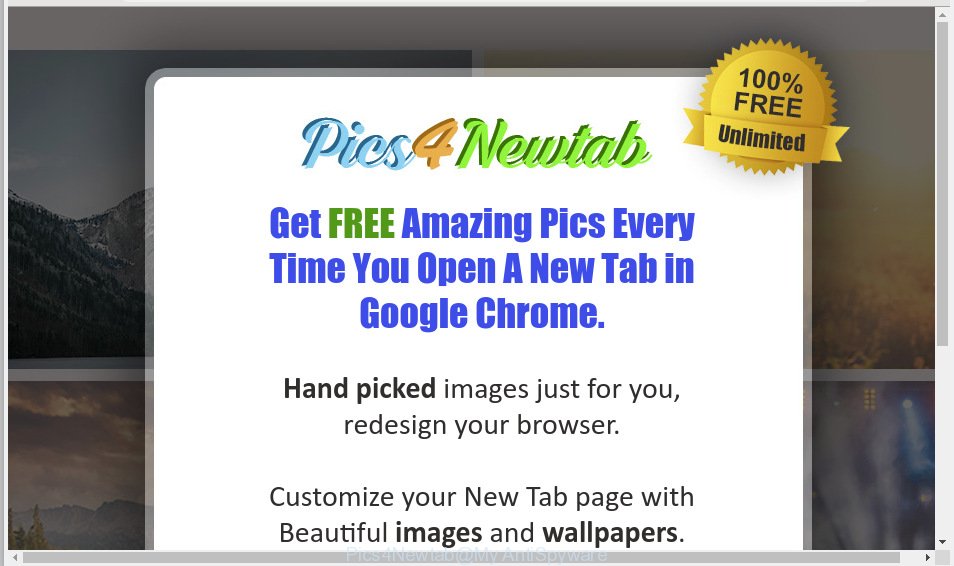
Pics4Newtab
In order to force you to use Pics4Newtab as often as possible this hijacker infection can alter your browsers’ search engine. You may even find that your PC’s browser settings are replaced without your knowledge and conscious permission. The authors of this hijacker do so in order to earn profit via Google AdSense or another third-party ad network. Thus every your click on ads which placed on the Pics4Newtab makes money for them.
Threat Summary
| Name | Pics4Newtab |
| Type | browser hijacker, search engine hijacker, home page hijacker, toolbar, unwanted new tab, redirect virus |
| Symptoms |
|
| Removal | Pics4Newtab removal guide |
So, we recommend you remove Pics4Newtab from the Internet Explorer, Mozilla Firefox, Google Chrome and Edge internet browsers sooner. This will also prevent the browser hijacker from tracking your online activities. A full Pics4Newtab removal can be easily carried out using manual or automatic solution listed below.
How to Remove Pics4Newtab from Google Chrome, Firefox, IE, Edge
The Pics4Newtab is a browser hijacker that you might have difficulty in uninstalling it from your computer. Happily, you’ve found the effective removal guide in this blog post. Both the manual removal way and the automatic removal solution will be provided below and you can just select the one that best for you. If you have any questions or need help then type a comment below. Read this manual carefully, bookmark or print it, because you may need to close your web browser or restart your PC.
To remove Pics4Newtab, follow the steps below:
- Manual Pics4Newtab homepage removal
- How to delete Pics4Newtab automatically
- How to stay safe online
- How was hijacker installed on computer
- To sum up
Manual Pics4Newtab homepage removal
Read this section to know how to manually remove the Pics4Newtab browser hijacker. Even if the instructions does not work for you, there are several free malicious software removers below that can easily handle such hijackers.
Uninstall dubious programs using Windows Control Panel
In order to get rid of potentially unwanted apps such as this hijacker infection, open the Microsoft Windows Control Panel and click on “Uninstall a program”. Check the list of installed applications. For the ones you do not know, run an Internet search to see if they are adware, browser hijacker or potentially unwanted apps. If yes, remove them off. Even if they are just a apps that you do not use, then removing them off will increase your personal computer start up time and speed dramatically.
Windows 8, 8.1, 10
First, click Windows button

Once the ‘Control Panel’ opens, click the ‘Uninstall a program’ link under Programs category as shown on the image below.

You will see the ‘Uninstall a program’ panel as shown in the following example.

Very carefully look around the entire list of applications installed on your system. If you have many apps installed, you can help simplify the search of harmful applications by sort the list by date of installation. Once you’ve found a dubious, unwanted or unused program, right click to it, after that press ‘Uninstall’.
Windows XP, Vista, 7
First, click ‘Start’ button and select ‘Control Panel’ at right panel as shown in the following example.

After the Windows ‘Control Panel’ opens, you need to click ‘Uninstall a program’ under ‘Programs’ as shown on the screen below.

You will see a list of software installed on your computer. We recommend to sort the list by date of installation to quickly find the apps that were installed last. If you are in doubt, you can always check the application by doing a search for her name in Google, Yahoo or Bing. Once the application which you need to delete is found, simply click on its name, and then click ‘Uninstall’ as shown on the screen below.

Delete Pics4Newtab from Mozilla Firefox by resetting browser settings
The Firefox reset will remove unwanted search engine and startpage, modified preferences, extensions and security settings. However, your saved bookmarks and passwords will not be lost. This will not affect your history, passwords, bookmarks, and other saved data.
First, start the Firefox and click ![]() button. It will display the drop-down menu on the right-part of the web browser. Further, click the Help button (
button. It will display the drop-down menu on the right-part of the web browser. Further, click the Help button (![]() ) as displayed on the image below.
) as displayed on the image below.

In the Help menu, select the “Troubleshooting Information” option. Another way to open the “Troubleshooting Information” screen – type “about:support” in the internet browser adress bar and press Enter. It will display the “Troubleshooting Information” page as displayed on the screen below. In the upper-right corner of this screen, press the “Refresh Firefox” button.

It will display the confirmation prompt. Further, click the “Refresh Firefox” button. The Firefox will begin a task to fix your problems that caused by the Pics4Newtab browser hijacker. After, it is finished, click the “Finish” button.
Remove Pics4Newtab from Chrome
Reset Google Chrome will reset your startpage, newtab, search provider, and other browser settings hijacked by Pics4Newtab browser hijacker. All unwanted and harmful extensions will also be removed from the web browser. Essential information like bookmarks, browsing history, passwords, cookies, auto-fill data and personal dictionaries will not be removed.
Open the Chrome menu by clicking on the button in the form of three horizontal dotes (![]() ). It will show the drop-down menu. Select More Tools, then click Extensions.
). It will show the drop-down menu. Select More Tools, then click Extensions.
Carefully browse through the list of installed addons. If the list has the addon labeled with “Installed by enterprise policy” or “Installed by your administrator”, then complete the following tutorial: Remove Google Chrome extensions installed by enterprise policy otherwise, just go to the step below.
Open the Chrome main menu again, press to “Settings” option.

Scroll down to the bottom of the page and click on the “Advanced” link. Now scroll down until the Reset settings section is visible, as shown on the image below and click the “Reset settings to their original defaults” button.

Confirm your action, press the “Reset” button.
Remove Pics4Newtab search from IE
If you find that Internet Explorer internet browser settings such as newtab page, homepage and default search provider had been hijacked, then you may revert back your settings, via the reset web-browser procedure.
First, launch the Internet Explorer, then press ‘gear’ icon ![]() . It will show the Tools drop-down menu on the right part of the web browser, then click the “Internet Options” as displayed below.
. It will show the Tools drop-down menu on the right part of the web browser, then click the “Internet Options” as displayed below.

In the “Internet Options” screen, select the “Advanced” tab, then press the “Reset” button. The Internet Explorer will open the “Reset Internet Explorer settings” dialog box. Further, press the “Delete personal settings” check box to select it. Next, click the “Reset” button as displayed in the following example.

When the process is complete, click “Close” button. Close the Internet Explorer and restart your system for the changes to take effect. This step will help you to restore your web-browser’s search provider, homepage and newtab to default state.
How to delete Pics4Newtab automatically
If your system is still infected with the Pics4Newtab browser hijacker, then the best solution of detection and removal is to run an anti-malware scan on the PC system. Download free malicious software removal tools below and start a full system scan. It will allow you delete all components of the hijacker infection from hardisk and Windows registry.
Scan and clean your PC system of Pics4Newtab with Zemana Anti Malware
Zemana is free full featured malicious software removal utility. It can scan your files and MS Windows registry in real-time. Zemana Free can help to delete Pics4Newtab hijacker, other PUPs and adware software. It uses 1% of your computer resources. This tool has got simple and beautiful interface and at the same time best possible protection for your PC system.
Please go to the following link to download Zemana. Save it to your Desktop.
165499 downloads
Author: Zemana Ltd
Category: Security tools
Update: July 16, 2019
When the downloading process is finished, close all windows on your personal computer. Further, start the install file called Zemana.AntiMalware.Setup. If the “User Account Control” dialog box pops up as displayed in the figure below, click the “Yes” button.

It will show the “Setup wizard” which will allow you install Zemana on the personal computer. Follow the prompts and do not make any changes to default settings.

Once setup is finished successfully, Zemana Free will automatically start and you can see its main window as on the image below.

Next, click the “Scan” button for checking your computer for the browser hijacker which cause a reroute to Pics4Newtab web site. During the scan Zemana Anti Malware will detect threats present on your personal computer.

Once the system scan is finished, the results are displayed in the scan report. When you’re ready, press “Next” button.

The Zemana Anti-Malware (ZAM) will delete Pics4Newtab browser hijacker and other unwanted browser’s extensions. When disinfection is finished, you can be prompted to reboot your PC system.
Use Hitman Pro to remove Pics4Newtab from the machine
Hitman Pro is a free portable program that scans your computer for adware, potentially unwanted applications and hijackers such as Pics4Newtab and helps remove them easily. Moreover, it will also help you delete any malicious browser extensions and add-ons.

- Please go to the following link to download Hitman Pro. Save it on your Desktop.
- After downloading is complete, start the Hitman Pro, double-click the HitmanPro.exe file.
- If the “User Account Control” prompts, click Yes to continue.
- In the HitmanPro window, press the “Next” . Hitman Pro program will scan through the whole computer for the browser hijacker infection which made to reroute your web browser to the Pics4Newtab web-site. A scan may take anywhere from 10 to 30 minutes, depending on the count of files on your machine and the speed of your computer.
- As the scanning ends, a list of all items detected is prepared. Review the scan results and then click “Next”. Now, click the “Activate free license” button to begin the free 30 days trial to remove all malicious software found.
Use MalwareBytes to get rid of hijacker
We advise using the MalwareBytes Anti Malware (MBAM). You may download and install MalwareBytes Anti Malware to scan for and delete Pics4Newtab from your machine. When installed and updated, this free malware remover automatically identifies and removes all threats present on the PC system.

- MalwareBytes AntiMalware can be downloaded from the following link. Save it to your Desktop so that you can access the file easily.
Malwarebytes Anti-malware
327717 downloads
Author: Malwarebytes
Category: Security tools
Update: April 15, 2020
- After downloading is done, close all software and windows on your PC system. Open a file location. Double-click on the icon that’s named mb3-setup.
- Further, click Next button and follow the prompts.
- Once install is complete, click the “Scan Now” button to begin scanning your system for browser hijacker and other unwanted software. A scan can take anywhere from 10 to 30 minutes, depending on the number of files on your computer and the speed of your system. While the MalwareBytes program is scanning, you can see how many objects it has identified as threat.
- When MalwareBytes Anti Malware completes the scan, MalwareBytes AntiMalware will show you the results. Review the results once the utility has finished the system scan. If you think an entry should not be quarantined, then uncheck it. Otherwise, simply click “Quarantine Selected”. When the cleaning process is done, you can be prompted to restart your computer.
The following video offers a few simple steps on how to remove browser hijackers, adware and other malware with MalwareBytes AntiMalware.
How to stay safe online
It is important to run ad-blocker programs like AdGuard to protect your personal computer from malicious web-pages. Most security experts says that it’s okay to block advertisements. You should do so just to stay safe! And, of course, the AdGuard can to block Pics4Newtab and other unwanted web sites.
Visit the following page to download the latest version of AdGuard for Windows. Save it on your Windows desktop or in any other place.
27035 downloads
Version: 6.4
Author: © Adguard
Category: Security tools
Update: November 15, 2018
After downloading it, double-click the downloaded file to start it. The “Setup Wizard” window will show up on the computer screen as shown in the figure below.

Follow the prompts. AdGuard will then be installed and an icon will be placed on your desktop. A window will show up asking you to confirm that you want to see a quick tutorial as displayed on the screen below.

Click “Skip” button to close the window and use the default settings, or press “Get Started” to see an quick guidance that will help you get to know AdGuard better.
Each time, when you start your PC system, AdGuard will launch automatically and stop unwanted ads, block malicious or misleading web-pages. For an overview of all the features of the program, or to change its settings you can simply double-click on the AdGuard icon, that can be found on your desktop.
How was hijacker installed on computer
It is very important to pay attention to additional checkboxes during the install of free programs to avoid installing of PUPs, adware, browser hijacker infections or other undesired apps. Never install the third-party programs that the program wants to setup with it. Inattentive free software download can result in setup of unwanted program like the Pics4Newtab hijacker.
To sum up
Once you have finished the step-by-step tutorial shown above, your computer should be clean from browser hijacker infection and other malicious software. The MS Edge, Google Chrome, Internet Explorer and Firefox will no longer display unwanted website on startup. Unfortunately, if the step-by-step guide does not help you, then you have caught a new hijacker infection, and then the best way – ask for help.
Please create a new question by using the “Ask Question” button in the Questions and Answers. Try to give us some details about your problems, so we can try to help you more accurately. Wait for one of our trained “Security Team” or Site Administrator to provide you with knowledgeable assistance tailored to your problem with the intrusive Pics4Newtab redirect.


















