PUP.Optional.MySearchDial is a potentially unwanted program that falls under the category of Browser hijackers. When this hijacker infection is installed, it will change the startpage, newtab page and default search provider of your installed internet browsers such as Internet Explorer, MS Edge, Chrome and Mozilla Firefox.
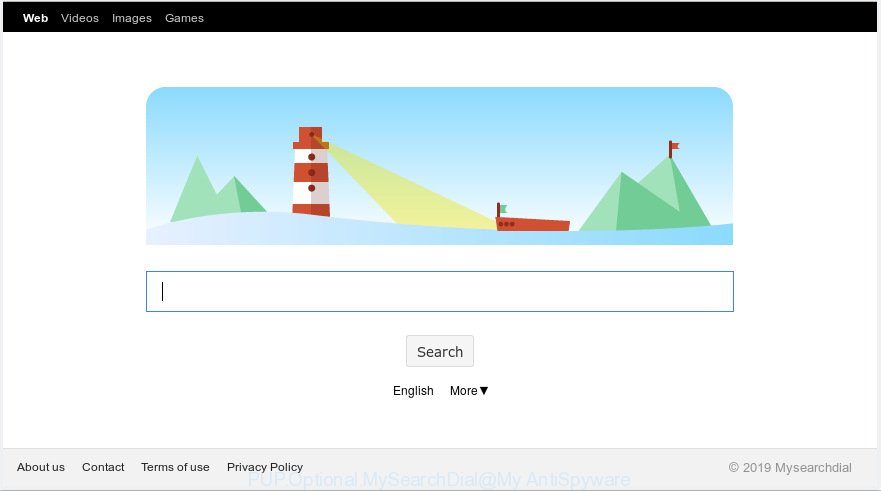
PUP.Optional.MySearchDial makes unwanted changes to web-browser settings
When your system is affected by PUP.Optional.MySearchDial you will be forced to use its own search engine. It could seem not to be dangerous, but you still should be very careful, since it may display intrusive ads designed to force you into buying some questionable apps or products, provide search results that may redirect your browser to some unwanted web sites. We recommend that you use only the reliable search provider like Google, Yahoo or Bing.
It’s not a good idea to have an unwanted program such as PUP.Optional.MySearchDial on your computer. The reason for this is simple, it doing things you do not know about. The browser hijacker can collect a wide variety of your confidential information that can be later used for marketing purposes. You don’t know if your home address, account names and passwords are safe.
Threat Summary
| Name | PUP.Optional.MySearchDial |
| Type | browser hijacker, search provider hijacker, startpage hijacker, toolbar, unwanted new tab, redirect virus |
| Symptoms |
|
| Removal | PUP.Optional.MySearchDial removal guide |
In order to remove PUP.Optional.MySearchDial from your system and revert back the Google Chrome, Edge, Mozilla Firefox and Internet Explorer settings to its default state, please use the removal guidance below
How to Remove PUP.Optional.MySearchDial from Windows 10 (8, 7, XP)
Without a doubt, the hijacker is harmful to your computer. So you need to quickly and completely get rid of this unwanted software. To get rid of this hijacker, you can use the manual removal instructions which are given below or free malware removal tool such as Zemana Anti-Malware (ZAM), MalwareBytes AntiMalware (MBAM) or HitmanPro (all are free). We suggest you use automatic removal method which will help you to delete PUP.Optional.MySearchDial easily and safely. Manual removal is best used only if you are well versed in computer or in the case where hijacker infection is not removed automatically. Some of the steps will require you to restart your computer or close this webpage. So, read this guide carefully, then bookmark or print it for later reference.
To remove PUP.Optional.MySearchDial, complete the following steps:
- Manual PUP.Optional.MySearchDial removal
- How to remove PUP.Optional.MySearchDial automatically
- How to stay safe online
- Where the PUP.Optional.MySearchDial comes from
- Finish words
Manual PUP.Optional.MySearchDial removal
Manually removing the PUP.Optional.MySearchDial is also possible, although this approach takes time and technical prowess. You can sometimes find hijacker infection in your computer’s list of installed applications and uninstall it as you would any other unwanted application.
Remove potentially unwanted software through the Microsoft Windows Control Panel
You can manually get rid of nonaggressive hijacker infection by removing the application that it came with or removing the browser hijacker itself using ‘Add/Remove programs’ or ‘Uninstall a program’ option in Windows Control Panel.
Windows 10, 8.1, 8
Click the Windows logo, and then click Search ![]() . Type ‘Control panel’and press Enter as shown in the following example.
. Type ‘Control panel’and press Enter as shown in the following example.

Once the ‘Control Panel’ opens, click the ‘Uninstall a program’ link under Programs category as displayed on the image below.

Windows 7, Vista, XP
Open Start menu and choose the ‘Control Panel’ at right like below.

Then go to ‘Add/Remove Programs’ or ‘Uninstall a program’ (Windows 7 or Vista) as shown in the following example.

Carefully browse through the list of installed programs and delete all dubious and unknown programs. We recommend to press ‘Installed programs’ and even sorts all installed applications by date. Once you have found anything questionable that may be the PUP.Optional.MySearchDial hijacker and other browser’s add-on or PUP (potentially unwanted program), then choose this application and click ‘Uninstall’ in the upper part of the window. If the suspicious application blocked from removal, then use Revo Uninstaller Freeware to fully get rid of it from your PC system.
Remove PUP.Optional.MySearchDial from Google Chrome
Use the Reset browser tool of the Google Chrome to reset all its settings such as home page, newtab page and search provider by default to original defaults. This is a very useful utility to use, in the case of web browser hijacks like PUP.Optional.MySearchDial.

- First, run the Chrome and click the Menu icon (icon in the form of three dots).
- It will show the Google Chrome main menu. Choose More Tools, then press Extensions.
- You will see the list of installed extensions. If the list has the add-on labeled with “Installed by enterprise policy” or “Installed by your administrator”, then complete the following guide: Remove Chrome extensions installed by enterprise policy.
- Now open the Chrome menu once again, click the “Settings” menu.
- Next, click “Advanced” link, which located at the bottom of the Settings page.
- On the bottom of the “Advanced settings” page, click the “Reset settings to their original defaults” button.
- The Google Chrome will open the reset settings dialog box as shown on the image above.
- Confirm the web browser’s reset by clicking on the “Reset” button.
- To learn more, read the article How to reset Chrome settings to default.
Get rid of PUP.Optional.MySearchDial from Internet Explorer
By resetting Microsoft Internet Explorer web-browser you revert back your web browser settings to its default state. This is good initial when troubleshooting problems that might have been caused by browser hijacker like PUP.Optional.MySearchDial.
First, start the Internet Explorer. Next, press the button in the form of gear (![]() ). It will open the Tools drop-down menu, press the “Internet Options” as shown below.
). It will open the Tools drop-down menu, press the “Internet Options” as shown below.

In the “Internet Options” window click on the Advanced tab, then press the Reset button. The Internet Explorer will display the “Reset Internet Explorer settings” window as displayed in the figure below. Select the “Delete personal settings” check box, then click “Reset” button.

You will now need to reboot your computer for the changes to take effect.
Delete PUP.Optional.MySearchDial from Firefox
Resetting Mozilla Firefox web browser will reset all the settings to their default values and will remove PUP.Optional.MySearchDial, malicious add-ons and extensions. It will save your personal information such as saved passwords, bookmarks, auto-fill data and open tabs.
First, start the Firefox and click ![]() button. It will open the drop-down menu on the right-part of the web-browser. Further, click the Help button (
button. It will open the drop-down menu on the right-part of the web-browser. Further, click the Help button (![]() ) as shown on the screen below.
) as shown on the screen below.

In the Help menu, select the “Troubleshooting Information” option. Another way to open the “Troubleshooting Information” screen – type “about:support” in the web browser adress bar and press Enter. It will display the “Troubleshooting Information” page as displayed in the following example. In the upper-right corner of this screen, press the “Refresh Firefox” button.

It will show the confirmation dialog box. Further, press the “Refresh Firefox” button. The Firefox will start a task to fix your problems that caused by the PUP.Optional.MySearchDial browser hijacker. After, it is done, press the “Finish” button.
How to remove PUP.Optional.MySearchDial automatically
Using a malware removal tool to detect and remove hijacker hiding on your internet browser is probably the simplest method to remove PUP.Optional.MySearchDial. We advises the Zemana Free program for MS Windows machines. Hitman Pro and MalwareBytes are other anti malware utilities for Windows that offers a free malicious software removal.
Use Zemana Free to get rid of PUP.Optional.MySearchDial
Download Zemana Free to get rid of PUP.Optional.MySearchDial automatically from all of your web browsers. This is a free program specially made for malicious software removal. This tool can delete adware software, hijacker from Chrome, Microsoft Edge, Mozilla Firefox and Internet Explorer and MS Windows registry automatically.
Zemana Anti Malware can be downloaded from the following link. Save it on your Desktop.
164811 downloads
Author: Zemana Ltd
Category: Security tools
Update: July 16, 2019
When the downloading process is finished, close all apps and windows on your system. Open a directory in which you saved it. Double-click on the icon that’s named Zemana.AntiMalware.Setup as displayed below.
![]()
When the setup starts, you will see the “Setup wizard” which will help you install Zemana Anti Malware (ZAM) on your PC.

Once installation is finished, you will see window as shown on the image below.

Now press the “Scan” button to perform a system scan with this utility for PUP.Optional.MySearchDial and other security threats. A scan can take anywhere from 10 to 30 minutes, depending on the number of files on your PC and the speed of your computer. While the Zemana Anti-Malware (ZAM) utility is checking, you can see count of objects it has identified as being affected by malicious software.

When the scan is done, Zemana Anti Malware will create a list of undesired programs adware. Review the report and then click “Next” button.

The Zemana will begin to delete PUP.Optional.MySearchDial and other PUPs.
Run Hitman Pro to remove PUP.Optional.MySearchDial
Hitman Pro is one of the most useful utilities for removing hijacker infections, adware, PUPs and other malware. It can search for hidden malware in your computer and remove all malicious folders and files related to hijacker. HitmanPro will allow you to delete PUP.Optional.MySearchDial from your personal computer and Chrome, Microsoft Internet Explorer, Microsoft Edge and Mozilla Firefox. We strongly advise you to download this utility as the authors are working hard to make it better.

- Click the link below to download the latest version of HitmanPro for Windows. Save it on your Windows desktop.
- Once the downloading process is finished, run the Hitman Pro, double-click the HitmanPro.exe file.
- If the “User Account Control” prompts, click Yes to continue.
- In the HitmanPro window, click the “Next” . Hitman Pro utility will begin scanning the whole machine to find out PUP.Optional.MySearchDial. Depending on your PC system, the scan can take anywhere from a few minutes to close to an hour. While the utility is scanning, you can see number of objects and files has already scanned.
- As the scanning ends, HitmanPro will show a list of detected threats. Review the report and then click “Next”. Now, click the “Activate free license” button to start the free 30 days trial to remove all malware found.
Automatically remove PUP.Optional.MySearchDial with MalwareBytes Free
You can remove PUP.Optional.MySearchDial automatically through the use of MalwareBytes Anti Malware (MBAM). We advise this free malicious software removal tool because it may easily remove browser hijacker, adware, potentially unwanted software and toolbars with all their components such as files, folders and registry entries.

- Download MalwareBytes by clicking on the link below.
Malwarebytes Anti-malware
327067 downloads
Author: Malwarebytes
Category: Security tools
Update: April 15, 2020
- At the download page, click on the Download button. Your web-browser will display the “Save as” dialog box. Please save it onto your Windows desktop.
- After the download is finished, please close all programs and open windows on your machine. Double-click on the icon that’s named mb3-setup.
- This will run the “Setup wizard” of MalwareBytes Anti Malware onto your personal computer. Follow the prompts and do not make any changes to default settings.
- When the Setup wizard has finished installing, the MalwareBytes Anti Malware will launch and display the main window.
- Further, click the “Scan Now” button to scan for PUP.Optional.MySearchDial. During the scan MalwareBytes will look for threats exist on your system.
- After the scan get finished, MalwareBytes Anti Malware will create a list of unwanted programs.
- Once you have selected what you wish to delete from your machine press the “Quarantine Selected” button. After that process is complete, you may be prompted to restart the machine.
- Close the Anti-Malware and continue with the next step.
Video instruction, which reveals in detail the steps above.
How to stay safe online
Run ad blocker program such as AdGuard in order to stop advertisements, malvertisements, pop-ups and online trackers, avoid having to install harmful and adware browser plug-ins and add-ons which affect your computer performance and impact your computer security. Surf the Internet anonymously and stay safe online!
Visit the following page to download AdGuard. Save it to your Desktop.
26841 downloads
Version: 6.4
Author: © Adguard
Category: Security tools
Update: November 15, 2018
Once downloading is complete, double-click the downloaded file to start it. The “Setup Wizard” window will show up on the computer screen as shown in the figure below.

Follow the prompts. AdGuard will then be installed and an icon will be placed on your desktop. A window will show up asking you to confirm that you want to see a quick instructions as on the image below.

Click “Skip” button to close the window and use the default settings, or press “Get Started” to see an quick guidance that will allow you get to know AdGuard better.
Each time, when you start your machine, AdGuard will run automatically and stop unwanted advertisements, block harmful or misleading web pages. For an overview of all the features of the program, or to change its settings you can simply double-click on the AdGuard icon, that is located on your desktop.
Where PUP.Optional.MySearchDial comes from
In many cases, PUP.Optional.MySearchDial is bundled with the install packages from a free hosting and file sharing web sites. So, install a free software is a a good chance that you will find a bundled browser hijacker. If you don’t know how to avoid it, then use a simple trick. During the install, choose the Custom or Advanced setup type. Next, press ‘Decline’ button and clear all checkboxes on offers that ask you to install optional software. Moreover, please carefully read Term of use and User agreement before installing any software or otherwise you can end up with another unwanted program on your PC system like this hijacker.
Finish words
Now your system should be free of PUP.Optional.MySearchDial. We suggest that you keep AdGuard (to help you stop unwanted ads and unwanted malicious web-pages) and Zemana (to periodically scan your system for new malicious software, hijacker infections and adware). Make sure that you have all the Critical Updates recommended for MS Windows OS. Without regular updates you WILL NOT be protected when new hijackers, harmful applications and adware are released.
If you are still having problems while trying to remove PUP.Optional.MySearchDial from your web-browser, then ask for help here.



















Thank you. Resetting my Chrome settings to default helped me get rid of the MySearchDial (one of the most annoying malwares in this world)