Ciessimple.pro is created to trick you and other unsuspecting users to accept push notifications via the browser. It asks you to click on the ‘Allow’ button to access the content of the web page.
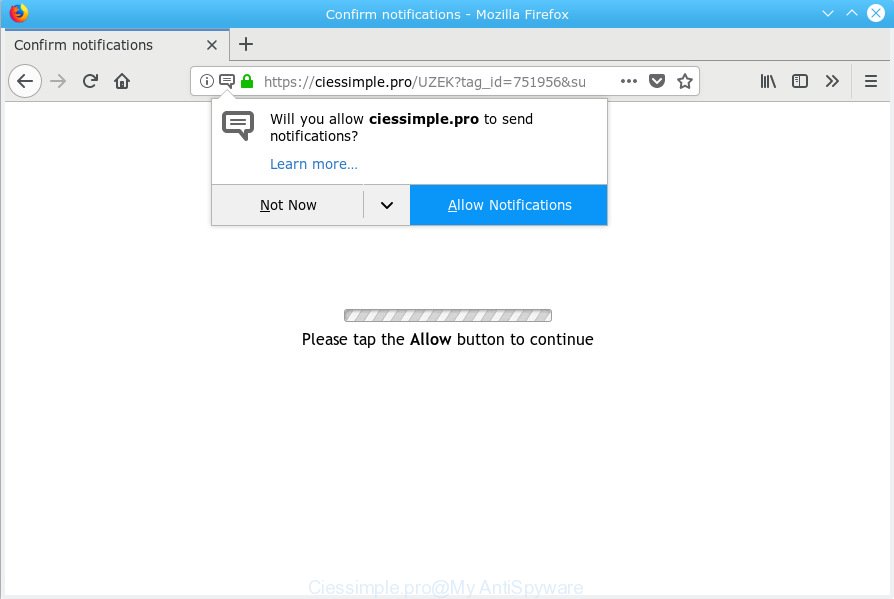
Ciessimple.pro
If you press the ‘Allow’, then you will start seeing unwanted advertisements in form of popup windows on your internet browser. Push notifications are originally developed to alert the user of recently published news. Cyber criminals abuse ‘push notifications’ to avoid antivirus and ad-blocking apps by showing annoying adverts. These ads are displayed in the lower right corner of the screen urges users to play online games, visit dubious web-pages, install browser plugins & so on.

In order to unsubscribe from Ciessimple.pro browser notification spam open your browser’s settings, search for Notifications, locate Ciessimple.pro and click the ‘Block’ (‘Remove’) button or follow the Ciessimple.pro removal instructions below. Once you delete notifications subscription, the Ciessimple.pro pop ups advertisements will no longer appear on your desktop.
Experienced security researchers have determined that users are redirected to Ciessimple.pro by adware or from shady ads. Adware is an advertising malware. It is designed just that: display various pop-up windows and/or annoying advertising using intrusive and at times dangerous methods. Adware can also include other forms of malware. It can steal privacy information from the personal computer and pass it on to third parties. Adware has also been the basis for hacking to gain access to the personal computer.
Threat Summary
| Name | Ciessimple.pro |
| Type | adware, PUP (potentially unwanted program), pop-ups, popup advertisements, popup virus |
| Symptoms |
|
| Removal | Ciessimple.pro removal guide |
We strongly advise that you perform the instructions below which will help you to get rid of Ciessimple.pro ads using the standard features of Windows and some proven free software.
How to remove Ciessimple.pro pop-ups, ads, notifications (Removal guide)
In order to remove Ciessimple.pro advertisements from the Firefox, Edge, Internet Explorer and Chrome, you need to reset the browser settings. Additionally, you should look up for other questionable entries, such as files, programs, web-browser extensions and shortcut files. However, if you want to remove Ciessimple.pro pop-up ads easily, you should run reputable antimalware utility and let it do the job for you.
To remove Ciessimple.pro pop ups, complete the following steps:
- Manual Ciessimple.pro pop-ups removal
- Run free malware removal utilities to completely get rid of Ciessimple.pro pop up ads
Manual Ciessimple.pro pop-ups removal
The adware can alter your web browser settings and reroute you to the web-pages which may contain countless advertisements or various security threats, such as hijacker, malicious software or potentially unwanted apps. Not every antivirus application can identify and remove adware easily from your browser. Follow the guidance below and you can remove Ciessimple.pro popup advertisements by yourself.
Uninstall unwanted or newly added apps
We recommend that you start the machine cleaning process by checking the list of installed apps and remove all unknown or suspicious applications. This is a very important step, as mentioned above, very often the harmful applications such as adware software and hijackers may be bundled with free applications. Uninstall the unwanted software can get rid of the undesired advertisements or internet browser redirect.
Windows 10, 8.1, 8
Click the MS Windows logo, and then click Search ![]() . Type ‘Control panel’and press Enter like below.
. Type ‘Control panel’and press Enter like below.

When the ‘Control Panel’ opens, click the ‘Uninstall a program’ link under Programs category as on the image below.

Windows 7, Vista, XP
Open Start menu and choose the ‘Control Panel’ at right like below.

Then go to ‘Add/Remove Programs’ or ‘Uninstall a program’ (MS Windows 7 or Vista) as displayed in the figure below.

Carefully browse through the list of installed programs and delete all questionable and unknown software. We recommend to click ‘Installed programs’ and even sorts all installed applications by date. Once you’ve found anything dubious that may be the adware that causes multiple intrusive pop ups or other potentially unwanted application (PUA), then choose this application and click ‘Uninstall’ in the upper part of the window. If the questionable application blocked from removal, then use Revo Uninstaller Freeware to completely remove it from your PC system.
Remove Ciessimple.pro pop-up ads from Chrome
If your Google Chrome browser is redirected to unwanted Ciessimple.pro web page, it may be necessary to completely reset your internet browser program to its default settings.

- First launch the Google Chrome and press Menu button (small button in the form of three dots).
- It will show the Chrome main menu. Choose More Tools, then click Extensions.
- You will see the list of installed extensions. If the list has the extension labeled with “Installed by enterprise policy” or “Installed by your administrator”, then complete the following guide: Remove Chrome extensions installed by enterprise policy.
- Now open the Google Chrome menu once again, click the “Settings” menu.
- You will see the Chrome’s settings page. Scroll down and click “Advanced” link.
- Scroll down again and click the “Reset” button.
- The Google Chrome will show the reset profile settings page as shown on the screen above.
- Next click the “Reset” button.
- Once this task is complete, your web browser’s default search provider, newtab page and start page will be restored to their original defaults.
- To learn more, read the article How to reset Google Chrome settings to default.
Remove Ciessimple.pro popup advertisements from IE
If you find that Internet Explorer internet browser settings such as startpage, default search provider and new tab page had been modified by adware responsible for Ciessimple.pro advertisements, then you may restore your settings, via the reset web browser procedure.
First, open the Internet Explorer, then click ‘gear’ icon ![]() . It will display the Tools drop-down menu on the right part of the browser, then click the “Internet Options” as shown on the image below.
. It will display the Tools drop-down menu on the right part of the browser, then click the “Internet Options” as shown on the image below.

In the “Internet Options” screen, select the “Advanced” tab, then click the “Reset” button. The IE will display the “Reset Internet Explorer settings” dialog box. Further, click the “Delete personal settings” check box to select it. Next, click the “Reset” button as displayed in the following example.

After the procedure is complete, click “Close” button. Close the Internet Explorer and restart your machine for the changes to take effect. This step will help you to restore your web browser’s default search engine, new tab and startpage to default state.
Remove Ciessimple.pro pop up advertisements from Mozilla Firefox
Resetting your Mozilla Firefox is good initial troubleshooting step for any issues with your internet browser program, including the redirect to Ciessimple.pro website. Your saved bookmarks, form auto-fill information and passwords won’t be cleared or changed.
First, open the Mozilla Firefox and press ![]() button. It will open the drop-down menu on the right-part of the internet browser. Further, press the Help button (
button. It will open the drop-down menu on the right-part of the internet browser. Further, press the Help button (![]() ) as displayed on the image below.
) as displayed on the image below.

In the Help menu, select the “Troubleshooting Information” option. Another way to open the “Troubleshooting Information” screen – type “about:support” in the browser adress bar and press Enter. It will display the “Troubleshooting Information” page as shown below. In the upper-right corner of this screen, click the “Refresh Firefox” button.

It will open the confirmation prompt. Further, click the “Refresh Firefox” button. The Mozilla Firefox will start a task to fix your problems that caused by the Ciessimple.pro adware. When, it’s finished, press the “Finish” button.
Run free malware removal utilities to completely get rid of Ciessimple.pro pop up ads
There are not many good free antimalware programs with high detection ratio. The effectiveness of malicious software removal tools depends on various factors, mostly on how often their virus/malware signatures DB are updated in order to effectively detect modern malicious software, adware, hijacker infections and other PUPs. We recommend to use several programs, not just one. These applications which listed below will help you remove all components of the adware software from your disk and Windows registry and thereby remove Ciessimple.pro pop-ups.
How to remove Ciessimple.pro pop up advertisements with Zemana Free
We recommend using the Zemana Free that are completely clean your machine of the adware. The utility is an advanced malware removal program designed by (c) Zemana lab. It’s able to help you get rid of PUPs, browser hijacker infections, malicious software, toolbars, ransomware and adware responsible for Ciessimple.pro popup advertisements.
Installing the Zemana is simple. First you will need to download Zemana Free on your PC from the link below.
164782 downloads
Author: Zemana Ltd
Category: Security tools
Update: July 16, 2019
After downloading is finished, launch it and follow the prompts. Once installed, the Zemana AntiMalware (ZAM) will try to update itself and when this procedure is finished, click the “Scan” button to detect adware software that causes Ciessimple.pro pop-ups.

This procedure can take quite a while, so please be patient. While the Zemana Anti-Malware (ZAM) program is checking, you can see how many objects it has identified as threat. Once you have selected what you wish to remove from your computer press “Next” button.

The Zemana Anti Malware will remove adware which cause popups and move items to the program’s quarantine.
Scan and free your PC of adware with HitmanPro
Hitman Pro is a free utility that can identify adware which cause popups. It is not always easy to locate all the undesired apps that your machine might have picked up on the Net. Hitman Pro will search for the adware, hijackers and other malicious software you need to erase.
Hitman Pro can be downloaded from the following link. Save it on your Windows desktop.
Download and use HitmanPro on your PC system. Once started, press “Next” button to perform a system scan with this utility for the adware that causes Ciessimple.pro advertisements. Depending on your PC system, the scan can take anywhere from a few minutes to close to an hour. While the tool is checking, you can see how many objects and files has already scanned..

After Hitman Pro has completed scanning your system, Hitman Pro will prepare a list of undesired programs adware.

Make sure all items have ‘checkmark’ and press Next button.
It will open a dialog box, click the “Activate free license” button to begin the free 30 days trial to delete all malicious software found.



















