Are you facing a problem with the Safari, Mozilla Firefox and Google Chrome internet browsers that constantly redirects to the questionable web site named Io-search.com? Then, there are chances that are your MAC OS is infected by malware from the browser hijacker group. It is created for the purpose of modifying certain web browser settings (such as homepage, search engine by default and newtab) without the user’s consent or knowledge. If you want to change browser homepage or search provider back to default, you will not succeed, because the Io-search.com browser hijacker is very stubborn. Using the following instructions, you surely can remove Io-search.com completely from your web-browsers.
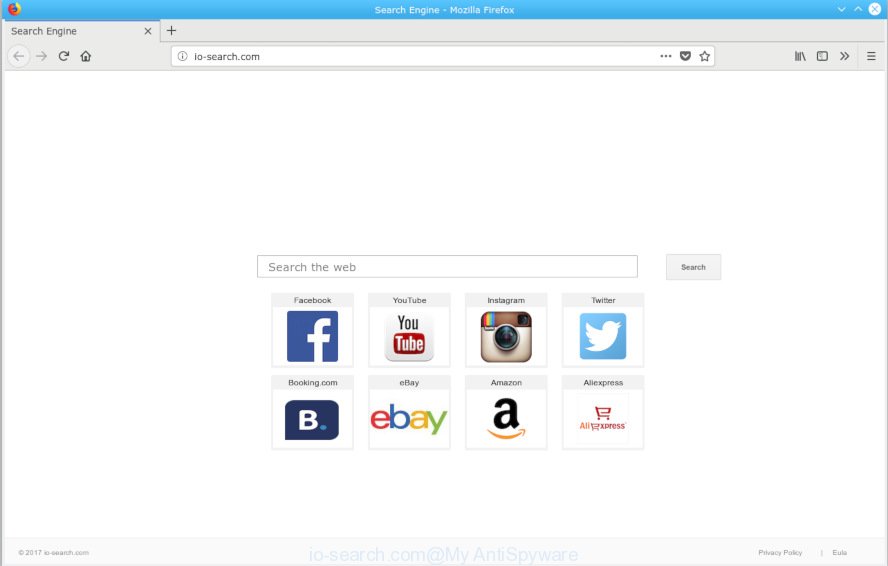
io-search.com
The Io-search.com browser hijacker infection will change your web-browser’s search provider so that all searches are sent through Io-search.com, that redirections to Bing, Yahoo or Google Custom Search engine which shows the search results for your query. The devs behind this browser hijacker infection are using legitimate search provider as they may earn profit from the advertisements that are displayed in the search results.
As well as unwanted web browser redirects to Io-search.com, the hijacker infection may collect your Web surfing activity by recording URLs visited, IP addresses, internet browser version and type, cookie information, Internet Service Provider (ISP) and web pages visited. Such kind of behavior can lead to serious security problems or confidential data theft. This is another reason why the hijacker infection that redirects the web browser to Io-search.com, is classified as PUP (potentially unwanted program).
Threat Summary
| Name | Io-search.com |
| Type | browser hijacker, search provider hijacker, homepage hijacker, toolbar, unwanted new tab, redirect virus |
| Symptoms |
|
| Removal | Io-search.com removal guide |
If you are unfortunate have browser hijacker, adware or malware running on your machine, you can follow the step-by-step instructions here to remove Io-search.com search from your browser.
How to Remove Io-search.com from Apple Mac (Redirect virus removal guide)
Even if you have the up-to-date classic antivirus for Mac installed, and you’ve checked your machine for malware and removed anything found, you need to do the instructions below. The Io-search.com browser hijacker removal is not simple as installing another antivirus. Classic antivirus software are not developed to run together and will conflict with each other, or possibly crash Mac. Instead we suggest complete the manual steps below after that run MalwareBytes Free, which is a free application dedicated to detect and remove malware such as Io-search.com hijacker infection. Run the tool to ensure the hijacker is removed.
To remove Io-search.com, perform the following steps:
- How to manually delete Io-search.com
- Scan your Apple Mac and remove Io-search.com with free utilities
- How to stop Io-search.com redirect
- Why has my startpage and search provider changed to Io-search.com?
- Finish words
How to manually delete Io-search.com
If you perform exactly the tutorial below you should be able to remove the Io-search.com from the Firefox, Safari and Google Chrome web browsers.
Delete potentially unwanted applications using the Finder
First, you should try to identify and uninstall the program that causes the appearance of annoying advertisements or internet browser redirect, using the Applications list which is located in the Finder.
Make sure you have closed all web-browsers and other programs. Next, uninstall any unwanted and suspicious software from Apple Mac using the Finder.
Open Finder and click “Applications”.

Look around the entire list of apps installed on your MAC OS. Most likely, one of them is the hijacker which cause Io-search.com web-site to appear. Select the dubious program or the program that name is not familiar to you and remove it.
Drag the suspicious program from the Applications folder to the Trash.
Most important, don’t forget, choose Finder -> Empty Trash.
Delete Io-search.com from Safari
The Safari reset is great if your internet browser is hijacked or you’ve unwanted addons or toolbars on your web-browser, that installed by a malware.
Click Safari menu and choose “Preferences”.

It will open the Safari Preferences window. Next, click the “Extensions” tab. Look for unknown and suspicious extensions on left panel, choose it, then click the “Uninstall” button. Most important to remove all unknown plugins from Safari.
Once complete, click “General” tab. Change the “Default Search Engine” to Google.

Find the “Homepage” and type into textfield “https://www.google.com”.
Get rid of Io-search.com from Mozilla Firefox by resetting web-browser settings
The Mozilla Firefox reset will remove unwanted search engine and home page like Io-search.com, modified preferences, extensions and security settings. However, your saved bookmarks and passwords will not be lost. This will not affect your history, passwords, bookmarks, and other saved data.
First, launch the Mozilla Firefox. Next, click the button in the form of three horizontal stripes (![]() ). It will open the drop-down menu. Next, click the Help button (
). It will open the drop-down menu. Next, click the Help button (![]() ).
).

In the Help menu click the “Troubleshooting Information”. In the upper-right corner of the “Troubleshooting Information” page click on “Refresh Firefox” button as displayed on the image below.

Confirm your action, press the “Refresh Firefox”.
Remove Io-search.com from Chrome
Reset Google Chrome settings to remove Io-search.com. If you are still experiencing issues with Io-search.com, you need to reset Chrome browser to its default values. This step needs to be performed only if hijacker has not been removed by the previous steps.
Open the Chrome menu by clicking on the button in the form of three horizontal dotes (![]() ). It will open the drop-down menu. Choose More Tools, then click Extensions.
). It will open the drop-down menu. Choose More Tools, then click Extensions.
Carefully browse through the list of installed extensions. If the list has the add-on labeled with “Installed by enterprise policy” or “Installed by your administrator”, then complete the following steps: Remove Chrome extensions installed by enterprise policy otherwise, just go to the step below.
Open the Chrome main menu again, press to “Settings” option.

Scroll down to the bottom of the page and click on the “Advanced” link. Now scroll down until the Reset settings section is visible, as shown below and click the “Reset settings to their original defaults” button.

Confirm your action, press the “Reset” button.
Scan your Apple Mac and remove Io-search.com with free utilities
If you are not expert at MAC technology, then we suggest to run free removal utilities listed below to delete Io-search.com start page for good. The automatic solution is highly recommended. It has less steps and easier to implement than the manual solution. Moreover, it lower risk of system damage. So, the automatic Io-search.com removal is a better option.
Run MalwareBytes to get rid of browser hijacker
Remove Io-search.com hijacker manually is difficult and often the hijacker is not fully removed. Therefore, we advise you to run the MalwareBytes Anti-Malware which are fully clean your MAC. Moreover, this free application will allow you to delete malware, potentially unwanted software, toolbars and adware that your Apple Mac can be infected too.

- Download MalwareBytes on your computer by clicking on the following link.
Malwarebytes Anti-malware (Mac)
20938 downloads
Author: Malwarebytes
Category: Security tools
Update: September 10, 2020
- After the downloading process is finished, please close all programs and open windows on your computer. Run the downloaded file. Follow the prompts.
- The MalwareBytes Anti Malware will start and open the main window.
- Further, click the “Scan” button for scanning your MAC for the hijacker infection responsible for redirecting user searches to Io-search.com. This procedure may take quite a while, so please be patient. When a malicious software, adware or PUPs are detected, the number of the security threats will change accordingly. Wait until the the scanning is finished.
- After finished, you can check all items detected on your MAC.
- In order to remove all threats, simply press the “Remove Selected Items” button.
- Close the Anti Malware and continue with the next step.
How to stop Io-search.com redirect
We recommend to install an ad-blocking program which can block Io-search.com and other unwanted web-sites. The adblocker tool such as AdGuard is a application which basically removes advertising from the World Wide Web and blocks access to malicious web pages. Moreover, security experts says that using ad blocking software is necessary to stay safe when surfing the World Wide Web.

Please go to the following link to download the latest version of AdGuard for Mac.
3750 downloads
Author: © Adguard
Category: Security tools
Update: January 17, 2018
Once the download is finished, run the downloaded file. The “Setup Wizard” window will show up on the computer screen.
Follow the prompts. AdGuard will then be installed. A window will show up asking you to confirm that you want to see a quick tutorial. Click “Skip” button to close the window and use the default settings, or click “Get Started” to see an quick instructions that will help you get to know AdGuard better.
Each time, when you start your MAC OS, AdGuard will run automatically and stop pop up advertisements, Io-search.com redirect, as well as other malicious or misleading websites.
Why has my startpage and search provider changed to Io-search.com?
The browser hijacker usually is bundled within free applications which downloaded from the Web. Which means that you need to be proactive and carefully read the Terms of use and the License agreement properly. For the most part, the Io-search.com browser hijacker will be clearly described, so take the time to carefully read all the information about the software that you downloaded and want to install on your Apple Mac. In the Setup wizard, you should choose the Advanced, Custom or Manual installation method to control what components and additional apps to be installed, otherwise you run the risk of infecting your MAC with an infection like the Io-search.com hijacker infection.
Finish words
Once you’ve finished the steps shown above, your MAC should be clean from browser hijacker responsible for redirecting user searches to Io-search.com and other malware. The Safari, Firefox and Google Chrome will no longer display annoying Io-search.com web site on startup. Unfortunately, if the few simple steps does not help you, then you have caught a new browser hijacker, and then the best way – ask for help here.



















