When you launch your web browser such as Google Chrome, Safari and Firefox, the web-page named My-search.site opens automatically instead of your homepage? Or this unwanted web-site has been set as new tab page and internet browser’s search provider ? Then it means that hijackware (also known as browser hijacker) was installed on your computer. The My-search.site browser hijacker infection usually get installed along with some free programs. Do not be surprised, it happens, especially if you are an active World Wide Web user.
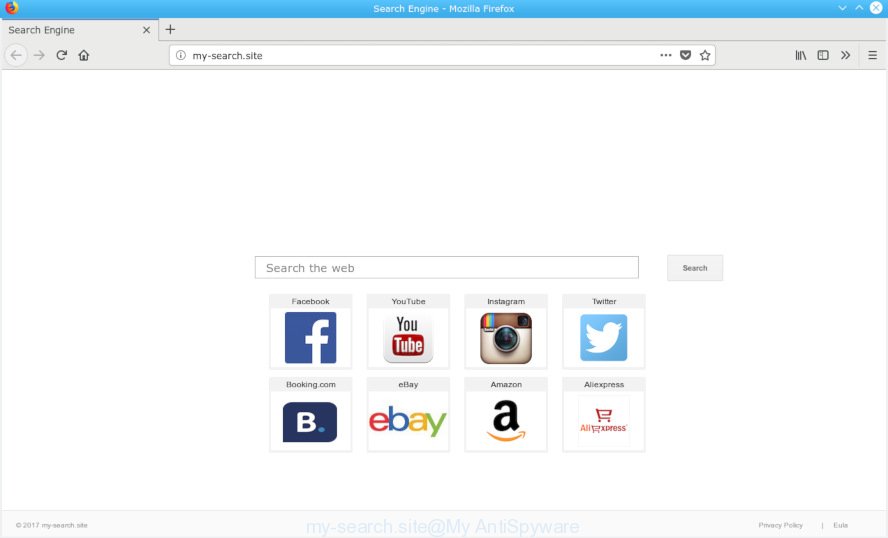
my-search.site
The browser hijacker can also set up the My-search.site webpage as the Firefox, Google Chrome and Safari default search provider that cause search redirects via the web-page. In this way, developers of the hijacker infection have an opportunity to display various ads together with the search results for your query. These undesired ads will be summarized in the redirected web page. This can bring lots of profit for authors of the hijacker infection.
Also, adware (sometimes called ‘ad-supported’ software) can be installed on the MAC OS together with My-search.site hijacker. It will insert a ton of advertisements directly to the webpages that you view, creating a sense that advertisements has been added by the makers of the web-site. Legal ads may be replaced on fake ads that will offer to download and install various unnecessary and harmful applications. Moreover, the My-search.site browser hijacker infection can gather lots of your user info which can be later used for marketing purposes.
Threat Summary
| Name | My-search.site |
| Type | browser hijacker, search engine hijacker, start page hijacker, toolbar, unwanted new tab, redirect virus |
| Symptoms |
|
| Removal | My-search.site removal guide |
We strongly suggest that you perform the few simple steps below which will assist you to remove My-search.site search using the standard features of Windows and some proven free software.
How to remove My-search.site from Chrome, Firefox, IE, Edge (Redirect virus removal guide)
When a hijacker like the My-search.site gets installed on your machine without your knowledge, it is not easy to uninstall. In most cases, there is no Uninstall program which simply uninstall the browser hijacker which cause My-search.site website to appear from your MAC system. So, we suggest using several well-proven free specialized tools such as MalwareBytes Free. But the best way to remove My-search.site homepage will be to perform several manual steps, after that additionally use antimalware tools.
To remove My-search.site, follow the steps below:
- How to remove My-search.site manually
- Scan your machine and remove My-search.site with free utilities
- How to stop My-search.site
- How to My-search.site hijacker get installed onto MAC system
- Finish words
How to remove My-search.site manually
The following instructions is a step-by-step guide, which will help you manually delete My-search.site from the Mozilla Firefox, Safari and Google Chrome.
Delete potentially unwanted software using the Finder
One of the first things to attempt for removal of hijacker is to check your MAC system installed programs screen and look for undesired and dubious software. If there are any apps you do not recognize or are no longer using, you should delete them. If that doesn’t work, then you may need to run malware removal utility such as MalwareBytes.
Open Finder and click “Applications”.

It will show a list of all software installed on your computer. Scroll through the all list, and uninstall any suspicious and unknown apps. Right click to suspicious program and choose “Move to Trash”. Another method is drag the application from the Applications folder to the Trash.
Most important, scroll through the all list, and move to trash any unknown applications. Don’t forget, select Finder -> Empty Trash.
Remove My-search.site redirect from Safari
By resetting Safari web browser you revert back your web browser settings to its default state. This is first when troubleshooting problems that might have been caused by browser hijacker such as My-search.site.
Run Safari web-browser. Next, choose Preferences from the Safari menu.

First, click the “Security” icon. Here, choose “Block pop-up windows”. It will stop some types of pop-ups.
Now, click the “Extensions” icon. Look for questionable addons on left panel, select it, then press the “Uninstall” button. Most important to delete all questionable extensions from Safari.
Once complete, check your home page and search provider settings. Click “General” icon. Make sure that the “Homepage” field contains the website you want or is empty.

Make sure that the “Search engine” setting shows your preferred search engine. In some versions of Safari, this setting is in the “Search” tab.
Remove My-search.site from Google Chrome
If you are getting My-search.site instead of your start page or search provider, then you can try to remove it by resetting Google Chrome to its default values. It will also clear cookies, content and site data, temporary and cached data. Essential information such as bookmarks, browsing history, passwords, cookies, auto-fill data and personal dictionaries will not be removed.
Open the Chrome menu by clicking on the button in the form of three horizontal dotes (![]() ). It will show the drop-down menu. Select More Tools, then press Extensions.
). It will show the drop-down menu. Select More Tools, then press Extensions.
Carefully browse through the list of installed extensions. If the list has the add-on labeled with “Installed by enterprise policy” or “Installed by your administrator”, then complete the following guidance: Remove Chrome extensions installed by enterprise policy otherwise, just go to the step below.
Open the Google Chrome main menu again, click to “Settings” option.

Scroll down to the bottom of the page and click on the “Advanced” link. Now scroll down until the Reset settings section is visible, as displayed in the following example and press the “Reset settings to their original defaults” button.

Confirm your action, press the “Reset” button.
Get rid of My-search.site redirect from Mozilla Firefox
If your Firefox web-browser home page has replaced to My-search.site without your permission or an unknown search provider shows results for your search, then it may be time to perform the browser reset. When using the reset feature, your personal information like passwords, bookmarks, browsing history and web form auto-fill data will be saved.
Run the Firefox and click the menu button (it looks like three stacked lines) at the top right of the browser screen. Next, click the question-mark icon at the bottom of the drop-down menu. It will show the slide-out menu.

Select the “Troubleshooting information”. If you’re unable to access the Help menu, then type “about:support” in your address bar and press Enter. It bring up the “Troubleshooting Information” page as shown in the following example.

Click the “Refresh Firefox” button at the top right of the Troubleshooting Information page. Select “Refresh Firefox” in the confirmation prompt. The Mozilla Firefox will start a process to fix your problems that caused by the My-search.site hijacker. When, it is complete, click the “Finish” button.
Scan your machine and remove My-search.site with free utilities
Using a malware removal utility to detect and remove hijacker infection hiding on your MAC is probably the simplest way to get rid of the My-search.site. We suggests the MalwareBytes Anti Malware tool for Mac computers. It is the anti-malware program for Mac OS that offers a free malicious software removal.
Get rid of My-search.site redirect with MalwareBytes Anti-Malware
If you are still having issues with the My-search.site home page removal or just wish to check your MAC OS occasionally for browser hijacker and other malware, then download MalwareBytes AntiMalware. It is free for home use, and identifies and deletes various undesired programs that attacks your MAC OS or degrades MAC performance. MalwareBytes can get rid of adware, potentially unwanted apps as well as malware, including ransomware and trojans.
Please go to the link below to download MalwareBytes.
20938 downloads
Author: Malwarebytes
Category: Security tools
Update: September 10, 2020
After the download is finished, close all software and windows on your Apple Mac. Open a directory in which you saved it. Run the saved file and follow the prompts.
Once installation is done, you will see window as displayed in the following example.

Now click the “Scan” button for checking your MAC for the browser hijacker infection responsible for redirecting your internet browser to My-search.site web page. This task may take some time, so please be patient. While the MalwareBytes Anti Malware (MBAM) program is scanning, you may see how many objects it has identified as threat.

When that process is finished, MalwareBytes will show you the results. You may remove items (move to Quarantine) by simply click “Remove Selected Items” button.

The Malwarebytes will now remove browser hijacker that cause My-search.site web-site to appear and add items to the Quarantine.
How to stop My-search.site
We advise to install an ad blocking program which can block My-search.site and other intrusive web-sites. The ad blocking utility like AdGuard is a program that basically removes advertising from the Web and stops access to malicious webpages. Moreover, security experts says that using adblocker apps is necessary to stay safe when surfing the Internet.

- Visit the following page to download AdGuard.
AdGuard for Mac download
3750 downloads
Author: © Adguard
Category: Security tools
Update: January 17, 2018
- When downloading is finished, start the downloaded file. You will see the “Setup Wizard” program window. Follow the prompts.
- Once the install is done, click “Skip” to close the installation program and use the default settings, or press “Get Started” to see an quick tutorial that will assist you get to know AdGuard better.
- In most cases, the default settings are enough and you do not need to change anything. Each time, when you launch your MAC system, AdGuard will start automatically and stop popup ads, My-search.site redirect, as well as other harmful or misleading web-sites.
How to My-search.site hijacker get installed onto MAC system
The hijacker is usually come bundled with free software and install themselves, with or without your knowledge, on your MAC. This happens especially when you are installing a free software. The program install package tricks you into accepting the install of third party software, that you do not really want. Moreover, some paid programs may also install additional programs which you don’t want! Therefore, always download freeware and paid software from reputable download web sites. Use ONLY custom or manual setup mode and never blindly click Next button.
Finish words
Once you’ve done the tutorial above, your MAC system should be clean from this browser hijacker and other malicious software. The Safari, Google Chrome and Mozilla Firefox will no longer display undesired My-search.site web-page on startup. Unfortunately, if the guidance does not help you, then you have caught a new hijacker infection, and then the best way – ask for help.
Please create a new question by using the “Ask Question” button in the Questions and Answers. Try to give us some details about your problems, so we can try to help you more accurately. Wait for one of our trained “Security Team” or Site Administrator to provide you with knowledgeable assistance tailored to your problem with the My-search.site browser hijacker.



















