Newsmagic.net is a misleading web-site that uses the browser notification feature to trick users into subscribing to browser notification spam from this or similar web-sites that will in turn bombard users with unwanted advertisements usually related to adware, adult web-sites and other click fraud schemes. It delivers a message stating that you should click ‘Allow’ button in order to continue.
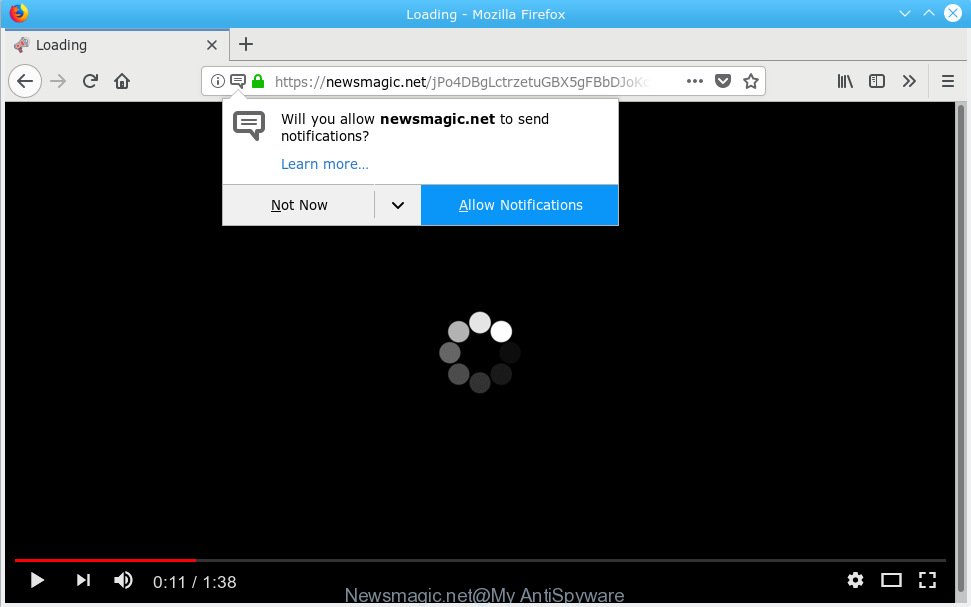
Newsmagic.net
If you click on the ‘Allow’ button, then your browser will be configured to show annoying advertisements on your desktop, even when you are not using the web-browser. The devs behind Newsmagic.net use these push notifications to bypass pop-up blocker and therefore show lots of unwanted ads. These ads are used to promote questionable web-browser extensions, fake prizes scams, fake downloads, and adult web sites.

In order to unsubscribe from Newsmagic.net browser notification spam open your web-browser’s settings, search for Notifications, locate Newsmagic.net and click the ‘Block’ (‘Remove’) button or follow the Newsmagic.net removal guide below. Once you remove notifications subscription, the Newsmagic.net pop-ups ads will no longer appear on your desktop.
Some research has shown that users can be redirected to Newsmagic.net from misleading ads or by potentially unwanted programs and adware. Adware software installed without the user’s conscious permission is a form of malicious software. Once adware get installed in your computer then it begin showing unwanted ads and popups. In some cases, adware can promote p*rn web-pages and adult products.
Another reason why you need to remove adware software is its online data-tracking activity. Adware may monetize its functionality by gathering personal info from your browsing sessions. This privacy data, subsequently, can be easily sold to third party companies. This puts your sensitive info at a security risk.
Adware usually gets onto computer by being attached to another program in the same installer. The risk of this is especially high for the various free programs downloaded from the Internet. The creators of the programs are hoping that users will use the quick install option, that is simply to click the Next button, without paying attention to the information on the screen and do not carefully considering every step of the setup procedure. Thus, adware software can infiltrate your machine without your knowledge. Therefore, it is very important to read all the information that tells the program during install, including the ‘Terms of Use’ and ‘Software license’. Use only the Manual, Custom or Advanced installation mode. This mode will help you to disable all optional and unwanted software and components.
Threat Summary
| Name | Newsmagic.net |
| Type | adware, potentially unwanted application (PUA), popups, popup ads, popup virus |
| Symptoms |
|
| Removal | Newsmagic.net removal guide |
You probably want to know how to get rid of adware as well as remove Newsmagic.net advertisements. In the step-by-step guidance below we will tell you about how to solve your problems.
How to remove Newsmagic.net pop-ups, ads, notifications (Removal guide)
Fortunately, we have an effective solution that will help you manually or/and automatically remove Newsmagic.net from your web-browser and bring your web-browser settings, including newtab page, start page and search provider by default, back to normal. Below you’ll find a removal guide with all the steps you may need to successfully remove adware and its components. Certain of the steps will require you to reboot your computer or shut down this web-page. So, read this guidance carefully, then bookmark or print it for later reference.
To remove Newsmagic.net pop ups, use the steps below:
- Manual Newsmagic.net pop-up ads removal
- How to remove Newsmagic.net popup ads automatically
- Use AdBlocker to block Newsmagic.net and stay safe online
- Finish words
Manual Newsmagic.net pop-up ads removal
Read this “How to remove” section to know how to manually remove adware software that causes Newsmagic.net advertisements. Even if the few simple steps does not work for you, there are several free malware removers below that can easily handle such adware software responsible for Newsmagic.net pop-ups.
Remove adware through the MS Windows Control Panel
First of all, check the list of installed software on your machine and remove all unknown and newly added software. If you see an unknown program with incorrect spelling or varying capital letters, it have most likely been installed by malicious software and you should clean it off first with malware removal utility such as Zemana Anti Malware (ZAM).
- If you are using Windows 8, 8.1 or 10 then click Windows button, next click Search. Type “Control panel”and press Enter.
- If you are using Windows XP, Vista, 7, then press “Start” button and click “Control Panel”.
- It will display the Windows Control Panel.
- Further, click “Uninstall a program” under Programs category.
- It will show a list of all programs installed on the system.
- Scroll through the all list, and uninstall dubious and unknown applications. To quickly find the latest installed programs, we recommend sort programs by date.
See more details in the video guide below.
Remove Newsmagic.net pop-ups from IE
The Internet Explorer reset is great if your internet browser is hijacked or you have unwanted addo-ons or toolbars on your browser, that installed by an malware.
First, open the Internet Explorer, then click ‘gear’ icon ![]() . It will display the Tools drop-down menu on the right part of the internet browser, then press the “Internet Options” as displayed in the figure below.
. It will display the Tools drop-down menu on the right part of the internet browser, then press the “Internet Options” as displayed in the figure below.

In the “Internet Options” screen, select the “Advanced” tab, then press the “Reset” button. The Microsoft Internet Explorer will display the “Reset Internet Explorer settings” prompt. Further, press the “Delete personal settings” check box to select it. Next, press the “Reset” button as shown below.

After the procedure is finished, press “Close” button. Close the Internet Explorer and restart your system for the changes to take effect. This step will help you to restore your internet browser’s new tab page, start page and search engine by default to default state.
Remove Newsmagic.net pop-ups from Mozilla Firefox
If your Firefox web browser is rerouted to Newsmagic.net without your permission or an unknown search provider displays results for your search, then it may be time to perform the internet browser reset. When using the reset feature, your personal information such as passwords, bookmarks, browsing history and web form auto-fill data will be saved.
First, launch the Firefox and press ![]() button. It will show the drop-down menu on the right-part of the web-browser. Further, click the Help button (
button. It will show the drop-down menu on the right-part of the web-browser. Further, click the Help button (![]() ) as displayed on the screen below.
) as displayed on the screen below.

In the Help menu, select the “Troubleshooting Information” option. Another way to open the “Troubleshooting Information” screen – type “about:support” in the web-browser adress bar and press Enter. It will show the “Troubleshooting Information” page as displayed on the image below. In the upper-right corner of this screen, click the “Refresh Firefox” button.

It will open the confirmation dialog box. Further, click the “Refresh Firefox” button. The Mozilla Firefox will start a procedure to fix your problems that caused by the Newsmagic.net adware software. Once, it is done, press the “Finish” button.
Remove Newsmagic.net pop-ups from Chrome
In this step we are going to show you how to reset Google Chrome settings. potentially unwanted programs like the adware software can make changes to your internet browser settings, add toolbars and undesired addons. By resetting Chrome settings you will remove Newsmagic.net pop-up advertisements and reset unwanted changes caused by adware software. Your saved bookmarks, form auto-fill information and passwords won’t be cleared or changed.

- First start the Google Chrome and click Menu button (small button in the form of three dots).
- It will open the Google Chrome main menu. Select More Tools, then click Extensions.
- You will see the list of installed extensions. If the list has the extension labeled with “Installed by enterprise policy” or “Installed by your administrator”, then complete the following guidance: Remove Chrome extensions installed by enterprise policy.
- Now open the Chrome menu once again, press the “Settings” menu.
- You will see the Chrome’s settings page. Scroll down and click “Advanced” link.
- Scroll down again and press the “Reset” button.
- The Google Chrome will open the reset profile settings page as shown on the image above.
- Next click the “Reset” button.
- Once this process is finished, your web-browser’s home page, default search engine and newtab page will be restored to their original defaults.
- To learn more, read the article How to reset Chrome settings to default.
How to remove Newsmagic.net popup ads automatically
If you are an unskilled computer user, then all your attempts to delete Newsmagic.net advertisements by completing the manual steps above might result in failure. To find and remove all of the adware software related files and registry entries that keep this adware software on your system, use free anti-malware software like Zemana Anti-Malware, MalwareBytes and HitmanPro from our list below.
Delete Newsmagic.net pop up advertisements with Zemana Anti-Malware (ZAM)
Does Zemana Free uninstall adware that causes multiple undesired pop ups? The adware software is often installed with malicious software that can cause you to install an application such as PUPs you don’t want. Therefore, suggest using the Zemana Anti-Malware (ZAM). It’s a utility created to scan and remove adware and other malware from your computer for free.

- Visit the page linked below to download Zemana Anti-Malware (ZAM). Save it on your Windows desktop or in any other place.
Zemana AntiMalware
165499 downloads
Author: Zemana Ltd
Category: Security tools
Update: July 16, 2019
- At the download page, click on the Download button. Your internet browser will show the “Save as” prompt. Please save it onto your Windows desktop.
- Once downloading is finished, please close all programs and open windows on your computer. Next, start a file named Zemana.AntiMalware.Setup.
- This will open the “Setup wizard” of Zemana Free onto your computer. Follow the prompts and don’t make any changes to default settings.
- When the Setup wizard has finished installing, the Zemana Free will run and display the main window.
- Further, click the “Scan” button . Zemana Free utility will start scanning the whole system to find out adware that causes multiple annoying pop-ups. While the Zemana Anti Malware (ZAM) is scanning, you may see number of objects it has identified either as being malware.
- When finished, the results are displayed in the scan report.
- Review the results once the tool has finished the system scan. If you think an entry should not be quarantined, then uncheck it. Otherwise, simply click the “Next” button. The tool will start to remove adware responsible for Newsmagic.net pop up advertisements. After the process is finished, you may be prompted to reboot the system.
- Close the Zemana Free and continue with the next step.
Use HitmanPro to remove Newsmagic.net popups from internet browser
Hitman Pro is a portable tool that scans for and deletes undesired programs such as browser hijackers, adware, toolbars, other web-browser addons and other malware. It scans your personal computer for adware software which cause undesired Newsmagic.net popups and produces a list of items marked for removal. Hitman Pro will only remove those unwanted apps that you wish to be removed.

- Visit the following page to download Hitman Pro. Save it on your MS Windows desktop or in any other place.
- After downloading is finished, start the HitmanPro, double-click the HitmanPro.exe file.
- If the “User Account Control” prompts, click Yes to continue.
- In the HitmanPro window, press the “Next” to scan for adware software that cause undesired Newsmagic.net pop-ups. A scan can take anywhere from 10 to 30 minutes, depending on the number of files on your PC system and the speed of your personal computer. While the tool is checking, you can see number of objects and files has already scanned.
- Once that process is complete, the results are displayed in the scan report. Make sure all items have ‘checkmark’ and click “Next”. Now, press the “Activate free license” button to start the free 30 days trial to remove all malicious software found.
Automatically get rid of Newsmagic.net pop-up advertisements with MalwareBytes
Manual Newsmagic.net ads removal requires some computer skills. Some files and registry entries that created by the adware may be not completely removed. We recommend that use the MalwareBytes that are completely clean your computer of adware. Moreover, the free application will allow you to get rid of malware, PUPs, browser hijackers and toolbars that your computer can be infected too.

- MalwareBytes Anti-Malware can be downloaded from the following link. Save it to your Desktop so that you can access the file easily.
Malwarebytes Anti-malware
327717 downloads
Author: Malwarebytes
Category: Security tools
Update: April 15, 2020
- After the downloading process is finished, close all applications and windows on your system. Open a directory in which you saved it. Double-click on the icon that’s named mb3-setup.
- Further, click Next button and follow the prompts.
- Once setup is finished, click the “Scan Now” button . MalwareBytes AntiMalware (MBAM) program will scan through the whole personal computer for the adware which cause unwanted Newsmagic.net advertisements. This procedure can take some time, so please be patient.
- Once the scan is finished, you’ll be shown the list of all found items on your personal computer. You may remove items (move to Quarantine) by simply press “Quarantine Selected”. When that process is finished, you can be prompted to reboot your PC.
The following video offers a guidance on how to delete hijackers, adware software and other malware with MalwareBytes AntiMalware.
Use AdBlocker to block Newsmagic.net and stay safe online
By installing an adblocker application like AdGuard, you’re able to block Newsmagic.net, autoplaying video ads and remove a large number of distracting and unwanted ads on webpages.
AdGuard can be downloaded from the following link. Save it to your Desktop so that you can access the file easily.
27035 downloads
Version: 6.4
Author: © Adguard
Category: Security tools
Update: November 15, 2018
After downloading it, double-click the downloaded file to start it. The “Setup Wizard” window will show up on the computer screen as shown on the image below.

Follow the prompts. AdGuard will then be installed and an icon will be placed on your desktop. A window will show up asking you to confirm that you want to see a quick guidance as displayed in the figure below.

Click “Skip” button to close the window and use the default settings, or click “Get Started” to see an quick instructions that will help you get to know AdGuard better.
Each time, when you launch your PC system, AdGuard will run automatically and stop unwanted advertisements, block Newsmagic.net, as well as other malicious or misleading web-pages. For an overview of all the features of the program, or to change its settings you can simply double-click on the AdGuard icon, that is located on your desktop.
Finish words
Now your computer should be clean of the adware that causes Newsmagic.net popups. We suggest that you keep AdGuard (to help you block unwanted popup ads and annoying harmful webpages) and Zemana Free (to periodically scan your PC system for new malicious software, hijackers and adware software). Make sure that you have all the Critical Updates recommended for Microsoft Windows OS. Without regular updates you WILL NOT be protected when new browser hijacker infections, malicious applications and adware are released.
If you are still having problems while trying to remove Newsmagic.net advertisements from your browser, then ask for help here.


















