Q. How do I get rid of Track.fungiers.com redirect that keeps coming back? I use Windows 10 and my web browser is Mozilla Firefox. Has someone ideas to fix it?
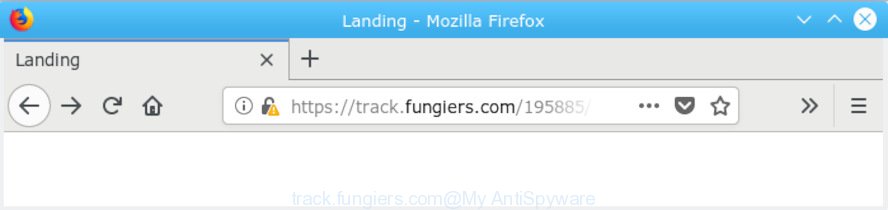
track.fungiers.com
A. Probably a form of adware software or malware may cause this to display. You could try the few simple steps ‘how remove Track.fungiers.com ads in web-browser’ below from our team. These may be helpful to delete this.
What does Adware mean? Adware is a type of malicious software. It is developed to bombard you with unsolicited ads and pop up windows that could potentially be dangerous for your computer. If you get adware on your computer, it can change web browser settings and install harmful browser extensions.
Does adware steal your privacy data? Adware can gather and transmit personal info without your knowledge. Adware has the ability to track information about web sites visited, internet browser and system information, and your PC system IP address.
The most popular method to get adware is free software installer. Most often, a user have a chance to disable all unneeded applications, but some installation packages are made to confuse the average users, in order to trick them into installing PUPs and adware software. Anyway, easier to prevent adware software rather than clean up your computer after one. So, keep your web-browser updated (turn on automatic updates), use good antivirus software, double check free applications before you launch it (do a google search, scan a downloaded file with VirusTotal), avoid malicious and unknown webpages.
Threat Summary
| Name | Track.fungiers.com |
| Type | adware, PUP (potentially unwanted program), pop ups, pop up advertisements, popup virus |
| Symptoms |
|
| Removal | Track.fungiers.com pop-up redirect removal guide |
We suggest to remove the adware that causes multiple intrusive pop-ups, as soon as you found this problem, as it can redirect your browser to web-resources that may load other malicious software on your PC system.
How to Remove Track.fungiers.com pop-ups (Adware virus removal guide)
If you have constant pop-ups or undesired advertisements, slow system, freezing system problems, you are in need of adware software removal assistance. The few simple steps below will guide you forward to get Track.fungiers.com popup ads removed and will assist you get your personal computer operating at peak capacity again.
To remove Track.fungiers.com pop-up redirect, perform the following steps:
- Manual Track.fungiers.com popup advertisements removal
- How to automatically remove Track.fungiers.com pop up ads
- Stop Track.fungiers.com popups
- Finish words
Manual Track.fungiers.com popup advertisements removal
Read this “How to remove” section to know how to manually remove adware software that causes Track.fungiers.com redirect. Even if the steps does not work for you, there are several free malware removers below that can easily handle such adware software which redirects your web browser to the unwanted Track.fungiers.com website.
Delete PUPs using Windows Control Panel
Some PUPs, browser hijacking apps and adware software can be uninstalled by uninstalling the free programs they came with. If this way does not succeed, then looking them up in the list of installed software in Microsoft Windows Control Panel. Use the “Uninstall” command in order to get rid of them.
Windows 8, 8.1, 10
First, press Windows button

Once the ‘Control Panel’ opens, click the ‘Uninstall a program’ link under Programs category as shown below.

You will see the ‘Uninstall a program’ panel as on the image below.

Very carefully look around the entire list of applications installed on your PC system. Most probably, one of them is the adware responsible for Track.fungiers.com redirect. If you’ve many software installed, you can help simplify the search of malicious software by sort the list by date of installation. Once you have found a dubious, unwanted or unused program, right click to it, after that click ‘Uninstall’.
Windows XP, Vista, 7
First, click ‘Start’ button and select ‘Control Panel’ at right panel as displayed below.

After the Windows ‘Control Panel’ opens, you need to click ‘Uninstall a program’ under ‘Programs’ as displayed on the screen below.

You will see a list of apps installed on your personal computer. We recommend to sort the list by date of installation to quickly find the applications that were installed last. Most likely, it’s the adware that causes pop-ups. If you’re in doubt, you can always check the program by doing a search for her name in Google, Yahoo or Bing. Once the program which you need to uninstall is found, simply click on its name, and then click ‘Uninstall’ as shown below.

Remove Track.fungiers.com popup ads from Internet Explorer
The Microsoft Internet Explorer reset is great if your web-browser is hijacked or you have unwanted addo-ons or toolbars on your browser, that installed by an malicious software.
First, start the Internet Explorer. Next, click the button in the form of gear (![]() ). It will show the Tools drop-down menu, click the “Internet Options” as on the image below.
). It will show the Tools drop-down menu, click the “Internet Options” as on the image below.

In the “Internet Options” window click on the Advanced tab, then click the Reset button. The Internet Explorer will show the “Reset Internet Explorer settings” window as shown below. Select the “Delete personal settings” check box, then click “Reset” button.

You will now need to restart your system for the changes to take effect.
Get rid of Track.fungiers.com redirect from Mozilla Firefox
If Firefox settings are hijacked by the adware software, your web browser shows undesired popup ads, then ‘Reset Mozilla Firefox’ could solve these problems. Your saved bookmarks, form auto-fill information and passwords won’t be cleared or changed.
Click the Menu button (looks like three horizontal lines), and click the blue Help icon located at the bottom of the drop down menu as shown below.

A small menu will appear, press the “Troubleshooting Information”. On this page, click “Refresh Firefox” button as shown on the screen below.

Follow the onscreen procedure to return your Firefox internet browser settings to their original state.
Remove Track.fungiers.com pop-up ads from Google Chrome
Another solution to remove Track.fungiers.com popups from Chrome is Reset Google Chrome settings. This will disable malicious extensions and reset Chrome settings to original state. It will keep your personal information like browsing history, bookmarks, passwords and web form auto-fill data.
Open the Google Chrome menu by clicking on the button in the form of three horizontal dotes (![]() ). It will display the drop-down menu. Choose More Tools, then click Extensions.
). It will display the drop-down menu. Choose More Tools, then click Extensions.
Carefully browse through the list of installed extensions. If the list has the plugin labeled with “Installed by enterprise policy” or “Installed by your administrator”, then complete the following steps: Remove Google Chrome extensions installed by enterprise policy otherwise, just go to the step below.
Open the Google Chrome main menu again, click to “Settings” option.

Scroll down to the bottom of the page and click on the “Advanced” link. Now scroll down until the Reset settings section is visible, as displayed on the image below and press the “Reset settings to their original defaults” button.

Confirm your action, click the “Reset” button.
How to automatically remove Track.fungiers.com pop up ads
Using a malware removal tool to look for and remove adware hiding on your computer is probably the simplest method to delete the Track.fungiers.com pop up advertisements. We suggests the Zemana program for Windows machines. Hitman Pro and MalwareBytes Anti-Malware (MBAM) are other anti-malware utilities for Microsoft Windows that offers a free malware removal.
Use Zemana Free to remove Track.fungiers.com
Zemana is a tool which can get rid of adware, PUPs, hijacker infections and other malware from your machine easily and for free. Zemana is compatible with most antivirus software. It works under Microsoft Windows (10 – XP, 32 and 64 bit) and uses minimum of PC resources.
Visit the page linked below to download Zemana AntiMalware. Save it directly to your Microsoft Windows Desktop.
164783 downloads
Author: Zemana Ltd
Category: Security tools
Update: July 16, 2019
When the download is complete, close all applications and windows on your PC system. Double-click the install file called Zemana.AntiMalware.Setup. If the “User Account Control” dialog box pops up as displayed on the image below, click the “Yes” button.

It will open the “Setup wizard” which will help you set up Zemana Anti Malware on your system. Follow the prompts and do not make any changes to default settings.

Once installation is finished successfully, Zemana Anti Malware will automatically start and you can see its main screen as displayed in the figure below.

Now click the “Scan” button to search for adware software that causes multiple undesired pop ups. A scan can take anywhere from 10 to 30 minutes, depending on the number of files on your personal computer and the speed of your PC. While the Zemana utility is checking, you may see how many objects it has identified as being infected by malware.

When Zemana Anti Malware completes the scan, Zemana AntiMalware (ZAM) will show you the results. Review the scan results and then click “Next” button. The Zemana Anti Malware will remove adware that causes Track.fungiers.com advertisements. After the clean-up is complete, you may be prompted to restart the computer.
Use Hitman Pro to get rid of Track.fungiers.com ads
Hitman Pro is a free removal utility which can check your computer for a wide range of security threats like malware, adwares, potentially unwanted apps as well as adware software that causes Track.fungiers.com popup advertisements in your web-browser. It will perform a deep scan of your personal computer including hard drives and Windows registry. After a malicious software is found, it will allow you to delete all found threats from your PC system by a simple click.
Download HitmanPro by clicking on the link below.
Once the downloading process is finished, open the directory in which you saved it and double-click the HitmanPro icon. It will start the Hitman Pro utility. If the User Account Control dialog box will ask you want to start the program, click Yes button to continue.

Next, press “Next” for checking your PC system for the adware software that redirects your browser to the unwanted Track.fungiers.com website. This task can take some time, so please be patient. While the HitmanPro is scanning, you can see number of objects it has identified either as being malware.

After the system scan is complete, the results are displayed in the scan report like below.

You may remove threats (move to Quarantine) by simply click “Next” button. It will open a dialog box, press the “Activate free license” button. The HitmanPro will delete adware responsible for Track.fungiers.com popups. When finished, the utility may ask you to reboot your personal computer.
Remove Track.fungiers.com ads with MalwareBytes Anti Malware (MBAM)
If you’re having problems with Track.fungiers.com popup advertisements removal, then check out MalwareBytes Anti-Malware. This is a utility that can help clean up your system and improve your speeds for free. Find out more below.

- Visit the following page to download MalwareBytes Anti-Malware (MBAM). Save it directly to your Windows Desktop.
Malwarebytes Anti-malware
327040 downloads
Author: Malwarebytes
Category: Security tools
Update: April 15, 2020
- At the download page, click on the Download button. Your web browser will open the “Save as” prompt. Please save it onto your Windows desktop.
- When the download is finished, please close all programs and open windows on your system. Double-click on the icon that’s called mb3-setup.
- This will launch the “Setup wizard” of MalwareBytes Free onto your machine. Follow the prompts and don’t make any changes to default settings.
- When the Setup wizard has finished installing, the MalwareBytes Free will open and display the main window.
- Further, click the “Scan Now” button to perform a system scan for the adware related to the Track.fungiers.com pop ups. A scan can take anywhere from 10 to 30 minutes, depending on the count of files on your PC and the speed of your computer. When a threat is detected, the count of the security threats will change accordingly. Wait until the the checking is done.
- After that process is done, a list of all items detected is produced.
- Once you have selected what you want to get rid of from your computer press the “Quarantine Selected” button. When that process is finished, you may be prompted to restart the personal computer.
- Close the AntiMalware and continue with the next step.
Video instruction, which reveals in detail the steps above.
Stop Track.fungiers.com popups
We suggest to install an ad blocker application which may stop Track.fungiers.com and other intrusive web-sites. The ad blocking utility like AdGuard is a application that basically removes advertising from the Web and stops access to malicious web sites. Moreover, security experts says that using ad-blocking apps is necessary to stay safe when surfing the Internet.
Installing the AdGuard is simple. First you’ll need to download AdGuard on your Windows Desktop by clicking on the following link.
26839 downloads
Version: 6.4
Author: © Adguard
Category: Security tools
Update: November 15, 2018
After downloading it, double-click the downloaded file to run it. The “Setup Wizard” window will show up on the computer screen as shown in the figure below.

Follow the prompts. AdGuard will then be installed and an icon will be placed on your desktop. A window will show up asking you to confirm that you want to see a quick guide as shown on the screen below.

Click “Skip” button to close the window and use the default settings, or click “Get Started” to see an quick tutorial which will assist you get to know AdGuard better.
Each time, when you start your computer, AdGuard will run automatically and stop unwanted ads, block Track.fungiers.com, as well as other harmful or misleading webpages. For an overview of all the features of the application, or to change its settings you can simply double-click on the AdGuard icon, which is located on your desktop.
Finish words
After completing the few simple steps outlined above, your computer should be clean from this adware and other malware. The MS Edge, Microsoft Internet Explorer, Mozilla Firefox and Google Chrome will no longer show undesired Track.fungiers.com webpage when you surf the Internet. Unfortunately, if the steps does not help you, then you have caught a new adware, and then the best way – ask for help.
Please create a new question by using the “Ask Question” button in the Questions and Answers. Try to give us some details about your problems, so we can try to help you more accurately. Wait for one of our trained “Security Team” or Site Administrator to provide you with knowledgeable assistance tailored to your problem with the annoying Track.fungiers.com advertisements.




















