Q. I need help with the Hapzop.com. It keeps redirecting me to unwanted websites and advertisements while I’m surfing the World Wide Web. What is this, my machine has been hijacked with malicious software? Does anyone else have this problem? What can I do to rectify this? I’m operating on Windows 10 if that helps for solving this issue.
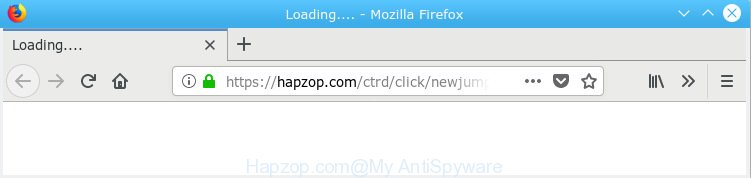
Hapzop.com
A. Probably a form of adware software or malware may cause this to display. You could try the tutorial ‘how get rid of Hapzop.com pop-ups in web-browser’ below from our team. These may be effective to remove this.
How does adware work? Adware is made for the purpose of showing numerous popup windows and/or annoying adverts on the infected computer without the user’s consent. It is important, don’t click on these advertisements, as they can lead you to more harmful or misleading web pages. Adware usually gets installed alongside free software, codecs and shareware.
Does adware software steal your personal data? Adware can install a component which enables its author to track which websites you visit, which products you look at upon those pages. They are then able to select the type of ads they display you. So, if you had adware software on your computer, there is a good chance you have another that is gathering and sharing your privacy data with third parties, without your say-so.
Adware most likely to occur during the installation of free programs due the fact that potentially unwanted software like this are mostly hidden in the installation package. Thus, if you have installed some freeware using Quick(Standard) method, you may have let adware get inside your personal computer. Keep in mind that the Quick mode is unreliable because it do not warn about third-party applications. Thus, third-party programs will be installed automatically unless you select Advanced/Custom method and disable its installation.
Threat Summary
| Name | Hapzop.com |
| Type | adware, potentially unwanted application (PUA), popups, popup ads, pop-up virus |
| Symptoms |
|
| Removal | Hapzop.com removal guide |
You should get rid of adware ASAP. Here, in this blog post below, you can found the best possible guide on How to delete adware and Hapzop.com redirect from your PC system for free.
How to remove Hapzop.com pop-ups redirect
Even if you’ve the up-to-date classic antivirus installed, and you’ve checked your personal computer for malicious software and removed anything found, you need to do the guidance below. The Hapzop.com popup ads removal is not simple as installing another antivirus. Classic antivirus programs are not made to run together and will conflict with each other, or possibly crash MS Windows. Instead we advise complete the manual steps below after that use Zemana AntiMalware, MalwareBytes Free or Hitman Pro, which are free software dedicated to detect and delete adware software that redirects your internet browser to the intrusive Hapzop.com webpage. Run these utilities to ensure the adware is removed.
To remove Hapzop.com, execute the steps below:
- How to manually delete Hapzop.com
- How to automatically remove Hapzop.com pop-up ads
- Use AdBlocker to block Hapzop.com and stay safe online
- Finish words
How to manually delete Hapzop.com
The steps will help you delete Hapzop.com redirect. These Hapzop.com removal steps work for the MS Edge, Internet Explorer, Firefox and Google Chrome, as well as every version of OS.
Delete newly added PUPs
The best way to start the PC cleanup is to remove unknown and questionable software. Using the Windows Control Panel you can do this quickly and easily. This step, in spite of its simplicity, should not be ignored, because the removing of unneeded software can clean up the Microsoft Internet Explorer, Edge, Firefox and Google Chrome from advertisements, hijackers and so on.
Press Windows button ![]() , then press Search
, then press Search ![]() . Type “Control panel”and press Enter. If you using Windows XP or Windows 7, then click “Start” and select “Control Panel”. It will display the Windows Control Panel as displayed on the screen below.
. Type “Control panel”and press Enter. If you using Windows XP or Windows 7, then click “Start” and select “Control Panel”. It will display the Windows Control Panel as displayed on the screen below.

Further, click “Uninstall a program” ![]()
It will open a list of all software installed on your personal computer. Scroll through the all list, and remove any dubious and unknown applications.
Remove Hapzop.com popups from Google Chrome
Reset Google Chrome settings will get rid of Hapzop.com advertisements from internet browser and disable malicious extensions. It will also clear cached and temporary data (cookies, site data and content). Your saved bookmarks, form auto-fill information and passwords won’t be cleared or changed.
Open the Google Chrome menu by clicking on the button in the form of three horizontal dotes (![]() ). It will display the drop-down menu. Choose More Tools, then click Extensions.
). It will display the drop-down menu. Choose More Tools, then click Extensions.
Carefully browse through the list of installed extensions. If the list has the extension labeled with “Installed by enterprise policy” or “Installed by your administrator”, then complete the following guidance: Remove Google Chrome extensions installed by enterprise policy otherwise, just go to the step below.
Open the Google Chrome main menu again, click to “Settings” option.

Scroll down to the bottom of the page and click on the “Advanced” link. Now scroll down until the Reset settings section is visible, as displayed below and click the “Reset settings to their original defaults” button.

Confirm your action, press the “Reset” button.
Get rid of Hapzop.com from Firefox by resetting browser settings
If the Mozilla Firefox settings such as search provider, homepage and new tab have been replaced by the adware, then resetting it to the default state can help. However, your saved passwords and bookmarks will not be changed, deleted or cleared.
First, run the Mozilla Firefox and click ![]() button. It will display the drop-down menu on the right-part of the internet browser. Further, press the Help button (
button. It will display the drop-down menu on the right-part of the internet browser. Further, press the Help button (![]() ) as shown in the following example.
) as shown in the following example.

In the Help menu, select the “Troubleshooting Information” option. Another way to open the “Troubleshooting Information” screen – type “about:support” in the web browser adress bar and press Enter. It will show the “Troubleshooting Information” page as shown on the image below. In the upper-right corner of this screen, click the “Refresh Firefox” button.

It will open the confirmation prompt. Further, click the “Refresh Firefox” button. The Mozilla Firefox will begin a procedure to fix your problems that caused by the Hapzop.com adware software. After, it’s done, click the “Finish” button.
Delete Hapzop.com popup ads from IE
In order to recover all internet browser newtab page, search provider by default and start page you need to reset the Microsoft Internet Explorer to the state, that was when the MS Windows was installed on your personal computer.
First, launch the Internet Explorer, press ![]() ) button. Next, click “Internet Options” as shown on the image below.
) button. Next, click “Internet Options” as shown on the image below.

In the “Internet Options” screen select the Advanced tab. Next, click Reset button. The Internet Explorer will display the Reset Internet Explorer settings prompt. Select the “Delete personal settings” check box and click Reset button.

You will now need to reboot your computer for the changes to take effect. It will remove adware related to the Hapzop.com pop up advertisements, disable malicious and ad-supported web browser’s extensions and restore the Internet Explorer’s settings such as new tab page, search engine and start page to default state.
How to automatically remove Hapzop.com pop-up ads
Manual removal is not always as effective as you might think. Often, even the most experienced users can not fully remove adware that reroutes your web browser to the intrusive Hapzop.com web-page. So, we recommend to check your computer for any remaining harmful components with free adware removal apps below.
How to get rid of Hapzop.com advertisements with Zemana Anti-Malware (ZAM)
Zemana Anti Malware is a free program for MS Windows operating system to search for and delete potentially unwanted applications, adware software, malicious web browser extensions, browser toolbars, and other undesired software such as adware software that reroutes your web-browser to the unwanted Hapzop.com web page.

- Please go to the following link to download Zemana Anti-Malware (ZAM). Save it on your Microsoft Windows desktop or in any other place.
Zemana AntiMalware
164783 downloads
Author: Zemana Ltd
Category: Security tools
Update: July 16, 2019
- When the downloading process is finished, close all software and windows on your personal computer. Open a directory in which you saved it. Double-click on the icon that’s named Zemana.AntiMalware.Setup.
- Further, click Next button and follow the prompts.
- Once install is done, click the “Scan” button to perform a system scan for the adware software that causes popups. This task may take some time, so please be patient. While the Zemana Anti-Malware tool is scanning, you can see count of objects it has identified as being affected by malicious software.
- Once the scan get finished, Zemana Free will open you the results. Next, you need to press “Next”. When that process is finished, you may be prompted to reboot your PC.
Get rid of Hapzop.com popups from internet browsers with Hitman Pro
HitmanPro is a portable tool that scans for and removes unwanted software such as hijackers, adware, toolbars, other internet browser addons and other malicious software. It scans your PC for adware software responsible for Hapzop.com ads and prepares a list of items marked for removal. HitmanPro will only erase those unwanted applications that you wish to be removed.
Visit the following page to download the latest version of Hitman Pro for Microsoft Windows. Save it directly to your Windows Desktop.
After the downloading process is finished, open the directory in which you saved it and double-click the HitmanPro icon. It will start the HitmanPro tool. If the User Account Control prompt will ask you want to start the program, click Yes button to continue.

Next, click “Next” to perform a system scan with this tool for the adware responsible for Hapzop.com pop up advertisements. During the scan Hitman Pro will search for threats exist on your system.

When that process is complete, HitmanPro will produce a list of undesired programs adware software as shown in the figure below.

All detected threats will be marked. You can remove them all by simply click “Next” button. It will show a prompt, click the “Activate free license” button. The Hitman Pro will get rid of adware responsible for Hapzop.com pop-ups and add items to the Quarantine. After finished, the utility may ask you to reboot your machine.
How to remove Hapzop.com with MalwareBytes
Manual Hapzop.com popups removal requires some computer skills. Some files and registry entries that created by the adware can be not fully removed. We recommend that run the MalwareBytes that are completely free your system of adware software. Moreover, the free application will help you to delete malicious software, PUPs, hijacker infections and toolbars that your PC can be infected too.
Download MalwareBytes Free on your MS Windows Desktop from the following link.
327040 downloads
Author: Malwarebytes
Category: Security tools
Update: April 15, 2020
Once downloading is complete, close all software and windows on your personal computer. Double-click the install file named mb3-setup. If the “User Account Control” dialog box pops up as displayed on the screen below, click the “Yes” button.

It will open the “Setup wizard” that will help you install MalwareBytes on your PC system. Follow the prompts and do not make any changes to default settings.

Once setup is done successfully, click Finish button. MalwareBytes Free will automatically start and you can see its main screen as displayed in the figure below.

Now click the “Scan Now” button to start checking your machine for the adware software which causes Hapzop.com redirect. This process can take quite a while, so please be patient. When a threat is found, the number of the security threats will change accordingly.

Once the system scan is done, a list of all items detected is created. You may delete items (move to Quarantine) by simply click “Quarantine Selected” button. The MalwareBytes AntiMalware (MBAM) will get rid of adware software which causes pop-ups. Once the procedure is done, you may be prompted to restart the personal computer.

We suggest you look at the following video, which completely explains the process of using the MalwareBytes Anti-Malware to remove adware, hijacker and other malware.
Use AdBlocker to block Hapzop.com and stay safe online
Run ad-blocking application like AdGuard in order to stop advertisements, malvertisements, pop-ups and online trackers, avoid having to install harmful and adware browser plug-ins and add-ons which affect your machine performance and impact your system security. Surf the World Wide Web anonymously and stay safe online!
- Click the following link to download AdGuard. Save it to your Desktop so that you can access the file easily.
Adguard download
26839 downloads
Version: 6.4
Author: © Adguard
Category: Security tools
Update: November 15, 2018
- After downloading it, run the downloaded file. You will see the “Setup Wizard” program window. Follow the prompts.
- When the install is complete, click “Skip” to close the setup program and use the default settings, or click “Get Started” to see an quick tutorial which will assist you get to know AdGuard better.
- In most cases, the default settings are enough and you don’t need to change anything. Each time, when you start your computer, AdGuard will run automatically and stop unwanted advertisements, block Hapzop.com, as well as other harmful or misleading web pages. For an overview of all the features of the program, or to change its settings you can simply double-click on the icon called AdGuard, which can be found on your desktop.
Finish words
Once you have done the steps outlined above, your machine should be clean from adware responsible for Hapzop.com redirect and other malware. The MS Edge, Chrome, Internet Explorer and Mozilla Firefox will no longer redirect you to various undesired webpages similar to Hapzop.com. Unfortunately, if the tutorial does not help you, then you have caught a new adware, and then the best way – ask for help here.




















