If you find that the internet browser search engine by default, newtab page and home page have modified to Informationvine.com without your knowledge or permission then most probably that you’re a victim of browser hijacker. Browser hijacker is small application that can modify your startpage and search provider, redirect you to websites you never intended to open, gather search queries and marketing-type data about you. In the article below you will find steps about how to revert back browser settings to their original defaults and fully get rid of Informationvine.com from Mozilla Firefox, Internet Explorer, Edge and Chrome.
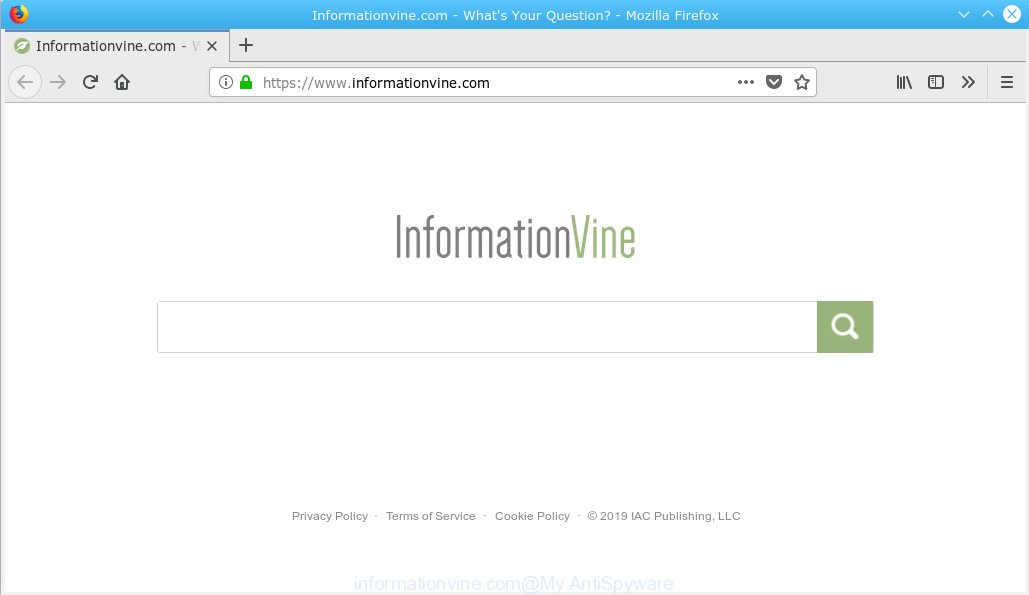
informationvine.com
The Informationvine.com hijacker takes over your web browser’s default search provider and controls what will be shown to you whenever you do a searching. Other than the search results, it also provides annoying advertisements on the search page. Some of these advertisements made to force you into buying some questionable products and programs. Moreover, sometimes, those advertisements could redirect you to unwanted web pages.
Often, the PC system that has been affected with browser hijacker infection, will be also affected with adware (also known as ‘adware software’) that shows lots of various advertisements. It can be pop-ups, text links in the web-pages, banners where they never had. What is more, the adware may replace the legitimate advertisements with malicious ads that will offer to download and install malicious software and unwanted programs or visit the various dangerous and misleading web-pages.
Threat Summary
| Name | Informationvine.com |
| Type | browser hijacker, search provider hijacker, startpage hijacker, toolbar, unwanted new tab, redirect virus |
| Symptoms |
|
| Removal | Informationvine.com removal guide |
Browser hijacker is usually written in ways common to malicious software, spyware and adware software. In order to remove hijacker infection and thereby get rid of Informationvine.com redirect, you will need use the following steps or use free removal tool listed below.
How to remove Informationvine.com from Chrome, Firefox, IE, Edge
There are exist several free browser hijacker removal utilities. Also it is possible to remove Informationvine.com redirect manually. But we suggest to combine all these methods below into the one removal algorithm. Follow the steps of the guidance. Read it once, after doing so, please print this page as you may need to close your internet browser or restart your PC system.
To remove Informationvine.com, complete the following steps:
- Remove Informationvine.com startpage without any tools
- How to remove Informationvine.com with free applications
- Block Informationvine.com and other unwanted web sites
- How to avoid install of Informationvine.com hijacker
- To sum up
Remove Informationvine.com startpage without any tools
Steps to remove Informationvine.com hijacker infection without any software are presented below. Be sure to carry out the step-by-step instructions completely to fully delete this unwanted Informationvine.com home page.
Uninstall questionable applications using MS Windows Control Panel
Some programs are free only because their installer contains a hijacker infection like the Informationvine.com. This unwanted apps generates money for the creators when it is installed. Many browser hijackers can be uninstalled by simply uninstalling them from the ‘Uninstall a Program’ that is located in Windows control panel.
Windows 10, 8.1, 8
Click the Microsoft Windows logo, and then click Search ![]() . Type ‘Control panel’and press Enter as shown in the figure below.
. Type ‘Control panel’and press Enter as shown in the figure below.

After the ‘Control Panel’ opens, press the ‘Uninstall a program’ link under Programs category as shown on the image below.

Windows 7, Vista, XP
Open Start menu and choose the ‘Control Panel’ at right as on the image below.

Then go to ‘Add/Remove Programs’ or ‘Uninstall a program’ (MS Windows 7 or Vista) as displayed on the image below.

Carefully browse through the list of installed software and remove all suspicious and unknown apps. We suggest to press ‘Installed programs’ and even sorts all installed software by date. After you have found anything dubious that may be the browser hijacker which cause a redirect to Informationvine.com web-page or other potentially unwanted application (PUA), then select this application and click ‘Uninstall’ in the upper part of the window. If the dubious application blocked from removal, then run Revo Uninstaller Freeware to completely get rid of it from your computer.
Delete Informationvine.com from Firefox by resetting web-browser settings
If the Mozilla Firefox settings such as new tab page, default search provider and start page have been changed by the browser hijacker infection, then resetting it to the default state can help. However, your saved passwords and bookmarks will not be changed, deleted or cleared.
Click the Menu button (looks like three horizontal lines), and press the blue Help icon located at the bottom of the drop down menu as displayed in the figure below.

A small menu will appear, click the “Troubleshooting Information”. On this page, click “Refresh Firefox” button as on the image below.

Follow the onscreen procedure to restore your Firefox internet browser settings to their default values.
Remove Informationvine.com from Google Chrome
Reset Google Chrome settings will remove Informationvine.com from new tab, startpage and search engine and disable harmful extensions. It will also clear cached and temporary data (cookies, site data and content). However, your themes, bookmarks, history, passwords, and web form auto-fill information will not be deleted.

- First start the Chrome and click Menu button (small button in the form of three dots).
- It will show the Google Chrome main menu. Select More Tools, then press Extensions.
- You’ll see the list of installed extensions. If the list has the extension labeled with “Installed by enterprise policy” or “Installed by your administrator”, then complete the following guidance: Remove Chrome extensions installed by enterprise policy.
- Now open the Chrome menu once again, click the “Settings” menu.
- You will see the Google Chrome’s settings page. Scroll down and click “Advanced” link.
- Scroll down again and press the “Reset” button.
- The Chrome will display the reset profile settings page as on the image above.
- Next click the “Reset” button.
- Once this task is finished, your web browser’s home page, newtab and search provider will be restored to their original defaults.
- To learn more, read the post How to reset Google Chrome settings to default.
Get rid of Informationvine.com from Internet Explorer
In order to restore all internet browser start page, new tab page and search provider by default you need to reset the Microsoft Internet Explorer to the state, which was when the Microsoft Windows was installed on your machine.
First, launch the Microsoft Internet Explorer, click ![]() ) button. Next, click “Internet Options” as displayed below.
) button. Next, click “Internet Options” as displayed below.

In the “Internet Options” screen select the Advanced tab. Next, click Reset button. The Internet Explorer will display the Reset Internet Explorer settings prompt. Select the “Delete personal settings” check box and press Reset button.

You will now need to reboot your personal computer for the changes to take effect. It will delete browser hijacker responsible for modifying your browser settings to Informationvine.com, disable malicious and ad-supported web-browser’s extensions and restore the Internet Explorer’s settings like default search engine, newtab and homepage to default state.
How to remove Informationvine.com with free applications
Is your Windows personal computer affected by hijacker infection? Then don’t worry, in the following guidance, we are sharing best malware removal utilities which can remove Informationvine.com from the Internet Explorer, Microsoft Edge, Mozilla Firefox and Chrome and your computer.
Run Zemana to get rid of Informationvine.com
Zemana Anti-Malware is a free utility that performs a scan of your computer and displays if there are existing adware software, browser hijackers, viruses, worms, spyware, trojans and other malware residing on your computer. If malicious software is found, Zemana Anti-Malware (ZAM) can automatically remove it. Zemana Anti Malware (ZAM) doesn’t conflict with other anti malware and antivirus apps installed on your system.
Download Zemana Anti Malware (ZAM) on your PC system by clicking on the link below.
164783 downloads
Author: Zemana Ltd
Category: Security tools
Update: July 16, 2019
After downloading is complete, start it and follow the prompts. Once installed, the Zemana Free will try to update itself and when this process is complete, click the “Scan” button . Zemana tool will start scanning the whole computer to find out hijacker responsible for Informationvine.com .

A system scan can take anywhere from 5 to 30 minutes, depending on your computer. While the Zemana Free utility is checking, you may see how many objects it has identified as being infected by malicious software. All found items will be marked. You can delete them all by simply click “Next” button.

The Zemana AntiMalware (ZAM) will remove hijacker infection which modifies web browser settings to replace your search engine, new tab and start page with Informationvine.com web-page and add items to the Quarantine.
Use Hitman Pro to delete Informationvine.com from the personal computer
Hitman Pro is a portable utility which finds and uninstalls undesired programs such as hijackers, adware, toolbars, other browser addons and other malware. It scans your system for browser hijacker infection responsible for modifying your web browser settings to Informationvine.com and prepares a list of items marked for removal. Hitman Pro will only erase those undesired apps that you wish to be removed.

- Visit the following page to download HitmanPro. Save it directly to your MS Windows Desktop.
- Once the downloading process is complete, double click the HitmanPro icon. Once this tool is started, click “Next” button . Hitman Pro program will scan through the whole computer for the browser hijacker responsible for redirecting your web browser to Informationvine.com web-page. This task may take some time, so please be patient. When a malicious software, adware or PUPs are found, the count of the security threats will change accordingly.
- Once HitmanPro has finished scanning, Hitman Pro will display a list of all items detected by the scan. In order to remove all threats, simply click “Next” button. Now press the “Activate free license” button to begin the free 30 days trial to remove all malware found.
How to automatically remove Informationvine.com with MalwareBytes Anti-Malware
If you are still having problems with the Informationvine.com homepage — or just wish to check your system occasionally for browser hijacker and other malware — download MalwareBytes Anti-Malware (MBAM). It is free for home use, and identifies and removes various undesired programs that attacks your machine or degrades PC performance. MalwareBytes can delete adware software, potentially unwanted apps as well as malicious software, including ransomware and trojans.

- Please go to the following link to download MalwareBytes. Save it to your Desktop so that you can access the file easily.
Malwarebytes Anti-malware
327040 downloads
Author: Malwarebytes
Category: Security tools
Update: April 15, 2020
- After downloading is done, close all applications and windows on your machine. Open a file location. Double-click on the icon that’s named mb3-setup.
- Further, click Next button and follow the prompts.
- Once setup is finished, click the “Scan Now” button to perform a system scan with this tool for the browser hijacker related to Informationvine.com . A scan can take anywhere from 10 to 30 minutes, depending on the number of files on your computer and the speed of your computer. When a malware, adware or PUPs are found, the number of the security threats will change accordingly. Wait until the the scanning is finished.
- After that process is finished, you will be shown the list of all detected items on your machine. Make sure all items have ‘checkmark’ and press “Quarantine Selected”. After disinfection is finished, you can be prompted to reboot your PC system.
The following video offers a instructions on how to delete browser hijacker infections, adware and other malware with MalwareBytes.
Block Informationvine.com and other unwanted web sites
If you want to get rid of annoying ads, internet browser redirects and pop-ups, then install an ad-blocking program like AdGuard. It can stop Informationvine.com, advertisements, pop-ups and block webpages from tracking your online activities when using the IE, Edge, Mozilla Firefox and Chrome. So, if you like browse the Net, but you don’t like annoying advertisements and want to protect your computer from harmful web-sites, then the AdGuard is your best choice.
Click the following link to download AdGuard. Save it directly to your Microsoft Windows Desktop.
26839 downloads
Version: 6.4
Author: © Adguard
Category: Security tools
Update: November 15, 2018
After downloading it, double-click the downloaded file to run it. The “Setup Wizard” window will show up on the computer screen as displayed in the following example.

Follow the prompts. AdGuard will then be installed and an icon will be placed on your desktop. A window will show up asking you to confirm that you want to see a quick tutorial as displayed in the figure below.

Press “Skip” button to close the window and use the default settings, or click “Get Started” to see an quick instructions which will help you get to know AdGuard better.
Each time, when you start your PC, AdGuard will start automatically and stop undesired advertisements, block Informationvine.com, as well as other malicious or misleading websites. For an overview of all the features of the application, or to change its settings you can simply double-click on the AdGuard icon, that may be found on your desktop.
How to avoid install of Informationvine.com hijacker
Many of the free software out there install undesired web-browser toolbars, adware and potentially unwanted apps like the browser hijacker responsible for changing your web-browser settings to Informationvine.com along with them without your knowledge. One has to be attentive while installing free software in order to avoid accidentally installing bundled software. It is important that you pay attention to the EULA (End User License Agreements) and select the Custom, Manual or Advanced installation option as it will typically disclose what additional programs will also be installed.
To sum up
Now your system should be clean of the browser hijacker infection responsible for redirections to Informationvine.com. We suggest that you keep AdGuard (to help you block unwanted popups and annoying harmful web sites) and Zemana (to periodically scan your machine for new malware, browser hijackers and adware software). Make sure that you have all the Critical Updates recommended for MS Windows OS. Without regular updates you WILL NOT be protected when new browser hijackers, malicious software and adware are released.
If you are still having problems while trying to delete Informationvine.com from your internet browser, then ask for help here.




















