Gretaith.com is a misleading web-page that uses the browser notification feature to trick users into subscribing to spam notifications from this or similar web-sites that will in turn bombard users with unwanted ads usually related to adware, adult web-sites and other click fraud schemes.
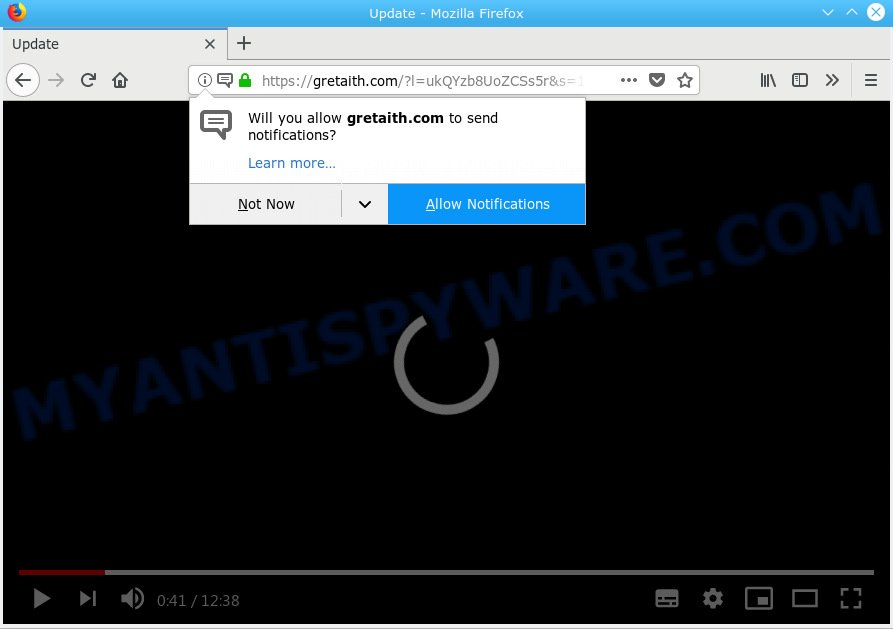
Gretaith.com
It will display a ‘Click Allow to continue’ message, asking you to click Allow button in order to continue. Once you click on the ‘Allow’ button, the Gretaith.com webpage starts sending lots of browser notification spam on your your desktop. You will see the pop up advertisements even when your browser is closed. Push notifications are originally developed to alert the user of recently published news. Cyber criminals abuse ‘browser notification feature’ to avoid antivirus software and ad-blocker apps by presenting unwanted adverts. These advertisements are displayed in the lower right corner of the screen urges users to play online games, visit dubious web sites, install internet browser add-ons & so on.

In order to get rid of Gretaith.com push notifications open the internet browser’s settings, type ‘Notifications’ in the search, open ‘Notifications’ settings. Find the Gretaith.com, click the three vertical dots on the right (only for Chrome), select ‘Remove’ (‘Block’) or follow the Gretaith.com removal guidance below. Once you remove Gretaith.com subscription, the spam notifications will no longer show on your desktop.
These Gretaith.com popups are caused by misleading advertisements on the web-sites you visit or adware software. In most cases, adware software installs on the system in a bundle with free programs that you downloaded and installed from the Web. Once it gets inside your PC system, it will configure itself to run automatically when the computer run. Adware can modify browser settings, redirect your internet browser to undesired webpages, show undesired popup advertisements from various third-party ad networks and these intrusive advertisements is hard to shut down.
The worst is, adware is often harmless, but sometimes the adware you inadvertently download can also be spyware. Spyware can sometimes seek out your personal data stored on the PC, gather this information and use it to steal your identity.
Adware software is bundled within some free software. So always read carefully the setup screens, disclaimers, ‘Terms of Use’ and ‘Software license’ appearing during the install procedure. Additionally pay attention for optional applications which are being installed along with the main application. Ensure that you unchecked all of them! Also, use an adblocker program that will allow to block suspicious and untrustworthy web-pages.
Threat Summary
| Name | Gretaith.com |
| Type | adware software, PUP (potentially unwanted program), pop-ups, popup advertisements, pop up virus |
| Symptoms |
|
| Removal | Gretaith.com removal guide |
To find out how to delete Gretaith.com pop up ads, we recommend to read the step-by-step guidance added to this blog post below. The guide was prepared by experienced security experts who discovered a way to remove the annoying adware software out of the machine.
How to remove Gretaith.com pop-ups, ads, notifications (Removal instructions)
There are a few solutions that can be used to delete Gretaith.com ads. But, not all PUPs such as this adware can be completely deleted using only manual solutions. In many cases you are not able to uninstall any adware using standard MS Windows options. In order to remove Gretaith.com ads you need complete a few manual steps and use reliable removal utilities. Most cyber security professionals states that Zemana Free, MalwareBytes Anti-Malware or HitmanPro utilities are a right choice. These free applications are able to search for and remove Gretaith.com advertisements from your computer and revert back your web-browser settings to defaults.
To remove Gretaith.com pop ups, complete the steps below:
- How to manually remove Gretaith.com
- How to remove Gretaith.com popup ads with free programs
- How to stop Gretaith.com pop up ads
- To sum up
How to manually remove Gretaith.com
The adware can change your web browser settings and redirect you to the websites which may contain tons of ads or various security threats, such as hijacker infection, malware or PUPs. Not every antivirus application can detect and remove adware easily from your web browser. Follow the steps below and you can delete Gretaith.com ads by yourself.
Remove PUPs through the Microsoft Windows Control Panel
It is of primary importance to first identify and delete all PUPs, adware software programs and hijackers through ‘Add/Remove Programs’ (Windows XP) or ‘Uninstall a program’ (Windows 10, 8, 7) section of your Microsoft Windows Control Panel.
Press Windows button ![]() , then click Search
, then click Search ![]() . Type “Control panel”and press Enter. If you using Windows XP or Windows 7, then click “Start” and select “Control Panel”. It will show the Windows Control Panel as shown in the figure below.
. Type “Control panel”and press Enter. If you using Windows XP or Windows 7, then click “Start” and select “Control Panel”. It will show the Windows Control Panel as shown in the figure below.

Further, click “Uninstall a program” ![]()
It will open a list of all apps installed on your computer. Scroll through the all list, and remove any questionable and unknown programs.
Remove Gretaith.com pop-up advertisements from Internet Explorer
In order to recover all web browser new tab, startpage and search engine by default you need to reset the Internet Explorer to the state, which was when the Microsoft Windows was installed on your computer.
First, open the IE. Next, press the button in the form of gear (![]() ). It will open the Tools drop-down menu, click the “Internet Options” as displayed below.
). It will open the Tools drop-down menu, click the “Internet Options” as displayed below.

In the “Internet Options” window click on the Advanced tab, then click the Reset button. The IE will display the “Reset Internet Explorer settings” window as on the image below. Select the “Delete personal settings” check box, then click “Reset” button.

You will now need to reboot your system for the changes to take effect.
Remove Gretaith.com from Mozilla Firefox by resetting browser settings
Resetting your Mozilla Firefox is basic troubleshooting step for any issues with your web browser program, including the redirect to Gretaith.com web page. Your saved bookmarks, form auto-fill information and passwords won’t be cleared or changed.
First, run the Mozilla Firefox and press ![]() button. It will show the drop-down menu on the right-part of the web-browser. Further, click the Help button (
button. It will show the drop-down menu on the right-part of the web-browser. Further, click the Help button (![]() ) as displayed on the screen below.
) as displayed on the screen below.

In the Help menu, select the “Troubleshooting Information” option. Another way to open the “Troubleshooting Information” screen – type “about:support” in the browser adress bar and press Enter. It will show the “Troubleshooting Information” page as shown in the following example. In the upper-right corner of this screen, click the “Refresh Firefox” button.

It will display the confirmation dialog box. Further, click the “Refresh Firefox” button. The Mozilla Firefox will begin a task to fix your problems that caused by the Gretaith.com adware. After, it is done, press the “Finish” button.
Remove Gretaith.com popup ads from Google Chrome
Reset Chrome settings can allow you solve some problems caused by adware software and delete Gretaith.com ads from web browser. This will also disable harmful extensions as well as clear cookies and site data. However, your saved bookmarks and passwords will not be lost. This will not affect your history, passwords, bookmarks, and other saved data.
Open the Chrome menu by clicking on the button in the form of three horizontal dotes (![]() ). It will display the drop-down menu. Choose More Tools, then click Extensions.
). It will display the drop-down menu. Choose More Tools, then click Extensions.
Carefully browse through the list of installed extensions. If the list has the extension labeled with “Installed by enterprise policy” or “Installed by your administrator”, then complete the following tutorial: Remove Chrome extensions installed by enterprise policy otherwise, just go to the step below.
Open the Google Chrome main menu again, click to “Settings” option.

Scroll down to the bottom of the page and click on the “Advanced” link. Now scroll down until the Reset settings section is visible, as on the image below and press the “Reset settings to their original defaults” button.

Confirm your action, click the “Reset” button.
How to remove Gretaith.com popup ads with free programs
Using a malicious software removal utility to scan for and remove adware hiding on your PC is probably the easiest way to get rid of the Gretaith.com advertisements. We suggests the Zemana AntiMalware application for MS Windows computers. HitmanPro and MalwareBytes AntiMalware are other anti malware tools for MS Windows that offers a free malicious software removal.
How to automatically remove Gretaith.com popup advertisements with Zemana Anti-Malware
You can download and use the Zemana Anti Malware (ZAM) for free. This anti-malware utility will scan all the Windows registry keys and files in your machine along with the system settings and web browser plugins. If it finds any malware, adware or harmful add-on that is responsible for web-browser redirect to the undesired Gretaith.com web site then the Zemana will remove them from your system completely.

- Download Zemana Free on your Windows Desktop from the link below.
Zemana AntiMalware
165500 downloads
Author: Zemana Ltd
Category: Security tools
Update: July 16, 2019
- At the download page, click on the Download button. Your internet browser will open the “Save as” prompt. Please save it onto your Windows desktop.
- When the downloading process is complete, please close all applications and open windows on your PC system. Next, run a file called Zemana.AntiMalware.Setup.
- This will start the “Setup wizard” of Zemana Anti Malware (ZAM) onto your computer. Follow the prompts and do not make any changes to default settings.
- When the Setup wizard has finished installing, the Zemana Free will open and open the main window.
- Further, click the “Scan” button to start checking your computer for the adware software that causes Gretaith.com pop up advertisements in your web-browser. A scan can take anywhere from 10 to 30 minutes, depending on the number of files on your PC system and the speed of your PC system. While the Zemana program is checking, you may see how many objects it has identified as threat.
- After that process is done, Zemana AntiMalware (ZAM) will open a list of found items.
- In order to remove all threats, simply click the “Next” button. The utility will remove adware that causes undesired Gretaith.com pop-up ads and move threats to the program’s quarantine. Once disinfection is done, you may be prompted to restart the system.
- Close the Zemana Free and continue with the next step.
Remove Gretaith.com popups from web-browsers with HitmanPro
The Hitman Pro utility is free (30 day trial) and easy to use. It may check and remove malware, PUPs and adware in Google Chrome, Internet Explorer, Microsoft Edge and Firefox web browsers and thereby remove all undesired Gretaith.com popups. Hitman Pro is powerful enough to find and remove harmful registry entries and files that are hidden on the PC system.

- Visit the page linked below to download the latest version of Hitman Pro for Windows. Save it on your Microsoft Windows desktop or in any other place.
- After the download is finished, double click the Hitman Pro icon. Once this utility is started, press “Next” button . HitmanPro program will scan through the whole computer for the adware software that causes Gretaith.com pop up advertisements. This procedure can take some time, so please be patient. While the tool is checking, you can see count of objects and files has already scanned.
- After the system scan is complete, the results are displayed in the scan report. When you’re ready, press “Next” button. Now click the “Activate free license” button to start the free 30 days trial to remove all malicious software found.
How to remove Gretaith.com with MalwareBytes Free
We suggest using the MalwareBytes Free that are fully clean your PC of the adware software. The free tool is an advanced malware removal program made by (c) Malwarebytes lab. This application uses the world’s most popular anti-malware technology. It’s able to help you get rid of intrusive Gretaith.com pop ups from your internet browsers, potentially unwanted software, malicious software, browser hijacker infections, toolbars, ransomware and other security threats from your machine for free.

- Visit the page linked below to download the latest version of MalwareBytes for Microsoft Windows. Save it directly to your Microsoft Windows Desktop.
Malwarebytes Anti-malware
327717 downloads
Author: Malwarebytes
Category: Security tools
Update: April 15, 2020
- Once the download is finished, close all apps and windows on your computer. Open a file location. Double-click on the icon that’s named mb3-setup.
- Further, click Next button and follow the prompts.
- Once installation is complete, click the “Scan Now” button for scanning your system for the adware that causes undesired Gretaith.com pop ups. When a threat is detected, the number of the security threats will change accordingly.
- After the checking is done, the results are displayed in the scan report. Once you’ve selected what you wish to delete from your personal computer press “Quarantine Selected”. After disinfection is done, you may be prompted to reboot your machine.
The following video offers a step-by-step guidance on how to delete browser hijackers, adware and other malware with MalwareBytes.
How to stop Gretaith.com pop up ads
It is important to use ad blocker programs such as AdGuard to protect your system from malicious webpages. Most security experts says that it is okay to block ads. You should do so just to stay safe! And, of course, the AdGuard may to stop Gretaith.com and other undesired web-sites.
Installing the AdGuard is simple. First you will need to download AdGuard on your computer from the following link.
27035 downloads
Version: 6.4
Author: © Adguard
Category: Security tools
Update: November 15, 2018
After the downloading process is finished, double-click the downloaded file to start it. The “Setup Wizard” window will show up on the computer screen as shown on the screen below.

Follow the prompts. AdGuard will then be installed and an icon will be placed on your desktop. A window will show up asking you to confirm that you want to see a quick tutorial as displayed below.

Press “Skip” button to close the window and use the default settings, or click “Get Started” to see an quick guide which will help you get to know AdGuard better.
Each time, when you launch your computer, AdGuard will launch automatically and stop undesired advertisements, block Gretaith.com, as well as other malicious or misleading web sites. For an overview of all the features of the program, or to change its settings you can simply double-click on the AdGuard icon, that can be found on your desktop.
To sum up
Now your system should be free of the adware responsible for Gretaith.com popup ads. We suggest that you keep AdGuard (to help you stop unwanted popups and annoying malicious webpages) and Zemana Free (to periodically scan your PC system for new malware, browser hijacker infections and adware software). Make sure that you have all the Critical Updates recommended for Microsoft Windows OS. Without regular updates you WILL NOT be protected when new browser hijacker infections, malicious applications and adware are released.
If you are still having problems while trying to get rid of Gretaith.com pop ups from your web browser, then ask for help here.


















