Likewhoselife.info is a website that by using intrusive pop-ups, attempts to deceive computer users into subscribing to push notifications. It will ask you to press on the ‘Allow’ button in order to access the content of the website.
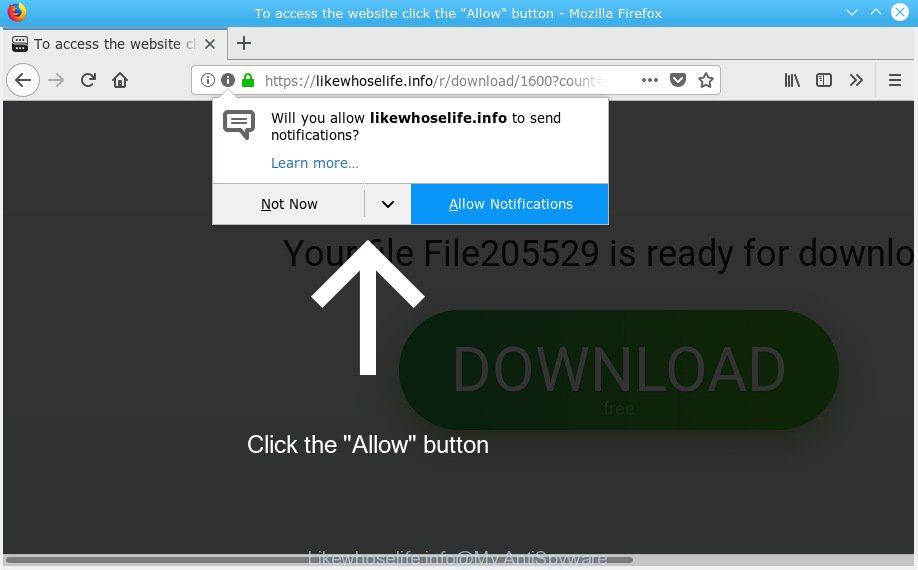
Likewhoselife.info
If you press the ‘Allow’, then you will start seeing unwanted advertisements in form of pop up windows on your desktop. Push notifications are originally developed to alert the user of recently published news. Scammers abuse ‘browser notification feature’ to avoid antivirus and ad blocking apps by presenting unwanted adverts. These ads are displayed in the lower right corner of the screen urges users to play online games, visit suspicious web sites, install internet browser extensions & so on.

To end this intrusive behavior and get rid of Likewhoselife.info browser notification spam, you need to change browser settings that got changed by adware. For that, you should open the internet browser settings, search for Notifications. Under Notifications section find a list with web-sites and Block or Remove Likewhoselife.info. Once you remove Likewhoselife.info subscription, the spam notifications will no longer appear on your desktop.
Computer security experts have determined that users are redirected to Likewhoselife.info by adware software or from suspicious ads. Adware is a type of software that is used as an online promotional utility. It is developed with the sole purpose to open dozens of pop-up ads, and thus to promote the goods and services in an open web-browser window. Adware can substitute the legitimate advertising banners on misleading or even banners that can offer to visit harmful web sites.
Does adware steal your personal information? Adware can be used to collect lots of your confidential info such as what websites you are opening, what you are looking for the Net and so on. This user info, afterwards, may be transferred third party companies.
These days some free programs authors bundle PUPs or adware with a view to making some money. These are not freeware as install an unwanted programs on to your MS Windows system. So whenever you install a new freeware that downloaded from the World Wide Web, be very careful during installation. Carefully read the EULA (a text with I ACCEPT/I DECLINE button), choose custom or manual setup type, disable all bundled programs.
Threat Summary
| Name | Likewhoselife.info |
| Type | adware software, potentially unwanted application (PUA), pop-ups, pop-up ads, pop-up virus |
| Symptoms |
|
| Removal | Likewhoselife.info removal guide |
Thus, the adware is quite dangerous. So, we suggest you remove it from your machine without a wait. Follow the tutorial presented below to get rid of Likewhoselife.info pop-ups from the MS Edge, Firefox, Chrome and Internet Explorer.
How to remove Likewhoselife.info pop-ups, ads, notifications (Removal steps)
There are a few solutions that can be used to delete Likewhoselife.info popups. But, not all potentially unwanted software like this adware can be completely removed utilizing only manual ways. Most commonly you are not able to delete any adware software utilizing standard Microsoft Windows options. In order to remove Likewhoselife.info popup advertisements you need complete a few manual steps and use reliable removal utilities. Most experienced security professionals states that Zemana Anti Malware, MalwareBytes or Hitman Pro utilities are a right choice. These free programs are able to detect and get rid of Likewhoselife.info popup ads from your computer and revert back your internet browser settings to defaults.
To remove Likewhoselife.info pop ups, use the following steps:
- Get rid of Likewhoselife.info advertisements without any utilities
- Run free malware removal tools to fully remove Likewhoselife.info pop-ups
- How to block Likewhoselife.info
- To sum up
Get rid of Likewhoselife.info advertisements without any utilities
The tutorial will help you delete Likewhoselife.info advertisements. These Likewhoselife.info removal steps work for the Microsoft Internet Explorer, MS Edge, Mozilla Firefox and Chrome, as well as every version of operating system.
Remove recently added adware
First, you should try to identify and delete the application that causes the appearance of annoying advertisements or web browser redirect, using the ‘Uninstall a program’ which is located in the ‘Control panel’.
Windows 8, 8.1, 10
First, click Windows button

After the ‘Control Panel’ opens, click the ‘Uninstall a program’ link under Programs category like below.

You will see the ‘Uninstall a program’ panel as on the image below.

Very carefully look around the entire list of software installed on your PC system. Most likely, one of them is the adware that causes Likewhoselife.info pop-ups in your internet browser. If you have many apps installed, you can help simplify the search of malicious applications by sort the list by date of installation. Once you’ve found a dubious, unwanted or unused program, right click to it, after that click ‘Uninstall’.
Windows XP, Vista, 7
First, press ‘Start’ button and select ‘Control Panel’ at right panel as displayed on the image below.

Once the Windows ‘Control Panel’ opens, you need to click ‘Uninstall a program’ under ‘Programs’ as displayed on the image below.

You will see a list of apps installed on your PC. We recommend to sort the list by date of installation to quickly find the programs that were installed last. Most probably, it’s the adware software that cause intrusive Likewhoselife.info pop ups. If you’re in doubt, you can always check the program by doing a search for her name in Google, Yahoo or Bing. Once the program which you need to uninstall is found, simply click on its name, and then press ‘Uninstall’ as shown below.

Remove Likewhoselife.info from Firefox by resetting web browser settings
This step will allow you delete Likewhoselife.info pop-up advertisements, third-party toolbars, disable harmful plugins and restore your default homepage, new tab page and search engine settings.
First, start the Mozilla Firefox. Next, click the button in the form of three horizontal stripes (![]() ). It will show the drop-down menu. Next, click the Help button (
). It will show the drop-down menu. Next, click the Help button (![]() ).
).

In the Help menu click the “Troubleshooting Information”. In the upper-right corner of the “Troubleshooting Information” page click on “Refresh Firefox” button as displayed on the image below.

Confirm your action, press the “Refresh Firefox”.
Get rid of Likewhoselife.info ads from Microsoft Internet Explorer
If you find that IE internet browser settings like default search provider, homepage and new tab page had been replaced by adware that causes multiple undesired pop ups, then you may restore your settings, via the reset internet browser procedure.
First, launch the Internet Explorer. Next, click the button in the form of gear (![]() ). It will show the Tools drop-down menu, press the “Internet Options” as shown on the screen below.
). It will show the Tools drop-down menu, press the “Internet Options” as shown on the screen below.

In the “Internet Options” window click on the Advanced tab, then click the Reset button. The IE will display the “Reset Internet Explorer settings” window as displayed below. Select the “Delete personal settings” check box, then click “Reset” button.

You will now need to restart your computer for the changes to take effect.
Remove Likewhoselife.info pop-ups from Google Chrome
This step will show you how to reset Chrome browser settings to default values. This can remove Likewhoselife.info pop-up advertisements and fix some surfing issues, especially after adware infection. Your saved bookmarks, form auto-fill information and passwords won’t be cleared or changed.
Open the Google Chrome menu by clicking on the button in the form of three horizontal dotes (![]() ). It will show the drop-down menu. Select More Tools, then click Extensions.
). It will show the drop-down menu. Select More Tools, then click Extensions.
Carefully browse through the list of installed extensions. If the list has the extension labeled with “Installed by enterprise policy” or “Installed by your administrator”, then complete the following steps: Remove Chrome extensions installed by enterprise policy otherwise, just go to the step below.
Open the Google Chrome main menu again, click to “Settings” option.

Scroll down to the bottom of the page and click on the “Advanced” link. Now scroll down until the Reset settings section is visible, as shown in the following example and click the “Reset settings to their original defaults” button.

Confirm your action, press the “Reset” button.
Run free malware removal tools to fully remove Likewhoselife.info pop-ups
It is very difficult for classic anti-virus to detect adware software and other kinds of PUPs. We suggest you run a free anti-adware such as Zemana Free, MalwareBytes and Hitman Pro from our list below. These tools will help you scan and remove trojans, malware, spyware, keyloggers, bothersome and malicious adware from an infected PC system.
How to automatically get rid of Likewhoselife.info pop ups with Zemana Free
Zemana is a lightweight utility that developed to run alongside your antivirus software, detecting and removing malware, adware and PUPs that other programs miss. Zemana Free is easy to use, fast, does not use many resources and have great detection and removal rates.
Installing the Zemana Free is simple. First you’ll need to download Zemana Anti Malware (ZAM) by clicking on the following link. Save it on your Desktop.
164781 downloads
Author: Zemana Ltd
Category: Security tools
Update: July 16, 2019
When the download is done, close all programs and windows on your machine. Open a directory in which you saved it. Double-click on the icon that’s named Zemana.AntiMalware.Setup as shown in the following example.
![]()
When the setup starts, you will see the “Setup wizard” that will allow you install Zemana on your machine.

Once installation is complete, you will see window like below.

Now press the “Scan” button for scanning your machine for the adware software that causes Likewhoselife.info pop ups in your browser. This procedure may take quite a while, so please be patient. While the tool is scanning, you can see count of objects and files has already scanned.

When Zemana Free has finished scanning your PC, Zemana AntiMalware (ZAM) will create a list of undesired applications adware software. You may get rid of threats (move to Quarantine) by simply press “Next” button.

The Zemana Free will start to delete adware software which cause unwanted Likewhoselife.info popups.
Run Hitman Pro to delete Likewhoselife.info ads from internet browser
HitmanPro is a free application which made to remove malware, PUPs, hijackers and adware from your system running MS Windows 10, 8, 7, XP (32-bit and 64-bit). It will allow to identify and remove adware that causes Likewhoselife.info pop up advertisements in your browser, including its files, folders and registry keys.

- Installing the HitmanPro is simple. First you’ll need to download Hitman Pro on your Microsoft Windows Desktop from the link below.
- After the download is complete, double click the HitmanPro icon. Once this tool is started, click “Next” button . Hitman Pro utility will start scanning the whole PC system to find out adware that causes multiple intrusive pop ups. Depending on your machine, the scan can take anywhere from a few minutes to close to an hour. While the Hitman Pro is scanning, you can see how many objects it has identified either as being malware.
- Once the scan get finished, HitmanPro will create a list of undesired programs adware software. Review the scan results and then press “Next” button. Now press the “Activate free license” button to start the free 30 days trial to remove all malicious software found.
How to automatically get rid of Likewhoselife.info with MalwareBytes Anti-Malware (MBAM)
You can remove Likewhoselife.info pop up advertisements automatically with a help of MalwareBytes Anti Malware. We advise this free malicious software removal utility because it can easily delete hijackers, adware, potentially unwanted apps and toolbars with all their components such as files, folders and registry entries.

Download MalwareBytes AntiMalware on your personal computer by clicking on the link below.
327040 downloads
Author: Malwarebytes
Category: Security tools
Update: April 15, 2020
When the downloading process is finished, run it and follow the prompts. Once installed, the MalwareBytes Anti Malware (MBAM) will try to update itself and when this process is finished, press the “Scan Now” button to start scanning your computer for the adware software which causes unwanted Likewhoselife.info popups. A scan can take anywhere from 10 to 30 minutes, depending on the number of files on your PC system and the speed of your PC system. When a malware, adware software or potentially unwanted programs are detected, the number of the security threats will change accordingly. Review the scan results and then click “Quarantine Selected” button.
The MalwareBytes Free is a free program that you can use to delete all detected folders, files, services, registry entries and so on. To learn more about this malicious software removal tool, we suggest you to read and follow the steps or the video guide below.
How to block Likewhoselife.info
If you want to get rid of unwanted advertisements, browser redirects and popups, then install an ad blocker program like AdGuard. It can block Likewhoselife.info, ads, popups and stop web pages from tracking your online activities when using the Mozilla Firefox, Google Chrome, Internet Explorer and Edge. So, if you like surf the Web, but you don’t like annoying advertisements and want to protect your PC from harmful web-sites, then the AdGuard is your best choice.
- Download AdGuard by clicking on the link below.
Adguard download
26839 downloads
Version: 6.4
Author: © Adguard
Category: Security tools
Update: November 15, 2018
- When the downloading process is done, start the downloaded file. You will see the “Setup Wizard” program window. Follow the prompts.
- After the installation is complete, click “Skip” to close the installation program and use the default settings, or press “Get Started” to see an quick tutorial which will help you get to know AdGuard better.
- In most cases, the default settings are enough and you don’t need to change anything. Each time, when you launch your system, AdGuard will start automatically and stop undesired advertisements, block Likewhoselife.info, as well as other malicious or misleading webpages. For an overview of all the features of the application, or to change its settings you can simply double-click on the icon called AdGuard, which is located on your desktop.
To sum up
Once you’ve finished the few simple steps outlined above, your PC should be clean from adware software responsible for Likewhoselife.info pop up advertisements and other malicious software. The MS Edge, Chrome, IE and Firefox will no longer redirect you to various unwanted web sites like Likewhoselife.info. Unfortunately, if the steps does not help you, then you have caught a new adware software, and then the best way – ask for help here.




















