If you’re experiencing odd internet browser behavior, constant trips to web-site called Xml.popunder.bid, unwanted advertisements, then it is possible that you’re a victim of adware (also known as ‘adware software’).
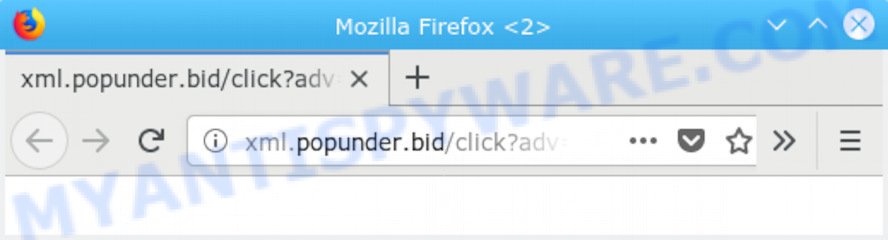
Xml.popunder.bid
What you need to know about Adware. Adware is considered by many to be synonymous with ‘malicious software’. It is a malicious application which shows undesired ads to computer users. Some examples include pop-up advertisements, different offers and deals or unclosable windows. Adware can be installed onto your machine via infected web-sites, when you open email attachments, anytime you download and install free software.
Does adware software steal your privacy information? Adware can install a component that enables its creator to track which webpages you visit, which products you look at upon those pages. They are then able to choose the type of ads they show you. So, if you had adware on your computer, there is a good chance you have another that is collecting and sharing your privacy data with third parties, without your say-so.
Many of the free applications out there install unwanted web-browser toolbars, hijackers, adware and PUPs along with them without your knowledge. One has to be attentive while installing free software in order to avoid accidentally installing third-party applications. It is important that you pay attention to the EULA (End User License Agreements) and select the Custom, Manual or Advanced setup mode as it will typically disclose what third-party apps will also be installed.
Threat Summary
| Name | Xml.popunder.bid |
| Type | adware software, PUP (potentially unwanted program), pop-ups, pop-up advertisements, popup virus |
| Symptoms |
|
| Removal | Xml.popunder.bid removal guide |
If you want to delete Xml.popunder.bid popups, you will not succeed, because adware is very stubborn. Using the following instructions, you surely can remove Xml.popunder.bid redirect completely from your web browsers.
How to remove Xml.popunder.bid pop-up redirect
Fortunately, we have an effective solution that will help you manually or/and automatically remove Xml.popunder.bid from your web browser and bring your web browser settings, including new tab page, search engine and startpage, back to normal. Below you will find a removal guide with all the steps you may need to successfully remove adware and its traces. Read this manual carefully, bookmark or print it, because you may need to close your browser or restart your system.
To remove Xml.popunder.bid, complete the following steps:
- How to remove Xml.popunder.bid pop-ups without any software
- How to remove Xml.popunder.bid pop up advertisements automatically
- How to block Xml.popunder.bid
- Finish words
How to remove Xml.popunder.bid pop-ups without any software
The adware software can change your web-browser settings and redirect you to the websites which may contain lots of ads or various security threats, such as browser hijacker, malware or PUPs. Not every antivirus program can detect and remove adware easily from the personal computer. Follow the step-by-step tutorial below and you can remove Xml.popunder.bid pop ups by yourself.
Remove potentially unwanted programs using Windows Control Panel
The main cause of Xml.popunder.bid pop-up ads could be PUPs, adware or other unwanted applications that you may have accidentally installed on the PC system. You need to find and remove all dubious programs.
Windows 8, 8.1, 10
First, click the Windows button
Windows XP, Vista, 7
First, click “Start” and select “Control Panel”.
It will show the Windows Control Panel as shown in the figure below.

Next, click “Uninstall a program” ![]()
It will open a list of all programs installed on your personal computer. Scroll through the all list, and uninstall any dubious and unknown applications. To quickly find the latest installed software, we recommend sort applications by date in the Control panel.
Get rid of Xml.popunder.bid pop ups from Microsoft Internet Explorer
In order to restore all browser default search provider, startpage and new tab page you need to reset the IE to the state, which was when the MS Windows was installed on your system.
First, run the Microsoft Internet Explorer, then click ‘gear’ icon ![]() . It will open the Tools drop-down menu on the right part of the internet browser, then click the “Internet Options” as displayed in the figure below.
. It will open the Tools drop-down menu on the right part of the internet browser, then click the “Internet Options” as displayed in the figure below.

In the “Internet Options” screen, select the “Advanced” tab, then press the “Reset” button. The Internet Explorer will show the “Reset Internet Explorer settings” prompt. Further, click the “Delete personal settings” check box to select it. Next, click the “Reset” button as on the image below.

When the task is finished, click “Close” button. Close the Internet Explorer and reboot your personal computer for the changes to take effect. This step will help you to restore your web browser’s startpage, search engine and new tab page to default state.
Remove Xml.popunder.bid redirect from Google Chrome
Annoying Xml.popunder.bid popup ads or other symptom of having adware in your browser is a good reason to reset Chrome. This is an easy method to recover the Google Chrome settings and not lose any important information.

- First start the Google Chrome and press Menu button (small button in the form of three dots).
- It will open the Google Chrome main menu. Select More Tools, then click Extensions.
- You will see the list of installed plugins. If the list has the addon labeled with “Installed by enterprise policy” or “Installed by your administrator”, then complete the following guide: Remove Chrome extensions installed by enterprise policy.
- Now open the Google Chrome menu once again, click the “Settings” menu.
- You will see the Chrome’s settings page. Scroll down and click “Advanced” link.
- Scroll down again and click the “Reset” button.
- The Chrome will show the reset profile settings page as shown on the image above.
- Next click the “Reset” button.
- Once this process is done, your web browser’s search engine, homepage and newtab will be restored to their original defaults.
- To learn more, read the blog post How to reset Chrome settings to default.
Get rid of Xml.popunder.bid ads from Firefox
The Mozilla Firefox reset will remove redirects to intrusive Xml.popunder.bid web-site, modified preferences, extensions and security settings. Your saved bookmarks, form auto-fill information and passwords won’t be cleared or changed.
First, open the Firefox. Next, press the button in the form of three horizontal stripes (![]() ). It will open the drop-down menu. Next, click the Help button (
). It will open the drop-down menu. Next, click the Help button (![]() ).
).

In the Help menu click the “Troubleshooting Information”. In the upper-right corner of the “Troubleshooting Information” page press on “Refresh Firefox” button as displayed on the screen below.

Confirm your action, click the “Refresh Firefox”.
How to remove Xml.popunder.bid pop up advertisements automatically
Best Xml.popunder.bid redirect removal tool should locate and get rid of adware software, malicious software, PUPs, toolbars, keyloggers, browser hijackers, worms, Trojans, and ads generators. The key is locating one with a good reputation and these features. Most quality applications listed below offer a free scan and malware removal so you can detect and remove undesired apps without having to pay.
Scan and free your web browser of Xml.popunder.bid pop ups with Zemana
Download Zemana Free to remove Xml.popunder.bid popup advertisements automatically from all of your web-browsers. This is a freeware utility specially made for malicious software removal. This utility can remove adware, browser hijacker infection from Internet Explorer, MS Edge, Google Chrome and Firefox and Windows registry automatically.
Now you can install and use Zemana Free to remove Xml.popunder.bid pop-ups from your internet browser by following the steps below:
Click the link below to download Zemana Free installation package called Zemana.AntiMalware.Setup on your system. Save it on your Desktop.
164780 downloads
Author: Zemana Ltd
Category: Security tools
Update: July 16, 2019
Start the setup file after it has been downloaded successfully and then follow the prompts to install this tool on your computer.

During setup you can change certain settings, but we advise you don’t make any changes to default settings.
When install is done, this malicious software removal utility will automatically start and update itself. You will see its main window as shown below.

Now press the “Scan” button to begin scanning your machine for the adware software which causes pop-ups. A scan can take anywhere from 10 to 30 minutes, depending on the number of files on your PC system and the speed of your PC system. While the tool is checking, you can see how many objects and files has already scanned.

When the scan get completed, a list of all items found is created. Once you’ve selected what you want to remove from your PC system click “Next” button.

The Zemana Free will remove adware which causes unwanted Xml.popunder.bid pop ups. After disinfection is done, you may be prompted to reboot your computer to make the change take effect.
Use Hitman Pro to get rid of Xml.popunder.bid pop-up ads from web browser
In order to make sure that no more malicious folders and files related to adware are inside your PC system, you must use another effective malicious software scanner. We advise to use HitmanPro. No installation is necessary with this tool.
Click the following link to download Hitman Pro. Save it on your MS Windows desktop or in any other place.
After downloading is finished, open the directory in which you saved it. You will see an icon like below.

Double click the Hitman Pro desktop icon. After the tool is started, you will see a screen as displayed in the figure below.

Further, click “Next” button . Hitman Pro utility will begin scanning the whole computer to find out adware that reroutes your browser to the unwanted Xml.popunder.bid webpage. Depending on your PC system, the scan can take anywhere from a few minutes to close to an hour. After HitmanPro completes the scan, a list of all threats detected is created as shown on the image below.

When you are ready, press “Next” button. It will display a dialog box, click the “Activate free license” button.
Run MalwareBytes Free to remove Xml.popunder.bid redirect
Trying to delete Xml.popunder.bid pop up advertisements can become a battle of wills between the adware software infection and you. MalwareBytes AntiMalware (MBAM) can be a powerful ally, deleting most of today’s adware software, malware and PUPs with ease. Here’s how to use MalwareBytes Anti-Malware will help you win.

Please go to the following link to download MalwareBytes Anti Malware. Save it directly to your MS Windows Desktop.
327040 downloads
Author: Malwarebytes
Category: Security tools
Update: April 15, 2020
When the downloading process is complete, run it and follow the prompts. Once installed, the MalwareBytes Anti Malware will try to update itself and when this task is finished, press the “Scan Now” button to perform a system scan with this tool for the adware that causes Xml.popunder.bid redirect. This process can take quite a while, so please be patient. During the scan MalwareBytes AntiMalware (MBAM) will scan for threats present on your PC system. Review the results once the utility has complete the system scan. If you think an entry should not be quarantined, then uncheck it. Otherwise, simply press “Quarantine Selected” button.
The MalwareBytes Anti-Malware is a free program that you can use to remove all detected folders, files, services, registry entries and so on. To learn more about this malicious software removal utility, we advise you to read and follow the step-by-step guide or the video guide below.
How to block Xml.popunder.bid
By installing an ad blocking program such as AdGuard, you’re able to stop Xml.popunder.bid, autoplaying video ads and remove a large count of distracting and intrusive ads on web sites.
Installing the AdGuard is simple. First you will need to download AdGuard on your PC from the link below.
26839 downloads
Version: 6.4
Author: © Adguard
Category: Security tools
Update: November 15, 2018
After downloading it, start the downloaded file. You will see the “Setup Wizard” screen as displayed below.

Follow the prompts. Once the installation is done, you will see a window as displayed below.

You can click “Skip” to close the installation application and use the default settings, or click “Get Started” button to see an quick tutorial which will help you get to know AdGuard better.
In most cases, the default settings are enough and you don’t need to change anything. Each time, when you start your personal computer, AdGuard will start automatically and stop unwanted ads, block Xml.popunder.bid, as well as other harmful or misleading web pages. For an overview of all the features of the program, or to change its settings you can simply double-click on the AdGuard icon, that is located on your desktop.
Finish words
Now your computer should be free of the adware that causes multiple annoying pop-ups. We suggest that you keep Zemana Anti-Malware (ZAM) (to periodically scan your computer for new adwares and other malware) and AdGuard (to help you block undesired pop up ads and harmful web-sites). Moreover, to prevent any adware software, please stay clear of unknown and third party programs, make sure that your antivirus application, turn on the option to find PUPs.
If you need more help with Xml.popunder.bid redirect related issues, go to here.




















