Beinfoemylife.info is a web-site which misleads people into subscribing to push notifications from this or similar web-sites. It will show the ‘Confirm notifications’ popup that attempts to get you to click the ‘Allow’ button to subscribe to its notifications.
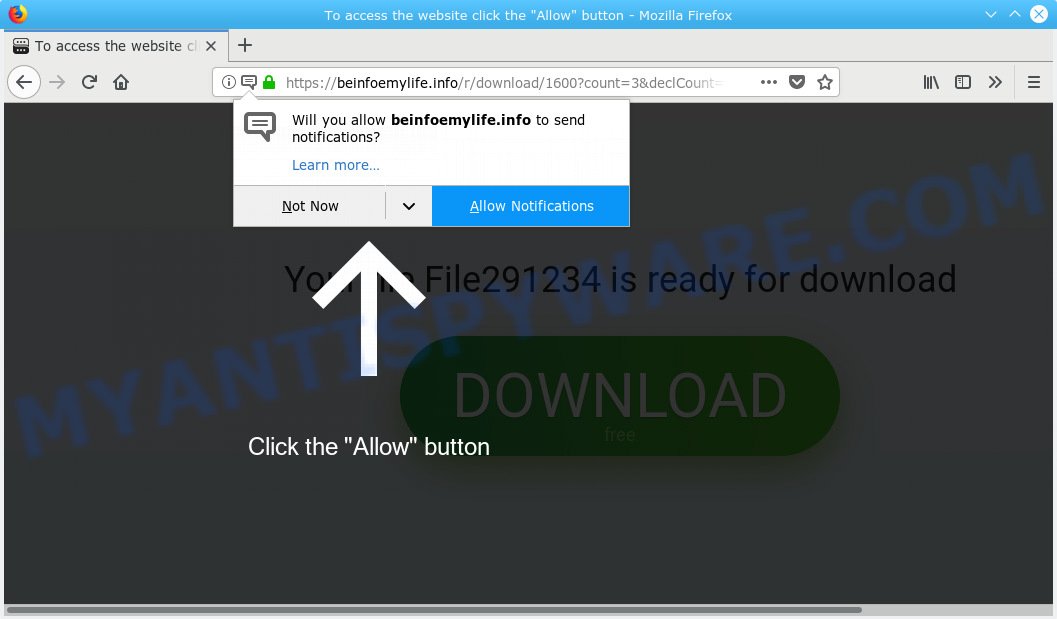
Beinfoemylife.info
Once you click on the ‘Allow’ button, the Beinfoemylife.info web site starts sending lots of spam notifications on your your desktop. You will see the popup advertisements even when your browser is closed. The push notifications will essentially be ads for ‘free’ online games, free gifts scams, suspicious internet browser extensions, adult web-sites, and fake software as on the image below.

If you are receiving spam notifications, you can remove Beinfoemylife.info subscription by going into your internet browser’s settings, then ‘Notifications’ settings (locate Beinfoemylife.info and remove it) or following the Beinfoemylife.info removal instructions below. Once you delete notifications subscription, the Beinfoemylife.info popups advertisements will no longer display on the screen.
Some research has shown that users can be redirected to Beinfoemylife.info from malicious ads or by PUPs and adware. Adware software’s basic purpose is to present ads. These advertisements are often presented as advertising links, pop ups or various offers and deals. Clicks on the ads produce a monetary payoff for the software authors. Adware software can work like Spyware, since it sends confidential data such as searches and trends to advertisers.
Another reason why you need to get rid of adware software is its online data-tracking activity. Adware can gather and transmit user data without your permission. Adware has the ability to track information about web-sites visited, web-browser and system information, and your computer IP address.
Adware software usually gets onto computer by being attached to certain free programs that you download off of the World Wide Web. So, think back, have you ever download and run any free software. In order to avoid infection, in the Setup wizard, you should be be proactive and carefully read the ‘Terms of use’, the ‘license agreement’ and other install screens, as well as to always select the ‘Manual’ or ‘Advanced’ install option, when installing anything downloaded from the Net.
Threat Summary
| Name | Beinfoemylife.info |
| Type | adware, PUP (potentially unwanted program), pop-ups, popup ads, popup virus |
| Symptoms |
|
| Removal | Beinfoemylife.info removal guide |
If you would like to clean your machine of adware and thereby get rid of Beinfoemylife.info pop ups and are unable to do so, you can use the guidance below to scan for and delete adware software and any other malware for free.
How to remove Beinfoemylife.info pop-ups, ads, notifications (Removal instructions)
We recommend opting for automatic Beinfoemylife.info pop-ups removal in order to get rid of all adware software related entries easily. This solution requires scanning the computer with reputable anti-malware, e.g. Zemana, MalwareBytes Free or HitmanPro. However, if you prefer manual removal steps, you can follow the tutorial below in this post. Certain of the steps below will require you to exit this web site. So, please read the few simple steps carefully, after that bookmark or print it for later reference.
To remove Beinfoemylife.info pop ups, execute the following steps:
- How to manually remove Beinfoemylife.info
- How to remove Beinfoemylife.info pop-up ads automatically
- How to block Beinfoemylife.info
- Finish words
How to manually remove Beinfoemylife.info
To remove Beinfoemylife.info pop ups, adware and other unwanted software you can try to do so manually. Unfortunately some of the adware won’t show up in your program list, but some adware may. In this case, you may be able to remove it through the uninstall function of your computer. You can do this by completing the steps below.
Uninstall adware through the Microsoft Windows Control Panel
The process of adware software removal is generally the same across all versions of Windows OS from 10 to XP. To start with, it’s necessary to check the list of installed apps on your machine and uninstall all unused, unknown and questionable software.
- If you are using Windows 8, 8.1 or 10 then click Windows button, next press Search. Type “Control panel”and press Enter.
- If you are using Windows XP, Vista, 7, then press “Start” button and click “Control Panel”.
- It will open the Windows Control Panel.
- Further, click “Uninstall a program” under Programs category.
- It will display a list of all programs installed on the computer.
- Scroll through the all list, and remove questionable and unknown software. To quickly find the latest installed programs, we recommend sort apps by date.
See more details in the video guide below.
Remove Beinfoemylife.info from Mozilla Firefox by resetting internet browser settings
This step will help you get rid of Beinfoemylife.info ads, third-party toolbars, disable harmful extensions and restore your default homepage, newtab page and search engine settings.
Press the Menu button (looks like three horizontal lines), and press the blue Help icon located at the bottom of the drop down menu as shown in the following example.

A small menu will appear, click the “Troubleshooting Information”. On this page, click “Refresh Firefox” button as displayed below.

Follow the onscreen procedure to revert back your Firefox browser settings to their original settings.
Remove Beinfoemylife.info popup advertisements from Google Chrome
Reset Google Chrome settings will help you to completely reset your web-browser. The result of activating this function will bring Chrome settings back to its default state. This can remove Beinfoemylife.info ads and disable malicious extensions. However, your saved bookmarks and passwords will not be lost. This will not affect your history, passwords, bookmarks, and other saved data.

- First, run the Chrome and click the Menu icon (icon in the form of three dots).
- It will open the Google Chrome main menu. Select More Tools, then press Extensions.
- You will see the list of installed addons. If the list has the extension labeled with “Installed by enterprise policy” or “Installed by your administrator”, then complete the following guide: Remove Chrome extensions installed by enterprise policy.
- Now open the Chrome menu once again, click the “Settings” menu.
- Next, click “Advanced” link, which located at the bottom of the Settings page.
- On the bottom of the “Advanced settings” page, press the “Reset settings to their original defaults” button.
- The Google Chrome will show the reset settings prompt as shown on the screen above.
- Confirm the browser’s reset by clicking on the “Reset” button.
- To learn more, read the post How to reset Google Chrome settings to default.
Remove Beinfoemylife.info advertisements from Internet Explorer
If you find that Internet Explorer browser settings such as search provider by default, homepage and newtab had been replaced by adware that causes multiple intrusive popups, then you may revert back your settings, via the reset browser procedure.
First, start the Internet Explorer, press ![]() ) button. Next, click “Internet Options” like below.
) button. Next, click “Internet Options” like below.

In the “Internet Options” screen select the Advanced tab. Next, press Reset button. The Internet Explorer will display the Reset Internet Explorer settings prompt. Select the “Delete personal settings” check box and click Reset button.

You will now need to restart your PC for the changes to take effect. It will remove adware software related to the Beinfoemylife.info pop ups, disable malicious and ad-supported browser’s extensions and restore the Internet Explorer’s settings such as home page, new tab page and default search engine to default state.
How to remove Beinfoemylife.info pop-up ads automatically
If the Beinfoemylife.info pop-up ads are still there, the situation is more serious. But do not worry. There are several utilities which are made to detect and remove adware from your browser and computer. If you are looking for a free method to adware removal, then Zemana is a good option. Also you can get HitmanPro and MalwareBytes Free. Both applications also available for free unlimited scanning and for removal of detected malicious software, adware and PUPs.
Scan and clean your internet browser of Beinfoemylife.info ads with Zemana Anti Malware
Zemana Anti Malware is a free utility that performs a scan of your computer and displays if there are existing adware, browser hijackers, viruses, worms, spyware, trojans and other malicious software residing on your personal computer. If malicious software is found, Zemana Anti Malware can automatically remove it. Zemana Anti Malware (ZAM) does not conflict with other anti malware and antivirus software installed on your system.
Installing the Zemana is simple. First you will need to download Zemana from the link below. Save it on your Desktop.
164780 downloads
Author: Zemana Ltd
Category: Security tools
Update: July 16, 2019
Once the download is finished, close all applications and windows on your system. Double-click the set up file called Zemana.AntiMalware.Setup. If the “User Account Control” dialog box pops up like below, click the “Yes” button.

It will open the “Setup wizard” that will help you install Zemana on your PC. Follow the prompts and don’t make any changes to default settings.

Once install is complete successfully, Zemana AntiMalware (ZAM) will automatically start and you can see its main screen as shown in the figure below.

Now click the “Scan” button to detect adware that causes Beinfoemylife.info advertisements. A system scan may take anywhere from 5 to 30 minutes, depending on your computer. When a threat is found, the number of the security threats will change accordingly.

After the scan is done, Zemana Anti-Malware (ZAM) will display you the results. You may remove items (move to Quarantine) by simply click “Next” button. The Zemana Free will delete adware that causes Beinfoemylife.info advertisements in your browser and add items to the Quarantine. Once the clean-up is finished, you may be prompted to restart the machine.
Delete Beinfoemylife.info advertisements from web-browsers with HitmanPro
HitmanPro is a completely free (30 day trial) tool. You don’t need expensive methods to get rid of adware related to the Beinfoemylife.info popup ads and other shady apps. Hitman Pro will remove all the unwanted applications like adware and browser hijacker infections at zero cost.

- Download HitmanPro from the link below. Save it to your Desktop.
- After the downloading process is finished, run the HitmanPro, double-click the HitmanPro.exe file.
- If the “User Account Control” prompts, press Yes to continue.
- In the HitmanPro window, click the “Next” to perform a system scan for the adware that causes multiple undesired popups. A system scan can take anywhere from 5 to 30 minutes, depending on your personal computer. While the Hitman Pro is scanning, you may see how many objects it has identified either as being malicious software.
- After finished, Hitman Pro will open a scan report. When you’re ready, press “Next”. Now, press the “Activate free license” button to start the free 30 days trial to delete all malicious software found.
Scan and free your PC of adware with MalwareBytes
If you’re having issues with Beinfoemylife.info pop ups removal, then check out MalwareBytes. This is a utility that can help clean up your PC and improve your speeds for free. Find out more below.
Download MalwareBytes Free on your MS Windows Desktop from the following link.
327040 downloads
Author: Malwarebytes
Category: Security tools
Update: April 15, 2020
When the download is finished, close all applications and windows on your PC system. Double-click the install file named mb3-setup. If the “User Account Control” dialog box pops up as displayed on the screen below, click the “Yes” button.

It will open the “Setup wizard” which will help you install MalwareBytes Anti-Malware on your PC. Follow the prompts and do not make any changes to default settings.

Once installation is done successfully, click Finish button. MalwareBytes Free will automatically start and you can see its main screen as displayed in the figure below.

Now click the “Scan Now” button . MalwareBytes Free application will scan through the whole computer for the adware software responsible for Beinfoemylife.info ads. This procedure may take quite a while, so please be patient. While the MalwareBytes Anti-Malware tool is scanning, you can see number of objects it has identified as being affected by malicious software.

After the scanning is finished, you can check all threats detected on your computer. Review the scan results and then press “Quarantine Selected” button. The MalwareBytes AntiMalware (MBAM) will get rid of adware that cause pop-ups and move threats to the program’s quarantine. After disinfection is finished, you may be prompted to reboot the computer.

We advise you look at the following video, which completely explains the procedure of using the MalwareBytes Anti Malware (MBAM) to delete adware, hijacker and other malware.
How to block Beinfoemylife.info
Use an ad-blocking utility such as AdGuard will protect you from malicious advertisements and content. Moreover, you may find that the AdGuard have an option to protect your privacy and stop phishing and spam websites. Additionally, ad blocker programs will help you to avoid intrusive popup ads and unverified links that also a good way to stay safe online.
- Visit the following page to download AdGuard. Save it directly to your Windows Desktop.
Adguard download
26839 downloads
Version: 6.4
Author: © Adguard
Category: Security tools
Update: November 15, 2018
- After the downloading process is finished, start the downloaded file. You will see the “Setup Wizard” program window. Follow the prompts.
- After the installation is finished, press “Skip” to close the setup application and use the default settings, or click “Get Started” to see an quick tutorial which will assist you get to know AdGuard better.
- In most cases, the default settings are enough and you do not need to change anything. Each time, when you run your personal computer, AdGuard will start automatically and stop undesired advertisements, block Beinfoemylife.info, as well as other malicious or misleading web pages. For an overview of all the features of the program, or to change its settings you can simply double-click on the icon named AdGuard, that can be found on your desktop.
Finish words
Now your PC should be free of the adware which causes intrusive Beinfoemylife.info pop-ups. We suggest that you keep Zemana Anti Malware (ZAM) (to periodically scan your computer for new adwares and other malware) and AdGuard (to help you stop annoying ads and malicious websites). Moreover, to prevent any adware, please stay clear of unknown and third party apps, make sure that your antivirus program, turn on the option to find PUPs.
If you need more help with Beinfoemylife.info ads related issues, go to here.




















