Markably.info is a web page which deceives users into subscribing to spam notifications that go directly to the desktop or the browser. It asks you to click on the ‘Allow’ button to access the content of the web-site.
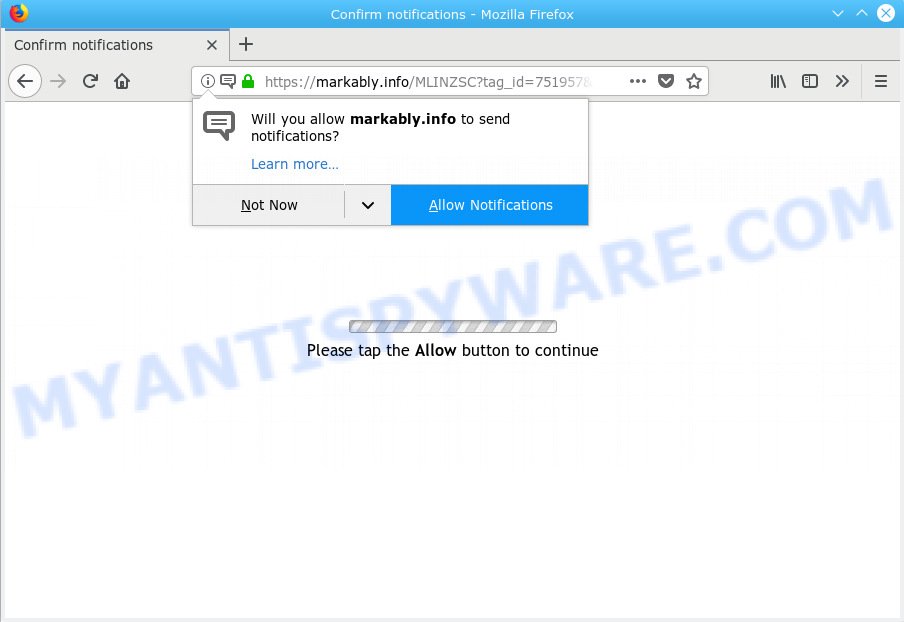
Markably.info
If you press on the ‘Allow’ button, then your web-browser will be configured to show annoying adverts on your desktop, even when the web browser is closed. The makers of Markably.info use these push notifications to bypass popup blocker and therefore display tons of unwanted advertisements. These advertisements are used to promote dubious internet browser addons, fake prizes scams, fake downloads, and adult web sites.

In order to unsubscribe from Markably.info browser notification spam open your web-browser’s settings, search for Notifications, locate Markably.info and press the ‘Block’ (‘Remove’) button or complete the Markably.info removal steps below. Once you remove notifications subscription, the Markably.info popups ads will no longer display on your desktop.
These Markably.info pop-ups are caused by shady ads on the websites you visit or adware. Adware is short for ‘ad supported’ software. Additionally, some malicious software has adware built into the application. Adware software shows unwanted ads that appear in pop ups or advertising banners on computer. In order to display unwanted ads as often as possible adware software can modify your browser settings. You may even find that your machine settings are changed without your conscious permission. The makers of adware software do so in order to earn revenue via third-party ad network. Thus every your click on the adverts makes revenue for them.
Even worse, adware be able to collect user info such as what webpages you are opening, what you are looking for the Net and so on. This privacy data, afterwards, may be transferred third party companies.
In many cases, adware software is bundled with the install packages from a free hosting and file sharing web pages. So, install a freeware is a a good chance that you will find a bundled adware. If you don’t know how to avoid it, then use a simple trick. During the install, choose the Custom or Advanced installation option. Next, click ‘Decline’ button and clear all checkboxes on offers that ask you to install additional programs. Moreover, please carefully read Term of use and User agreement before installing any applications or otherwise you can end up with another unwanted program on your personal computer like this adware software.
Threat Summary
| Name | Markably.info |
| Type | adware, PUP (potentially unwanted program), pop ups, popup ads, popup virus |
| Symptoms |
|
| Removal | Markably.info removal guide |
To find out how to delete Markably.info popups, we suggest to read the steps added to this post below. The tutorial was prepared by experienced security specialists who discovered a solution to delete the annoying adware out of the PC.
How to remove Markably.info pop-ups, ads, notifications (Removal guidance)
The following guidance will allow you to delete Markably.info pop ups from the Chrome, Internet Explorer, Mozilla Firefox and Edge. Moreover, the few simple steps below will allow you to delete malicious software, browser hijackers, PUPs and toolbars that your computer may be infected. Please do the instructions step by step. If you need assist or have any questions, then ask for our assistance or type a comment below. Read it once, after doing so, please print this page as you may need to close your web-browser or restart your computer.
To remove Markably.info pop ups, execute the steps below:
- Manual Markably.info pop-up ads removal
- How to automatically remove Markably.info popups
- Run AdBlocker to stop Markably.info popup ads and stay safe online
- To sum up
Manual Markably.info pop-up ads removal
The step-by-step tutorial will help you remove Markably.info advertisements. These Markably.info removal steps work for the Microsoft Internet Explorer, Google Chrome, Firefox and MS Edge, as well as every version of operating system.
Remove adware through the MS Windows Control Panel
One of the first things to attempt for removal of adware software is to check your machine installed applications screen and look for unwanted and suspicious apps. If there are any software you do not recognize or are no longer using, you should remove them. If that doesn’t work, then you may need to run adware removal utility such as Zemana Free.
Make sure you have closed all web-browsers and other applications. Next, delete any unknown and suspicious software from your Control panel.
Windows 10, 8.1, 8
Now, click the Windows button, type “Control panel” in search and press Enter. Select “Programs and Features”, then “Uninstall a program”.

Look around the entire list of apps installed on your PC system. Most probably, one of them is the adware software that cause unwanted Markably.info pop ups. Select the suspicious program or the program that name is not familiar to you and uninstall it.
Windows Vista, 7
From the “Start” menu in Windows, choose “Control Panel”. Under the “Programs” icon, select “Uninstall a program”.

Choose the dubious or any unknown programs, then click “Uninstall/Change” button to delete this undesired program from your PC.
Windows XP
Click the “Start” button, select “Control Panel” option. Click on “Add/Remove Programs”.

Select an unwanted program, then click “Change/Remove” button. Follow the prompts.
Remove Markably.info from Mozilla Firefox by resetting web browser settings
If Firefox settings are hijacked by the adware software, your web browser shows annoying pop-up ads, then ‘Reset Mozilla Firefox’ could solve these problems. However, your themes, bookmarks, history, passwords, and web form auto-fill information will not be deleted.
First, run the Mozilla Firefox and click ![]() button. It will display the drop-down menu on the right-part of the browser. Further, click the Help button (
button. It will display the drop-down menu on the right-part of the browser. Further, click the Help button (![]() ) as displayed in the figure below.
) as displayed in the figure below.

In the Help menu, select the “Troubleshooting Information” option. Another way to open the “Troubleshooting Information” screen – type “about:support” in the web browser adress bar and press Enter. It will show the “Troubleshooting Information” page as displayed on the image below. In the upper-right corner of this screen, press the “Refresh Firefox” button.

It will show the confirmation dialog box. Further, press the “Refresh Firefox” button. The Firefox will begin a procedure to fix your problems that caused by the Markably.info adware software. When, it is complete, click the “Finish” button.
Remove Markably.info pop ups from Internet Explorer
By resetting Internet Explorer web browser you restore your internet browser settings to its default state. This is basic when troubleshooting problems that might have been caused by adware that causes Markably.info ads.
First, launch the Microsoft Internet Explorer, then press ‘gear’ icon ![]() . It will show the Tools drop-down menu on the right part of the web browser, then click the “Internet Options” like below.
. It will show the Tools drop-down menu on the right part of the web browser, then click the “Internet Options” like below.

In the “Internet Options” screen, select the “Advanced” tab, then press the “Reset” button. The Microsoft Internet Explorer will display the “Reset Internet Explorer settings” dialog box. Further, click the “Delete personal settings” check box to select it. Next, press the “Reset” button as shown on the screen below.

When the task is finished, click “Close” button. Close the Internet Explorer and reboot your machine for the changes to take effect. This step will help you to restore your web-browser’s new tab page, search provider and home page to default state.
Remove Markably.info pop-up ads from Chrome
In this step we are going to show you how to reset Chrome settings. potentially unwanted apps such as the adware software can make changes to your browser settings, add toolbars and undesired extensions. By resetting Chrome settings you will delete Markably.info popups and reset unwanted changes caused by adware software. However, your themes, bookmarks, history, passwords, and web form auto-fill information will not be deleted.

- First launch the Google Chrome and click Menu button (small button in the form of three dots).
- It will display the Google Chrome main menu. Choose More Tools, then press Extensions.
- You will see the list of installed extensions. If the list has the plugin labeled with “Installed by enterprise policy” or “Installed by your administrator”, then complete the following guide: Remove Chrome extensions installed by enterprise policy.
- Now open the Google Chrome menu once again, click the “Settings” menu.
- You will see the Google Chrome’s settings page. Scroll down and press “Advanced” link.
- Scroll down again and click the “Reset” button.
- The Chrome will open the reset profile settings page as shown on the image above.
- Next click the “Reset” button.
- Once this task is done, your internet browser’s start page, newtab page and search engine by default will be restored to their original defaults.
- To learn more, read the post How to reset Chrome settings to default.
How to automatically remove Markably.info popups
Cyber threat analysts have built efficient adware removal tools to aid users in removing unwanted pop ups and intrusive advertisements. Below we will share with you the best malicious software removal utilities that can be used to detect and remove adware that causes Markably.info ads.
How to automatically get rid of Markably.info pop up advertisements with Zemana Free
Zemana is a lightweight utility which created to use alongside your antivirus software, detecting and deleting malware, adware software and PUPs that other programs miss. Zemana is easy to use, fast, does not use many resources and have great detection and removal rates.
Click the link below to download the latest version of Zemana Free for Windows. Save it on your Desktop.
164753 downloads
Author: Zemana Ltd
Category: Security tools
Update: July 16, 2019
After the downloading process is done, close all windows on your machine. Further, run the setup file called Zemana.AntiMalware.Setup. If the “User Account Control” prompt pops up as shown in the figure below, click the “Yes” button.

It will display the “Setup wizard” which will allow you install Zemana Free on the PC system. Follow the prompts and do not make any changes to default settings.

Once installation is done successfully, Zemana Free will automatically start and you may see its main window as displayed below.

Next, press the “Scan” button . Zemana Anti-Malware program will scan through the whole machine for the adware that cause undesired Markably.info advertisements. When a threat is detected, the count of the security threats will change accordingly.

Once the scan get finished, you can check all items detected on your PC system. When you’re ready, click “Next” button.

The Zemana Anti Malware will delete adware software which causes intrusive Markably.info ads. Once the task is finished, you can be prompted to restart your system.
Run HitmanPro to delete Markably.info pop-up advertisements
Hitman Pro is a completely free (30 day trial) tool. You don’t need expensive ways to get rid of adware that causes multiple intrusive pop-ups and other misleading programs. Hitman Pro will remove all the undesired apps like adware and browser hijackers for free.
Visit the page linked below to download the latest version of Hitman Pro for Windows. Save it on your Desktop.
Once the download is done, open the folder in which you saved it and double-click the Hitman Pro icon. It will start the Hitman Pro tool. If the User Account Control prompt will ask you want to launch the program, press Yes button to continue.

Next, click “Next” to perform a system scan for the adware software that cause annoying Markably.info popup advertisements. This process can take quite a while, so please be patient. While the Hitman Pro is scanning, you can see how many objects it has identified either as being malicious software.

When that process is done, a list of all items found is created as shown in the following example.

Review the results once the utility has finished the system scan. If you think an entry should not be quarantined, then uncheck it. Otherwise, simply press “Next” button. It will display a prompt, click the “Activate free license” button. The HitmanPro will begin to remove adware software related to the Markably.info ads. Once that process is finished, the utility may ask you to restart your computer.
How to automatically remove Markably.info with MalwareBytes
We suggest using the MalwareBytes Free that are completely clean your machine of the adware. The free utility is an advanced malware removal application made by (c) Malwarebytes lab. This application uses the world’s most popular anti-malware technology. It is able to help you remove annoying Markably.info pop up advertisements from your web-browsers, PUPs, malware, hijackers, toolbars, ransomware and other security threats from your system for free.
Installing the MalwareBytes Free is simple. First you’ll need to download MalwareBytes Free on your system from the link below.
327020 downloads
Author: Malwarebytes
Category: Security tools
Update: April 15, 2020
When downloading is finished, close all programs and windows on your system. Double-click the install file named mb3-setup. If the “User Account Control” prompt pops up as shown in the figure below, click the “Yes” button.

It will open the “Setup wizard” that will help you install MalwareBytes on your machine. Follow the prompts and don’t make any changes to default settings.

Once setup is finished successfully, click Finish button. MalwareBytes Free will automatically start and you can see its main screen as displayed in the following example.

Now click the “Scan Now” button to perform a system scan with this utility for the adware that causes multiple intrusive pop-ups. This procedure can take quite a while, so please be patient. While the MalwareBytes is checking, you can see count of objects it has identified either as being malware.

As the scanning ends, MalwareBytes will open a screen that contains a list of malicious software that has been detected. Once you’ve selected what you want to remove from your system click “Quarantine Selected” button. The MalwareBytes will remove adware software that causes multiple undesired popups. Once finished, you may be prompted to restart the personal computer.

We suggest you look at the following video, which completely explains the procedure of using the MalwareBytes Anti Malware (MBAM) to get rid of adware software, hijacker and other malicious software.
Run AdBlocker to stop Markably.info popup ads and stay safe online
The AdGuard is a very good ad-blocker application for the Google Chrome, Edge, Mozilla Firefox and Microsoft Internet Explorer, with active user support. It does a great job by removing certain types of intrusive ads, popunders, pop-ups, intrusive new tab pages, and even full page ads and web-page overlay layers. Of course, the AdGuard can block the Markably.info pop-up advertisements automatically or by using a custom filter rule.
- Installing the AdGuard is simple. First you’ll need to download AdGuard by clicking on the following link. Save it directly to your MS Windows Desktop.
Adguard download
26831 downloads
Version: 6.4
Author: © Adguard
Category: Security tools
Update: November 15, 2018
- After downloading is complete, run the downloaded file. You will see the “Setup Wizard” program window. Follow the prompts.
- After the install is done, press “Skip” to close the install program and use the default settings, or click “Get Started” to see an quick tutorial that will allow you get to know AdGuard better.
- In most cases, the default settings are enough and you don’t need to change anything. Each time, when you start your PC, AdGuard will start automatically and stop unwanted ads, block Markably.info, as well as other harmful or misleading web-pages. For an overview of all the features of the program, or to change its settings you can simply double-click on the icon named AdGuard, that is located on your desktop.
To sum up
Now your system should be clean of the adware that causes Markably.info ads in your browser. We suggest that you keep AdGuard (to help you stop unwanted pop-up ads and unwanted harmful webpages) and Zemana Free (to periodically scan your PC system for new malware, browser hijacker infections and adware). Make sure that you have all the Critical Updates recommended for MS Windows operating system. Without regular updates you WILL NOT be protected when new browser hijackers, harmful software and adware are released.
If you are still having problems while trying to remove Markably.info pop ups from your internet browser, then ask for help here.




















