Have you become that your Mozilla Firefox, Microsoft Internet Explorer, Edge and Chrome permanently opens the Search.hmyformssuite.com web site instead of your start page? Then most probably that settings of your browsers replaced and your computer is affected by an obnoxious browser hijacker infection. Perform the step-by-step tutorial below as soon as possible to delete Search.hmyformssuite.com redirect and protect you from other hijacker infections and potentially unwanted programs.
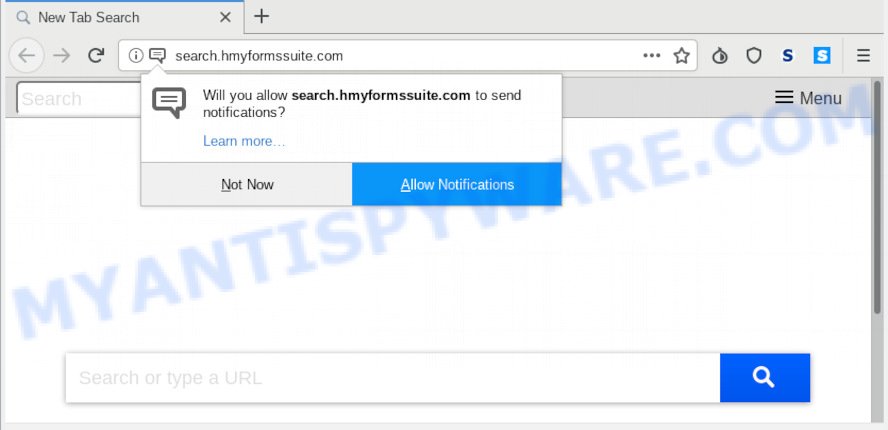
search.hmyformssuite.com
The hijacker can also set up the Search.hmyformssuite.com web site as the Microsoft Internet Explorer, Google Chrome, MS Edge and Firefox default search engine that cause search redirects via the website. In this way, makers of the browser hijacker have an opportunity to show various ads together with the search results for your query. These undesired advertisements will be combined in the redirected web site. This can bring a large count of money for authors of the hijacker.
And finally, the Search.hmyformssuite.com browser hijacker infection has the ability to collect a wide variety of marketing-type data about you such as what web sites you’re opening, what you are looking for the Internet and so on. This information, in the future, can be used for marketing purposes.
Threat Summary
| Name | Search.hmyformssuite.com |
| Type | browser hijacker, search provider hijacker, start page hijacker, toolbar, unwanted new tab, redirect virus |
| Symptoms |
|
| Removal | Search.hmyformssuite.com removal guide |
Browser Hijacker is usually written in ways common to malware, spyware and adware. In order to get rid of hijacker and thereby remove Search.hmyformssuite.com homepage, you will need perform the steps below or run free removal utility listed below.
How to remove Search.hmyformssuite.com
There are several steps to deleting Search.hmyformssuite.com redirect, because it installs itself so deeply into Windows. You need to uninstall all suspicious and unknown applications, then delete harmful plugins from the Microsoft Edge, Mozilla Firefox, Chrome and Internet Explorer and other web-browsers you have installed. Finally, you need to reset your web browser settings to get rid of any changes Search.hmyformssuite.com browser hijacker has made, and then check your computer with Zemana, MalwareBytes Free or Hitman Pro to ensure the hijacker is fully removed. It will take a while.
To remove Search.hmyformssuite.com, complete the steps below:
- How to remove Search.hmyformssuite.com homepage without any software
- How to remove Search.hmyformssuite.com automatically
- Use AdBlocker to block Search.hmyformssuite.com and stay safe online
- Method of Search.hmyformssuite.com browser hijacker intrusion into your personal computer
- To sum up
How to remove Search.hmyformssuite.com homepage without any software
If you perform exactly the few simple steps below you should be able to delete the Search.hmyformssuite.com start page from the Chrome, Firefox, Microsoft Internet Explorer and Edge web-browsers.
Delete PUPs through the Windows Control Panel
It is of primary importance to first identify and remove all PUPs, adware software software and browser hijacker infections through ‘Add/Remove Programs’ (Windows XP) or ‘Uninstall a program’ (MS Windows 10, 8, 7) section of your Windows Control Panel.
Windows 8, 8.1, 10
First, press the Windows button
Windows XP, Vista, 7
First, click “Start” and select “Control Panel”.
It will display the Windows Control Panel as on the image below.

Next, click “Uninstall a program” ![]()
It will open a list of all apps installed on your computer. Scroll through the all list, and uninstall any questionable and unknown applications. To quickly find the latest installed programs, we recommend sort applications by date in the Control panel.
Remove Search.hmyformssuite.com from Mozilla Firefox by resetting browser settings
If the Firefox internet browser program is hijacked, then resetting its settings can help. The Reset feature is available on all modern version of Firefox. A reset can fix many issues by restoring Mozilla Firefox settings such as default search engine, homepage and new tab to their original settings. However, your saved passwords and bookmarks will not be changed, deleted or cleared.
First, open the Firefox. Next, click the button in the form of three horizontal stripes (![]() ). It will show the drop-down menu. Next, click the Help button (
). It will show the drop-down menu. Next, click the Help button (![]() ).
).

In the Help menu click the “Troubleshooting Information”. In the upper-right corner of the “Troubleshooting Information” page press on “Refresh Firefox” button as on the image below.

Confirm your action, press the “Refresh Firefox”.
Remove Search.hmyformssuite.com from Google Chrome
Another way to remove Search.hmyformssuite.com from Chrome is Reset Google Chrome settings. This will disable harmful extensions and reset Google Chrome settings including default search engine, newtab page and startpage to default state. It will save your personal information such as saved passwords, bookmarks, auto-fill data and open tabs.
First start the Chrome. Next, click the button in the form of three horizontal dots (![]() ).
).
It will open the Google Chrome menu. Select More Tools, then press Extensions. Carefully browse through the list of installed add-ons. If the list has the extension signed with “Installed by enterprise policy” or “Installed by your administrator”, then complete the following guide: Remove Google Chrome extensions installed by enterprise policy.
Open the Chrome menu once again. Further, click the option called “Settings”.

The web browser will display the settings screen. Another way to open the Chrome’s settings – type chrome://settings in the internet browser adress bar and press Enter
Scroll down to the bottom of the page and click the “Advanced” link. Now scroll down until the “Reset” section is visible, as displayed on the screen below and click the “Reset settings to their original defaults” button.

The Google Chrome will show the confirmation prompt as on the image below.

You need to confirm your action, press the “Reset” button. The web-browser will start the process of cleaning. After it is finished, the browser’s settings including start page, new tab and default search provider back to the values that have been when the Google Chrome was first installed on your machine.
Remove Search.hmyformssuite.com from Internet Explorer
If you find that Internet Explorer browser settings such as start page, search engine by default and new tab had been hijacked, then you may restore your settings, via the reset web browser procedure.
First, run the Internet Explorer, press ![]() ) button. Next, click “Internet Options” like below.
) button. Next, click “Internet Options” like below.

In the “Internet Options” screen select the Advanced tab. Next, click Reset button. The Internet Explorer will display the Reset Internet Explorer settings dialog box. Select the “Delete personal settings” check box and click Reset button.

You will now need to restart your PC for the changes to take effect. It will remove browser hijacker responsible for redirects to Search.hmyformssuite.com, disable malicious and ad-supported internet browser’s extensions and restore the Microsoft Internet Explorer’s settings such as startpage, newtab page and default search provider to default state.
How to remove Search.hmyformssuite.com automatically
Use malicious software removal utilities to get rid of Search.hmyformssuite.com automatically. The free applications tools specially created for browser hijacker, adware and other potentially unwanted programs removal. These tools may get rid of most of browser hijacker from Chrome, Mozilla Firefox, Edge and Internet Explorer. Moreover, it may remove all components of Search.hmyformssuite.com from Windows registry and system drives.
Scan and free your machine of Search.hmyformssuite.com with Zemana
If you need a free utility that can easily scan for and remove browser hijacker that responsible for internet browser reroute to the intrusive Search.hmyformssuite.com web site, then use Zemana Anti-Malware. This is a very handy application, which is primarily created to quickly look for and delete adware and malicious software hijacking browsers and modifying their settings.
Installing the Zemana Free is simple. First you will need to download Zemana AntiMalware on your personal computer from the following link.
164818 downloads
Author: Zemana Ltd
Category: Security tools
Update: July 16, 2019
After the download is done, close all windows on your computer. Further, run the set up file called Zemana.AntiMalware.Setup. If the “User Account Control” dialog box pops up as displayed on the screen below, press the “Yes” button.

It will display the “Setup wizard” that will assist you install Zemana Free on the computer. Follow the prompts and do not make any changes to default settings.

Once install is complete successfully, Zemana Anti-Malware will automatically launch and you can see its main window like below.

Next, click the “Scan” button . Zemana tool will begin scanning the whole system to find out hijacker responsible for Search.hmyformssuite.com . This procedure can take quite a while, so please be patient. When a threat is found, the number of the security threats will change accordingly.

When the scan get finished, you’ll be displayed the list of all found threats on your system. In order to get rid of all items, simply press “Next” button.

The Zemana Free will delete hijacker which cause Search.hmyformssuite.com web page to appear and move threats to the program’s quarantine. Once the task is finished, you can be prompted to restart your computer.
Run Hitman Pro to get rid of Search.hmyformssuite.com
Hitman Pro is a free removal utility which can scan your machine for a wide range of security threats such as adware software, malicious software, PUPs as well as hijacker infection responsible for redirections to Search.hmyformssuite.com. It will perform a deep scan of your computer including hard drives and Microsoft Windows registry. Once a malicious software is detected, it will help you to remove all found threats from your machine with a simple click.
Installing the Hitman Pro is simple. First you’ll need to download HitmanPro on your Windows Desktop from the link below.
Download and use HitmanPro on your machine. Once started, press “Next” button to start scanning your computer for the browser hijacker responsible for changing your web-browser settings to Search.hmyformssuite.com. When a malware, adware or PUPs are detected, the count of the security threats will change accordingly. Wait until the the scanning is finished..

As the scanning ends, HitmanPro will create a list of undesired programs adware.

When you are ready, press Next button.
It will open a dialog box, press the “Activate free license” button to begin the free 30 days trial to delete all malware found.
Use MalwareBytes to remove Search.hmyformssuite.com homepage
You can remove Search.hmyformssuite.com homepage automatically with a help of MalwareBytes. We advise this free malware removal tool because it can easily get rid of hijacker, adware software, potentially unwanted apps and toolbars with all their components such as files, folders and registry entries.

- Download MalwareBytes AntiMalware (MBAM) on your PC by clicking on the following link.
Malwarebytes Anti-malware
327074 downloads
Author: Malwarebytes
Category: Security tools
Update: April 15, 2020
- At the download page, click on the Download button. Your web browser will show the “Save as” dialog box. Please save it onto your Windows desktop.
- Once the downloading process is complete, please close all software and open windows on your PC system. Double-click on the icon that’s called mb3-setup.
- This will start the “Setup wizard” of MalwareBytes onto your system. Follow the prompts and don’t make any changes to default settings.
- When the Setup wizard has finished installing, the MalwareBytes will run and open the main window.
- Further, click the “Scan Now” button to start scanning your personal computer for the browser hijacker which redirects your web-browser to unwanted Search.hmyformssuite.com web-site. A scan can take anywhere from 10 to 30 minutes, depending on the count of files on your computer and the speed of your PC. During the scan MalwareBytes will detect threats present on your computer.
- When the scan is done, a list of all items found is produced.
- Review the results once the utility has finished the system scan. If you think an entry should not be quarantined, then uncheck it. Otherwise, simply press the “Quarantine Selected” button. Once finished, you may be prompted to restart the PC system.
- Close the Anti Malware and continue with the next step.
Video instruction, which reveals in detail the steps above.
Use AdBlocker to block Search.hmyformssuite.com and stay safe online
The AdGuard is a very good ad-blocker application for the Firefox, Edge, Internet Explorer and Chrome, with active user support. It does a great job by removing certain types of unwanted ads, popunders, popups, intrusive newtabs, and even full page ads and web-site overlay layers. Of course, the AdGuard can stop the Search.hmyformssuite.com automatically or by using a custom filter rule.
- Click the following link to download the latest version of AdGuard for MS Windows. Save it directly to your MS Windows Desktop.
Adguard download
26846 downloads
Version: 6.4
Author: © Adguard
Category: Security tools
Update: November 15, 2018
- When the download is done, run the downloaded file. You will see the “Setup Wizard” program window. Follow the prompts.
- When the installation is finished, click “Skip” to close the installation application and use the default settings, or click “Get Started” to see an quick tutorial which will help you get to know AdGuard better.
- In most cases, the default settings are enough and you do not need to change anything. Each time, when you start your computer, AdGuard will run automatically and stop unwanted advertisements, block Search.hmyformssuite.com, as well as other harmful or misleading websites. For an overview of all the features of the program, or to change its settings you can simply double-click on the icon called AdGuard, that can be found on your desktop.
Method of Search.hmyformssuite.com browser hijacker intrusion into your personal computer
The Search.hmyformssuite.com most likely to occur during the installation of free programs due the fact that potentially unwanted apps like this are commonly hidden in the setup file. Thus, if you’ve installed some free software using Quick(Standard) method, you may have let a browser hijacker get inside the system. Keep in mind that the Quick mode is unreliable because it do not warn about bundled programs. Thus, third-party software will be installed automatically unless you choose Advanced/Custom mode and reject its installation.
To sum up
Now your computer should be clean of the hijacker infection that cause a reroute to Search.hmyformssuite.com web site. We suggest that you keep Zemana (to periodically scan your system for new hijackers and other malicious software) and AdGuard (to help you block undesired pop up advertisements and harmful web pages). Moreover, to prevent any browser hijacker, please stay clear of unknown and third party software, make sure that your antivirus application, turn on the option to find potentially unwanted programs.
If you need more help with Search.hmyformssuite.com redirect related issues, go to here.


















