If your web browser’s home page or search engine are being re-directed to the web-site called Search.hyourphotoeditor.net, then you have a PUP (browser hijacker) installed on your computer. This browser hijacker will change your web-browser’s default search provider, homepage and newtab so that they automatically open the Search.hyourphotoeditor.net webpage and use it for searches. If you would like to get rid of Search.hyourphotoeditor.net and are unable to do so, you can follow the guidance below to find and remove this browser hijacker and any other malicious software for free.
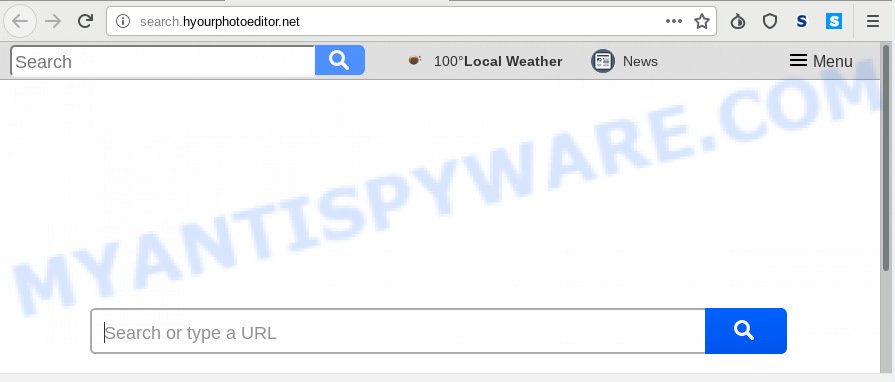
Search.hyourphotoeditor.net
When you are performing searches using the internet browser that has been affected by Search.hyourphotoeditor.net, the search results will be returned from Bing, Yahoo or Google Custom Search. The makers of Search.hyourphotoeditor.net browser hijacker are most probably doing this to make advertisement profit from the advertisements shown in the search results.
As well as undesired internet browser redirections to Search.hyourphotoeditor.net, the browser hijacker can collect your Web browsing activity by saving URLs visited, IP addresses, web-browser version and type, cookie information, Internet Service Provider (ISP) and web-sites visited. Such kind of behavior can lead to serious security problems or sensitive info theft. This is another reason why browser hijacker should be removed as soon as possible.
Threat Summary
| Name | Search.hyourphotoeditor.net |
| Type | browser hijacker, search engine hijacker, startpage hijacker, toolbar, unwanted new tab, redirect virus |
| Symptoms |
|
| Removal | Search.hyourphotoeditor.net removal guide |
We recommend you to clean your PC system of browser hijacker infection without a wait. Use the tutorial below which will help to remove Search.hyourphotoeditor.net homepage and malicious applications, that can be installed onto your computer along with it.
How to remove Search.hyourphotoeditor.net from Chrome, Firefox, IE, Edge
There are a simple manual steps below that will assist you to delete Search.hyourphotoeditor.net from your Microsoft Windows machine. The most effective solution to get rid of this browser hijacker infection is to perform the manual removal guidance and then use Zemana Free, MalwareBytes Anti Malware (MBAM) or HitmanPro automatic tools (all are free). The manual solution will help to weaken this browser hijacker and these malicious software removal utilities will completely get rid of Search.hyourphotoeditor.net and revert back the Firefox, MS Edge, Google Chrome and IE settings to default.
To remove Search.hyourphotoeditor.net, execute the steps below:
- How to get rid of Search.hyourphotoeditor.net manually
- How to remove Search.hyourphotoeditor.net automatically
- Stop Search.hyourphotoeditor.net redirect
- How was Search.hyourphotoeditor.net browser hijacker installed on system
- Finish words
How to get rid of Search.hyourphotoeditor.net manually
Manually deleting the Search.hyourphotoeditor.net is also possible, although this approach takes time and technical prowess. You can sometimes find hijacker infection in your computer’s list of installed software and uninstall it as you would any other unwanted program.
Remove potentially unwanted programs using Microsoft Windows Control Panel
You can manually delete nonaggressive browser hijacker infection by uninstalling the application that it came with or removing the browser hijacker itself using ‘Add/Remove programs’ or ‘Uninstall a program’ option in MS Windows Control Panel.
Press Windows button ![]() , then press Search
, then press Search ![]() . Type “Control panel”and press Enter. If you using Windows XP or Windows 7, then click “Start” and select “Control Panel”. It will show the Windows Control Panel as on the image below.
. Type “Control panel”and press Enter. If you using Windows XP or Windows 7, then click “Start” and select “Control Panel”. It will show the Windows Control Panel as on the image below.

Further, click “Uninstall a program” ![]()
It will show a list of all apps installed on your PC system. Scroll through the all list, and remove any suspicious and unknown programs.
Remove Search.hyourphotoeditor.net from Google Chrome
If you have hijacker, pop-up advertisements problems or Chrome is running slow, then reset Chrome can help you. In this guidance we’ll show you the way to reset your Chrome settings and data to default values without reinstall.

- First, run the Google Chrome and click the Menu icon (icon in the form of three dots).
- It will display the Chrome main menu. Select More Tools, then press Extensions.
- You’ll see the list of installed plugins. If the list has the extension labeled with “Installed by enterprise policy” or “Installed by your administrator”, then complete the following instructions: Remove Chrome extensions installed by enterprise policy.
- Now open the Google Chrome menu once again, click the “Settings” menu.
- Next, click “Advanced” link, that located at the bottom of the Settings page.
- On the bottom of the “Advanced settings” page, press the “Reset settings to their original defaults” button.
- The Google Chrome will display the reset settings prompt as on the image above.
- Confirm the internet browser’s reset by clicking on the “Reset” button.
- To learn more, read the blog post How to reset Google Chrome settings to default.
Delete Search.hyourphotoeditor.net from Internet Explorer
In order to recover all web-browser new tab, search engine and home page you need to reset the IE to the state, which was when the MS Windows was installed on your computer.
First, open the Internet Explorer, click ![]() ) button. Next, click “Internet Options” as shown on the image below.
) button. Next, click “Internet Options” as shown on the image below.

In the “Internet Options” screen select the Advanced tab. Next, press Reset button. The IE will open the Reset Internet Explorer settings dialog box. Select the “Delete personal settings” check box and click Reset button.

You will now need to reboot your PC system for the changes to take effect. It will delete hijacker responsible for redirecting your web browser to Search.hyourphotoeditor.net web-site, disable malicious and ad-supported web-browser’s extensions and restore the Internet Explorer’s settings such as search provider, newtab and homepage to default state.
Remove Search.hyourphotoeditor.net from Mozilla Firefox by resetting browser settings
This step will help you remove Search.hyourphotoeditor.net, third-party toolbars, disable malicious addons and return your default startpage, newtab page and search engine settings.
Run the Firefox and click the menu button (it looks like three stacked lines) at the top right of the web-browser screen. Next, click the question-mark icon at the bottom of the drop-down menu. It will open the slide-out menu.

Select the “Troubleshooting information”. If you are unable to access the Help menu, then type “about:support” in your address bar and press Enter. It bring up the “Troubleshooting Information” page like below.

Click the “Refresh Firefox” button at the top right of the Troubleshooting Information page. Select “Refresh Firefox” in the confirmation prompt. The Firefox will begin a process to fix your problems that caused by the Search.hyourphotoeditor.net browser hijacker. After, it is complete, click the “Finish” button.
How to remove Search.hyourphotoeditor.net automatically
Many antivirus companies have created apps that help detect and delete browser hijacker, and thereby revert back installed web-browsers settings. Below is a a few of the free applications you may want to run. Your personal computer may have tons of potentially unwanted programs, adware and browser hijackers installed at the same time, so we recommend, if any unwanted or malicious program returns after restarting the computer, then launch your machine into Safe Mode and use the anti-malware utility again.
Use Zemana Anti-Malware (ZAM) to remove Search.hyourphotoeditor.net
Zemana AntiMalware (ZAM) is a utility which can get rid of adware, PUPs, browser hijacker infections and other malicious software from your system easily and for free. Zemana Free is compatible with most antivirus software. It works under MS Windows (10 – XP, 32 and 64 bit) and uses minimum of personal computer resources.
Download Zemana Anti Malware (ZAM) on your system from the following link.
164753 downloads
Author: Zemana Ltd
Category: Security tools
Update: July 16, 2019
Once downloading is finished, close all windows on your PC. Further, open the set up file called Zemana.AntiMalware.Setup. If the “User Account Control” prompt pops up as displayed in the following example, press the “Yes” button.

It will show the “Setup wizard” which will assist you install Zemana AntiMalware on the computer. Follow the prompts and do not make any changes to default settings.

Once setup is finished successfully, Zemana Free will automatically start and you may see its main window as displayed on the screen below.

Next, click the “Scan” button to perform a system scan with this utility for the browser hijacker that developed to redirect your web-browser to the Search.hyourphotoeditor.net web-site. A scan may take anywhere from 10 to 30 minutes, depending on the count of files on your computer and the speed of your computer.

As the scanning ends, Zemana Anti-Malware (ZAM) will open a list of all threats found by the scan. Review the results once the tool has finished the system scan. If you think an entry should not be quarantined, then uncheck it. Otherwise, simply click “Next” button.

The Zemana Anti Malware (ZAM) will remove browser hijacker which created to redirect your web-browser to the Search.hyourphotoeditor.net web-site. After finished, you may be prompted to reboot your PC system.
Get rid of Search.hyourphotoeditor.net from browsers with Hitman Pro
All-in-all, Hitman Pro is a fantastic utility to free your machine from any unwanted apps like hijacker which cause a reroute to Search.hyourphotoeditor.net web-site. The Hitman Pro is portable program that meaning, you don’t need to install it to use it. Hitman Pro is compatible with all versions of Windows OS from MS Windows XP to Windows 10. Both 64-bit and 32-bit systems are supported.

- Installing the Hitman Pro is simple. First you’ll need to download HitmanPro on your Windows Desktop from the link below.
- Once the download is complete, double click the Hitman Pro icon. Once this tool is started, click “Next” button to perform a system scan with this tool for the Search.hyourphotoeditor.net hijacker and other web-browser’s malicious extensions. This procedure may take quite a while, so please be patient. During the scan Hitman Pro will find threats present on your PC system.
- Once the scanning is done, a list of all items found is created. In order to get rid of all items, simply press “Next” button. Now press the “Activate free license” button to begin the free 30 days trial to remove all malware found.
Scan and clean your system of hijacker with MalwareBytes
You can get rid of Search.hyourphotoeditor.net automatically through the use of MalwareBytes Free. We recommend this free malicious software removal utility because it can easily remove hijacker infection, adware software, potentially unwanted applications and toolbars with all their components such as files, folders and registry entries.
MalwareBytes Anti-Malware can be downloaded from the following link. Save it to your Desktop so that you can access the file easily.
327020 downloads
Author: Malwarebytes
Category: Security tools
Update: April 15, 2020
Once downloading is finished, close all windows on your computer. Further, start the file named mb3-setup. If the “User Account Control” dialog box pops up as displayed on the image below, click the “Yes” button.

It will show the “Setup wizard” that will allow you install MalwareBytes Anti-Malware (MBAM) on the computer. Follow the prompts and do not make any changes to default settings.

Once installation is finished successfully, click Finish button. Then MalwareBytes Anti-Malware (MBAM) will automatically start and you can see its main window as displayed in the figure below.

Next, press the “Scan Now” button to look for hijacker infection responsible for Search.hyourphotoeditor.net redirect. A scan may take anywhere from 10 to 30 minutes, depending on the number of files on your computer and the speed of your PC. While the MalwareBytes AntiMalware (MBAM) is checking, you may see count of objects it has identified either as being malware.

After MalwareBytes completes the scan, MalwareBytes AntiMalware (MBAM) will create a list of unwanted programs adware software. You may delete threats (move to Quarantine) by simply click “Quarantine Selected” button.

The MalwareBytes will start to remove hijacker infection that responsible for web browser reroute to the undesired Search.hyourphotoeditor.net web-site. After the task is finished, you can be prompted to reboot your system. We suggest you look at the following video, which completely explains the procedure of using the MalwareBytes Free to remove hijacker infections, adware software and other malicious software.
Stop Search.hyourphotoeditor.net redirect
In order to increase your security and protect your personal computer against new unwanted ads and malicious webpages, you need to use adblocker application that blocks an access to harmful advertisements and webpages. Moreover, the application can block the show of intrusive advertising, that also leads to faster loading of webpages and reduce the consumption of web traffic.
- Download AdGuard by clicking on the link below.
Adguard download
26831 downloads
Version: 6.4
Author: © Adguard
Category: Security tools
Update: November 15, 2018
- When the download is finished, run the downloaded file. You will see the “Setup Wizard” program window. Follow the prompts.
- After the installation is finished, press “Skip” to close the installation program and use the default settings, or click “Get Started” to see an quick tutorial which will allow you get to know AdGuard better.
- In most cases, the default settings are enough and you do not need to change anything. Each time, when you start your machine, AdGuard will start automatically and stop undesired advertisements, block Search.hyourphotoeditor.net, as well as other malicious or misleading websites. For an overview of all the features of the program, or to change its settings you can simply double-click on the icon named AdGuard, that is located on your desktop.
How was Search.hyourphotoeditor.net browser hijacker installed on system
Browser hijacker may be spread through the use of trojan horses and other forms of malicious software, but most commonly, the hijacker like Search.hyourphotoeditor.net spreads as a part of certain freeware. Many authors of free software include additional applications in their installation package. Sometimes it is possible to avoid the installation of any browser hijackers such as Search.hyourphotoeditor.net: carefully read the Terms of Use and the Software license, choose only Manual, Custom or Advanced installation option, unset all checkboxes before clicking Install or Next button while installing new free software.
Finish words
After completing the few simple steps above, your PC system should be free from browser hijacker related to Search.hyourphotoeditor.net redirect and other unwanted software. The Chrome, Mozilla Firefox, Microsoft Edge and Internet Explorer will no longer show the Search.hyourphotoeditor.net web site on startup. Unfortunately, if the few simple steps does not help you, then you have caught a new hijacker, and then the best way – ask for help here.




















