Substand.info is web site that tries to deceive you into subscribing to push notifications so that it can send unwanted advertisements directly to your desktop. It will show the ‘Confirm notifications’ popup that attempts to get you to click the ‘Allow’ button to subscribe to its notifications.
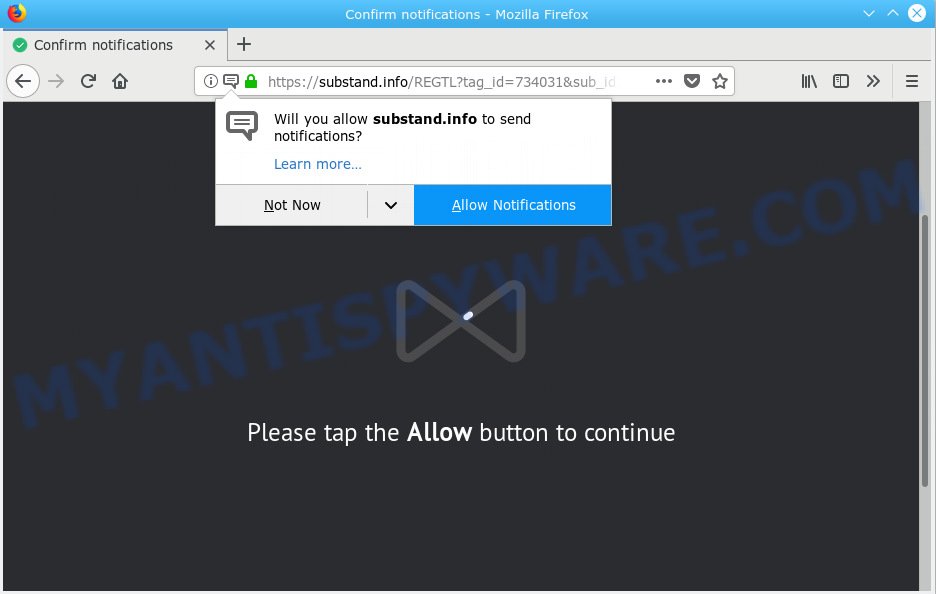
Substand.info
Once you click on the ‘Allow’ button, the Substand.info web-site starts sending a huge number of browser notification spam on your the desktop. You will see the pop-up advertisements even when your browser is closed. Push notifications are originally made to alert the user of newly published news. Scammers abuse ‘push notifications’ to avoid antivirus software and ad blocking software by displaying unwanted adverts. These advertisements are displayed in the lower right corner of the screen urges users to play online games, visit dubious websites, install internet browser plugins & so on.

In order to unsubscribe from Substand.info push notifications open your internet browser’s settings, search for Notifications, locate Substand.info and click the ‘Block’ (‘Remove’) button or follow the Substand.info removal guidance below. Once you remove Substand.info subscription, the browser notification spam will no longer show on your desktop.
Some research has shown that users can be redirected to Substand.info from malicious advertisements or by PUPs and adware. Adware software is unwanted software designed to throw ads up on your browser screen. Adware software generates revenue for its developer by periodically displaying tons of advertisements and pop up deals. You might experience a change in your home page or search provider, new tabs opening or even a redirect to shady web-pages.
Another reason why you need to delete adware is its online data-tracking activity. Adware software can gather your Net browsing activity by saving URLs visited, IP addresses, web-browser version and type, cookie information, Internet Service Provider (ISP) and webpages visited. Such kind of behavior can lead to serious security problems or personal information theft. This is another reason why the adware software that causes multiple undesired popups should be removed without a wait.
Most of undesired ads and pop-ups come from browser toolbars and/or extensions, BHOs (browser helper objects) and optional software. Most often, these items claim itself as software which improve your experience on the World Wide Web by providing a fast and interactive home page or a search engine that does not track you. Remember, how to avoid the unwanted programs. Be cautious, launch only reputable software which download from reputable sources. NEVER install any unknown and dubious programs.
Threat Summary
| Name | Substand.info |
| Type | adware software, PUP (potentially unwanted program), popups, pop up advertisements, popup virus |
| Symptoms |
|
| Removal | Substand.info removal guide |
Thus, it is clear that the presence of adware software on your PC is not desirable, and you need to clean up your machine as soon as possible. Follow the steps below in order to get rid of Substand.info pop up advertisements.
How to remove Substand.info pop-ups, ads, notifications (Removal instructions)
In order to delete Substand.info pop ups, start by closing any programs and pop ups that are open. If a popup won’t close, then close your web-browser (MS Edge, Firefox, Chrome and Internet Explorer). If a program won’t close then please restart your computer. Next, follow the steps below.
To remove Substand.info pop ups, complete the steps below:
- Manual Substand.info popup advertisements removal
- Use free malware removal tools to completely remove Substand.info pop up ads
- Run AdBlocker to stop Substand.info pop ups and stay safe online
- Finish words
Manual Substand.info popup advertisements removal
To remove Substand.info pop-up advertisements, adware and other unwanted programs you can try to do so manually. Unfortunately some of the adware won’t show up in your application list, but some adware may. In this case, you may be able to get rid of it via the uninstall function of your PC. You can do this by completing the steps below.
Delete newly added PUPs
Some of PUPs, adware and browser hijackers can be deleted using the Add/Remove programs utility which can be found in the Windows Control Panel. So, if you’re using any version of Microsoft Windows and you have noticed an unwanted application, then first try to remove it through Add/Remove programs.
Make sure you have closed all web-browsers and other programs. Next, delete any undesired and suspicious software from your Control panel.
Windows 10, 8.1, 8
Now, click the Windows button, type “Control panel” in search and press Enter. Select “Programs and Features”, then “Uninstall a program”.

Look around the entire list of software installed on your computer. Most likely, one of them is the adware that causes intrusive Substand.info pop-ups. Select the questionable application or the program that name is not familiar to you and delete it.
Windows Vista, 7
From the “Start” menu in Windows, select “Control Panel”. Under the “Programs” icon, choose “Uninstall a program”.

Choose the questionable or any unknown software, then click “Uninstall/Change” button to remove this unwanted program from your personal computer.
Windows XP
Click the “Start” button, select “Control Panel” option. Click on “Add/Remove Programs”.

Select an undesired application, then press “Change/Remove” button. Follow the prompts.
Delete Substand.info from Mozilla Firefox by resetting web browser settings
If Firefox settings are hijacked by the adware, your browser shows unwanted popup ads, then ‘Reset Mozilla Firefox’ could solve these problems. However, your saved passwords and bookmarks will not be changed, deleted or cleared.
First, open the Mozilla Firefox. Next, click the button in the form of three horizontal stripes (![]() ). It will show the drop-down menu. Next, click the Help button (
). It will show the drop-down menu. Next, click the Help button (![]() ).
).

In the Help menu press the “Troubleshooting Information”. In the upper-right corner of the “Troubleshooting Information” page click on “Refresh Firefox” button as shown below.

Confirm your action, press the “Refresh Firefox”.
Remove Substand.info popups from Chrome
The adware can change your Chrome settings without your knowledge. You may see an undesired webpage as your search engine or home page, additional plugins and toolbars. Reset Google Chrome browser will help you to delete Substand.info pop-up advertisements and reset the unwanted changes caused by adware. It will keep your personal information such as browsing history, bookmarks, passwords and web form auto-fill data.
Open the Google Chrome menu by clicking on the button in the form of three horizontal dotes (![]() ). It will open the drop-down menu. Choose More Tools, then click Extensions.
). It will open the drop-down menu. Choose More Tools, then click Extensions.
Carefully browse through the list of installed addons. If the list has the extension labeled with “Installed by enterprise policy” or “Installed by your administrator”, then complete the following guide: Remove Chrome extensions installed by enterprise policy otherwise, just go to the step below.
Open the Google Chrome main menu again, click to “Settings” option.

Scroll down to the bottom of the page and click on the “Advanced” link. Now scroll down until the Reset settings section is visible, like below and click the “Reset settings to their original defaults” button.

Confirm your action, click the “Reset” button.
Remove Substand.info advertisements from Internet Explorer
In order to recover all web-browser newtab page, startpage and search provider by default you need to reset the Internet Explorer to the state, which was when the MS Windows was installed on your computer.
First, start the IE, then click ‘gear’ icon ![]() . It will open the Tools drop-down menu on the right part of the internet browser, then press the “Internet Options” like below.
. It will open the Tools drop-down menu on the right part of the internet browser, then press the “Internet Options” like below.

In the “Internet Options” screen, select the “Advanced” tab, then press the “Reset” button. The Internet Explorer will open the “Reset Internet Explorer settings” prompt. Further, click the “Delete personal settings” check box to select it. Next, click the “Reset” button as shown in the following example.

Once the procedure is finished, press “Close” button. Close the Microsoft Internet Explorer and restart your personal computer for the changes to take effect. This step will help you to restore your web browser’s startpage, newtab page and search engine to default state.
Use free malware removal tools to completely remove Substand.info pop up ads
There are not many good free antimalware applications with high detection ratio. The effectiveness of malicious software removal tools depends on various factors, mostly on how often their virus/malware signatures DB are updated in order to effectively detect modern malicious software, adware, browser hijackers and other potentially unwanted apps. We advise to use several programs, not just one. These programs that listed below will allow you remove all components of the adware software from your disk and Windows registry and thereby remove Substand.info pop ups.
Use Zemana Anti Malware to get rid of Substand.info popup ads
You can download and use the Zemana for free. This antimalware utility will scan all the MS Windows registry items and files in your personal computer along with the system settings and browser addons. If it finds any malware, adware or malicious plugin that is responsible for Substand.info pop ups then the Zemana AntiMalware (ZAM) will delete them from your machine completely.
Installing the Zemana Free is simple. First you will need to download Zemana Free from the link below.
164753 downloads
Author: Zemana Ltd
Category: Security tools
Update: July 16, 2019
When downloading is finished, start it and follow the prompts. Once installed, the Zemana will try to update itself and when this procedure is done, click the “Scan” button to begin scanning your system for the adware which cause undesired Substand.info pop ups.

Depending on your personal computer, the scan can take anywhere from a few minutes to close to an hour. When a malware, adware or PUPs are detected, the count of the security threats will change accordingly. Review the results once the tool has done the system scan. If you think an entry should not be quarantined, then uncheck it. Otherwise, simply click “Next” button.

The Zemana Free will start to remove adware that causes Substand.info pop-up ads.
Scan and clean your machine of adware software with Hitman Pro
Hitman Pro is a portable tool that searches for and deletes undesired apps like browser hijackers, adware, toolbars, other web browser plugins and other malware. It scans your PC for adware software that causes Substand.info pop-up advertisements and creates a list of items marked for removal. HitmanPro will only delete those unwanted applications that you wish to be removed.

- Visit the page linked below to download Hitman Pro. Save it on your Microsoft Windows desktop or in any other place.
- Once the download is finished, start the HitmanPro, double-click the HitmanPro.exe file.
- If the “User Account Control” prompts, click Yes to continue.
- In the HitmanPro window, click the “Next” to start checking your machine for the adware software that causes Substand.info advertisements. A scan may take anywhere from 10 to 30 minutes, depending on the number of files on your computer and the speed of your personal computer.
- As the scanning ends, Hitman Pro will show a screen which contains a list of malware that has been detected. Next, you need to press “Next”. Now, click the “Activate free license” button to begin the free 30 days trial to remove all malware found.
Delete Substand.info pop-up advertisements with MalwareBytes Anti Malware (MBAM)
Remove Substand.info advertisements manually is difficult and often the adware software is not fully removed. Therefore, we recommend you to use the MalwareBytes AntiMalware which are fully clean your system. Moreover, this free program will help you to get rid of malware, PUPs, toolbars and browser hijackers that your system can be infected too.

MalwareBytes can be downloaded from the following link. Save it directly to your MS Windows Desktop.
327020 downloads
Author: Malwarebytes
Category: Security tools
Update: April 15, 2020
When the download is complete, run it and follow the prompts. Once installed, the MalwareBytes Free will try to update itself and when this process is done, click the “Scan Now” button to begin scanning your computer for the adware that causes Substand.info advertisements in your web-browser. Depending on your PC, the scan may take anywhere from a few minutes to close to an hour. While the MalwareBytes Anti Malware (MBAM) is scanning, you may see how many objects it has identified either as being malicious software. Next, you need to click “Quarantine Selected” button.
The MalwareBytes Anti-Malware (MBAM) is a free program that you can use to delete all detected folders, files, services, registry entries and so on. To learn more about this malicious software removal tool, we suggest you to read and follow the step-by-step guidance or the video guide below.
Run AdBlocker to stop Substand.info pop ups and stay safe online
If you browse the World Wide Web, you cannot avoid malvertising. But you can protect your internet browser against it. Download and use an adblocker application. AdGuard is an ad blocker which can filter out a ton of of the malvertising, blocking dynamic scripts from loading malicious content.
- AdGuard can be downloaded from the following link. Save it on your Microsoft Windows desktop or in any other place.
Adguard download
26831 downloads
Version: 6.4
Author: © Adguard
Category: Security tools
Update: November 15, 2018
- Once downloading is finished, start the downloaded file. You will see the “Setup Wizard” program window. Follow the prompts.
- After the setup is finished, click “Skip” to close the setup application and use the default settings, or click “Get Started” to see an quick tutorial which will help you get to know AdGuard better.
- In most cases, the default settings are enough and you do not need to change anything. Each time, when you start your computer, AdGuard will start automatically and stop unwanted ads, block Substand.info, as well as other malicious or misleading web sites. For an overview of all the features of the application, or to change its settings you can simply double-click on the icon called AdGuard, that is located on your desktop.
Finish words
Now your PC should be clean of the adware software related to the Substand.info popups. We suggest that you keep Zemana Anti Malware (to periodically scan your system for new adwares and other malware) and AdGuard (to help you stop intrusive popups and harmful websites). Moreover, to prevent any adware software, please stay clear of unknown and third party applications, make sure that your antivirus application, turn on the option to scan for PUPs.
If you need more help with Substand.info pop up advertisements related issues, go to here.




















