Maybe you haven’t hear of the Search.heasyweatherforecast.com web-page. But when you launch your web browser such as Internet Explorer, Chrome, Mozilla Firefox and Edge the Search.heasyweatherforecast.com is shown. And the intrusive website can appear again and again, even you close it. It’s a sign that your computer is infected with browser hijacker infection.
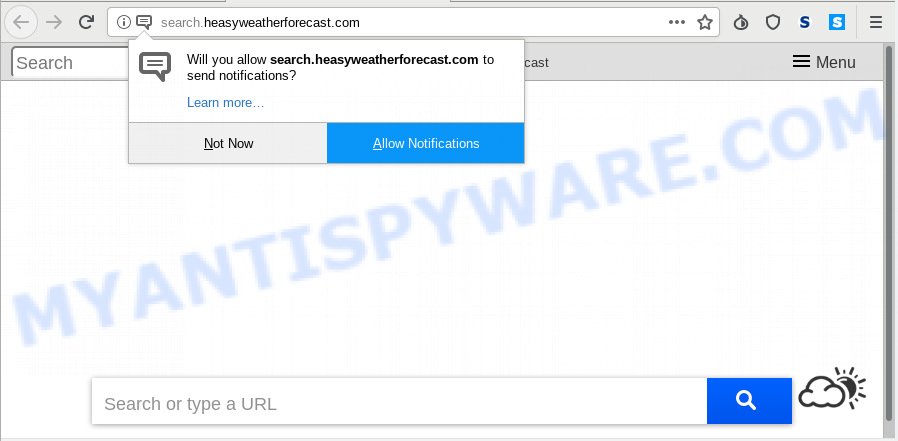
Search.heasyweatherforecast.com
Browser hijacker can change browser setting like search provider by default, new tab and home page in order to open automatically the annoying Search.heasyweatherforecast.com web-page instead of your home page. You will be annoyed about it. Like other undesired software, the hijacker can show ads without your’s permission, and these undesired ads is hard to close. Even worse, the Search.heasyweatherforecast.com web-site can gather your’s confidential information to get profit.
As well as undesired web-browser redirects to Search.heasyweatherforecast.com, the hijacker can gather your World Wide Web browsing activity by saving URLs visited, IP addresses, web-browser version and type, cookie information, Internet Service Provider (ISP) and web-pages visited. Such kind of behavior can lead to serious security problems or confidential data theft. This is another reason why the hijacker that redirects the web browser to Search.heasyweatherforecast.com, is defined as potentially unwanted application (PUA).
Threat Summary
| Name | Search.heasyweatherforecast.com |
| Type | browser hijacker, search engine hijacker, homepage hijacker, toolbar, unwanted new tab, redirect virus |
| Symptoms |
|
| Removal | Search.heasyweatherforecast.com removal guide |
We recommend you to free your PC system of browser hijacker infection ASAP. Use the step-by-step guide below that will allow to get rid of Search.heasyweatherforecast.com and malicious program, which can be installed onto your system along with it.
How to remove Search.heasyweatherforecast.com from Chrome, Firefox, IE, Edge
Fortunately, it’s not hard to remove the Search.heasyweatherforecast.com hijacker. In the following instructions, we will provide two solutions to free your PC of this browser hijacker infection. One is the manual removal method and the other is automatic removal way. You can choose the way that best fits you. Please follow the removal steps below to get rid of Search.heasyweatherforecast.com right now!
To remove Search.heasyweatherforecast.com, perform the following steps:
- How to get rid of Search.heasyweatherforecast.com manually
- How to remove Search.heasyweatherforecast.com with free software
- Use AdBlocker to block Search.heasyweatherforecast.com and stay safe online
- How does your system get infected with Search.heasyweatherforecast.com hijacker
- Finish words
How to get rid of Search.heasyweatherforecast.com manually
Steps to delete Search.heasyweatherforecast.com browser hijacker infection without any software are presented below. Be sure to carry out the step-by-step steps completely to fully get rid of this intrusive Search.heasyweatherforecast.com home page.
Uninstall Search.heasyweatherforecast.com related software through the Control Panel of your personal computer
The best way to begin the PC cleanup is to remove unknown and questionable programs. Using the MS Windows Control Panel you can do this quickly and easily. This step, in spite of its simplicity, should not be ignored, because the removing of unneeded applications can clean up the Edge, Internet Explorer, Chrome and Firefox from ads hijackers and so on.
Press Windows button ![]() , then press Search
, then press Search ![]() . Type “Control panel”and press Enter. If you using Windows XP or Windows 7, then click “Start” and select “Control Panel”. It will show the Windows Control Panel as displayed in the figure below.
. Type “Control panel”and press Enter. If you using Windows XP or Windows 7, then click “Start” and select “Control Panel”. It will show the Windows Control Panel as displayed in the figure below.

Further, click “Uninstall a program” ![]()
It will show a list of all apps installed on your computer. Scroll through the all list, and remove any dubious and unknown applications.
Remove Search.heasyweatherforecast.com startpage from Firefox
The Mozilla Firefox reset will delete unwanted search provider and homepage such as Search.heasyweatherforecast.com, modified preferences, extensions and security settings. However, your themes, bookmarks, history, passwords, and web form auto-fill information will not be deleted.
Click the Menu button (looks like three horizontal lines), and press the blue Help icon located at the bottom of the drop down menu as on the image below.

A small menu will appear, press the “Troubleshooting Information”. On this page, press “Refresh Firefox” button as displayed below.

Follow the onscreen procedure to revert back your Mozilla Firefox internet browser settings to their original settings.
Remove Search.heasyweatherforecast.com from Chrome
Reset Chrome settings to remove Search.heasyweatherforecast.com. If you are still experiencing issues with Search.heasyweatherforecast.com, you need to reset Google Chrome browser to its default values. This step needs to be performed only if hijacker has not been removed by the previous steps.

- First, start the Chrome and click the Menu icon (icon in the form of three dots).
- It will open the Chrome main menu. Choose More Tools, then press Extensions.
- You will see the list of installed addons. If the list has the extension labeled with “Installed by enterprise policy” or “Installed by your administrator”, then complete the following tutorial: Remove Chrome extensions installed by enterprise policy.
- Now open the Google Chrome menu once again, click the “Settings” menu.
- Next, click “Advanced” link, that located at the bottom of the Settings page.
- On the bottom of the “Advanced settings” page, click the “Reset settings to their original defaults” button.
- The Chrome will open the reset settings prompt as on the image above.
- Confirm the browser’s reset by clicking on the “Reset” button.
- To learn more, read the post How to reset Chrome settings to default.
Remove Search.heasyweatherforecast.com from Internet Explorer
If you find that Microsoft Internet Explorer web browser settings like search provider by default, startpage and newtab page had been hijacked, then you may revert back your settings, via the reset browser procedure.
First, open the IE, click ![]() ) button. Next, press “Internet Options” as on the image below.
) button. Next, press “Internet Options” as on the image below.

In the “Internet Options” screen select the Advanced tab. Next, press Reset button. The Microsoft Internet Explorer will open the Reset Internet Explorer settings prompt. Select the “Delete personal settings” check box and click Reset button.

You will now need to reboot your machine for the changes to take effect. It will remove hijacker related to Search.heasyweatherforecast.com homepage, disable malicious and ad-supported internet browser’s extensions and restore the Internet Explorer’s settings like search provider, startpage and newtab page to default state.
How to remove Search.heasyweatherforecast.com with free software
In order to remove Search.heasyweatherforecast.com easily, you not only need to delete it from the web-browsers, but also delete all its components in your PC system including Windows registry entries. We suggest to download and use free removal utilities to automatically free your computer of Search.heasyweatherforecast.com hijacker.
Automatically remove Search.heasyweatherforecast.com with Zemana
Zemana Anti Malware (ZAM) highly recommended, because it can search for security threats such browser hijacker and adware that most ‘classic’ antivirus applications fail to pick up on. Moreover, if you have any Search.heasyweatherforecast.com browser hijacker removal problems which cannot be fixed by this utility automatically, then Zemana Free provides 24X7 online assistance from the highly experienced support staff.
Installing the Zemana Anti-Malware (ZAM) is simple. First you will need to download Zemana Free on your personal computer by clicking on the link below.
164815 downloads
Author: Zemana Ltd
Category: Security tools
Update: July 16, 2019
After downloading is done, close all programs and windows on your machine. Open a directory in which you saved it. Double-click on the icon that’s called Zemana.AntiMalware.Setup as shown on the screen below.
![]()
When the installation starts, you will see the “Setup wizard” that will help you set up Zemana on your PC.

Once setup is finished, you will see window as displayed in the figure below.

Now click the “Scan” button to perform a system scan for the hijacker related to Search.heasyweatherforecast.com . This process may take some time, so please be patient. During the scan Zemana will look for threats exist on your system.

As the scanning ends, Zemana AntiMalware will show a screen that contains a list of malware that has been detected. Make sure all items have ‘checkmark’ and click “Next” button.

The Zemana Anti-Malware will delete Search.heasyweatherforecast.com browser hijacker and other internet browser’s malicious extensions.
Get rid of Search.heasyweatherforecast.com hijacker and malicious extensions with Hitman Pro
HitmanPro is a free removal utility. It deletes PUPs, adware, hijackers and unwanted web browser add-ons. It’ll scan for and delete browser hijacker which redirects your web browser to undesired Search.heasyweatherforecast.com web page. Hitman Pro uses very small PC resources and is a portable program. Moreover, Hitman Pro does add another layer of malware protection.
HitmanPro can be downloaded from the following link. Save it to your Desktop.
When the download is finished, open the file location. You will see an icon like below.

Double click the HitmanPro desktop icon. Once the tool is started, you will see a screen as shown in the following example.

Further, click “Next” button to scan for browser hijacker that redirects your browser to intrusive Search.heasyweatherforecast.com web-page. A scan can take anywhere from 10 to 30 minutes, depending on the number of files on your PC and the speed of your system. When HitmanPro has completed scanning, Hitman Pro will show a scan report like below.

Review the report and then click “Next” button. It will show a prompt, click the “Activate free license” button.
Use MalwareBytes AntiMalware to remove Search.heasyweatherforecast.com
Delete Search.heasyweatherforecast.com browser hijacker manually is difficult and often the hijacker infection is not completely removed. Therefore, we recommend you to run the MalwareBytes Free which are fully clean your system. Moreover, this free application will help you to remove malicious software, potentially unwanted apps, toolbars and adware software that your PC may be infected too.
Visit the following page to download MalwareBytes Anti-Malware. Save it on your Desktop.
327072 downloads
Author: Malwarebytes
Category: Security tools
Update: April 15, 2020
Once downloading is finished, close all software and windows on your machine. Open a directory in which you saved it. Double-click on the icon that’s called mb3-setup as displayed in the following example.
![]()
When the installation begins, you will see the “Setup wizard” which will help you install Malwarebytes on your personal computer.

Once installation is finished, you’ll see window as shown in the figure below.

Now click the “Scan Now” button to locate hijacker that causes web-browsers to display intrusive Search.heasyweatherforecast.com web-page. A system scan may take anywhere from 5 to 30 minutes, depending on your PC. When a malware, adware or potentially unwanted applications are found, the count of the security threats will change accordingly.

Once that process is done, the results are displayed in the scan report. In order to get rid of all items, simply click “Quarantine Selected” button.

The Malwarebytes will now begin to get rid of browser hijacker infection responsible for redirections to Search.heasyweatherforecast.com. When that process is finished, you may be prompted to restart your personal computer.

The following video explains steps on how to delete hijacker, adware software and other malware with MalwareBytes Anti-Malware.
Use AdBlocker to block Search.heasyweatherforecast.com and stay safe online
Using an ad-blocker program such as AdGuard is an effective way to alleviate the risks. Additionally, ad-blocker applications will also protect you from harmful ads and web-pages, and, of course, stop redirection chain to Search.heasyweatherforecast.com and similar webpages.
Visit the following page to download AdGuard. Save it to your Desktop so that you can access the file easily.
26843 downloads
Version: 6.4
Author: © Adguard
Category: Security tools
Update: November 15, 2018
After downloading it, double-click the downloaded file to run it. The “Setup Wizard” window will show up on the computer screen as displayed on the screen below.

Follow the prompts. AdGuard will then be installed and an icon will be placed on your desktop. A window will show up asking you to confirm that you want to see a quick guidance as shown in the figure below.

Click “Skip” button to close the window and use the default settings, or click “Get Started” to see an quick tutorial that will allow you get to know AdGuard better.
Each time, when you start your PC, AdGuard will run automatically and stop undesired ads, block Search.heasyweatherforecast.com, as well as other malicious or misleading web pages. For an overview of all the features of the program, or to change its settings you can simply double-click on the AdGuard icon, that can be found on your desktop.
How does your system get infected with Search.heasyweatherforecast.com hijacker
The Search.heasyweatherforecast.com such as other potentially unwanted apps can get added to your browser or personal computer when you visit a web-site and press an Install button, or when you download and run a questionable application, or when you install free software that includes a potentially unwanted application (PUA). Be very attentive when installing any programs and make sure you deselect any options for bundled apps that you do not want.
Finish words
After completing the few simple steps above, your PC system should be clean from browser hijacker that causes web browsers to open undesired Search.heasyweatherforecast.com web site and other malicious software. The Google Chrome, MS Edge, Internet Explorer and Mozilla Firefox will no longer open intrusive Search.heasyweatherforecast.com web-site on startup. Unfortunately, if the few simple steps does not help you, then you have caught a new browser hijacker, and then the best way – ask for help here.


















