If the Google Chrome, Mozilla Firefox, Microsoft Internet Explorer and Edge constantly displays Search.hsatelliteearth.com webpage, then your computer is affected by Browser hijacker. As a result, your search provider, newtab page and homepage are replaced to Search.hsatelliteearth.com and all your search results are re-directed to this unwanted web-page or other domains. It can also create a large number of pop-up advertisements on your computer and increase your vulnerability. With the step-by-step tutorial below, you can remove Search.hsatelliteearth.com completely.
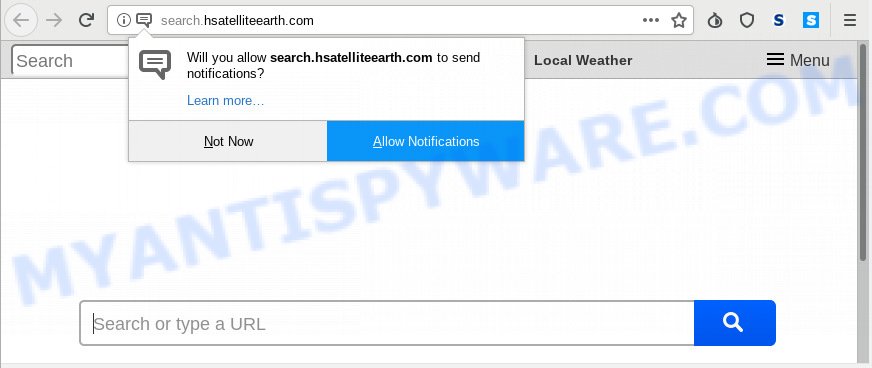
Search.hsatelliteearth.com
After the hijack, common symptoms include:
- Modifying the Chrome, Edge, Firefox and Internet Explorer built-in search box and search provider to Search.hsatelliteearth.com;
- Changing web-browser’s startpage to Search.hsatelliteearth.com;
- Replacing the ‘new tab’ URL to launch an undesired web-site.
As well as undesired web browser redirects to Search.hsatelliteearth.com, the hijacker can gather your Internet surfing activity by recording URLs visited, IP addresses, internet browser version and type, cookie information, Internet Service Provider (ISP) and webpages visited. Such kind of behavior can lead to serious security problems or confidential info theft. This is another reason why the browser hijacker infection that reroutes the browser to Search.hsatelliteearth.com, is classified as potentially unwanted application (PUA).
Threat Summary
| Name | Search.hsatelliteearth.com |
| Type | browser hijacker, search provider hijacker, homepage hijacker, toolbar, unwanted new tab, redirect virus |
| Symptoms |
|
| Removal | Search.hsatelliteearth.com removal guide |
We strongly recommend that you perform the few simple steps below that will allow you to get rid of Search.hsatelliteearth.com redirect using the standard features of Windows and some proven free programs.
How to Remove Search.hsatelliteearth.com (removal steps)
We can assist you delete Search.hsatelliteearth.com, without the need to take your PC to a professional. Simply follow the removal instructions below if you currently have the annoying hijacker on your computer and want to delete it. If you have any difficulty while trying to remove the browser hijacker, feel free to ask for our assist in the comment section below. Some of the steps will require you to reboot your personal computer or close this webpage. So, read this guide carefully, then bookmark or print it for later reference.
To remove Search.hsatelliteearth.com, perform the following steps:
- How to manually remove Search.hsatelliteearth.com
- How to get rid of Search.hsatelliteearth.com automatically
- Use AdBlocker to stop Search.hsatelliteearth.com redirect and stay safe online
- How can you prevent your machine from the attack of Search.hsatelliteearth.com hijacker
- Finish words
How to manually remove Search.hsatelliteearth.com
Steps to delete Search.hsatelliteearth.com hijacker infection without any programs are presented below. Be sure to carry out the step-by-step steps completely to fully remove this intrusive Search.hsatelliteearth.com start page.
Uninstall Search.hsatelliteearth.com related programs through the Control Panel of your computer
Some programs are free only because their setup file contains a browser hijacker like the Search.hsatelliteearth.com. This unwanted software generates money for the authors when it is installed. Many browser hijackers can be removed by simply uninstalling them from the ‘Uninstall a Program’ that is located in Windows control panel.
Make sure you have closed all web browsers and other apps. Press CTRL, ALT, DEL keys together to open the Windows Task Manager.

Click on the “Processes” tab, look for something dubious that is the hijacker which alters web browser settings to replace your search engine, homepage and newtab with Search.hsatelliteearth.com webpage then right-click it and select “End Task” or “End Process” option. Most often, malware masks itself to avoid detection by imitating legitimate MS Windows processes. A process is particularly suspicious: it is taking up a lot of memory (despite the fact that you closed all of your programs), its name is not familiar to you (if you are in doubt, you can always check the application by doing a search for its name in Google, Yahoo or Bing).
Next, delete any unknown and suspicious programs from your Control panel.
Windows 10, 8.1, 8
Now, click the Windows button, type “Control panel” in search and press Enter. Select “Programs and Features”, then “Uninstall a program”.

Look around the entire list of apps installed on your machine. Most probably, one of them is the browser hijacker infection which cause a reroute to Search.hsatelliteearth.com web-page. Choose the dubious application or the program that name is not familiar to you and remove it.
Windows Vista, 7
From the “Start” menu in MS Windows, choose “Control Panel”. Under the “Programs” icon, choose “Uninstall a program”.

Select the dubious or any unknown apps, then press “Uninstall/Change” button to delete this undesired application from your PC.
Windows XP
Click the “Start” button, select “Control Panel” option. Click on “Add/Remove Programs”.

Choose an unwanted application, then click “Change/Remove” button. Follow the prompts.
Remove Search.hsatelliteearth.com from Microsoft Internet Explorer
In order to recover all web-browser default search engine, homepage and newtab page you need to reset the Microsoft Internet Explorer to the state, that was when the Microsoft Windows was installed on your computer.
First, run the IE, then press ‘gear’ icon ![]() . It will display the Tools drop-down menu on the right part of the internet browser, then click the “Internet Options” as displayed in the figure below.
. It will display the Tools drop-down menu on the right part of the internet browser, then click the “Internet Options” as displayed in the figure below.

In the “Internet Options” screen, select the “Advanced” tab, then click the “Reset” button. The Internet Explorer will show the “Reset Internet Explorer settings” dialog box. Further, press the “Delete personal settings” check box to select it. Next, click the “Reset” button as shown on the image below.

After the procedure is complete, press “Close” button. Close the Internet Explorer and restart your computer for the changes to take effect. This step will help you to restore your web browser’s home page, search provider by default and newtab to default state.
Remove Search.hsatelliteearth.com from Mozilla Firefox
If the Mozilla Firefox internet browser search provider by default, new tab page and start page are changed to Search.hsatelliteearth.com and you want to restore the settings back to their original settings, then you should follow the guide below. It will keep your personal information such as browsing history, bookmarks, passwords and web form auto-fill data.
Press the Menu button (looks like three horizontal lines), and press the blue Help icon located at the bottom of the drop down menu as shown below.

A small menu will appear, click the “Troubleshooting Information”. On this page, press “Refresh Firefox” button as displayed on the screen below.

Follow the onscreen procedure to return your Mozilla Firefox web-browser settings to their original settings.
Remove Search.hsatelliteearth.com from Chrome
Reset Chrome settings to remove Search.hsatelliteearth.com. If you are still experiencing issues with Search.hsatelliteearth.com, you need to reset Chrome browser to its original state. This step needs to be performed only if browser hijacker infection has not been removed by the previous steps.

- First, run the Chrome and press the Menu icon (icon in the form of three dots).
- It will show the Chrome main menu. Choose More Tools, then click Extensions.
- You will see the list of installed add-ons. If the list has the add-on labeled with “Installed by enterprise policy” or “Installed by your administrator”, then complete the following guide: Remove Chrome extensions installed by enterprise policy.
- Now open the Chrome menu once again, click the “Settings” menu.
- Next, click “Advanced” link, which located at the bottom of the Settings page.
- On the bottom of the “Advanced settings” page, click the “Reset settings to their original defaults” button.
- The Google Chrome will open the reset settings prompt as shown on the screen above.
- Confirm the internet browser’s reset by clicking on the “Reset” button.
- To learn more, read the article How to reset Google Chrome settings to default.
How to get rid of Search.hsatelliteearth.com automatically
There are not many good free anti-malware programs with high detection ratio. The effectiveness of malicious software removal tools depends on various factors, mostly on how often their virus/malware signatures DB are updated in order to effectively detect modern malware, adware, hijackers and other PUPs. We recommend to use several programs, not just one. These applications that listed below will help you delete all components of the browser hijacker from your disk and Windows registry and thereby get rid of Search.hsatelliteearth.com .
Use Zemana Anti-Malware (ZAM) to remove Search.hsatelliteearth.com browser hijacker
Zemana Anti-Malware (ZAM) is a lightweight tool which made to run alongside your antivirus software, detecting and deleting malware, adware and potentially unwanted software that other programs miss. Zemana Anti-Malware (ZAM) is easy to use, fast, does not use many resources and have great detection and removal rates.

- Zemana AntiMalware (ZAM) can be downloaded from the following link. Save it directly to your Windows Desktop.
Zemana AntiMalware
164818 downloads
Author: Zemana Ltd
Category: Security tools
Update: July 16, 2019
- At the download page, click on the Download button. Your web-browser will display the “Save as” prompt. Please save it onto your Windows desktop.
- When the download is complete, please close all apps and open windows on your machine. Next, launch a file called Zemana.AntiMalware.Setup.
- This will open the “Setup wizard” of Zemana onto your PC system. Follow the prompts and don’t make any changes to default settings.
- When the Setup wizard has finished installing, the Zemana Anti-Malware will start and open the main window.
- Further, click the “Scan” button . Zemana Anti-Malware tool will begin scanning the whole computer to find out browser hijacker which cause Search.hsatelliteearth.com webpage to appear. A scan can take anywhere from 10 to 30 minutes, depending on the count of files on your personal computer and the speed of your PC. While the Zemana Anti Malware (ZAM) is checking, you can see how many objects it has identified either as being malware.
- When Zemana AntiMalware (ZAM) completes the scan, Zemana Anti Malware (ZAM) will display you the results.
- Make sure all threats have ‘checkmark’ and click the “Next” button. The tool will remove browser hijacker responsible for redirecting your web browser to Search.hsatelliteearth.com web site and move items to the program’s quarantine. Once the clean-up is finished, you may be prompted to reboot the PC.
- Close the Zemana Free and continue with the next step.
Use HitmanPro to delete Search.hsatelliteearth.com
In order to make sure that no more harmful folders and files linked to Search.hsatelliteearth.com are inside your machine, you must run another effective malicious software scanner. We suggest to use HitmanPro. No installation is necessary with this utility.

- Hitman Pro can be downloaded from the following link. Save it directly to your Windows Desktop.
- Once downloading is complete, double click the HitmanPro icon. Once this utility is started, click “Next” button to begin checking your PC for the hijacker infection which changes browser settings to replace your homepage, search provider by default and newtab with Search.hsatelliteearth.com website. This process can take quite a while, so please be patient. When a threat is found, the count of the security threats will change accordingly. Wait until the the scanning is complete.
- Once HitmanPro has completed scanning your system, a list of all items detected is produced. In order to remove all threats, simply press “Next” button. Now press the “Activate free license” button to start the free 30 days trial to remove all malware found.
Use MalwareBytes Free to remove browser hijacker
Manual Search.hsatelliteearth.com removal requires some computer skills. Some files and registry entries that created by the browser hijacker can be not fully removed. We suggest that use the MalwareBytes that are fully clean your PC system of hijacker infection. Moreover, this free program will allow you to remove malicious software, potentially unwanted software, adware software and toolbars that your computer can be infected too.

MalwareBytes AntiMalware can be downloaded from the following link. Save it on your Desktop.
327074 downloads
Author: Malwarebytes
Category: Security tools
Update: April 15, 2020
After downloading is finished, run it and follow the prompts. Once installed, the MalwareBytes Anti-Malware (MBAM) will try to update itself and when this procedure is done, click the “Scan Now” button to begin scanning your computer for the hijacker infection that redirects your internet browser to annoying Search.hsatelliteearth.com webpage. This task can take some time, so please be patient. While the MalwareBytes program is scanning, you can see how many objects it has identified as threat. In order to get rid of all threats, simply press “Quarantine Selected” button.
The MalwareBytes Anti Malware is a free program that you can use to get rid of all detected folders, files, services, registry entries and so on. To learn more about this malware removal utility, we advise you to read and follow the few simple steps or the video guide below.
Use AdBlocker to stop Search.hsatelliteearth.com redirect and stay safe online
Run ad-blocker program such as AdGuard in order to stop ads, malvertisements, pop-ups and online trackers, avoid having to install harmful and adware browser plug-ins and add-ons which affect your PC system performance and impact your PC system security. Browse the Internet anonymously and stay safe online!
Visit the page linked below to download AdGuard. Save it directly to your Microsoft Windows Desktop.
26846 downloads
Version: 6.4
Author: © Adguard
Category: Security tools
Update: November 15, 2018
After downloading it, double-click the downloaded file to start it. The “Setup Wizard” window will show up on the computer screen as displayed on the screen below.

Follow the prompts. AdGuard will then be installed and an icon will be placed on your desktop. A window will show up asking you to confirm that you want to see a quick instructions as displayed on the image below.

Press “Skip” button to close the window and use the default settings, or click “Get Started” to see an quick guidance which will allow you get to know AdGuard better.
Each time, when you run your PC system, AdGuard will start automatically and stop undesired ads, block Search.hsatelliteearth.com, as well as other malicious or misleading web-pages. For an overview of all the features of the program, or to change its settings you can simply double-click on the AdGuard icon, that can be found on your desktop.
How can you prevent your machine from the attack of Search.hsatelliteearth.com hijacker
Many of the freeware out there install unwanted browser toolbars, adware and PUPs like the browser hijacker responsible for redirecting your web-browser to Search.hsatelliteearth.com website along with them without your knowledge. One has to be attentive while installing freeware in order to avoid accidentally installing bundled programs. It is important that you pay attention to the EULA (End User License Agreements) and select the Custom, Manual or Advanced install type as it will typically disclose what third-party apps will also be installed.
Finish words
After completing the few simple steps above, your PC system should be clean from browser hijacker infection responsible for redirects to Search.hsatelliteearth.com and other malicious software. The Internet Explorer, Mozilla Firefox, Edge and Google Chrome will no longer open undesired Search.hsatelliteearth.com web page on startup. Unfortunately, if the steps does not help you, then you have caught a new hijacker, and then the best way – ask for help here.


















