Q. I keep getting Tikitraki.xyz pop up scams. I really do not wish to have these popping up all while I am trying to use my computer. Please help. Thx in advance.
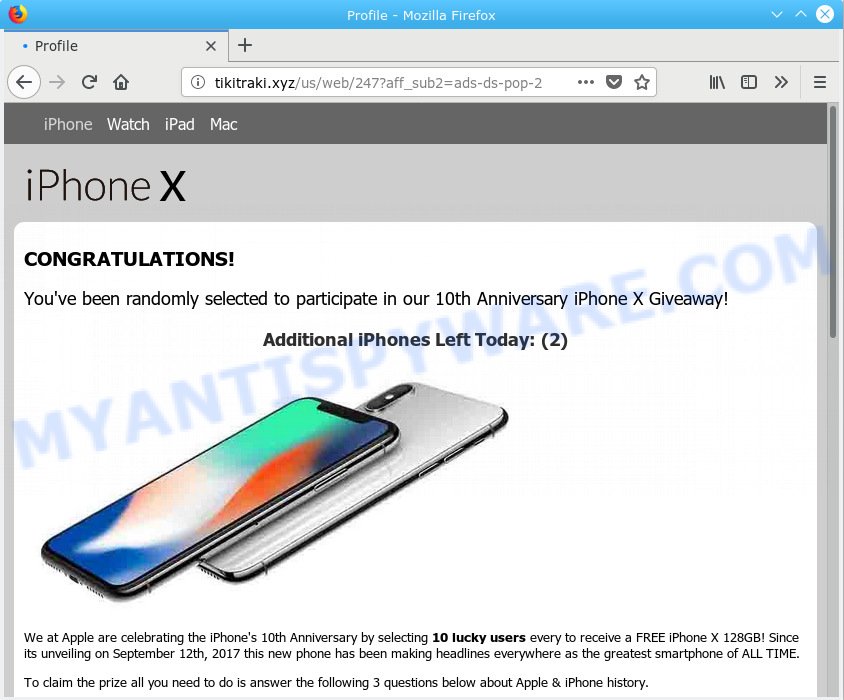
Tikitraki.xyz pop-up scam
Text presented in the pop-up:
CONGRATULATIONS! You've been randomly selected to participate in our 10th Anniversary iPhone X Giveaway! Additional iPhones Left Today: (2) We at Apple are celebrating the iPhone's 10th Anniversary by selecting 10 lucky users every to receive a FREE iPhone X 128GB! Since its unveiling on September 12th, 2017 this new phone has been making headlines everywhere as the greatest smartphone of ALL TIME. To claim the prize all you need to do is answer the following 3 questions below about Apple & iPhone history. Stocks are limited so answer quickly, act NOW!
A. Did it occur after installing any new programs? What were you doing before these pop-ups first occurred? Sounds like you’ve possibly encountered an adware software problem. The fix for that issue is ‘reset web browser settings’ and run adware software removal tools.
Adware – What Is It? Adware is form of malware which presents undesired advertisements on a system, redirects search requests to advertising web sites and collects personal information for marketing purposes. Adware can display banner ads, full-screen advertisements, pop ups, videos, or other varieties of online advertising. Adware can attack your personal computer’s web browsers like the Firefox, MS Edge, Microsoft Internet Explorer and Chrome. Maybe you approve the idea that the advertisements or pop-ups is just a small problem. But these unwanted ads eat PC resources and slow down your PC performance
The worst is, adware software has the ability to gather and transmit user information without your knowledge. Adware can track information about web pages visited, internet browser and system information, and your computer IP address.
Most of unwanted ads and pop-ups come from browser toolbars and/or extensions, BHOs (browser helper objects) and additional apps. In most cases, these items claim itself as programs that improve your experience on the World Wide Web by providing a fast and interactive start page or a search provider that does not track you. Remember, how to avoid the unwanted software. Be cautious, start only reputable programs which download from reputable sources. NEVER install any unknown and questionable programs.
Threat Summary
| Name | Tikitraki.xyz |
| Type | adware, PUP (potentially unwanted program), pop ups, pop-up ads, pop-up virus |
| Symptoms |
|
| Removal | Tikitraki.xyz removal guide |
We suggest to delete the adware software that causes Tikitraki.xyz popups, as soon as you found this issue, as it can reroute your internet browser to web-resources which may load other harmful software on your computer.
How to Remove Tikitraki.xyz pop ups (removal guide)
In order to remove Tikitraki.xyz scam from the Microsoft Internet Explorer, Chrome, Microsoft Edge and Mozilla Firefox, you need to reset the web-browser settings. Additionally, you should look up for other dubious entries, such as files, programs, internet browser extensions and shortcut files. However, if you want to get rid of Tikitraki.xyz pop-ups easily, you should use reputable antimalware utility and let it do the job for you.
To remove Tikitraki.xyz pop-ups, execute the steps below:
- How to manually delete Tikitraki.xyz
- Run free malware removal tools to completely remove Tikitraki.xyz popup scam
- Run AdBlocker to stop Tikitraki.xyz pop ups
- To sum up
How to manually delete Tikitraki.xyz
Most common adware may be removed without any antivirus apps. The manual adware software removal is steps that will teach you how to remove the Tikitraki.xyz popup scam.
Delete adware software through the Microsoft Windows Control Panel
One of the first things to attempt for removal of adware is to check your PC installed programs screen and look for unwanted and dubious programs. If there are any apps you do not recognize or are no longer using, you should delete them. If that doesn’t work, then you may need to use adware removal tool like Zemana AntiMalware.
Windows 8, 8.1, 10
First, click Windows button

When the ‘Control Panel’ opens, click the ‘Uninstall a program’ link under Programs category as shown on the image below.

You will see the ‘Uninstall a program’ panel like below.

Very carefully look around the entire list of applications installed on your computer. Most likely, one of them is the adware software that cause annoying Tikitraki.xyz popups. If you’ve many apps installed, you can help simplify the search of harmful software by sort the list by date of installation. Once you have found a dubious, unwanted or unused program, right click to it, after that press ‘Uninstall’.
Windows XP, Vista, 7
First, press ‘Start’ button and select ‘Control Panel’ at right panel as on the image below.

After the Windows ‘Control Panel’ opens, you need to click ‘Uninstall a program’ under ‘Programs’ as shown in the figure below.

You will see a list of programs installed on your PC. We recommend to sort the list by date of installation to quickly find the apps that were installed last. Most probably, it’s the adware that causes multiple intrusive pop ups. If you are in doubt, you can always check the program by doing a search for her name in Google, Yahoo or Bing. After the application which you need to delete is found, simply click on its name, and then click ‘Uninstall’ as displayed on the screen below.

Remove Tikitraki.xyz popups from Internet Explorer
If you find that IE browser settings such as homepage, search provider by default and newtab had been changed by adware responsible for Tikitraki.xyz scam, then you may revert back your settings, via the reset web browser procedure.
First, start the Internet Explorer, press ![]() ) button. Next, click “Internet Options” as displayed below.
) button. Next, click “Internet Options” as displayed below.

In the “Internet Options” screen select the Advanced tab. Next, click Reset button. The Internet Explorer will open the Reset Internet Explorer settings dialog box. Select the “Delete personal settings” check box and click Reset button.

You will now need to restart your machine for the changes to take effect. It will remove adware that causes multiple undesired popups, disable malicious and ad-supported browser’s extensions and restore the IE’s settings such as search provider by default, new tab page and homepage to default state.
Remove Tikitraki.xyz pop up scam from Google Chrome
If your Google Chrome browser is rerouted to annoying Tikitraki.xyz page, it may be necessary to completely reset your web browser program to its default settings.
Open the Chrome menu by clicking on the button in the form of three horizontal dotes (![]() ). It will show the drop-down menu. Select More Tools, then press Extensions.
). It will show the drop-down menu. Select More Tools, then press Extensions.
Carefully browse through the list of installed extensions. If the list has the add-on labeled with “Installed by enterprise policy” or “Installed by your administrator”, then complete the following tutorial: Remove Google Chrome extensions installed by enterprise policy otherwise, just go to the step below.
Open the Google Chrome main menu again, click to “Settings” option.

Scroll down to the bottom of the page and click on the “Advanced” link. Now scroll down until the Reset settings section is visible, as shown in the following example and press the “Reset settings to their original defaults” button.

Confirm your action, click the “Reset” button.
Remove Tikitraki.xyz pop up from Mozilla Firefox
If your Firefox browser is rerouted to Tikitraki.xyz without your permission or an unknown search provider opens results for your search, then it may be time to perform the web-browser reset. Essential information such as bookmarks, browsing history, passwords, cookies, auto-fill data and personal dictionaries will not be removed.
Start the Mozilla Firefox and click the menu button (it looks like three stacked lines) at the top right of the web-browser screen. Next, press the question-mark icon at the bottom of the drop-down menu. It will open the slide-out menu.

Select the “Troubleshooting information”. If you’re unable to access the Help menu, then type “about:support” in your address bar and press Enter. It bring up the “Troubleshooting Information” page as on the image below.

Click the “Refresh Firefox” button at the top right of the Troubleshooting Information page. Select “Refresh Firefox” in the confirmation dialog box. The Mozilla Firefox will start a task to fix your problems that caused by the Tikitraki.xyz adware. After, it’s finished, click the “Finish” button.
Run free malware removal tools to completely remove Tikitraki.xyz popup scam
Many antivirus companies have created apps that allow detect adware software and thereby remove Tikitraki.xyz from the Microsoft Edge, Firefox, Microsoft Internet Explorer and Chrome browsers. Below is a a few of the free applications you may want to use. Your computer can have lots of PUPs, adware and browser hijacker infections installed at the same time, so we suggest, if any unwanted or malicious program returns after rebooting the PC, then run your PC system into Safe Mode and run the antimalware tool again.
Scan and clean your web-browser of Tikitraki.xyz pop up with Zemana
Download Zemana Free to remove Tikitraki.xyz pop ups automatically from all of your web-browsers. This is a freeware utility specially created for malware removal. This utility can remove adware, hijacker infection from Chrome, Internet Explorer, Microsoft Edge and Firefox and Microsoft Windows registry automatically.
Now you can set up and use Zemana to remove Tikitraki.xyz pop ups from your web-browser by following the steps below:
Click the following link to download Zemana Anti-Malware (ZAM) installation package named Zemana.AntiMalware.Setup on your PC. Save it to your Desktop.
164815 downloads
Author: Zemana Ltd
Category: Security tools
Update: July 16, 2019
Run the setup package after it has been downloaded successfully and then follow the prompts to install this utility on your PC system.

During installation you can change certain settings, but we recommend you don’t make any changes to default settings.
When installation is finished, this malicious software removal tool will automatically start and update itself. You will see its main window as shown on the image below.

Now click the “Scan” button to perform a system scan for the adware that causes multiple unwanted pop ups. While the Zemana application is checking, you may see number of objects it has identified as threat.

As the scanning ends, Zemana will show you the results. Once you have selected what you want to get rid of from your computer click “Next” button.

The Zemana AntiMalware will delete adware that causes multiple unwanted pop-ups. When that process is done, you may be prompted to restart your PC to make the change take effect.
Scan and free your computer of adware with Hitman Pro
HitmanPro is a free portable program that scans your PC for adware that causes multiple undesired pop ups, potentially unwanted applications and browser hijackers and allows remove them easily. Moreover, it will also help you get rid of any malicious internet browser extensions and add-ons.

- Visit the page linked below to download Hitman Pro. Save it on your MS Windows desktop.
- After the download is complete, double click the HitmanPro icon. Once this tool is started, click “Next” button to start checking your computer for the adware that causes multiple annoying pop-ups. This procedure can take some time, so please be patient. While the HitmanPro tool is scanning, you can see how many objects it has identified as being infected by malicious software.
- Once finished, Hitman Pro will display a list of detected threats. Next, you need to click “Next” button. Now press the “Activate free license” button to begin the free 30 days trial to remove all malware found.
Use MalwareBytes AntiMalware (MBAM) to remove Tikitraki.xyz scam
Trying to get rid of Tikitraki.xyz scam can become a battle of wills between the adware software infection and you. MalwareBytes Anti Malware can be a powerful ally, deleting most of today’s adware software, malicious software and PUPs with ease. Here’s how to use MalwareBytes will help you win.
Visit the page linked below to download MalwareBytes Free. Save it on your MS Windows desktop.
327072 downloads
Author: Malwarebytes
Category: Security tools
Update: April 15, 2020
After downloading is complete, close all windows on your computer. Further, run the file called mb3-setup. If the “User Account Control” dialog box pops up as displayed below, click the “Yes” button.

It will open the “Setup wizard” which will allow you install MalwareBytes on the system. Follow the prompts and don’t make any changes to default settings.

Once installation is finished successfully, click Finish button. Then MalwareBytes AntiMalware (MBAM) will automatically start and you can see its main window as displayed in the following example.

Next, click the “Scan Now” button to start checking your machine for the adware software which causes undesired Tikitraki.xyz popup scam. This process can take quite a while, so please be patient.

After the system scan is complete, the results are displayed in the scan report. Review the results once the tool has finished the system scan. If you think an entry should not be quarantined, then uncheck it. Otherwise, simply press “Quarantine Selected” button.

The MalwareBytes will remove adware that causes Tikitraki.xyz popup in your web browser. Once the cleaning process is complete, you may be prompted to reboot your PC system. We advise you look at the following video, which completely explains the procedure of using the MalwareBytes to remove hijackers, adware and other malware.
Run AdBlocker to stop Tikitraki.xyz pop ups
It’s important to use adblocker software such as AdGuard to protect your PC system from harmful web-sites. Most security experts says that it is okay to block ads. You should do so just to stay safe! And, of course, the AdGuard can to block Tikitraki.xyz and other annoying web-pages.
Installing the AdGuard is simple. First you’ll need to download AdGuard from the following link.
26843 downloads
Version: 6.4
Author: © Adguard
Category: Security tools
Update: November 15, 2018
After the download is complete, double-click the downloaded file to run it. The “Setup Wizard” window will show up on the computer screen like below.

Follow the prompts. AdGuard will then be installed and an icon will be placed on your desktop. A window will show up asking you to confirm that you want to see a quick tutorial as shown in the figure below.

Click “Skip” button to close the window and use the default settings, or click “Get Started” to see an quick guide that will help you get to know AdGuard better.
Each time, when you start your PC system, AdGuard will start automatically and stop undesired ads, block Tikitraki.xyz, as well as other harmful or misleading webpages. For an overview of all the features of the program, or to change its settings you can simply double-click on the AdGuard icon, which can be found on your desktop.
To sum up
Once you’ve done the guide above, your machine should be clean from adware software which cause undesired Tikitraki.xyz popup and other malware. The Google Chrome, Microsoft Internet Explorer, Microsoft Edge and Mozilla Firefox will no longer redirect you to various intrusive websites similar to Tikitraki.xyz. Unfortunately, if the steps does not help you, then you have caught a new adware software, and then the best way – ask for help here.


















