Q. Investreviewier.com advertising popups. I just received the advertising pop-ups on my system. Does someone have advice about the pop-ups? See attached screenshot. I don’t have anti-virus on my computer. Any help would be greatly appreciated!
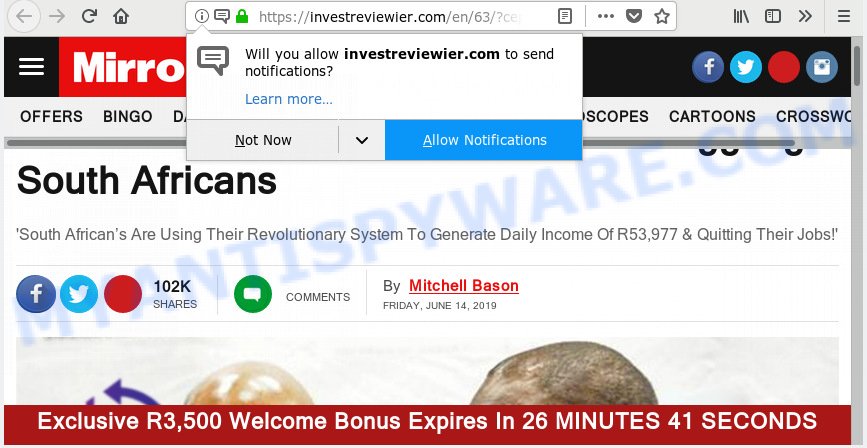
Investreviewier.com
A. If you are experiencing constant popup ads, trips to websites you did not intend to visit, then that’s a clear sign that your PC system has been affected by the nasty malicious software from the adware (also known as ‘ad-supported’ software) family.
What does Adware do? Adware is ‘advertising supported’ software that tries to generate revenue by redirecting you to annoying web pages or online ads. It has different ways of earning revenue including showing up advertising on the web-browser forcefully. Most of adware software gets installed when you are downloading free software or browser plugins.
Does adware software steal your personal information? Adware can have spyware and keyloggers built into the program, leading to greater damage to your system and possible invasion of your privacy data.
Adware is bundled within certain free programs. So always read carefully the install screens, disclaimers, ‘Terms of Use’ and ‘Software license’ appearing during the install process. Additionally pay attention for third-party programs which are being installed along with the main application. Ensure that you unchecked all of them! Also, use an ad-blocker program that will help to stop dubious and illegitimate web-pages.
Threat Summary
| Name | Investreviewier.com |
| Type | adware, potentially unwanted application (PUA), pop-ups, pop-up advertisements, pop up virus |
| Symptoms |
|
| Removal | Investreviewier.com removal guide |
By following step-by-step guide below it’s easy to detect and delete adware software from Microsoft Internet Explorer, Mozilla Firefox, Microsoft Edge and Chrome and your PC. Learn how to delete Investreviewier.com ads and malicious applications, as well as how to run a full system virus scan.
How to Remove Investreviewier.com pop-up ads
The following step-by-step tutorial will allow you to delete Investreviewier.com redirect from the Google Chrome, Firefox, IE and Microsoft Edge. Moreover, the step-by-step guide below will help you to delete malicious software, browser hijackers, PUPs and toolbars that your PC may be infected. Please do the guide step by step. If you need help or have any questions, then ask for our assistance or type a comment below. Some of the steps below will require you to exit this webpage. So, please read the steps carefully, after that bookmark or print it for later reference.
To remove Investreviewier.com pop-ups, follow the steps below:
- How to remove Investreviewier.com pop up ads without any software
- How to automatically remove Investreviewier.com redirect
- How to block Investreviewier.com
- To sum up
How to remove Investreviewier.com pop up ads without any software
The following instructions is a step-by-step guide, which will help you manually remove Investreviewier.com popups from the Microsoft Edge, IE, Chrome and Mozilla Firefox. If you do not want to delete adware software in the manually due to the fact that you are an unskilled computer user, then you can run free removal utilities listed below.
Uninstall PUPs using Windows Control Panel
When troubleshooting a machine, one common step is go to MS Windows Control Panel and uninstall questionable apps. The same approach will be used in the removal of Investreviewier.com popup ads. Please use instructions based on your Windows version.
Press Windows button ![]() , then press Search
, then press Search ![]() . Type “Control panel”and press Enter. If you using Windows XP or Windows 7, then click “Start” and select “Control Panel”. It will display the Windows Control Panel as displayed on the image below.
. Type “Control panel”and press Enter. If you using Windows XP or Windows 7, then click “Start” and select “Control Panel”. It will display the Windows Control Panel as displayed on the image below.

Further, click “Uninstall a program” ![]()
It will show a list of all programs installed on your personal computer. Scroll through the all list, and delete any questionable and unknown apps.
Remove Investreviewier.com redirect from Google Chrome
This step will show you how to reset Google Chrome browser settings to original state. This can get rid of Investreviewier.com pop ups and fix some surfing issues, especially after adware software infection. It will save your personal information like saved passwords, bookmarks, auto-fill data and open tabs.
Open the Chrome menu by clicking on the button in the form of three horizontal dotes (![]() ). It will open the drop-down menu. Select More Tools, then click Extensions.
). It will open the drop-down menu. Select More Tools, then click Extensions.
Carefully browse through the list of installed extensions. If the list has the addon labeled with “Installed by enterprise policy” or “Installed by your administrator”, then complete the following tutorial: Remove Google Chrome extensions installed by enterprise policy otherwise, just go to the step below.
Open the Google Chrome main menu again, click to “Settings” option.

Scroll down to the bottom of the page and click on the “Advanced” link. Now scroll down until the Reset settings section is visible, as shown in the figure below and click the “Reset settings to their original defaults” button.

Confirm your action, click the “Reset” button.
Remove Investreviewier.com from Firefox by resetting browser settings
The Firefox reset will get rid of redirections to undesired Investreviewier.com web-site, modified preferences, extensions and security settings. It’ll keep your personal information such as browsing history, bookmarks, passwords and web form auto-fill data.
Click the Menu button (looks like three horizontal lines), and click the blue Help icon located at the bottom of the drop down menu as shown on the screen below.

A small menu will appear, press the “Troubleshooting Information”. On this page, press “Refresh Firefox” button as shown in the following example.

Follow the onscreen procedure to revert back your Mozilla Firefox web-browser settings to their default values.
Remove Investreviewier.com advertisements from IE
In order to restore all browser search engine, newtab page and startpage you need to reset the Internet Explorer to the state, which was when the MS Windows was installed on your computer.
First, start the Microsoft Internet Explorer. Next, click the button in the form of gear (![]() ). It will display the Tools drop-down menu, click the “Internet Options” like below.
). It will display the Tools drop-down menu, click the “Internet Options” like below.

In the “Internet Options” window click on the Advanced tab, then click the Reset button. The Internet Explorer will show the “Reset Internet Explorer settings” window as displayed in the following example. Select the “Delete personal settings” check box, then click “Reset” button.

You will now need to restart your system for the changes to take effect.
How to automatically remove Investreviewier.com redirect
Is your MS Windows machine hijacked with adware? Then don’t worry, in the following instructions, we are sharing best malicious software removal tools which can be used to remove Investreviewier.com advertisements from the Chrome, Mozilla Firefox, Edge and Internet Explorer and your PC system.
Automatically remove Investreviewier.com pop up advertisements with Zemana
Zemana Anti Malware (ZAM) highly recommended, because it can detect security threats such adware and malicious software which most ‘classic’ antivirus applications fail to pick up on. Moreover, if you have any Investreviewier.com pop up ads removal problems which cannot be fixed by this tool automatically, then Zemana Free provides 24X7 online assistance from the highly experienced support staff.
Zemana can be downloaded from the following link. Save it on your Desktop.
164820 downloads
Author: Zemana Ltd
Category: Security tools
Update: July 16, 2019
Once the downloading process is complete, run it and follow the prompts. Once installed, the Zemana Free will try to update itself and when this task is done, click the “Scan” button for checking your computer for the adware software which causes pop-ups.

When a malware, adware software or PUPs are detected, the number of the security threats will change accordingly. You may remove threats (move to Quarantine) by simply press “Next” button.

The Zemana will start to remove adware software responsible for Investreviewier.com ads.
Scan and free your system of adware with Hitman Pro
HitmanPro will help delete adware responsible for Investreviewier.com redirect that slow down your machine. The browser hijackers, adware and other potentially unwanted programs slow your web-browser down and try to mislead you into clicking on shady advertisements and links. HitmanPro removes the adware software and lets you enjoy your personal computer without Investreviewier.com pop ups.

- Hitman Pro can be downloaded from the following link. Save it on your Desktop.
- Once the download is done, double click the HitmanPro icon. Once this utility is started, press “Next” button for checking your personal computer for the adware software related to the Investreviewier.com advertisements. This task can take quite a while, so please be patient. While the HitmanPro tool is scanning, you can see count of objects it has identified as being affected by malware.
- When Hitman Pro completes the scan, HitmanPro will display a screen which contains a list of malicious software that has been found. Make sure all items have ‘checkmark’ and click “Next” button. Now click the “Activate free license” button to begin the free 30 days trial to remove all malware found.
Remove Investreviewier.com popups with MalwareBytes Free
If you are having problems with Investreviewier.com redirect removal, then check out MalwareBytes Anti Malware. This is a tool that can help clean up your PC and improve your speeds for free. Find out more below.
MalwareBytes Free can be downloaded from the following link. Save it to your Desktop so that you can access the file easily.
327079 downloads
Author: Malwarebytes
Category: Security tools
Update: April 15, 2020
When the download is finished, close all apps and windows on your personal computer. Open a directory in which you saved it. Double-click on the icon that’s named mb3-setup as shown on the image below.
![]()
When the installation begins, you will see the “Setup wizard” that will help you install Malwarebytes on your system.

Once installation is finished, you will see window as shown in the following example.

Now press the “Scan Now” button to start checking your computer for the adware software that causes Investreviewier.com advertisements in your browser. Depending on your PC, the scan can take anywhere from a few minutes to close to an hour. While the MalwareBytes utility is scanning, you can see how many objects it has identified as being affected by malicious software.

As the scanning ends, MalwareBytes will display you the results. Review the results once the tool has complete the system scan. If you think an entry should not be quarantined, then uncheck it. Otherwise, simply click “Quarantine Selected” button.

The Malwarebytes will now delete adware software which causes Investreviewier.com pop-ups. When finished, you may be prompted to restart your PC system.

The following video explains step-by-step instructions on how to remove hijacker, adware and other malicious software with MalwareBytes Free.
How to block Investreviewier.com
If you surf the Net, you can’t avoid malvertising. But you can protect your web-browser against it. Download and run an ad-blocker program. AdGuard is an ad blocking that can filter out a lot of of the malicious advertising, blocking dynamic scripts from loading harmful content.
Visit the following page to download AdGuard. Save it on your Microsoft Windows desktop or in any other place.
26849 downloads
Version: 6.4
Author: © Adguard
Category: Security tools
Update: November 15, 2018
After downloading it, launch the downloaded file. You will see the “Setup Wizard” screen as displayed on the screen below.

Follow the prompts. Once the installation is finished, you will see a window as displayed below.

You can click “Skip” to close the installation program and use the default settings, or click “Get Started” button to see an quick tutorial which will help you get to know AdGuard better.
In most cases, the default settings are enough and you don’t need to change anything. Each time, when you start your system, AdGuard will start automatically and stop unwanted ads, block Investreviewier.com, as well as other harmful or misleading web pages. For an overview of all the features of the application, or to change its settings you can simply double-click on the AdGuard icon, which may be found on your desktop.
To sum up
Now your personal computer should be clean of the adware that causes popups. We suggest that you keep Zemana Anti-Malware (to periodically scan your computer for new adware softwares and other malware) and AdGuard (to help you block intrusive pop up ads and harmful websites). Moreover, to prevent any adware, please stay clear of unknown and third party applications, make sure that your antivirus program, turn on the option to search for PUPs.
If you need more help with Investreviewier.com redirect related issues, go to here.


















