Joviatranson.info is a dubious web-page which tries to con users into allowing its push notifications. It asks you to click on the ‘Allow’ button to access the content of the web-site.
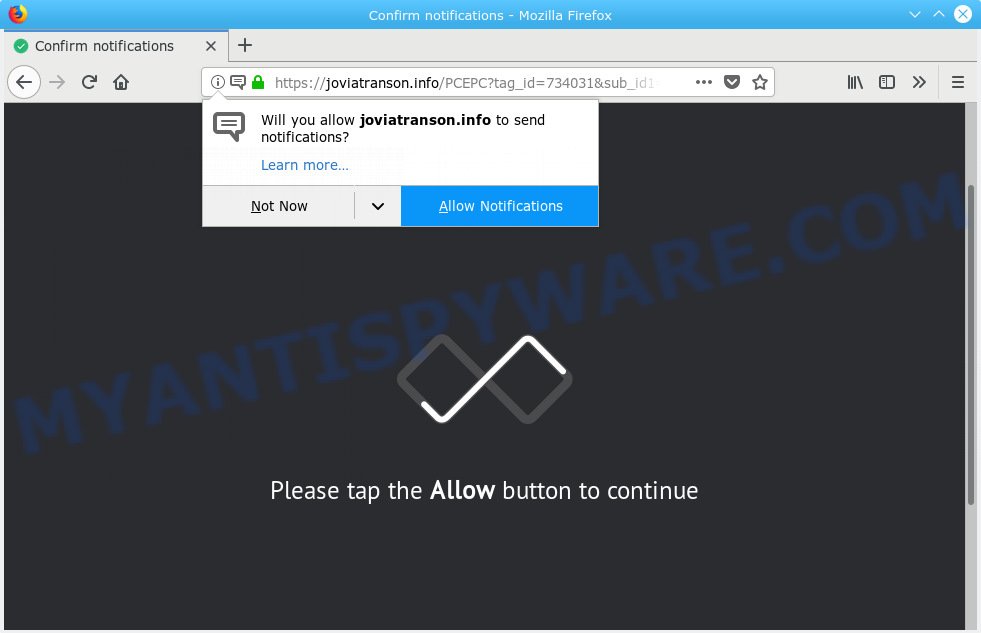
Joviatranson.info
Once you click on the ‘Allow’ button, the Joviatranson.info web-site starts sending a large number of spam notifications on your your screen. You will see the pop-up adverts even when the internet browser is closed. The browser notification spam will promote ‘free’ online games, prize & lottery scams, questionable web browser extensions, adult web sites, and fake downloads as displayed on the screen below.

In order to remove Joviatranson.info spam notifications open the web browser’s settings, type ‘Notifications’ in the search, open ‘Notifications’ settings. Find the Joviatranson.info, press the three vertical dots on the right (only for Chrome), select ‘Remove’ (‘Block’) or perform the Joviatranson.info removal steps below. Once you delete notifications subscription, the Joviatranson.info popups advertisements will no longer appear on the desktop.
Cyber security specialists have determined that users are rerouted to Joviatranson.info by adware or from dubious advertisements. Adware is an advertising malicious software. It is created just that: display numerous popups and/or unwanted ads using intrusive and at times dangerous ways. Adware software can also include other forms of malicious software. It can steal sensitive information from the personal computer and pass it on to third parties. Adware has also been the basis for hacking to gain access to the computer.
The worst is, adware software is often harmless, but sometimes the adware software you inadvertently download can also be spyware. Spyware can sometimes seek out your confidential data stored on the personal computer, gather this information and use it to steal your identity.
The most popular method to get adware is free programs installer. Most often, a user have a chance to disable all unneeded modules, but some installation packages are designed to confuse the average users, in order to trick them into installing PUPs and adware software. Anyway, easier to prevent adware software rather than clean up your PC system after one. So, keep your web browser updated (turn on automatic updates), use good antivirus apps, double check free applications before you start it (do a google search, scan a downloaded file with VirusTotal), avoid shady and unknown web-pages.
Threat Summary
| Name | Joviatranson.info |
| Type | adware software, PUP (potentially unwanted program), popups, pop-up ads, pop-up virus |
| Symptoms |
|
| Removal | Joviatranson.info removal guide |
Adware is usually written in ways common to malware, spyware and hijackers. In order to delete adware and thus remove Joviatranson.info advertisements, you will need complete the following steps or use free adware removal tool listed below.
How to remove Joviatranson.info pop-ups, ads, notifications (Removal tutorial)
In order to remove Joviatranson.info popup ads from the Firefox, IE, Chrome and Edge, you need to reset the internet browser settings. Additionally, you should look up for other questionable entries, such as files, programs, internet browser extensions and shortcut files. However, if you want to delete Joviatranson.info pop-ups easily, you should use reputable anti malware utility and let it do the job for you.
To remove Joviatranson.info pop ups, use the following steps:
- How to manually remove Joviatranson.info
- How to automatically remove Joviatranson.info pop ups
- How to block Joviatranson.info
- To sum up
How to manually remove Joviatranson.info
The adware can modify your internet browser settings and reroute you to the web pages which may contain countless ads or various security threats, such as hijacker infection, malicious software or potentially unwanted apps. Not every antivirus program can detect and delete adware software easily from the machine. Follow the step-by-step tutorial below and you can remove Joviatranson.info pop ups by yourself.
Delete newly installed adware
First method for manual adware removal is to go into the MS Windows “Control Panel”, then “Uninstall a program” console. Take a look at the list of applications on your machine and see if there are any questionable and unknown programs. If you see any, you need to remove them. Of course, before doing so, you can do an Web search to find details on the application. If it is a potentially unwanted program, adware or malware, you will likely find information that says so.
- If you are using Windows 8, 8.1 or 10 then press Windows button, next press Search. Type “Control panel”and press Enter.
- If you are using Windows XP, Vista, 7, then press “Start” button and click “Control Panel”.
- It will show the Windows Control Panel.
- Further, press “Uninstall a program” under Programs category.
- It will display a list of all apps installed on the personal computer.
- Scroll through the all list, and remove dubious and unknown programs. To quickly find the latest installed applications, we recommend sort apps by date.
See more details in the video guide below.
Get rid of Joviatranson.info from Mozilla Firefox by resetting web browser settings
The Firefox reset will remove redirects to annoying Joviatranson.info web page, modified preferences, extensions and security settings. It will save your personal information like saved passwords, bookmarks, auto-fill data and open tabs.
Click the Menu button (looks like three horizontal lines), and click the blue Help icon located at the bottom of the drop down menu as shown in the following example.

A small menu will appear, click the “Troubleshooting Information”. On this page, click “Refresh Firefox” button as shown on the image below.

Follow the onscreen procedure to restore your Firefox web browser settings to their original state.
Remove Joviatranson.info pop-ups from Internet Explorer
The Internet Explorer reset is great if your browser is hijacked or you have unwanted addo-ons or toolbars on your web-browser, that installed by an malicious software.
First, open the Microsoft Internet Explorer. Next, click the button in the form of gear (![]() ). It will open the Tools drop-down menu, click the “Internet Options” as displayed in the following example.
). It will open the Tools drop-down menu, click the “Internet Options” as displayed in the following example.

In the “Internet Options” window click on the Advanced tab, then press the Reset button. The IE will open the “Reset Internet Explorer settings” window as displayed in the figure below. Select the “Delete personal settings” check box, then click “Reset” button.

You will now need to reboot your PC for the changes to take effect.
Remove Joviatranson.info pop ups from Chrome
Reset Chrome settings will remove Joviatranson.info pop ups from web browser and disable harmful plugins. It will also clear cached and temporary data (cookies, site data and content). However, your saved passwords and bookmarks will not be changed, deleted or cleared.

- First run the Google Chrome and click Menu button (small button in the form of three dots).
- It will show the Chrome main menu. Select More Tools, then click Extensions.
- You’ll see the list of installed plugins. If the list has the extension labeled with “Installed by enterprise policy” or “Installed by your administrator”, then complete the following instructions: Remove Chrome extensions installed by enterprise policy.
- Now open the Google Chrome menu once again, click the “Settings” menu.
- You will see the Google Chrome’s settings page. Scroll down and click “Advanced” link.
- Scroll down again and press the “Reset” button.
- The Google Chrome will show the reset profile settings page as shown on the screen above.
- Next click the “Reset” button.
- Once this process is finished, your web browser’s newtab, startpage and default search engine will be restored to their original defaults.
- To learn more, read the blog post How to reset Google Chrome settings to default.
How to automatically remove Joviatranson.info pop ups
Is your Windows machine hijacked with adware? Then do not worry, in the guidance listed below, we are sharing best malware removal utilities which can get rid of Joviatranson.info ads from the Microsoft Edge, Chrome, Microsoft Internet Explorer and Mozilla Firefox and your machine.
Automatically delete Joviatranson.info popups with Zemana
Zemana Free is a complete package of antimalware tools. Despite so many features, it does not reduce the performance of your machine. Zemana Anti-Malware has the ability to get rid of almost all the forms of adware software including Joviatranson.info ads, browser hijackers, potentially unwanted applications and harmful internet browser extensions. Zemana has real-time protection that can defeat most malicious software. You can run Zemana AntiMalware with any other antivirus software without any conflicts.
Now you can install and use Zemana Anti-Malware to remove Joviatranson.info pop ups from your browser by following the steps below:
Visit the page linked below to download Zemana AntiMalware (ZAM) setup file called Zemana.AntiMalware.Setup on your computer. Save it to your Desktop.
164820 downloads
Author: Zemana Ltd
Category: Security tools
Update: July 16, 2019
Start the setup file after it has been downloaded successfully and then follow the prompts to setup this utility on your machine.

During install you can change certain settings, but we recommend you do not make any changes to default settings.
When installation is finished, this malware removal tool will automatically start and update itself. You will see its main window as shown below.

Now click the “Scan” button to perform a system scan for the adware related to the Joviatranson.info ads. This procedure can take quite a while, so please be patient. While the Zemana is scanning, you may see count of objects it has identified either as being malicious software.

When the checking is done, Zemana Anti Malware will show a list of found threats. In order to get rid of all threats, simply click “Next” button.

The Zemana will get rid of adware that causes Joviatranson.info advertisements in your web browser and add threats to the Quarantine. Once the clean-up is done, you can be prompted to restart your machine to make the change take effect.
Scan and free your computer of adware with Hitman Pro
Hitman Pro will help delete adware software related to the Joviatranson.info pop up advertisements that slow down your machine. The browser hijackers, adware and other potentially unwanted apps slow your web browser down and try to force you into clicking on shady ads and links. Hitman Pro removes the adware software and lets you enjoy your PC without Joviatranson.info pop ups.

- Visit the page linked below to download the latest version of Hitman Pro for MS Windows. Save it on your Microsoft Windows desktop.
- When the downloading process is finished, double click the Hitman Pro icon. Once this tool is started, click “Next” button for checking your machine for the adware that causes Joviatranson.info popups. This process can take some time, so please be patient. While the utility is scanning, you can see count of objects and files has already scanned.
- After the system scan is finished, a list of all items detected is prepared. Review the results once the tool has done the system scan. If you think an entry should not be quarantined, then uncheck it. Otherwise, simply click “Next” button. Now press the “Activate free license” button to start the free 30 days trial to remove all malicious software found.
How to automatically delete Joviatranson.info with MalwareBytes
Delete Joviatranson.info ads manually is difficult and often the adware software is not fully removed. Therefore, we recommend you to use the MalwareBytes Free which are completely clean your personal computer. Moreover, this free program will help you to delete malware, potentially unwanted applications, toolbars and hijackers that your system may be infected too.
Installing the MalwareBytes AntiMalware (MBAM) is simple. First you will need to download MalwareBytes AntiMalware by clicking on the following link.
327081 downloads
Author: Malwarebytes
Category: Security tools
Update: April 15, 2020
When the download is finished, close all software and windows on your personal computer. Open a directory in which you saved it. Double-click on the icon that’s named mb3-setup as shown below.
![]()
When the install starts, you will see the “Setup wizard” which will help you install Malwarebytes on your PC system.

Once installation is done, you’ll see window as shown below.

Now click the “Scan Now” button to detect adware software that causes Joviatranson.info pop ups in your browser. Depending on your personal computer, the scan can take anywhere from a few minutes to close to an hour. While the MalwareBytes Anti-Malware application is scanning, you may see number of objects it has identified as threat.

After MalwareBytes AntiMalware completes the scan, you’ll be displayed the list of all detected threats on your computer. Make sure all threats have ‘checkmark’ and click “Quarantine Selected” button.

The Malwarebytes will now start to remove adware software related to the Joviatranson.info pop ups. Once the task is done, you may be prompted to restart your PC system.

The following video explains instructions on how to delete browser hijacker, adware and other malware with MalwareBytes.
How to block Joviatranson.info
The AdGuard is a very good ad blocker application for the Internet Explorer, Chrome, Microsoft Edge and Firefox, with active user support. It does a great job by removing certain types of unwanted ads, popunders, pop ups, intrusive newtabs, and even full page ads and web site overlay layers. Of course, the AdGuard can block the Joviatranson.info advertisements automatically or by using a custom filter rule.
AdGuard can be downloaded from the following link. Save it on your Desktop.
26849 downloads
Version: 6.4
Author: © Adguard
Category: Security tools
Update: November 15, 2018
When the downloading process is done, launch the downloaded file. You will see the “Setup Wizard” screen as displayed in the following example.

Follow the prompts. Once the install is finished, you will see a window as displayed on the image below.

You can click “Skip” to close the installation program and use the default settings, or click “Get Started” button to see an quick tutorial which will assist you get to know AdGuard better.
In most cases, the default settings are enough and you do not need to change anything. Each time, when you launch your system, AdGuard will launch automatically and stop undesired advertisements, block Joviatranson.info, as well as other harmful or misleading web-sites. For an overview of all the features of the program, or to change its settings you can simply double-click on the AdGuard icon, which may be found on your desktop.
To sum up
After completing the steps shown above, your PC system should be free from adware which causes annoying Joviatranson.info ads and other malware. The Microsoft Edge, Firefox, Microsoft Internet Explorer and Google Chrome will no longer redirect you to various annoying web sites like Joviatranson.info. Unfortunately, if the guide does not help you, then you have caught a new adware, and then the best way – ask for help here.




















