Unwanted Latestsocial.com pop-ups, especially if those pop-ups occur frequently and unexpectedly, can be indicative of adware (also known as ‘adware software’) installed on your PC system.
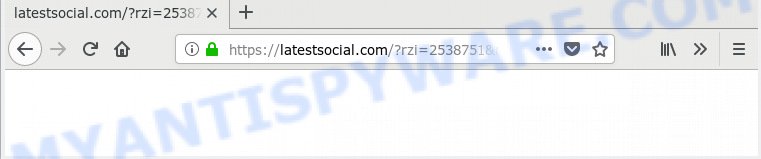
latestsocial.com
What does Adware do? Adware’s basic purpose is to show ads. These advertisements are often presented as in-text links, pop ups or push notifications. Clicks on the ads produce a monetary payoff for the software producers. Adware can work like Spyware, since it sends privacy info such as searches and trends to advertisers.
Does adware steal your personal data? Adware has the ability to gather and transmit sensitive info without your knowledge. Adware software can be used to track information about web sites visited, browser and system information, and your personal computer IP address.
Most of unwanted advertisements and popups come from internet browser toolbars and/or extensions, BHOs (browser helper objects) and third-party apps. Most commonly, these items claim itself as apps that improve your experience on the World Wide Web by providing a fast and interactive home page or a search engine that does not track you. Remember, how to avoid the unwanted applications. Be cautious, start only reputable programs which download from reputable sources. NEVER install any unknown and questionable programs.
Threat Summary
| Name | Latestsocial.com |
| Type | adware software, PUP (potentially unwanted program), pop ups, pop-up advertisements, pop-up virus |
| Symptoms |
|
| Removal | Latestsocial.com removal guide |
We suggest to remove the adware that causes multiple undesired pop-ups, as soon as you found this issue, as it can redirect your internet browser to web-resources which may load other harmful software on your PC.
How to remove Latestsocial.com pop up ads (Adware virus removal guide
When the adware gets installed on your PC without your knowledge, it is not easy to uninstall. Most often, there is no Uninstall program which simply delete the adware which causes pop-ups from your personal computer. So, we suggest using several well-proven free specialized utilities such as Zemana AntiMalware (ZAM), MalwareBytes Free or HitmanPro. But the best solution to get rid of Latestsocial.com redirect will be to perform several manual steps, after that additionally use antimalware utilities.
To remove Latestsocial.com, perform the steps below:
- How to manually get rid of Latestsocial.com
- How to automatically remove Latestsocial.com redirect
- Use AdBlocker to stop Latestsocial.com pop-ups and stay safe online
- Finish words
How to manually get rid of Latestsocial.com
The guidance will help you remove Latestsocial.com pop ups. These Latestsocial.com removal steps work for the Internet Explorer, Microsoft Edge, Mozilla Firefox and Google Chrome, as well as every version of operating system.
Remove recently added adware
Some applications are free only because their installer contains an adware software. This unwanted apps generates profit for the creators when it is installed. More often this adware software can be uninstalled by simply uninstalling it from the ‘Uninstall a Program’ that is located in Microsoft Windows control panel.
Make sure you have closed all browsers and other programs. Next, remove any unwanted and suspicious programs from your Control panel.
Windows 10, 8.1, 8
Now, click the Windows button, type “Control panel” in search and press Enter. Choose “Programs and Features”, then “Uninstall a program”.

Look around the entire list of software installed on your computer. Most probably, one of them is the adware software that causes multiple undesired pop-ups. Choose the suspicious application or the program that name is not familiar to you and uninstall it.
Windows Vista, 7
From the “Start” menu in Microsoft Windows, select “Control Panel”. Under the “Programs” icon, choose “Uninstall a program”.

Select the dubious or any unknown programs, then click “Uninstall/Change” button to remove this undesired program from your system.
Windows XP
Click the “Start” button, select “Control Panel” option. Click on “Add/Remove Programs”.

Select an unwanted application, then press “Change/Remove” button. Follow the prompts.
Remove Latestsocial.com redirect from Google Chrome
Annoying Latestsocial.com ads or other symptom of having adware in your internet browser is a good reason to reset Google Chrome. This is an easy method to recover the Chrome settings and not lose any important information.
Open the Google Chrome menu by clicking on the button in the form of three horizontal dotes (![]() ). It will display the drop-down menu. Choose More Tools, then click Extensions.
). It will display the drop-down menu. Choose More Tools, then click Extensions.
Carefully browse through the list of installed extensions. If the list has the extension labeled with “Installed by enterprise policy” or “Installed by your administrator”, then complete the following steps: Remove Google Chrome extensions installed by enterprise policy otherwise, just go to the step below.
Open the Chrome main menu again, click to “Settings” option.

Scroll down to the bottom of the page and click on the “Advanced” link. Now scroll down until the Reset settings section is visible, as displayed in the following example and press the “Reset settings to their original defaults” button.

Confirm your action, press the “Reset” button.
Remove Latestsocial.com pop-up ads from Mozilla Firefox
This step will help you get rid of Latestsocial.com ads, third-party toolbars, disable harmful extensions and return your default home page, newtab and search engine settings.
Start the Firefox and press the menu button (it looks like three stacked lines) at the top right of the web browser screen. Next, click the question-mark icon at the bottom of the drop-down menu. It will show the slide-out menu.

Select the “Troubleshooting information”. If you’re unable to access the Help menu, then type “about:support” in your address bar and press Enter. It bring up the “Troubleshooting Information” page as displayed on the screen below.

Click the “Refresh Firefox” button at the top right of the Troubleshooting Information page. Select “Refresh Firefox” in the confirmation dialog box. The Firefox will begin a procedure to fix your problems that caused by the Latestsocial.com adware. After, it is done, click the “Finish” button.
Remove Latestsocial.com redirect from Internet Explorer
By resetting Internet Explorer internet browser you restore your web-browser settings to its default state. This is good initial when troubleshooting problems that might have been caused by adware that causes annoying Latestsocial.com advertisements.
First, launch the IE. Next, press the button in the form of gear (![]() ). It will display the Tools drop-down menu, click the “Internet Options” as shown in the figure below.
). It will display the Tools drop-down menu, click the “Internet Options” as shown in the figure below.

In the “Internet Options” window click on the Advanced tab, then click the Reset button. The IE will show the “Reset Internet Explorer settings” window as displayed in the figure below. Select the “Delete personal settings” check box, then press “Reset” button.

You will now need to restart your computer for the changes to take effect.
How to automatically remove Latestsocial.com redirect
The easiest way to remove Latestsocial.com ads is to run an antimalware program capable of detecting adware software. We recommend try Zemana Anti-Malware or another free malicious software remover that listed below. It has excellent detection rate when it comes to adware, hijacker infections and other potentially unwanted applications.
Run Zemana Free to remove Latestsocial.com
Zemana AntiMalware (ZAM) is a malware removal utility developed for MS Windows. This utility will help you remove Latestsocial.com pop up advertisements, various types of malicious software (including hijackers and potentially unwanted applications) from your PC. It has simple and user friendly interface. While the Zemana Anti Malware (ZAM) does its job, your computer will run smoothly.
Installing the Zemana Free is simple. First you’ll need to download Zemana Anti-Malware (ZAM) on your system by clicking on the following link.
164820 downloads
Author: Zemana Ltd
Category: Security tools
Update: July 16, 2019
Once the downloading process is finished, start it and follow the prompts. Once installed, the Zemana will try to update itself and when this task is finished, click the “Scan” button to begin checking your PC system for the adware that causes multiple undesired popups.

This procedure can take some time, so please be patient. During the scan Zemana Anti-Malware (ZAM) will find threats exist on your PC system. In order to get rid of all threats, simply press “Next” button.

The Zemana Anti-Malware (ZAM) will get rid of adware that causes Latestsocial.com pop up advertisements.
Scan your PC system and remove Latestsocial.com advertisements with HitmanPro
HitmanPro is a free portable application that scans your computer for adware responsible for Latestsocial.com popup advertisements, potentially unwanted programs and browser hijacker infections and helps remove them easily. Moreover, it will also allow you remove any harmful internet browser extensions and add-ons.
Hitman Pro can be downloaded from the following link. Save it on your Desktop.
Download and run HitmanPro on your PC. Once started, click “Next” button . HitmanPro tool will start scanning the whole system to find out adware which causes pop-ups. A scan can take anywhere from 10 to 30 minutes, depending on the count of files on your machine and the speed of your system. While the tool is scanning, you may see how many objects and files has already scanned..

Once Hitman Pro completes the scan, the results are displayed in the scan report.

In order to delete all items, simply press Next button.
It will display a dialog box, click the “Activate free license” button to start the free 30 days trial to remove all malware found.
Automatically delete Latestsocial.com redirect with MalwareBytes Anti-Malware (MBAM)
Manual Latestsocial.com pop-up advertisements removal requires some computer skills. Some files and registry entries that created by the adware can be not fully removed. We suggest that use the MalwareBytes AntiMalware that are fully free your PC system of adware software. Moreover, the free program will help you to get rid of malicious software, potentially unwanted programs, browser hijackers and toolbars that your computer can be infected too.
Visit the following page to download the latest version of MalwareBytes Free for Windows. Save it on your MS Windows desktop or in any other place.
327080 downloads
Author: Malwarebytes
Category: Security tools
Update: April 15, 2020
When downloading is complete, close all applications and windows on your computer. Open a directory in which you saved it. Double-click on the icon that’s called mb3-setup as on the image below.
![]()
When the installation begins, you will see the “Setup wizard” which will help you install Malwarebytes on your PC.

Once install is done, you’ll see window like below.

Now click the “Scan Now” button for scanning your PC system for the adware that redirects your web browser to the undesired Latestsocial.com web page. This process can take quite a while, so please be patient.

When MalwareBytes Anti-Malware (MBAM) completes the scan, you can check all threats found on your machine. Review the results once the tool has finished the system scan. If you think an entry should not be quarantined, then uncheck it. Otherwise, simply click “Quarantine Selected” button.

The Malwarebytes will now remove adware that causes Latestsocial.com redirect and move threats to the program’s quarantine. After the cleaning procedure is finished, you may be prompted to reboot your PC system.

The following video explains few simple steps on how to get rid of hijacker, adware and other malicious software with MalwareBytes.
Use AdBlocker to stop Latestsocial.com pop-ups and stay safe online
If you browse the Internet, you cannot avoid malicious advertising. But you can protect your internet browser against it. Download and run an adblocker program. AdGuard is an ad blocker that can filter out a large amount of of the malvertising, blocking dynamic scripts from loading malicious content.
Visit the page linked below to download AdGuard. Save it on your Microsoft Windows desktop.
26849 downloads
Version: 6.4
Author: © Adguard
Category: Security tools
Update: November 15, 2018
After downloading it, double-click the downloaded file to run it. The “Setup Wizard” window will show up on the computer screen like below.

Follow the prompts. AdGuard will then be installed and an icon will be placed on your desktop. A window will show up asking you to confirm that you want to see a quick instructions as on the image below.

Click “Skip” button to close the window and use the default settings, or press “Get Started” to see an quick guide which will help you get to know AdGuard better.
Each time, when you run your personal computer, AdGuard will run automatically and stop undesired ads, block Latestsocial.com, as well as other malicious or misleading web-sites. For an overview of all the features of the program, or to change its settings you can simply double-click on the AdGuard icon, that can be found on your desktop.
Finish words
Once you’ve finished the few simple steps outlined above, your PC system should be clean from this adware and other malware. The IE, Google Chrome, Mozilla Firefox and Microsoft Edge will no longer show annoying Latestsocial.com web page when you browse the Internet. Unfortunately, if the few simple steps does not help you, then you have caught a new adware, and then the best way – ask for help.
Please create a new question by using the “Ask Question” button in the Questions and Answers. Try to give us some details about your problems, so we can try to help you more accurately. Wait for one of our trained “Security Team” or Site Administrator to provide you with knowledgeable assistance tailored to your problem with the undesired Latestsocial.com redirect.




















