Solicencers.info is web-site which tries to con you into subscribing to spam notifications so that it can send unwanted ads directly to your browser. It claims that you need to click ‘Allow’ button in order to access the content of the web site.
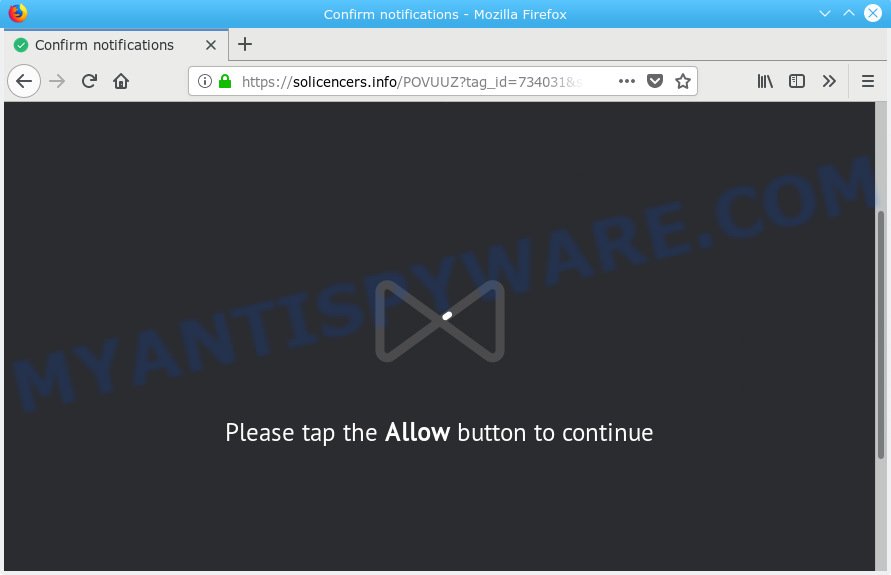
Solicencers.info
Once you click on the ‘Allow’ button, the Solicencers.info web site starts sending lots of spam notifications on your the desktop. You will see the pop-up ads even when your browser is closed. The creators of Solicencers.info use these push notifications to bypass protection against pop-ups in the web browser and therefore display a ton of unwanted adverts. These advertisements are used to promote suspicious browser add-ons, free gifts scams, fake downloads, and adult websites.

In order to unsubscribe from Solicencers.info push notifications open your web-browser’s settings, search for Notifications, locate Solicencers.info and press the ‘Block’ (‘Remove’) button or follow the Solicencers.info removal tutorial below. Once you remove Solicencers.info subscription, the spam notifications will no longer display on your screen.
These Solicencers.info popups are caused by malicious advertisements on the web pages you visit or adware software. By definition, adware is a piece of applications that displays ads on a computer. However, people basically use the word ‘adware’ to describe a type of malware that shows unwanted ads to the user. Most often, this kind of adware do not have any uninstall procedures and can use technologies that are similar to those used by malware to penetrate the computer.
Does adware software steal your confidential information? Adware can be used to collect lots of sensitive info to get profit. Adware software can analyze your surfing, and gain access to your confidential data and, subsequently, can sell it to third parties. Thus, there are more than enough reasons to delete adware from your system.
Adware usually come along with another application in the same setup package. The risk of this is especially high for the various free software downloaded from the Internet. The creators of the applications are hoping that users will run the quick installation option, that is simply to click the Next button, without paying attention to the information on the screen and do not carefully considering every step of the installation procedure. Thus, adware can infiltrate your PC system without your knowledge. Therefore, it’s very important to read all the information that tells the program during setup, including the ‘Terms of Use’ and ‘Software license’. Use only the Manual, Custom or Advanced setup option. This mode will help you to disable all optional and unwanted programs and components.
Threat Summary
| Name | Solicencers.info |
| Type | adware software, potentially unwanted application (PUA), pop-ups, pop-up ads, pop up virus |
| Symptoms |
|
| Removal | Solicencers.info removal guide |
Do not panic because we’ve got the solution. Here’s a guide on how to delete unwanted Solicencers.info popups from the IE, Firefox, Microsoft Edge and Google Chrome and other internet browsers.
How to remove Solicencers.info pop-ups, ads, notifications (Removal steps)
Even if you’ve the up-to-date classic antivirus installed, and you have checked your computer for malware and removed anything found, you need to do the instructions below. The Solicencers.info popups removal is not simple as installing another antivirus. Classic antivirus apps are not designed to run together and will conflict with each other, or possibly crash MS Windows. Instead we recommend complete the manual steps below after that use Zemana Anti Malware, MalwareBytes AntiMalware (MBAM) or HitmanPro, which are free programs dedicated to look for and remove adware software that causes multiple undesired pop ups. Use these tools to ensure the adware software is removed.
To remove Solicencers.info pop ups, use the steps below:
- How to remove Solicencers.info popups without any software
- How to remove Solicencers.info pop ups with freeware
- Use AdBlocker to stop Solicencers.info pop-up ads and stay safe online
- To sum up
How to remove Solicencers.info popups without any software
These steps to delete Solicencers.info pop up advertisements without any applications are presented below. Be sure to carry out the step-by-step instructions completely to fully delete this adware software which cause unwanted Solicencers.info popup advertisements.
Uninstall potentially unwanted software using MS Windows Control Panel
In order to get rid of PUPs such as this adware, open the MS Windows Control Panel and click on “Uninstall a program”. Check the list of installed apps. For the ones you do not know, run an Internet search to see if they are adware, hijacker or PUPs. If yes, remove them off. Even if they are just a software which you do not use, then removing them off will increase your computer start up time and speed dramatically.
- If you are using Windows 8, 8.1 or 10 then press Windows button, next press Search. Type “Control panel”and press Enter.
- If you are using Windows XP, Vista, 7, then click “Start” button and click “Control Panel”.
- It will display the Windows Control Panel.
- Further, press “Uninstall a program” under Programs category.
- It will open a list of all apps installed on the PC system.
- Scroll through the all list, and remove suspicious and unknown applications. To quickly find the latest installed applications, we recommend sort software by date.
See more details in the video tutorial below.
Remove Solicencers.info pop up ads from IE
The Microsoft Internet Explorer reset is great if your web browser is hijacked or you have unwanted addo-ons or toolbars on your web-browser, which installed by an malware.
First, open the Internet Explorer. Next, click the button in the form of gear (![]() ). It will open the Tools drop-down menu, press the “Internet Options” as displayed below.
). It will open the Tools drop-down menu, press the “Internet Options” as displayed below.

In the “Internet Options” window click on the Advanced tab, then press the Reset button. The Internet Explorer will open the “Reset Internet Explorer settings” window as shown in the following example. Select the “Delete personal settings” check box, then press “Reset” button.

You will now need to reboot your personal computer for the changes to take effect.
Remove Solicencers.info from Firefox by resetting browser settings
If the Firefox browser is re-directed to Solicencers.info and you want to recover the Mozilla Firefox settings back to their original state, then you should follow the few simple steps below. It will keep your personal information such as browsing history, bookmarks, passwords and web form auto-fill data.
First, open the Mozilla Firefox and press ![]() button. It will display the drop-down menu on the right-part of the internet browser. Further, press the Help button (
button. It will display the drop-down menu on the right-part of the internet browser. Further, press the Help button (![]() ) like below.
) like below.

In the Help menu, select the “Troubleshooting Information” option. Another way to open the “Troubleshooting Information” screen – type “about:support” in the web-browser adress bar and press Enter. It will display the “Troubleshooting Information” page as displayed below. In the upper-right corner of this screen, click the “Refresh Firefox” button.

It will display the confirmation prompt. Further, press the “Refresh Firefox” button. The Firefox will start a procedure to fix your problems that caused by the Solicencers.info adware. After, it’s finished, press the “Finish” button.
Remove Solicencers.info pop up advertisements from Chrome
If adware software, other application or extensions replaced your Google Chrome settings without your knowledge, then you can remove Solicencers.info popup ads and return your internet browser settings in Chrome at any time. When using the reset feature, your personal information such as passwords, bookmarks, browsing history and web form auto-fill data will be saved.
First start the Google Chrome. Next, press the button in the form of three horizontal dots (![]() ).
).
It will show the Google Chrome menu. Choose More Tools, then click Extensions. Carefully browse through the list of installed extensions. If the list has the extension signed with “Installed by enterprise policy” or “Installed by your administrator”, then complete the following guidance: Remove Chrome extensions installed by enterprise policy.
Open the Google Chrome menu once again. Further, click the option called “Settings”.

The internet browser will show the settings screen. Another solution to show the Google Chrome’s settings – type chrome://settings in the browser adress bar and press Enter
Scroll down to the bottom of the page and press the “Advanced” link. Now scroll down until the “Reset” section is visible, as displayed on the image below and click the “Reset settings to their original defaults” button.

The Chrome will open the confirmation dialog box as on the image below.

You need to confirm your action, press the “Reset” button. The web browser will start the procedure of cleaning. Once it’s finished, the web-browser’s settings including newtab page, search engine by default and startpage back to the values which have been when the Google Chrome was first installed on your computer.
How to remove Solicencers.info pop ups with freeware
Many antivirus companies have made programs that help detect adware and thereby delete Solicencers.info from the Edge, Mozilla Firefox, Internet Explorer and Chrome web-browsers. Below is a a few of the free programs you may want to run. Your PC system can have a huge count of PUPs, adware and hijackers installed at the same time, so we suggest, if any unwanted or malicious application returns after restarting the system, then start your PC into Safe Mode and run the anti-malware utility again.
Run Zemana Free to remove Solicencers.info
You can download and use the Zemana AntiMalware (ZAM) for free. This antimalware utility will scan all the registry keys and files in your computer along with the system settings and browser extensions. If it finds any malware, adware or malicious extension that is responsible for redirections to Solicencers.info then the Zemana Free will remove them from your personal computer completely.
Now you can setup and use Zemana to get rid of Solicencers.info ads from your web-browser by following the steps below:
Visit the page linked below to download Zemana setup file named Zemana.AntiMalware.Setup on your system. Save it to your Desktop so that you can access the file easily.
164820 downloads
Author: Zemana Ltd
Category: Security tools
Update: July 16, 2019
Run the installer after it has been downloaded successfully and then follow the prompts to setup this utility on your personal computer.

During install you can change some settings, but we recommend you do not make any changes to default settings.
When install is finished, this malware removal tool will automatically run and update itself. You will see its main window as shown in the following example.

Now click the “Scan” button to perform a system scan for the adware related to the Solicencers.info pop-ups. A scan may take anywhere from 10 to 30 minutes, depending on the number of files on your computer and the speed of your system. While the utility is scanning, you can see number of objects and files has already scanned.

After Zemana Free has completed scanning, Zemana will display a screen that contains a list of malicious software that has been detected. When you’re ready, click “Next” button.

The Zemana AntiMalware will start to remove adware that causes undesired Solicencers.info pop ups. When finished, you can be prompted to restart your system to make the change take effect.
Run HitmanPro to get rid of Solicencers.info pop ups
HitmanPro is a free removal tool. It deletes PUPs, adware, hijackers and undesired internet browser extensions. It’ll identify and remove adware that cause popups. HitmanPro uses very small computer resources and is a portable program. Moreover, Hitman Pro does add another layer of malware protection.
Installing the HitmanPro is simple. First you’ll need to download HitmanPro on your Microsoft Windows Desktop from the following link.
After the download is finished, open the file location and double-click the Hitman Pro icon. It will launch the Hitman Pro tool. If the User Account Control dialog box will ask you want to open the application, press Yes button to continue.

Next, press “Next” . Hitman Pro utility will begin scanning the whole PC system to find out adware software that causes multiple annoying pop ups. A scan can take anywhere from 10 to 30 minutes, depending on the number of files on your personal computer and the speed of your computer. When a threat is detected, the count of the security threats will change accordingly.

When HitmanPro completes the scan, HitmanPro will display a screen which contains a list of malware that has been found as on the image below.

Review the report and then click “Next” button. It will show a dialog box, click the “Activate free license” button. The Hitman Pro will begin to remove adware that cause undesired Solicencers.info ads. When the process is complete, the tool may ask you to restart your machine.
How to automatically remove Solicencers.info with MalwareBytes Free
We suggest using the MalwareBytes Anti Malware. You can download and install MalwareBytes Free to detect adware software and thereby remove Solicencers.info advertisements from your web-browsers. When installed and updated, this free malicious software remover automatically identifies and deletes all threats exist on the personal computer.
Download MalwareBytes Free from the link below. Save it on your Desktop.
327081 downloads
Author: Malwarebytes
Category: Security tools
Update: April 15, 2020
Once downloading is finished, close all applications and windows on your computer. Double-click the set up file named mb3-setup. If the “User Account Control” dialog box pops up as displayed in the figure below, click the “Yes” button.

It will open the “Setup wizard” which will help you setup MalwareBytes on your machine. Follow the prompts and don’t make any changes to default settings.

Once setup is finished successfully, click Finish button. MalwareBytes AntiMalware (MBAM) will automatically start and you can see its main screen as shown below.

Now click the “Scan Now” button to find adware software responsible for Solicencers.info popups. This task can take quite a while, so please be patient. While the MalwareBytes Anti Malware application is checking, you may see number of objects it has identified as threat.

Once the system scan is done, the results are displayed in the scan report. All found threats will be marked. You can remove them all by simply click “Quarantine Selected” button. The MalwareBytes Anti-Malware (MBAM) will remove adware responsible for Solicencers.info advertisements and move threats to the program’s quarantine. When the task is finished, you may be prompted to restart the computer.

We recommend you look at the following video, which completely explains the procedure of using the MalwareBytes Anti-Malware (MBAM) to get rid of adware software, hijacker and other malware.
Use AdBlocker to stop Solicencers.info pop-up ads and stay safe online
The AdGuard is a very good ad blocker program for the Firefox, Google Chrome, Internet Explorer and Microsoft Edge, with active user support. It does a great job by removing certain types of intrusive ads, popunders, popups, unwanted newtab pages, and even full page ads and web page overlay layers. Of course, the AdGuard can block the Solicencers.info popups automatically or by using a custom filter rule.
Installing the AdGuard is simple. First you’ll need to download AdGuard from the link below. Save it on your Desktop.
26849 downloads
Version: 6.4
Author: © Adguard
Category: Security tools
Update: November 15, 2018
Once the download is done, start the downloaded file. You will see the “Setup Wizard” screen as displayed in the figure below.

Follow the prompts. Once the installation is finished, you will see a window as shown in the following example.

You can click “Skip” to close the setup program and use the default settings, or click “Get Started” button to see an quick tutorial which will allow you get to know AdGuard better.
In most cases, the default settings are enough and you do not need to change anything. Each time, when you run your PC system, AdGuard will start automatically and stop undesired ads, block Solicencers.info, as well as other malicious or misleading web sites. For an overview of all the features of the application, or to change its settings you can simply double-click on the AdGuard icon, that is located on your desktop.
To sum up
Now your system should be clean of the adware software that cause unwanted Solicencers.info popup advertisements. We suggest that you keep AdGuard (to help you block unwanted pop-up advertisements and annoying malicious websites) and Zemana (to periodically scan your system for new adware softwares and other malware). Probably you are running an older version of Java or Adobe Flash Player. This can be a security risk, so download and install the latest version right now.
If you are still having problems while trying to get rid of Solicencers.info popup ads from the Internet Explorer, Google Chrome, Edge and Firefox, then ask for help here here.




















