Bodlift.com is a deceptive web page which designed in order to deceive users into allowing its browser notification spam. It claims that users need to click ‘Allow’ button in order to download a file, access the web-site, watch a video, and so on.
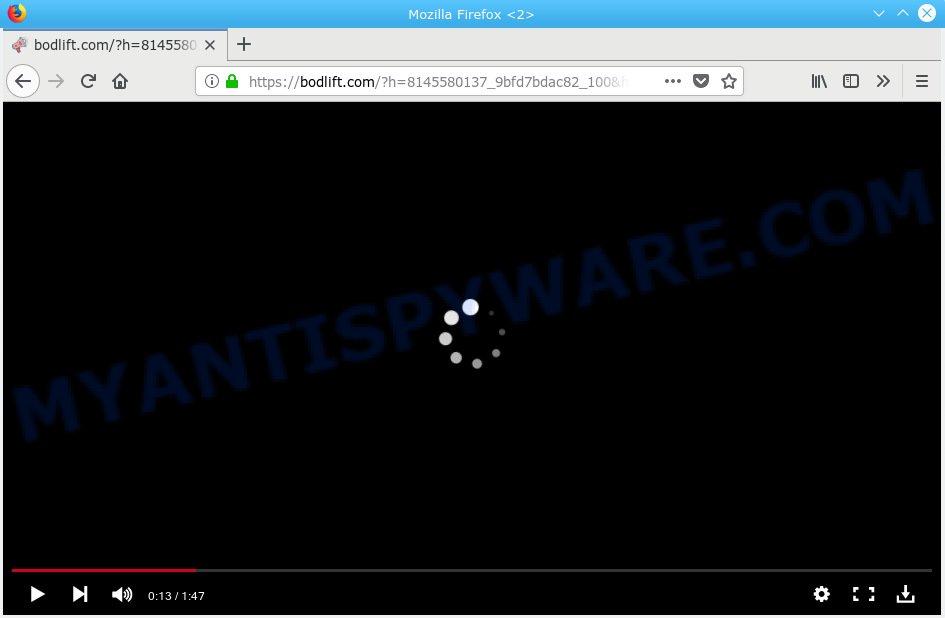
Bodlift.com
Once you click on the ‘Allow’ button, the Bodlift.com web-page starts sending lots of spam notifications on your your desktop. You will see the pop-up adverts even when you are not using the web-browser. The devs behind Bodlift.com use these push notifications to bypass popup blocker and therefore display tons of unwanted advertisements. These ads are used to promote dubious web browser extensions, prize & lottery scams, fake downloads, and adult web pages.

In order to unsubscribe from Bodlift.com browser notification spam open your web browser’s settings, search for Notifications, locate Bodlift.com and click the ‘Block’ (‘Remove’) button or follow the Bodlift.com removal instructions below. Once you remove notifications subscription, the Bodlift.com pop-ups advertisements will no longer appear on the desktop.
These Bodlift.com pop ups are caused by misleading ads on the webpages you visit or adware. Adware is type of applications made to insert adverts into your World Wide Web surfing or even desktop experience. Adware can be designed to modify your home page, search provider, search results, or even add toolbars to your web browser. Adware software run in the background when surf the World Wide Web, and adware software can slow down your computer and affect its performance.
Does adware software steal your data? Adware software can install a component which enables its creator to track which web-sites you visit, which products you look at upon those pages. They are then able to choose the type of ads they display you. So, if you had adware software on your PC system, there is a good chance you have another that is collecting and sharing your confidential data with third parties, without your consent.
Adware usually comes on the PC with free programs. In many cases, it comes without the user’s knowledge. Therefore, many users aren’t even aware that their PC has been affected with potentially unwanted software and adware. Please follow the easy rules in order to protect your PC from adware and potentially unwanted applications: do not install any suspicious apps, read the user agreement and choose only the Custom, Manual or Advanced installation type, do not rush to click the Next button. Also, always try to find a review of the program on the Web. Be careful and attentive!
Threat Summary
| Name | Bodlift.com |
| Type | adware, PUP (potentially unwanted program), popups, popup advertisements, popup virus |
| Symptoms |
|
| Removal | Bodlift.com removal guide |
The best option is to use the guidance posted below to free your computer of adware and thus get rid of Bodlift.com pop-ups.
How to remove Bodlift.com pop-ups, ads, notifications (Removal steps)
The answer is right here on this page. We have put together simplicity and efficiency. It will help you easily to free your personal computer of adware software which cause pop ups. Moreover, you may select manual or automatic removal solution. If you’re familiar with the PC system then use manual removal, otherwise run the free anti-malware utility developed specifically to delete adware software. Of course, you can combine both methods. Read this manual carefully, bookmark or print it, because you may need to close your web browser or restart your PC.
To remove Bodlift.com pop ups, perform the following steps:
- How to manually delete Bodlift.com
- Use free malware removal utilities to fully remove Bodlift.com popup advertisements
- Use AdBlocker to block Bodlift.com and stay safe online
- To sum up
How to manually delete Bodlift.com
The steps will help you delete Bodlift.com ads. These Bodlift.com removal steps work for the Mozilla Firefox, MS Edge, Internet Explorer and Chrome, as well as every version of operating system.
Delete recently installed adware
The process of adware removal is generally the same across all versions of Windows OS from 10 to XP. To start with, it is necessary to check the list of installed apps on your personal computer and uninstall all unused, unknown and dubious software.
Windows 8, 8.1, 10
First, click Windows button

When the ‘Control Panel’ opens, click the ‘Uninstall a program’ link under Programs category as shown on the screen below.

You will see the ‘Uninstall a program’ panel as shown on the screen below.

Very carefully look around the entire list of apps installed on your PC. Most likely, one of them is the adware software that causes Bodlift.com ads. If you have many apps installed, you can help simplify the search of malicious apps by sort the list by date of installation. Once you’ve found a questionable, unwanted or unused program, right click to it, after that press ‘Uninstall’.
Windows XP, Vista, 7
First, press ‘Start’ button and select ‘Control Panel’ at right panel as displayed on the screen below.

When the Windows ‘Control Panel’ opens, you need to click ‘Uninstall a program’ under ‘Programs’ as displayed on the screen below.

You will see a list of programs installed on your personal computer. We recommend to sort the list by date of installation to quickly find the software that were installed last. Most probably, it is the adware related to the Bodlift.com popups. If you’re in doubt, you can always check the program by doing a search for her name in Google, Yahoo or Bing. After the program which you need to delete is found, simply click on its name, and then click ‘Uninstall’ as shown below.

Get rid of Bodlift.com ads from Internet Explorer
The Internet Explorer reset is great if your internet browser is hijacked or you have unwanted addo-ons or toolbars on your web browser, which installed by an malware.
First, launch the Internet Explorer, press ![]() ) button. Next, press “Internet Options” as shown on the image below.
) button. Next, press “Internet Options” as shown on the image below.

In the “Internet Options” screen select the Advanced tab. Next, press Reset button. The Microsoft Internet Explorer will show the Reset Internet Explorer settings prompt. Select the “Delete personal settings” check box and press Reset button.

You will now need to reboot your computer for the changes to take effect. It will delete adware software that causes Bodlift.com popup advertisements in your web-browser, disable malicious and ad-supported browser’s extensions and restore the Microsoft Internet Explorer’s settings like search engine by default, home page and new tab page to default state.
Remove Bodlift.com pop-ups from Mozilla Firefox
This step will allow you delete Bodlift.com advertisements, third-party toolbars, disable malicious extensions and return your default homepage, newtab and search provider settings.
First, run the Firefox and press ![]() button. It will display the drop-down menu on the right-part of the web browser. Further, click the Help button (
button. It will display the drop-down menu on the right-part of the web browser. Further, click the Help button (![]() ) as shown on the screen below.
) as shown on the screen below.

In the Help menu, select the “Troubleshooting Information” option. Another way to open the “Troubleshooting Information” screen – type “about:support” in the web browser adress bar and press Enter. It will display the “Troubleshooting Information” page as displayed in the figure below. In the upper-right corner of this screen, press the “Refresh Firefox” button.

It will open the confirmation prompt. Further, click the “Refresh Firefox” button. The Mozilla Firefox will start a procedure to fix your problems that caused by the Bodlift.com adware. Once, it’s complete, click the “Finish” button.
Remove Bodlift.com popup ads from Chrome
Reset Google Chrome settings will remove Bodlift.com advertisements from web browser and disable malicious addons. It will also clear cached and temporary data (cookies, site data and content). Your saved bookmarks, form auto-fill information and passwords won’t be cleared or changed.
First run the Google Chrome. Next, press the button in the form of three horizontal dots (![]() ).
).
It will display the Google Chrome menu. Select More Tools, then click Extensions. Carefully browse through the list of installed addons. If the list has the addon signed with “Installed by enterprise policy” or “Installed by your administrator”, then complete the following tutorial: Remove Chrome extensions installed by enterprise policy.
Open the Chrome menu once again. Further, press the option called “Settings”.

The web-browser will show the settings screen. Another way to display the Google Chrome’s settings – type chrome://settings in the browser adress bar and press Enter
Scroll down to the bottom of the page and click the “Advanced” link. Now scroll down until the “Reset” section is visible, as displayed below and press the “Reset settings to their original defaults” button.

The Google Chrome will open the confirmation prompt like below.

You need to confirm your action, click the “Reset” button. The internet browser will launch the task of cleaning. After it’s finished, the web browser’s settings including start page, default search provider and newtab back to the values that have been when the Chrome was first installed on your system.
Use free malware removal utilities to fully remove Bodlift.com popup advertisements
Anti Malware programs differ from each other by many features like performance, scheduled scans, automatic updates, virus signature database, technical support, compatibility with other antivirus apps and so on. We recommend you use the following free software: Zemana AntiMalware (ZAM), MalwareBytes AntiMalware (MBAM) and HitmanPro. Each of these programs has all of needed features, but most importantly, they have the ability to detect the adware and delete Bodlift.com pop-ups from the Microsoft Internet Explorer, Mozilla Firefox, Chrome and Microsoft Edge.
Use Zemana to remove Bodlift.com pop up advertisements
Zemana Anti-Malware is a tool which can remove adware software, potentially unwanted applications, hijacker infections and other malware from your PC easily and for free. Zemana is compatible with most antivirus software. It works under Microsoft Windows (10 – XP, 32 and 64 bit) and uses minimum of personal computer resources.
Now you can setup and use Zemana Free to remove Bodlift.com ads from your browser by following the steps below:
Please go to the following link to download Zemana Free setup package called Zemana.AntiMalware.Setup on your PC system. Save it to your Desktop.
164820 downloads
Author: Zemana Ltd
Category: Security tools
Update: July 16, 2019
Start the setup package after it has been downloaded successfully and then follow the prompts to install this utility on your PC.

During installation you can change some settings, but we recommend you don’t make any changes to default settings.
When setup is complete, this malicious software removal utility will automatically start and update itself. You will see its main window as displayed on the image below.

Now click the “Scan” button . Zemana application will scan through the whole personal computer for the adware responsible for Bodlift.com pop-ups. A scan can take anywhere from 10 to 30 minutes, depending on the count of files on your computer and the speed of your personal computer. While the Zemana Anti Malware is scanning, you may see number of objects it has identified either as being malicious software.

When the scan get completed, Zemana Free will display a list of all threats detected by the scan. When you are ready, click “Next” button.

The Zemana Anti-Malware will get rid of adware that cause popups and add threats to the Quarantine. After that process is finished, you can be prompted to restart your PC to make the change take effect.
Remove Bodlift.com advertisements and malicious extensions with Hitman Pro
In order to make sure that no more harmful folders and files linked to adware software are inside your PC, you must run another effective malware scanner. We suggest to use Hitman Pro. No installation is necessary with this tool.
Installing the Hitman Pro is simple. First you will need to download Hitman Pro from the link below. Save it on your Microsoft Windows desktop or in any other place.
When the downloading process is done, open the directory in which you saved it. You will see an icon like below.

Double click the Hitman Pro desktop icon. Once the utility is started, you will see a screen like below.

Further, click “Next” button to detect adware that cause annoying Bodlift.com advertisements. Once the scan get finished, Hitman Pro will produce a list of unwanted software and adware similar to the one below.

Review the results once the utility has complete the system scan. If you think an entry should not be quarantined, then uncheck it. Otherwise, simply click “Next” button. It will open a prompt, click the “Activate free license” button.
Remove Bodlift.com popups with MalwareBytes Anti-Malware (MBAM)
We advise using the MalwareBytes AntiMalware (MBAM). You can download and install MalwareBytes to look for adware and thereby get rid of Bodlift.com advertisements from your web-browsers. When installed and updated, this free malicious software remover automatically detects and deletes all threats present on the machine.

- MalwareBytes AntiMalware (MBAM) can be downloaded from the following link. Save it to your Desktop.
Malwarebytes Anti-malware
327082 downloads
Author: Malwarebytes
Category: Security tools
Update: April 15, 2020
- When the downloading process is complete, close all programs and windows on your personal computer. Open a file location. Double-click on the icon that’s named mb3-setup.
- Further, click Next button and follow the prompts.
- Once setup is done, click the “Scan Now” button to detect adware that causes Bodlift.com pop up advertisements in your internet browser.
- After MalwareBytes Free has finished scanning, MalwareBytes AntiMalware (MBAM) will open a list of detected items. In order to delete all items, simply press “Quarantine Selected”. When disinfection is finished, you can be prompted to reboot your system.
The following video offers a steps on how to delete hijacker infections, adware software and other malware with MalwareBytes AntiMalware (MBAM).
Use AdBlocker to block Bodlift.com and stay safe online
We advise to install an ad-blocking application that can stop Bodlift.com and other annoying webpages. The ad blocker utility like AdGuard is a application which basically removes advertising from the Internet and blocks access to malicious websites. Moreover, security experts says that using ad-blocking apps is necessary to stay safe when surfing the Internet.
- AdGuard can be downloaded from the following link. Save it to your Desktop so that you can access the file easily.
Adguard download
26849 downloads
Version: 6.4
Author: © Adguard
Category: Security tools
Update: November 15, 2018
- After downloading it, start the downloaded file. You will see the “Setup Wizard” program window. Follow the prompts.
- After the install is complete, click “Skip” to close the install program and use the default settings, or press “Get Started” to see an quick tutorial that will help you get to know AdGuard better.
- In most cases, the default settings are enough and you don’t need to change anything. Each time, when you launch your computer, AdGuard will run automatically and stop undesired ads, block Bodlift.com, as well as other malicious or misleading websites. For an overview of all the features of the application, or to change its settings you can simply double-click on the icon named AdGuard, which is located on your desktop.
To sum up
Now your system should be free of the adware responsible for Bodlift.com advertisements. We suggest that you keep Zemana (to periodically scan your computer for new adwares and other malicious software) and AdGuard (to help you block unwanted pop-ups and harmful websites). Moreover, to prevent any adware software, please stay clear of unknown and third party programs, make sure that your antivirus application, turn on the option to scan for potentially unwanted applications.
If you need more help with Bodlift.com popup advertisements related issues, go to here.




















