If you are getting Search.hfastloginemailnow.com when you try to run your web browser then you need to know that you are a victim of browser hijacker infection. Browser hijacker is a type of potentially unwanted programs whose motive is to generate money for its author. It have different methods of earning by showing the advertisements forcibly to its victims. hijacker can show unsolicited ads, alter the victim’s internet browser search provider and start page, or redirect the victim’s browser to unknown web-sites. Below we are discussing the solutions which are very useful in deleting browser hijacker. The steps will also help you to remove Search.hfastloginemailnow.com from your browser.
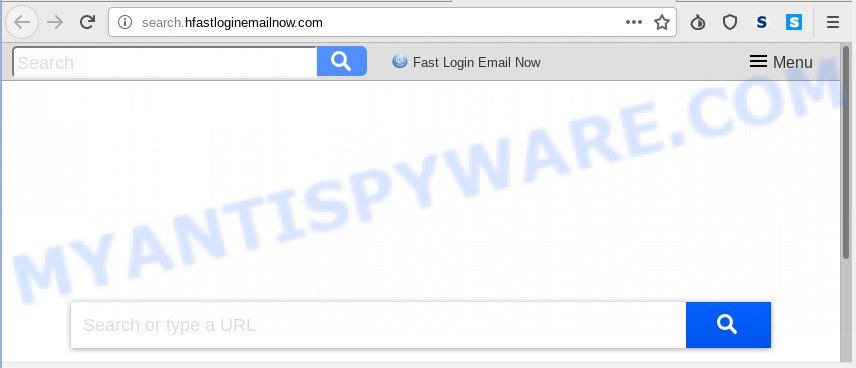
Search.hfastloginemailnow.com
When you perform a search through Search.hfastloginemailnow.com, in addition to search results from Yahoo, Bing or Google Custom Search that provide links to web pages, news articles, images or videos you will also be shown a large amount of annoying ads. The creators of Search.hfastloginemailnow.com doing this to generate advertising revenue from these ads.
It is probably that you might be bothered with the browser hijacker responsible for Search.hfastloginemailnow.com . You should not disregard this undesired software. The browser hijacker can not only alter your home page or search provider, but reroute your web browser to misleading webpages. What is more, the hijacker can analyze your browsing, and gain access to your personal information and, subsequently, can share it with third-parties. Thus, there are more than enough reasons to get rid of Search.hfastloginemailnow.com from your web-browser.
Threat Summary
| Name | Search.hfastloginemailnow.com |
| Type | browser hijacker, search provider hijacker, start page hijacker, toolbar, unwanted new tab, redirect virus |
| Symptoms |
|
| Removal | Search.hfastloginemailnow.com removal guide |
Browser hijacker is usually written in ways common to malicious software, spyware and adware. In order to remove browser hijacker and thereby get rid of Search.hfastloginemailnow.com search, you will need execute the steps below or run free removal utility listed below.
How to remove Search.hfastloginemailnow.com from Chrome, Firefox, IE, Edge
The following guide will help you to get rid of Search.hfastloginemailnow.com start page from the Internet Explorer, Firefox, Edge and Google Chrome. Moreover, the tutorial below will help you to delete malicious software such as PUPs, adware and toolbars that your computer may be infected. Please do the guidance step by step. If you need assist or have any questions, then ask for our assistance or type a comment below. Read this manual carefully, bookmark or print it, because you may need to shut down your web-browser or restart your PC system.
To remove Search.hfastloginemailnow.com, execute the following steps:
- Get rid of Search.hfastloginemailnow.com redirect without any tools
- How to delete Search.hfastloginemailnow.com automatically
- Block Search.hfastloginemailnow.com and other unwanted web-sites
- How to prevent browser hijacker infection from getting inside your personal computer
- Finish words
Get rid of Search.hfastloginemailnow.com redirect without any tools
Read this section to know how to manually remove the Search.hfastloginemailnow.com hijacker. Even if the few simple steps does not work for you, there are several free malicious software removers below which can easily handle such browser hijackers.
Removing the Search.hfastloginemailnow.com, check the list of installed software first
You can manually get rid of nonaggressive hijacker infection by removing the application that it came with or removing the hijacker itself using ‘Add/Remove programs’ or ‘Uninstall a program’ option in Microsoft Windows Control Panel.
Windows 8, 8.1, 10
First, click the Windows button
Windows XP, Vista, 7
First, click “Start” and select “Control Panel”.
It will display the Windows Control Panel as displayed in the following example.

Next, click “Uninstall a program” ![]()
It will show a list of all apps installed on your system. Scroll through the all list, and uninstall any suspicious and unknown software. To quickly find the latest installed software, we recommend sort applications by date in the Control panel.
Remove Search.hfastloginemailnow.com from Firefox by resetting browser settings
If Firefox home page or search engine are hijacked by the Search.hfastloginemailnow.com, your internet browser shows intrusive popup ads, then ‘Reset Mozilla Firefox’ could solve these problems. However, your saved bookmarks and passwords will not be lost. This will not affect your history, passwords, bookmarks, and other saved data.
Start the Firefox and click the menu button (it looks like three stacked lines) at the top right of the web-browser screen. Next, click the question-mark icon at the bottom of the drop-down menu. It will display the slide-out menu.

Select the “Troubleshooting information”. If you are unable to access the Help menu, then type “about:support” in your address bar and press Enter. It bring up the “Troubleshooting Information” page such as the one below.

Click the “Refresh Firefox” button at the top right of the Troubleshooting Information page. Select “Refresh Firefox” in the confirmation dialog box. The Firefox will begin a task to fix your problems that caused by the Search.hfastloginemailnow.com hijacker. Once, it is done, click the “Finish” button.
Remove Search.hfastloginemailnow.com from Chrome
Reset Chrome settings to remove Search.hfastloginemailnow.com. If you are still experiencing issues with Search.hfastloginemailnow.com, you need to reset Chrome browser to its default values. This step needs to be performed only if hijacker infection has not been removed by the previous steps.
First run the Chrome. Next, click the button in the form of three horizontal dots (![]() ).
).
It will display the Chrome menu. Choose More Tools, then press Extensions. Carefully browse through the list of installed extensions. If the list has the extension signed with “Installed by enterprise policy” or “Installed by your administrator”, then complete the following instructions: Remove Google Chrome extensions installed by enterprise policy.
Open the Google Chrome menu once again. Further, click the option called “Settings”.

The web browser will show the settings screen. Another solution to open the Google Chrome’s settings – type chrome://settings in the web-browser adress bar and press Enter
Scroll down to the bottom of the page and press the “Advanced” link. Now scroll down until the “Reset” section is visible, as displayed on the screen below and press the “Reset settings to their original defaults” button.

The Google Chrome will show the confirmation dialog box as shown in the following example.

You need to confirm your action, press the “Reset” button. The browser will run the process of cleaning. When it is complete, the web browser’s settings including home page, new tab page and search engine back to the values that have been when the Chrome was first installed on your system.
Remove Search.hfastloginemailnow.com redirect from Microsoft Internet Explorer
By resetting IE web browser you revert back your browser settings to its default state. This is good initial when troubleshooting problems that might have been caused by browser hijacker such as Search.hfastloginemailnow.com.
First, open the IE, then click ‘gear’ icon ![]() . It will open the Tools drop-down menu on the right part of the web browser, then press the “Internet Options” as on the image below.
. It will open the Tools drop-down menu on the right part of the web browser, then press the “Internet Options” as on the image below.

In the “Internet Options” screen, select the “Advanced” tab, then press the “Reset” button. The Microsoft Internet Explorer will show the “Reset Internet Explorer settings” prompt. Further, click the “Delete personal settings” check box to select it. Next, click the “Reset” button as shown in the following example.

After the procedure is done, press “Close” button. Close the Internet Explorer and restart your computer for the changes to take effect. This step will help you to restore your web browser’s search provider, startpage and new tab page to default state.
How to delete Search.hfastloginemailnow.com automatically
The easiest method to remove Search.hfastloginemailnow.com hijacker infection is to run an anti-malware application capable of detecting browser hijackers including Search.hfastloginemailnow.com. We suggest try Zemana AntiMalware (ZAM) or another free malware remover which listed below. It has excellent detection rate when it comes to adware, browser hijackers and other potentially unwanted software.
Automatically get rid of Search.hfastloginemailnow.com with Zemana AntiMalware (ZAM)
We recommend using the Zemana. You may download and install Zemana AntiMalware (ZAM) to find and remove Search.hfastloginemailnow.com home page from your system. When installed and updated, the malicious software remover will automatically scan and detect all threats present on the computer.

- Installing the Zemana Anti Malware (ZAM) is simple. First you’ll need to download Zemana on your Windows Desktop from the link below.
Zemana AntiMalware
164774 downloads
Author: Zemana Ltd
Category: Security tools
Update: July 16, 2019
- After downloading is done, close all programs and windows on your personal computer. Open a folder in which you saved it. Double-click on the icon that’s named Zemana.AntiMalware.Setup.
- Further, click Next button and follow the prompts.
- Once setup is finished, click the “Scan” button to find browser hijacker infection related to Search.hfastloginemailnow.com redirect. A scan can take anywhere from 10 to 30 minutes, depending on the count of files on your computer and the speed of your computer. While the tool is checking, you may see how many objects and files has already scanned.
- Once Zemana Free completes the scan, you can check all threats found on your personal computer. In order to remove all items, simply click “Next”. When finished, you can be prompted to reboot your machine.
Scan and free your personal computer of hijacker with HitmanPro
HitmanPro is a free removal utility that can be downloaded and use to get rid of hijacker infections, adware, malware, potentially unwanted applications, toolbars and other threats from your computer. You may run this utility to detect threats even if you have an antivirus or any other security program.

- Click the link below to download the latest version of Hitman Pro for Windows. Save it to your Desktop so that you can access the file easily.
- When the download is finished, launch the HitmanPro, double-click the HitmanPro.exe file.
- If the “User Account Control” prompts, click Yes to continue.
- In the Hitman Pro window, click the “Next” to perform a system scan for the hijacker infection responsible for redirects to Search.hfastloginemailnow.com. A system scan can take anywhere from 5 to 30 minutes, depending on your computer. While the utility is checking, you may see how many objects and files has already scanned.
- After HitmanPro has finished scanning, Hitman Pro will prepare a list of unwanted applications and browser hijacker. You may delete threats (move to Quarantine) by simply click “Next”. Now, click the “Activate free license” button to start the free 30 days trial to remove all malicious software found.
Delete Search.hfastloginemailnow.com redirect with MalwareBytes Anti-Malware
You can remove Search.hfastloginemailnow.com automatically with a help of MalwareBytes Anti-Malware. We advise this free malicious software removal tool because it can easily remove hijacker infection, adware software, potentially unwanted programs and toolbars with all their components such as files, folders and registry entries.

- Visit the following page to download MalwareBytes AntiMalware (MBAM). Save it on your MS Windows desktop.
Malwarebytes Anti-malware
327038 downloads
Author: Malwarebytes
Category: Security tools
Update: April 15, 2020
- At the download page, click on the Download button. Your browser will open the “Save as” dialog box. Please save it onto your Windows desktop.
- When downloading is complete, please close all software and open windows on your computer. Double-click on the icon that’s named mb3-setup.
- This will start the “Setup wizard” of MalwareBytes Anti-Malware (MBAM) onto your PC system. Follow the prompts and do not make any changes to default settings.
- When the Setup wizard has finished installing, the MalwareBytes Free will run and open the main window.
- Further, press the “Scan Now” button to perform a system scan with this tool for the browser hijacker infection that responsible for web browser reroute to the intrusive Search.hfastloginemailnow.com web site. This process can take some time, so please be patient. While the MalwareBytes Anti-Malware application is checking, you may see number of objects it has identified as threat.
- Once the scan is finished, MalwareBytes Anti-Malware (MBAM) will display a scan report.
- When you’re ready, press the “Quarantine Selected” button. Once that process is complete, you may be prompted to reboot the personal computer.
- Close the Anti Malware and continue with the next step.
Video instruction, which reveals in detail the steps above.
Block Search.hfastloginemailnow.com and other unwanted web-sites
It is important to use ad blocking software such as AdGuard to protect your computer from harmful websites. Most security experts says that it is okay to stop advertisements. You should do so just to stay safe! And, of course, the AdGuard may to stop Search.hfastloginemailnow.com and other intrusive websites.
- First, visit the following page, then click the ‘Download’ button in order to download the latest version of AdGuard.
Adguard download
26839 downloads
Version: 6.4
Author: © Adguard
Category: Security tools
Update: November 15, 2018
- When downloading is done, launch the downloaded file. You will see the “Setup Wizard” program window. Follow the prompts.
- When the install is done, click “Skip” to close the installation program and use the default settings, or click “Get Started” to see an quick tutorial that will assist you get to know AdGuard better.
- In most cases, the default settings are enough and you do not need to change anything. Each time, when you start your PC system, AdGuard will launch automatically and stop unwanted ads, block Search.hfastloginemailnow.com, as well as other harmful or misleading web sites. For an overview of all the features of the program, or to change its settings you can simply double-click on the icon called AdGuard, which can be found on your desktop.
How to prevent browser hijacker infection from getting inside your personal computer
The Search.hfastloginemailnow.com hijacker gets on your system together with various free programs. This means that you need to be very careful when installing applications downloaded from the Internet, even from a large proven hosting. Be sure to read the Terms of Use and the Software license, select only the Manual, Advanced or Custom install option, switch off all additional modules and software are offered to install.
Finish words
After completing the step-by-step guide outlined above, your personal computer should be clean from this browser hijacker and other malicious software. The Mozilla Firefox, Edge, Google Chrome and Microsoft Internet Explorer will no longer open undesired Search.hfastloginemailnow.com website on startup. Unfortunately, if the few simple steps does not help you, then you have caught a new browser hijacker infection, and then the best way – ask for help.
Please create a new question by using the “Ask Question” button in the Questions and Answers. Try to give us some details about your problems, so we can try to help you more accurately. Wait for one of our trained “Security Team” or Site Administrator to provide you with knowledgeable assistance tailored to your problem with the undesired Search.hfastloginemailnow.com homepage.




















