Have you started web browser and found a previously unseen web-site called Search.safelyprotection.club? Then it is a sign that the potentially unwanted application (PUA) from the group of Browser hijackers get installed on your system. It’s a type of software that changes the personal computer’s internet browser settings so that you’re redirected to an unwanted web-site. Follow the few simple steps below ASAP to get rid of Search.safelyprotection.club redirect and protect your computer from potentially undesired programs, malicious software and adware software.
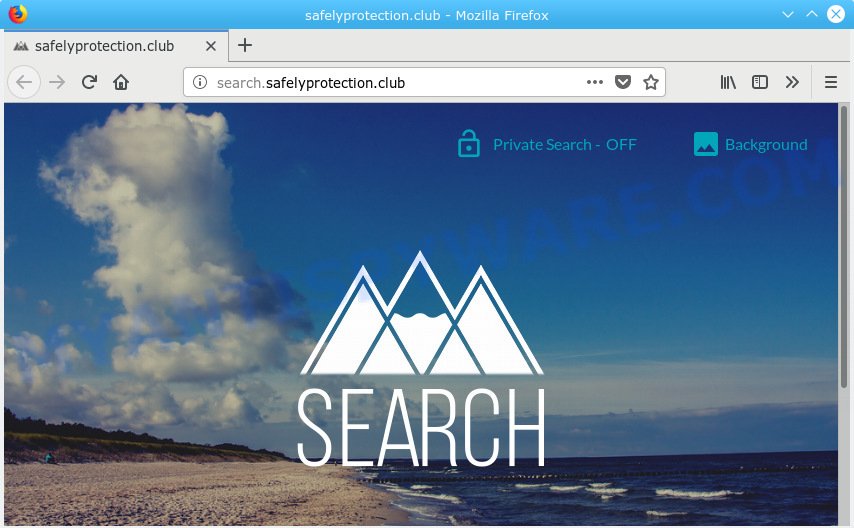
Search.safelyprotection.club
When you perform a search via Search.safelyprotection.club, in addition to search results from Yahoo, Bing or Google Custom Search which provide links to web pages, news articles, images or videos you’ll also be shown a large amount of undesired advertisements. The devs behind Search.safelyprotection.club doing this to make advertising profit from these advertisements.
Another reason why you need to get rid of Search.safelyprotection.club is its online data-tracking activity. It can gather user data, including:
- IP addresses;
- URLs visited;
- search queries/terms;
- clicks on links and ads;
- internet browser version information.
Threat Summary
| Name | Search.safelyprotection.club |
| Type | browser hijacker, search provider hijacker, start page hijacker, toolbar, unwanted new tab, redirect virus |
| Symptoms |
|
| Removal | Search.safelyprotection.club removal guide |
We strongly suggest that you perform the steps below that will allow you to get rid of Search.safelyprotection.club startpage using the standard features of Windows and some proven free software.
How to Remove Search.safelyprotection.club (removal steps)
Without a doubt, the browser hijacker is harmful to your PC system. So you need to quickly and completely get rid of this malware. To remove this hijacker, you can use the manual removal guidance which are given below or free malicious software removal utility such as Zemana Free, MalwareBytes or Hitman Pro (all are free). We recommend you use automatic removal way which will allow you to remove Search.safelyprotection.club easily and safely. Manual removal is best used only if you’re well versed in personal computer or in the case where hijacker is not deleted automatically. Certain of the steps will require you to restart your personal computer or exit this web page. So, read this guidance carefully, then bookmark or print it for later reference.
To remove Search.safelyprotection.club, follow the steps below:
- Remove Search.safelyprotection.club redirect without any utilities
- How to delete Search.safelyprotection.club automatically
- Stop Search.safelyprotection.club redirect
- How did you get infected with Search.safelyprotection.club hijacker
- Finish words
Remove Search.safelyprotection.club redirect without any utilities
To get rid of Search.safelyprotection.club browser hijacker, adware and other unwanted apps you can try to do so manually. Unfortunately some of the browser hijackers won’t show up in your application list, but some browser hijacker infections may. In this case, you may be able to delete it through the uninstall function of your PC system. You can do this by completing the steps below.
Remove potentially unwanted applications using Windows Control Panel
You can manually remove nonaggressive browser hijacker by removing the program that it came with or removing the hijacker itself using ‘Add/Remove programs’ or ‘Uninstall a program’ option in Windows Control Panel.
Windows 10, 8.1, 8
Click the Windows logo, and then click Search ![]() . Type ‘Control panel’and press Enter as on the image below.
. Type ‘Control panel’and press Enter as on the image below.

After the ‘Control Panel’ opens, press the ‘Uninstall a program’ link under Programs category as displayed on the screen below.

Windows 7, Vista, XP
Open Start menu and choose the ‘Control Panel’ at right as displayed on the image below.

Then go to ‘Add/Remove Programs’ or ‘Uninstall a program’ (Windows 7 or Vista) as shown in the following example.

Carefully browse through the list of installed applications and get rid of all dubious and unknown software. We recommend to click ‘Installed programs’ and even sorts all installed apps by date. When you have found anything suspicious that may be the hijacker that reroutes your web-browser to intrusive Search.safelyprotection.club webpage or other PUP (potentially unwanted program), then choose this application and click ‘Uninstall’ in the upper part of the window. If the questionable application blocked from removal, then run Revo Uninstaller Freeware to completely get rid of it from your system.
Remove Search.safelyprotection.club from Google Chrome
Use the Reset internet browser utility of the Chrome to reset all its settings such as default search engine, startpage and new tab to original defaults. This is a very useful tool to use, in the case of internet browser hijacks like Search.safelyprotection.club.
First start the Google Chrome. Next, click the button in the form of three horizontal dots (![]() ).
).
It will open the Chrome menu. Select More Tools, then click Extensions. Carefully browse through the list of installed add-ons. If the list has the add-on signed with “Installed by enterprise policy” or “Installed by your administrator”, then complete the following instructions: Remove Chrome extensions installed by enterprise policy.
Open the Chrome menu once again. Further, press the option called “Settings”.

The web-browser will display the settings screen. Another way to show the Google Chrome’s settings – type chrome://settings in the web-browser adress bar and press Enter
Scroll down to the bottom of the page and click the “Advanced” link. Now scroll down until the “Reset” section is visible, as displayed on the screen below and click the “Reset settings to their original defaults” button.

The Google Chrome will show the confirmation dialog box as shown on the screen below.

You need to confirm your action, click the “Reset” button. The web-browser will start the procedure of cleaning. When it’s complete, the web-browser’s settings including newtab page, search provider and home page back to the values that have been when the Chrome was first installed on your computer.
Remove Search.safelyprotection.club from Internet Explorer
The Internet Explorer reset is great if your web-browser is hijacked or you’ve unwanted extensions or toolbars on your internet browser, which installed by a malware.
First, run the Microsoft Internet Explorer, then press ‘gear’ icon ![]() . It will show the Tools drop-down menu on the right part of the browser, then click the “Internet Options” as displayed in the figure below.
. It will show the Tools drop-down menu on the right part of the browser, then click the “Internet Options” as displayed in the figure below.

In the “Internet Options” screen, select the “Advanced” tab, then click the “Reset” button. The Internet Explorer will open the “Reset Internet Explorer settings” prompt. Further, press the “Delete personal settings” check box to select it. Next, press the “Reset” button as displayed below.

After the task is finished, click “Close” button. Close the Microsoft Internet Explorer and reboot your computer for the changes to take effect. This step will help you to restore your browser’s home page, newtab page and search engine to default state.
Get rid of Search.safelyprotection.club from Mozilla Firefox
The Mozilla Firefox reset will delete unwanted search provider and startpage such as Search.safelyprotection.club, modified preferences, extensions and security settings. It’ll keep your personal information such as browsing history, bookmarks, passwords and web form auto-fill data.
First, open the Firefox. Next, click the button in the form of three horizontal stripes (![]() ). It will open the drop-down menu. Next, click the Help button (
). It will open the drop-down menu. Next, click the Help button (![]() ).
).

In the Help menu click the “Troubleshooting Information”. In the upper-right corner of the “Troubleshooting Information” page click on “Refresh Firefox” button as displayed below.

Confirm your action, click the “Refresh Firefox”.
How to delete Search.safelyprotection.club automatically
Manual removal guidance may not be for everyone. Each Search.safelyprotection.club removal step above, such as removing dubious programs, restoring affected shortcut files, removing the browser hijacker from system settings, must be performed very carefully. If you are in doubt during any of the steps listed in the manual removal above, then we advise that you follow the automatic Search.safelyprotection.club removal instructions listed below.
Automatically remove Search.safelyprotection.club with Zemana Free
Zemana Free is a free tool that performs a scan of your machine and displays if there are existing adware software, browser hijackers, viruses, worms, spyware, trojans and other malicious software residing on your PC system. If malicious software is detected, Zemana AntiMalware (ZAM) can automatically remove it. Zemana AntiMalware doesn’t conflict with other anti-malware and antivirus programs installed on your machine.
Zemana can be downloaded from the following link. Save it on your Desktop.
164820 downloads
Author: Zemana Ltd
Category: Security tools
Update: July 16, 2019
When the download is done, close all windows on your system. Further, start the install file named Zemana.AntiMalware.Setup. If the “User Account Control” prompt pops up as shown below, press the “Yes” button.

It will show the “Setup wizard” that will assist you install Zemana Anti Malware on the machine. Follow the prompts and do not make any changes to default settings.

Once setup is done successfully, Zemana Free will automatically start and you can see its main window like below.

Next, click the “Scan” button to perform a system scan for the hijacker infection that responsible for web-browser redirect to the unwanted Search.safelyprotection.club webpage. A system scan can take anywhere from 5 to 30 minutes, depending on your computer. While the Zemana Free application is checking, you may see count of objects it has identified as threat.

As the scanning ends, the results are displayed in the scan report. Make sure all threats have ‘checkmark’ and click “Next” button.

The Zemana will get rid of browser hijacker responsible for redirects to Search.safelyprotection.club and move items to the program’s quarantine. After that process is complete, you can be prompted to reboot your machine.
Get rid of Search.safelyprotection.club homepage from internet browsers with Hitman Pro
HitmanPro will help delete hijacker that designed to redirect your browser to the Search.safelyprotection.club web site that slow down your computer. The browser hijackers, adware and other potentially unwanted apps slow your internet browser down and try to trick you into clicking on suspicious ads and links. Hitman Pro removes the hijacker and lets you enjoy your computer without Search.safelyprotection.club start page.
Installing the Hitman Pro is simple. First you will need to download HitmanPro by clicking on the link below.
After downloading is finished, open the file location. You will see an icon like below.

Double click the HitmanPro desktop icon. After the tool is launched, you will see a screen as displayed in the figure below.

Further, press “Next” button . HitmanPro program will scan through the whole system for the hijacker that cause Search.safelyprotection.club web-site to appear. This process may take quite a while, so please be patient. When the scan get completed, the results are displayed in the scan report similar to the one below.

Review the report and then click “Next” button. It will open a prompt, click the “Activate free license” button.
Scan and clean your machine of browser hijacker with MalwareBytes Anti Malware
If you’re still having problems with the Search.safelyprotection.club — or just wish to check your machine occasionally for hijacker infection and other malware — download MalwareBytes Anti Malware. It is free for home use, and identifies and removes various unwanted apps that attacks your computer or degrades computer performance. MalwareBytes Anti Malware can remove adware software, PUPs as well as malicious software, including ransomware and trojans.
Installing the MalwareBytes Anti Malware is simple. First you will need to download MalwareBytes AntiMalware (MBAM) from the link below. Save it on your MS Windows desktop or in any other place.
327082 downloads
Author: Malwarebytes
Category: Security tools
Update: April 15, 2020
Once the download is complete, close all apps and windows on your personal computer. Open a directory in which you saved it. Double-click on the icon that’s named mb3-setup like below.
![]()
When the installation begins, you’ll see the “Setup wizard” which will help you install Malwarebytes on your PC system.

Once installation is done, you’ll see window as on the image below.

Now click the “Scan Now” button to look for browser hijacker responsible for redirecting your web-browser to Search.safelyprotection.club website. This task can take some time, so please be patient. When a threat is found, the number of the security threats will change accordingly. Wait until the the checking is finished.

When the scan get finished, the results are displayed in the scan report. When you’re ready, click “Quarantine Selected” button.

The Malwarebytes will now remove hijacker infection responsible for modifying your browser settings to Search.safelyprotection.club and add threats to the Quarantine. After that process is finished, you may be prompted to reboot your computer.

The following video explains guidance on how to delete browser hijacker infection, adware and other malware with MalwareBytes Anti-Malware (MBAM).
Stop Search.safelyprotection.club redirect
It’s important to use ad-blocker apps such as AdGuard to protect your personal computer from harmful websites. Most security experts says that it’s okay to block ads. You should do so just to stay safe! And, of course, the AdGuard can to stop Search.safelyprotection.club and other unwanted web pages.
Visit the page linked below to download the latest version of AdGuard for Microsoft Windows. Save it to your Desktop so that you can access the file easily.
26849 downloads
Version: 6.4
Author: © Adguard
Category: Security tools
Update: November 15, 2018
After downloading it, double-click the downloaded file to start it. The “Setup Wizard” window will show up on the computer screen as displayed in the figure below.

Follow the prompts. AdGuard will then be installed and an icon will be placed on your desktop. A window will show up asking you to confirm that you want to see a quick guidance as shown on the screen below.

Click “Skip” button to close the window and use the default settings, or click “Get Started” to see an quick tutorial that will allow you get to know AdGuard better.
Each time, when you launch your computer, AdGuard will start automatically and stop unwanted ads, block Search.safelyprotection.club, as well as other malicious or misleading web pages. For an overview of all the features of the program, or to change its settings you can simply double-click on the AdGuard icon, that is located on your desktop.
How did you get infected with Search.safelyprotection.club hijacker
Many applications used to hijack a PC’s internet browser. So, when you installing free software, carefully read the disclaimers, select the Custom or Advanced setup method to watch for optional applications that are being installed, because some of the software are adware and PUPs.
Finish words
Once you have complete the step-by-step tutorial shown above, your system should be clean from browser hijacker which modifies internet browser settings to replace your newtab, search engine by default and startpage with Search.safelyprotection.club web-page and other malicious software. The Edge, Firefox, Google Chrome and Internet Explorer will no longer display unwanted Search.safelyprotection.club website on startup. Unfortunately, if the tutorial does not help you, then you have caught a new hijacker, and then the best way – ask for help here.




















