Shsharemssc.info is a deceptive web-site that uses the browser notification feature to deceive users into allowing its browser notification spam from this or similar web-sites that will in turn bombard users with unwanted adverts usually related to adware, adult websites and other click fraud schemes. It claims that you need to click ‘Allow’ button in order to watch a video, download a file, access the web page, and so on.
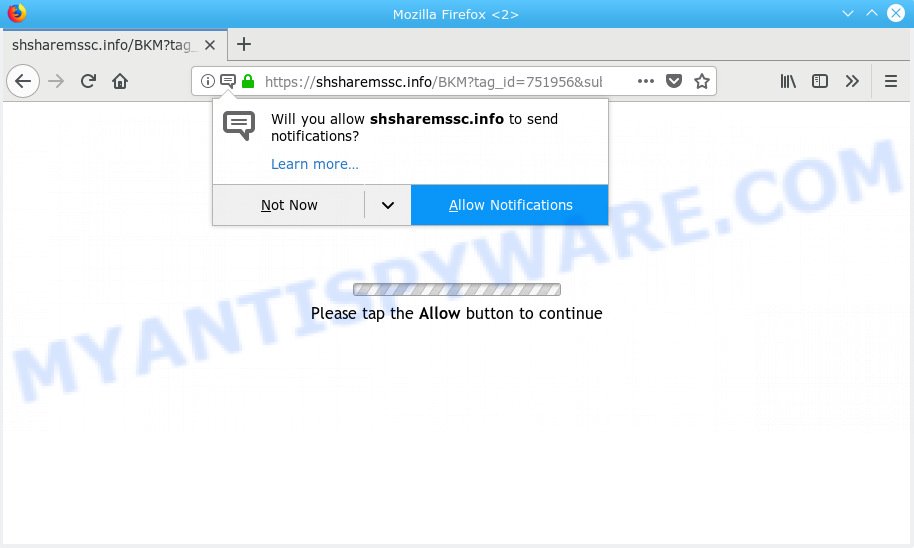
Shsharemssc.info
If you click the ‘Allow’, then you will start seeing unwanted pop-up windows on your internet browser. The devs behind Shsharemssc.info use these push notifications to bypass popup blocker and therefore show lots of unwanted ads. These advertisements are used to promote dubious browser extensions, prize & lottery scams, fake software, and adult webpages.

If you’re receiving spam notifications, you can remove Shsharemssc.info subscription by going into your browser’s settings, then ‘Notifications’ settings (locate Shsharemssc.info and remove it) or following the Shsharemssc.info removal steps below. Once you remove notifications subscription, the Shsharemssc.info popups advertisements will no longer display on the screen.
Some research has shown that users can be redirected to Shsharemssc.info from shady advertisements or by PUPs and adware. Adware is short for ‘ad supported’ software. Additionally, some malicious software has adware software built into the program. Adware presents undesired advertisements that appear in pop ups or advertising banners on computer. In order to show unwanted advertisements as often as possible adware software can change your internet browser settings. You may even find that your computer settings are modified without your conscious permission. The authors of adware do so in order to generate revenue via third-party ad network. Thus every your click on the adverts earns money for them.
The worst is, adware is often harmless, but sometimes the adware you inadvertently download can also be spyware. Spyware can sometimes seek out your personal information stored on the PC, gather this information and use it to steal your identity.
Adware is bundled within various free software, as a supplement, that is installed automatically. This is certainly not an honest way to get installed onto your machine. To avoid infecting of your system and side effects in the form of constant pop ups and/or undesired advertisements, you should always carefully read the Terms of Use and the Software license. Additionally, always choose Manual, Custom or Advanced installation method. This allows you to disable the install of additional and often harmful programs.
Threat Summary
| Name | Shsharemssc.info |
| Type | adware, PUP (potentially unwanted program), pop ups, pop-up advertisements, pop up virus |
| Symptoms |
|
| Removal | Shsharemssc.info removal guide |
The instructions below explaining steps to delete Shsharemssc.info pop-ups problem. Feel free to use it for removal of the adware software that may attack Internet Explorer, Edge, Firefox and Google Chrome and other popular browsers. The step-by-step instructions will allow you get rid of adware and thereby clean your web browser from all annoying ads.
How to remove Shsharemssc.info pop-ups, ads, notifications (Removal tutorial)
There are a simple manual guidance below which will assist you to remove Shsharemssc.info pop-up ads from your Windows computer. The most effective method to delete this adware software is to follow the manual removal guidance and then run Zemana Anti Malware (ZAM), MalwareBytes or Hitman Pro automatic tools (all are free). The manual method will assist to weaken this adware and these malicious software removal tools will completely get rid of Shsharemssc.info pop up advertisements and return the Edge, Internet Explorer, Firefox and Google Chrome settings to default.
To remove Shsharemssc.info pop ups, complete the following steps:
- Manual Shsharemssc.info pop up advertisements removal
- How to remove Shsharemssc.info pop up ads automatically
- Stop Shsharemssc.info pop-ups
- Finish words
Manual Shsharemssc.info pop up advertisements removal
The adware can modify your browser settings and redirect you to the web pages which may contain tons of ads or various security threats, like browser hijacker infection, malicious software or potentially unwanted software. Not every antivirus application can detect and remove adware software easily from your browser. Follow the steps below and you can get rid of Shsharemssc.info ads by yourself.
Removing the Shsharemssc.info, check the list of installed applications first
First, you should try to identify and uninstall the program that causes the appearance of unwanted advertisements or web-browser redirect, using the ‘Uninstall a program’ which is located in the ‘Control panel’.
Windows 8, 8.1, 10
First, press Windows button

When the ‘Control Panel’ opens, press the ‘Uninstall a program’ link under Programs category like the one below.

You will see the ‘Uninstall a program’ panel as shown in the figure below.

Very carefully look around the entire list of programs installed on your PC. Most probably, one of them is the adware responsible for Shsharemssc.info advertisements. If you have many software installed, you can help simplify the search of malicious apps by sort the list by date of installation. Once you’ve found a questionable, unwanted or unused program, right click to it, after that click ‘Uninstall’.
Windows XP, Vista, 7
First, click ‘Start’ button and select ‘Control Panel’ at right panel like below.

When the Windows ‘Control Panel’ opens, you need to press ‘Uninstall a program’ under ‘Programs’ as displayed in the following example.

You will see a list of applications installed on your computer. We recommend to sort the list by date of installation to quickly find the programs that were installed last. Most likely, it’s the adware that causes Shsharemssc.info ads. If you are in doubt, you can always check the program by doing a search for her name in Google, Yahoo or Bing. Once the application which you need to uninstall is found, simply click on its name, and then click ‘Uninstall’ as shown on the image below.

Remove Shsharemssc.info pop up ads from Internet Explorer
By resetting Internet Explorer web browser you restore your web-browser settings to its default state. This is first when troubleshooting problems that might have been caused by adware related to the Shsharemssc.info pop ups.
First, open the Microsoft Internet Explorer, then click ‘gear’ icon ![]() . It will display the Tools drop-down menu on the right part of the internet browser, then click the “Internet Options” as displayed on the image below.
. It will display the Tools drop-down menu on the right part of the internet browser, then click the “Internet Options” as displayed on the image below.

In the “Internet Options” screen, select the “Advanced” tab, then press the “Reset” button. The Microsoft Internet Explorer will display the “Reset Internet Explorer settings” prompt. Further, press the “Delete personal settings” check box to select it. Next, click the “Reset” button as shown on the image below.

After the procedure is finished, click “Close” button. Close the Internet Explorer and restart your PC for the changes to take effect. This step will help you to restore your web browser’s newtab, search provider by default and home page to default state.
Remove Shsharemssc.info ads from Google Chrome
In this step we are going to show you how to reset Chrome settings. PUPs such as the adware software can make changes to your web-browser settings, add toolbars and undesired extensions. By resetting Google Chrome settings you will get rid of Shsharemssc.info popups and reset unwanted changes caused by adware. However, your saved passwords and bookmarks will not be changed, deleted or cleared.
First launch the Chrome. Next, click the button in the form of three horizontal dots (![]() ).
).
It will show the Chrome menu. Select More Tools, then click Extensions. Carefully browse through the list of installed add-ons. If the list has the plugin signed with “Installed by enterprise policy” or “Installed by your administrator”, then complete the following guide: Remove Google Chrome extensions installed by enterprise policy.
Open the Chrome menu once again. Further, click the option named “Settings”.

The web browser will open the settings screen. Another solution to open the Google Chrome’s settings – type chrome://settings in the browser adress bar and press Enter
Scroll down to the bottom of the page and click the “Advanced” link. Now scroll down until the “Reset” section is visible, as shown below and click the “Reset settings to their original defaults” button.

The Chrome will open the confirmation prompt as displayed below.

You need to confirm your action, press the “Reset” button. The web browser will start the process of cleaning. When it’s finished, the web browser’s settings including new tab, homepage and default search engine back to the values that have been when the Chrome was first installed on your PC system.
Get rid of Shsharemssc.info from Firefox by resetting web-browser settings
Resetting Mozilla Firefox browser will reset all the settings to their original settings and will remove Shsharemssc.info advertisements, malicious add-ons and extensions. It’ll keep your personal information such as browsing history, bookmarks, passwords and web form auto-fill data.
Start the Mozilla Firefox and click the menu button (it looks like three stacked lines) at the top right of the browser screen. Next, click the question-mark icon at the bottom of the drop-down menu. It will open the slide-out menu.

Select the “Troubleshooting information”. If you’re unable to access the Help menu, then type “about:support” in your address bar and press Enter. It bring up the “Troubleshooting Information” page as shown on the screen below.

Click the “Refresh Firefox” button at the top right of the Troubleshooting Information page. Select “Refresh Firefox” in the confirmation dialog box. The Firefox will begin a process to fix your problems that caused by the Shsharemssc.info adware. After, it’s finished, click the “Finish” button.
How to remove Shsharemssc.info pop up ads automatically
It’s not enough to get rid of Shsharemssc.info pop up ads from your browser by following the manual steps above to solve all problems. Some the adware software related files may remain on your PC and they will restore the adware software even after you remove it. For that reason we suggest to use free antimalware tool such as Zemana Anti-Malware (ZAM), MalwareBytes Anti-Malware (MBAM) and Hitman Pro. Either of those programs should be able to search for and remove adware software responsible for Shsharemssc.info advertisements.
How to remove Shsharemssc.info pop ups with Zemana Free
Zemana Free is a free program for MS Windows OS to look for and remove adware that causes multiple unwanted pop ups, and other undesired apps like potentially unwanted applications, malicious web browser plugins, browser toolbars.
Visit the following page to download Zemana. Save it to your Desktop.
164820 downloads
Author: Zemana Ltd
Category: Security tools
Update: July 16, 2019
After the download is finished, close all programs and windows on your PC. Double-click the install file called Zemana.AntiMalware.Setup. If the “User Account Control” dialog box pops up like below, click the “Yes” button.

It will open the “Setup wizard” that will help you install Zemana on your computer. Follow the prompts and do not make any changes to default settings.

Once installation is finished successfully, Zemana Anti Malware will automatically start and you can see its main screen as shown in the figure below.

Now click the “Scan” button . Zemana program will scan through the whole PC system for the adware that causes Shsharemssc.info ads in your browser. This task can take some time, so please be patient. During the scan Zemana Free will scan for threats present on your computer.

After Zemana Anti-Malware (ZAM) has finished scanning, Zemana Anti-Malware will open you the results. Next, you need to click “Next” button. The Zemana AntiMalware will remove adware software that cause annoying Shsharemssc.info ads and add items to the Quarantine. Once the clean up is complete, you may be prompted to restart the PC system.
Remove Shsharemssc.info advertisements from browsers with HitmanPro
HitmanPro is a free portable program that scans your PC system for adware related to the Shsharemssc.info pop up ads, potentially unwanted apps and hijackers and helps remove them easily. Moreover, it’ll also help you delete any malicious web browser extensions and add-ons.
Visit the page linked below to download HitmanPro. Save it to your Desktop.
After downloading is finished, open the folder in which you saved it. You will see an icon like below.

Double click the Hitman Pro desktop icon. After the tool is launched, you will see a screen as displayed below.

Further, click “Next” button to perform a system scan with this utility for the adware responsible for Shsharemssc.info popup advertisements. A system scan may take anywhere from 5 to 30 minutes, depending on your computer. After the scanning is done, Hitman Pro will create a list of unwanted programs and adware as on the image below.

Review the report and then click “Next” button. It will open a dialog box, click the “Activate free license” button.
How to remove Shsharemssc.info with MalwareBytes
We advise using the MalwareBytes Anti Malware. You can download and install MalwareBytes to detect adware and thereby get rid of Shsharemssc.info pop-ups from your browsers. When installed and updated, this free malicious software remover automatically finds and deletes all threats present on the computer.
MalwareBytes Free can be downloaded from the following link. Save it on your Windows desktop or in any other place.
327082 downloads
Author: Malwarebytes
Category: Security tools
Update: April 15, 2020
When the download is finished, close all apps and windows on your system. Double-click the setup file called mb3-setup. If the “User Account Control” dialog box pops up as shown on the screen below, click the “Yes” button.

It will open the “Setup wizard” that will help you set up MalwareBytes Free on your computer. Follow the prompts and do not make any changes to default settings.

Once installation is done successfully, click Finish button. MalwareBytes AntiMalware (MBAM) will automatically start and you can see its main screen as on the image below.

Now click the “Scan Now” button . MalwareBytes Anti Malware (MBAM) utility will start scanning the whole system to find out adware which cause undesired Shsharemssc.info pop ups. Depending on your computer, the scan can take anywhere from a few minutes to close to an hour. While the MalwareBytes Anti-Malware (MBAM) tool is checking, you can see count of objects it has identified as being infected by malware.

When that process is done, MalwareBytes Free will display you the results. Make sure to check mark the items which are unsafe and then click “Quarantine Selected” button. The MalwareBytes AntiMalware will start to remove adware related to the Shsharemssc.info ads. After the task is complete, you may be prompted to reboot the system.

We advise you look at the following video, which completely explains the procedure of using the MalwareBytes Anti-Malware (MBAM) to remove adware, hijacker and other malicious software.
Stop Shsharemssc.info pop-ups
In order to increase your security and protect your PC against new undesired advertisements and harmful websites, you need to use ad blocker application that stops an access to malicious advertisements and web-pages. Moreover, the program can stop the show of intrusive advertising, which also leads to faster loading of websites and reduce the consumption of web traffic.
- Installing the AdGuard is simple. First you’ll need to download AdGuard on your MS Windows Desktop by clicking on the following link.
Adguard download
26849 downloads
Version: 6.4
Author: © Adguard
Category: Security tools
Update: November 15, 2018
- After downloading it, start the downloaded file. You will see the “Setup Wizard” program window. Follow the prompts.
- When the installation is complete, click “Skip” to close the installation program and use the default settings, or press “Get Started” to see an quick tutorial that will assist you get to know AdGuard better.
- In most cases, the default settings are enough and you do not need to change anything. Each time, when you start your PC system, AdGuard will launch automatically and stop undesired ads, block Shsharemssc.info, as well as other malicious or misleading web-pages. For an overview of all the features of the program, or to change its settings you can simply double-click on the icon named AdGuard, which may be found on your desktop.
Finish words
Now your machine should be clean of the adware software that causes multiple annoying pop ups. We suggest that you keep Zemana Free (to periodically scan your PC for new adware softwares and other malicious software) and AdGuard (to help you block annoying pop-ups and malicious websites). Moreover, to prevent any adware software, please stay clear of unknown and third party applications, make sure that your antivirus program, turn on the option to look for PUPs.
If you need more help with Shsharemssc.info pop-up ads related issues, go to here.




















