Q. Occasionally, I have been getting V6y.app pop-up ads and I can’t seem to get rid of them! I have used anti-virus to scan my computer multiple times and nothing was found. So, what can I do to remove it? Is this an adware or other malicious software on my PC? Does anyone else have this issue? What can I do to rectify this? I’m operating on Windows 10 if that helps for solving this issue.
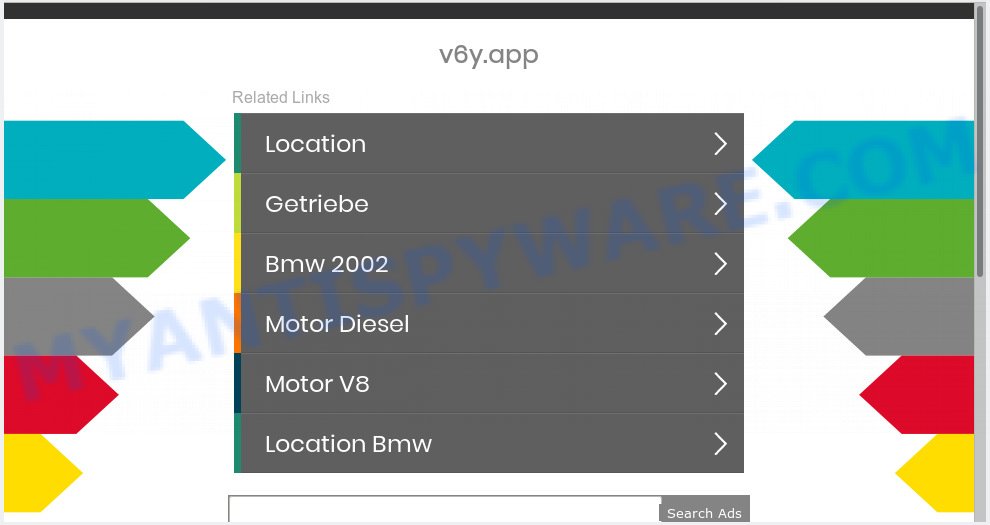
V6y.app
A. As per the issue description you’re facing problem with numerous pop-ups and/or undesired advertising. The issue could be if there is some adware or PUP (potentially unwanted program) is installed on your web-browser. So, try the steps listed below and see if it helps you to remove V6y.app pop up ads.
How does adware work? Adware can make big problem to your computer. Adware also known as ‘ad-supported’ software is harmful program which shows a lot of adverts in form of pop-up windows, discount offers, promos or even fake alerts on the computer. Adware software can seriously affect your privacy, your computer’s performance and security. Adware can be installed onto your PC unknowingly (it is frequently web browser plugin).
Another reason why you need to delete adware software is its online data-tracking activity. Adware can be used to collect your surfing history and personal information, including passwords and credit card numbers. In the future, sensitive information about you can be used for marketing purposes.
Adware software spreads with a simple but quite effective way. It is integrated into the setup file of various free programs. Thus on the process of install, it will be installed onto your personal computer and/or web browser. In order to avoid adware software, you just need to follow a few simple rules: carefully read the Terms of Use and the license, select only a Manual, Custom or Advanced installation type, which enables you to make sure that the program you want to install, thereby protect your computer from adware.
Threat Summary
| Name | V6y.app |
| Type | adware, PUP (potentially unwanted program), popups, popup advertisements, pop up virus |
| Symptoms |
|
| Removal | V6y.app removal guide |
The tutorial below explaining steps to remove V6y.app pop-up ads problem. Feel free to use it for removal of the adware that may attack Firefox, Chrome, Microsoft Internet Explorer and Microsoft Edge and other popular web browsers. The steps will help you remove adware and thereby clean your browser from all undesired advertisements.
How to Remove V6y.app pop up ads (removal guidance)
We recommend opting for automatic V6y.app popup advertisements removal in order to get rid of all adware related entries easily. This solution requires scanning the PC with reputable anti malware, e.g. Zemana Free, MalwareBytes Free or HitmanPro. However, if you prefer manual removal steps, you can follow the tutorial below in this blog post. Certain of the steps will require you to restart your computer or exit this webpage. So, read this guide carefully, then bookmark or print it for later reference.
To remove V6y.app, complete the steps below:
- How to delete V6y.app pop up ads without any software
- How to remove V6y.app pop-ups automatically
- Run AdBlocker to block V6y.app and stay safe online
- To sum up
How to delete V6y.app pop up ads without any software
The following instructions is a step-by-step guide, which will help you manually get rid of V6y.app ads from the Internet Explorer, Microsoft Edge, Firefox and Google Chrome. If you do not want to remove adware in the manually due to the fact that you are not skilled at computer, then you can use free removal tools listed below.
Delete recently added adware
In order to remove potentially unwanted applications such as this adware software, open the Windows Control Panel and click on “Uninstall a program”. Check the list of installed software. For the ones you do not know, run an Internet search to see if they are adware, browser hijacker infection or PUPs. If yes, remove them off. Even if they are just a applications that you do not use, then removing them off will increase your machine start up time and speed dramatically.
Windows 10, 8.1, 8
Click the Windows logo, and then click Search ![]() . Type ‘Control panel’and press Enter as shown below.
. Type ‘Control panel’and press Enter as shown below.

Once the ‘Control Panel’ opens, press the ‘Uninstall a program’ link under Programs category as displayed in the figure below.

Windows 7, Vista, XP
Open Start menu and choose the ‘Control Panel’ at right as displayed below.

Then go to ‘Add/Remove Programs’ or ‘Uninstall a program’ (Microsoft Windows 7 or Vista) like below.

Carefully browse through the list of installed programs and remove all dubious and unknown software. We recommend to click ‘Installed programs’ and even sorts all installed software by date. Once you have found anything suspicious that may be the adware software which causes annoying V6y.app pop-ups or other potentially unwanted application (PUA), then choose this program and click ‘Uninstall’ in the upper part of the window. If the suspicious program blocked from removal, then use Revo Uninstaller Freeware to fully remove it from your computer.
Remove V6y.app ads from Chrome
The adware software can change your Google Chrome settings without your knowledge. You may see an unknown web site as your search provider or home page, additional add-ons and toolbars. Reset Chrome internet browser will allow you to remove V6y.app advertisements and reset the unwanted changes caused by adware. However, your saved bookmarks and passwords will not be lost. This will not affect your history, passwords, bookmarks, and other saved data.
Open the Chrome menu by clicking on the button in the form of three horizontal dotes (![]() ). It will display the drop-down menu. Choose More Tools, then press Extensions.
). It will display the drop-down menu. Choose More Tools, then press Extensions.
Carefully browse through the list of installed extensions. If the list has the extension labeled with “Installed by enterprise policy” or “Installed by your administrator”, then complete the following instructions: Remove Chrome extensions installed by enterprise policy otherwise, just go to the step below.
Open the Google Chrome main menu again, click to “Settings” option.

Scroll down to the bottom of the page and click on the “Advanced” link. Now scroll down until the Reset settings section is visible, like below and press the “Reset settings to their original defaults” button.

Confirm your action, click the “Reset” button.
Remove V6y.app advertisements from Microsoft Internet Explorer
The Internet Explorer reset is great if your web-browser is hijacked or you have unwanted addo-ons or toolbars on your web-browser, that installed by an malware.
First, run the IE, click ![]() ) button. Next, press “Internet Options” as displayed in the figure below.
) button. Next, press “Internet Options” as displayed in the figure below.

In the “Internet Options” screen select the Advanced tab. Next, click Reset button. The Microsoft Internet Explorer will display the Reset Internet Explorer settings prompt. Select the “Delete personal settings” check box and click Reset button.

You will now need to restart your computer for the changes to take effect. It will remove adware software that causes multiple annoying pop ups, disable malicious and ad-supported internet browser’s extensions and restore the Internet Explorer’s settings like new tab page, default search engine and startpage to default state.
Get rid of V6y.app pop-up advertisements from Mozilla Firefox
If the Mozilla Firefox web browser is redirected to V6y.app and you want to recover the Mozilla Firefox settings back to their original state, then you should follow the few simple steps below. However, your themes, bookmarks, history, passwords, and web form auto-fill information will not be deleted.
First, run the Firefox and click ![]() button. It will open the drop-down menu on the right-part of the web-browser. Further, click the Help button (
button. It will open the drop-down menu on the right-part of the web-browser. Further, click the Help button (![]() ) as displayed below.
) as displayed below.

In the Help menu, select the “Troubleshooting Information” option. Another way to open the “Troubleshooting Information” screen – type “about:support” in the web-browser adress bar and press Enter. It will open the “Troubleshooting Information” page as displayed in the figure below. In the upper-right corner of this screen, press the “Refresh Firefox” button.

It will show the confirmation dialog box. Further, click the “Refresh Firefox” button. The Mozilla Firefox will begin a task to fix your problems that caused by the V6y.app adware software. After, it’s done, press the “Finish” button.
How to remove V6y.app pop-ups automatically
Best V6y.app pop-ups removal utility should search for and remove adware, malicious software, potentially unwanted apps, toolbars, keyloggers, browser hijackers, worms, Trojans, and advertisements generators. The key is locating one with a good reputation and these features. Most quality programs listed below offer a free scan and malicious software removal so you can look for and delete unwanted apps without having to pay.
How to automatically delete V6y.app popups with Zemana Anti Malware
Does Zemana uninstall adware responsible for V6y.app advertisements? The adware is often downloaded with malicious software that can force you to install an program such as toolbars you don’t want. Therefore, suggest using the Zemana Free. It is a utility created to scan and remove adware software and other malware from your system for free.
Installing the Zemana Anti-Malware is simple. First you will need to download Zemana Anti-Malware (ZAM) on your computer by clicking on the link below.
164758 downloads
Author: Zemana Ltd
Category: Security tools
Update: July 16, 2019
After downloading is finished, close all windows on your computer. Further, launch the install file called Zemana.AntiMalware.Setup. If the “User Account Control” dialog box pops up like below, click the “Yes” button.

It will display the “Setup wizard” that will allow you install Zemana on the PC. Follow the prompts and do not make any changes to default settings.

Once installation is complete successfully, Zemana Anti Malware will automatically launch and you can see its main window as shown in the figure below.

Next, click the “Scan” button to look for adware software which causes unwanted V6y.app pop-ups. This procedure can take some time, so please be patient. While the utility is scanning, you can see how many objects and files has already scanned.

After that process is finished, you can check all threats found on your computer. In order to remove all items, simply click “Next” button.

The Zemana Anti Malware (ZAM) will remove adware that causes V6y.app pop-ups and add items to the Quarantine. Once the process is finished, you can be prompted to restart your personal computer.
Run Hitman Pro to remove V6y.app pop up ads from web-browser
HitmanPro cleans your PC from browser hijackers, potentially unwanted software, unwanted toolbars, web browser extensions and other undesired programs such as adware that causes V6y.app pop up advertisements. The free removal utility will help you enjoy your system to its fullest. HitmanPro uses advanced behavioral detection technologies to scan for if there are unwanted applications in your system. You can review the scan results, and choose the threats you want to delete.
First, visit the following page, then click the ‘Download’ button in order to download the latest version of HitmanPro.
After downloading is finished, open the directory in which you saved it. You will see an icon like below.

Double click the Hitman Pro desktop icon. When the utility is started, you will see a screen like below.

Further, press “Next” button to scan for adware software that cause pop-ups. Once the scanning is complete, you can check all items found on your personal computer as on the image below.

When you are ready, press “Next” button. It will show a dialog box, click the “Activate free license” button.
Scan and free your personal computer of adware with MalwareBytes Anti-Malware (MBAM)
If you’re still having problems with the V6y.app ads — or just wish to scan your personal computer occasionally for adware software and other malicious software — download MalwareBytes Free. It’s free for home use, and finds and removes various undesired applications that attacks your PC or degrades PC performance. MalwareBytes can remove adware, PUPs as well as malicious software, including ransomware and trojans.
Download MalwareBytes by clicking on the link below.
327025 downloads
Author: Malwarebytes
Category: Security tools
Update: April 15, 2020
When the downloading process is complete, close all software and windows on your computer. Open a directory in which you saved it. Double-click on the icon that’s named mb3-setup as displayed in the following example.
![]()
When the setup starts, you will see the “Setup wizard” that will help you set up Malwarebytes on your personal computer.

Once installation is finished, you will see window such as the one below.

Now press the “Scan Now” button to begin scanning your PC for the adware that causes V6y.app popup advertisements. Depending on your PC system, the scan can take anywhere from a few minutes to close to an hour. While the MalwareBytes Free is scanning, you can see how many objects it has identified either as being malicious software.

After MalwareBytes has completed scanning, the results are displayed in the scan report. You may remove items (move to Quarantine) by simply click “Quarantine Selected” button.

The Malwarebytes will now start to remove adware software which cause popups. After the procedure is done, you may be prompted to restart your PC system.

The following video explains guidance on how to delete browser hijacker infection, adware software and other malware with MalwareBytes AntiMalware.
Run AdBlocker to block V6y.app and stay safe online
Enabling an adblocker program such as AdGuard is an effective way to alleviate the risks. Additionally, ad-blocker applications will also protect you from malicious ads and web-sites, and, of course, stop redirection chain to V6y.app and similar web-sites.
Download AdGuard by clicking on the link below. Save it to your Desktop so that you can access the file easily.
26833 downloads
Version: 6.4
Author: © Adguard
Category: Security tools
Update: November 15, 2018
Once the downloading process is complete, double-click the downloaded file to start it. The “Setup Wizard” window will show up on the computer screen like below.

Follow the prompts. AdGuard will then be installed and an icon will be placed on your desktop. A window will show up asking you to confirm that you want to see a quick guide as shown on the screen below.

Press “Skip” button to close the window and use the default settings, or click “Get Started” to see an quick tutorial that will allow you get to know AdGuard better.
Each time, when you launch your PC system, AdGuard will launch automatically and stop undesired advertisements, block V6y.app, as well as other malicious or misleading web-sites. For an overview of all the features of the program, or to change its settings you can simply double-click on the AdGuard icon, which can be found on your desktop.
To sum up
Now your machine should be free of the adware that cause unwanted V6y.app pop-ups. We suggest that you keep Zemana AntiMalware (to periodically scan your system for new adwares and other malicious software) and AdGuard (to help you stop intrusive advertisements and harmful webpages). Moreover, to prevent any adware, please stay clear of unknown and third party software, make sure that your antivirus application, turn on the option to scan for PUPs.
If you need more help with V6y.app popups related issues, go to here.


















