Verytearfoilew.info is a web page that cons you and other unsuspecting users into subscribing to push notifications to deliver unwanted advertisements to your desktop. It will say you that you need to click to Allow in order to access the web site.
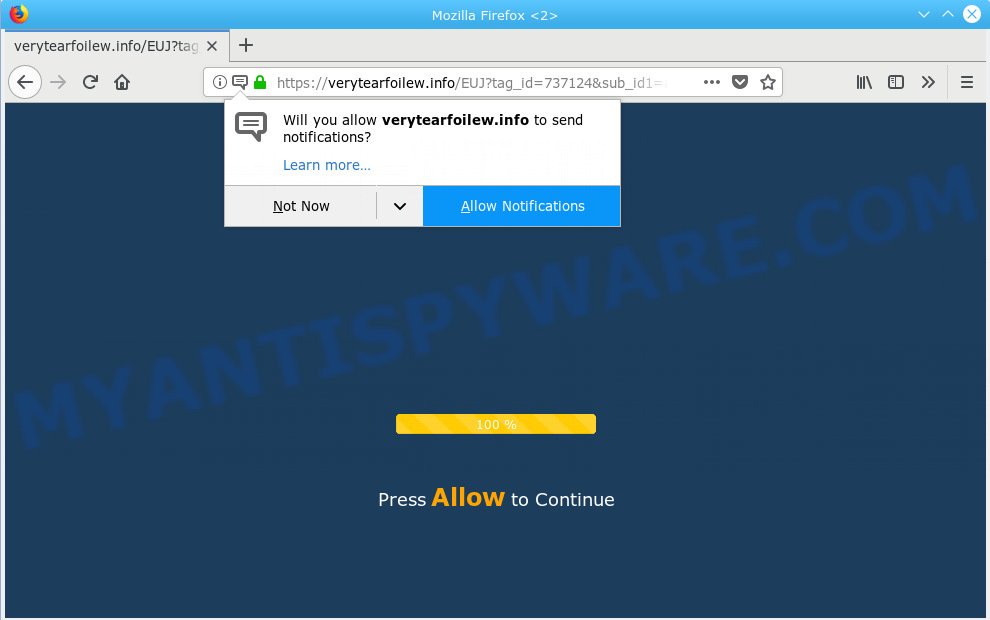
Verytearfoilew.info
Once you clicks on the ‘Allow’ button, the Verytearfoilew.info web-site gets your permission to send spam notifications in form of pop up adverts in the lower right corner of your screen. The creators of Verytearfoilew.info use these push notifications to bypass popup blocker and therefore display a huge number of unwanted ads. These ads are used to promote suspicious internet browser plugins, fake prizes scams, fake downloads, and adult web pages.

In order to unsubscribe from Verytearfoilew.info spam notifications open your web browser’s settings, search for Notifications, locate Verytearfoilew.info and press the ‘Block’ (‘Remove’) button or perform the Verytearfoilew.info removal instructions below. Once you remove notifications subscription, the Verytearfoilew.info pop-ups advertisements will no longer appear on the screen.
These Verytearfoilew.info pop-ups are caused by shady advertisements on the web sites you visit or adware software. Adware delivers unwanted advertisements on your computer. Some of these advertisements are scams or fake advertisements created to trick you. Even the harmless advertisements can become really irritating. Adware can be installed unintentionally and without you knowing about it, when you open email attachments, install free programs.
Another reason why you need to delete adware is its online data-tracking activity. Adware can install a component which enables its developer to track which websites you visit, which products you look at upon those pages. They are then able to select the type of advertisements they show you. So, if you had adware on your computer, there is a good chance you have another that is gathering and sharing your personal information with third parties, without your say-so.
It is very important to pay attention to additional checkboxes during the installation of freeware to avoid installing of PUPs, adware or other undesired programs. Never set up the bundled programs that the program wants to install with it. Inattentive freeware download can result in setup of potentially unwanted apps and adware.
Threat Summary
| Name | Verytearfoilew.info |
| Type | adware, potentially unwanted application (PUA), popups, pop-up advertisements, pop-up virus |
| Symptoms |
|
| Removal | Verytearfoilew.info removal guide |
We advise you remove adware software that cause pop ups without a wait. This will also prevent the adware from tracking your online activities. A full Verytearfoilew.info pop-ups removal can be easily carried out using manual or automatic solution listed below.
How to remove Verytearfoilew.info pop-ups, ads, notifications (Removal steps)
Fortunately, it is not hard to remove adware that causes Verytearfoilew.info ads in your web browser. In the following tutorial, we will provide two methods to clean your PC system of this adware software. One is the manual removal way and the other is automatic removal solution. You can select the way that best fits you. Please follow the removal guide below to remove Verytearfoilew.info ads right now!
To remove Verytearfoilew.info pop ups, execute the steps below:
- Manual Verytearfoilew.info pop up advertisements removal
- How to remove Verytearfoilew.info pop-ups with free programs
- Use AdBlocker to stop Verytearfoilew.info advertisements and stay safe online
- Finish words
Manual Verytearfoilew.info pop up advertisements removal
Most common adware software may be uninstalled without any antivirus apps. The manual adware removal is step-by-step instructions that will teach you how to remove the Verytearfoilew.info pop-up ads.
Delete potentially unwanted apps through the MS Windows Control Panel
First, you should try to identify and uninstall the application that causes the appearance of annoying ads or browser redirect, using the ‘Uninstall a program’ which is located in the ‘Control panel’.
Windows 8, 8.1, 10
First, press the Windows button
Windows XP, Vista, 7
First, click “Start” and select “Control Panel”.
It will display the Windows Control Panel as on the image below.

Next, press “Uninstall a program” ![]()
It will open a list of all programs installed on your PC. Scroll through the all list, and delete any questionable and unknown apps. To quickly find the latest installed software, we recommend sort software by date in the Control panel.
Remove Verytearfoilew.info popup ads from Internet Explorer
The Internet Explorer reset is great if your web browser is hijacked or you have unwanted addo-ons or toolbars on your web-browser, that installed by an malicious software.
First, run the Microsoft Internet Explorer, click ![]() ) button. Next, click “Internet Options” as shown in the following example.
) button. Next, click “Internet Options” as shown in the following example.

In the “Internet Options” screen select the Advanced tab. Next, press Reset button. The Internet Explorer will display the Reset Internet Explorer settings dialog box. Select the “Delete personal settings” check box and click Reset button.

You will now need to reboot your computer for the changes to take effect. It will remove adware related to the Verytearfoilew.info advertisements, disable malicious and ad-supported web-browser’s extensions and restore the IE’s settings like search engine by default, startpage and new tab page to default state.
Remove Verytearfoilew.info pop up advertisements from Google Chrome
Reset Google Chrome settings can help you solve some problems caused by adware and remove Verytearfoilew.info advertisements from web-browser. This will also disable malicious plugins as well as clear cookies and site data. Essential information like bookmarks, browsing history, passwords, cookies, auto-fill data and personal dictionaries will not be removed.
Open the Chrome menu by clicking on the button in the form of three horizontal dotes (![]() ). It will display the drop-down menu. Choose More Tools, then click Extensions.
). It will display the drop-down menu. Choose More Tools, then click Extensions.
Carefully browse through the list of installed extensions. If the list has the extension labeled with “Installed by enterprise policy” or “Installed by your administrator”, then complete the following tutorial: Remove Google Chrome extensions installed by enterprise policy otherwise, just go to the step below.
Open the Google Chrome main menu again, click to “Settings” option.

Scroll down to the bottom of the page and click on the “Advanced” link. Now scroll down until the Reset settings section is visible, as displayed below and click the “Reset settings to their original defaults” button.

Confirm your action, click the “Reset” button.
Get rid of Verytearfoilew.info from Firefox by resetting internet browser settings
If the Mozilla Firefox browser is redirected to Verytearfoilew.info and you want to recover the Mozilla Firefox settings back to their default values, then you should follow the step-by-step guidance below. It’ll save your personal information such as saved passwords, bookmarks, auto-fill data and open tabs.
Click the Menu button (looks like three horizontal lines), and press the blue Help icon located at the bottom of the drop down menu as displayed on the screen below.

A small menu will appear, click the “Troubleshooting Information”. On this page, press “Refresh Firefox” button as on the image below.

Follow the onscreen procedure to restore your Mozilla Firefox web browser settings to their default values.
How to remove Verytearfoilew.info pop-ups with free programs
Experienced security specialists have built efficient adware software removal tools to aid users in removing unwanted popups and undesired ads. Below we will share with you the best malicious software removal tools that have the ability to scan for and remove adware that causes multiple unwanted popups.
Automatically remove Verytearfoilew.info pop-ups with Zemana Anti Malware
If you need a free tool that can easily delete Verytearfoilew.info ads, then use Zemana Anti Malware. This is a very handy application, which is primarily created to quickly scan for and delete adware software and malware affecting web browsers and modifying their settings.
Visit the following page to download Zemana Anti Malware. Save it on your Windows desktop or in any other place.
164781 downloads
Author: Zemana Ltd
Category: Security tools
Update: July 16, 2019
Once the download is done, close all software and windows on your machine. Open a directory in which you saved it. Double-click on the icon that’s named Zemana.AntiMalware.Setup as shown on the image below.
![]()
When the installation begins, you will see the “Setup wizard” that will help you setup Zemana AntiMalware on your computer.

Once setup is done, you will see window as shown in the following example.

Now click the “Scan” button to perform a system scan with this utility for the adware that cause intrusive Verytearfoilew.info popups. This task can take quite a while, so please be patient.

Once Zemana Anti-Malware (ZAM) has finished scanning your computer, Zemana AntiMalware (ZAM) will show a screen which contains a list of malicious software that has been detected. Review the scan results and then click “Next” button.

The Zemana Anti-Malware (ZAM) will begin to delete adware which causes annoying Verytearfoilew.info pop-up advertisements.
Scan and clean your PC of adware with Hitman Pro
HitmanPro is a portable program that requires no hard installation to scan for and get rid of adware that cause undesired Verytearfoilew.info popup advertisements. The application itself is small in size (only a few Mb). HitmanPro does not need any drivers and special dlls. It’s probably easier to use than any alternative malware removal utilities you have ever tried. HitmanPro works on 64 and 32-bit versions of Windows 10, 8, 7 and XP. It proves that removal utility can be just as useful as the widely known antivirus programs.

- Click the link below to download the latest version of HitmanPro for Windows. Save it on your MS Windows desktop or in any other place.
- Once the downloading process is finished, double click the HitmanPro icon. Once this utility is started, press “Next” button to search for adware that causes Verytearfoilew.info advertisements in your web browser. While the Hitman Pro tool is scanning, you may see count of objects it has identified as being infected by malicious software.
- When the scan get completed, HitmanPro will create a list of unwanted applications and adware software. Once you have selected what you wish to remove from your system click “Next” button. Now press the “Activate free license” button to begin the free 30 days trial to remove all malware found.
Automatically remove Verytearfoilew.info pop ups with MalwareBytes AntiMalware
We recommend using the MalwareBytes Anti-Malware (MBAM) that are fully clean your system of the adware software. The free tool is an advanced malicious software removal program created by (c) Malwarebytes lab. This program uses the world’s most popular antimalware technology. It is able to help you get rid of unwanted Verytearfoilew.info ads from your web browsers, PUPs, malware, hijackers, toolbars, ransomware and other security threats from your computer for free.
First, visit the page linked below, then press the ‘Download’ button in order to download the latest version of MalwareBytes.
327040 downloads
Author: Malwarebytes
Category: Security tools
Update: April 15, 2020
After downloading is done, close all windows on your PC system. Further, run the file called mb3-setup. If the “User Account Control” dialog box pops up as shown in the following example, click the “Yes” button.

It will show the “Setup wizard” that will help you install MalwareBytes Anti Malware (MBAM) on the computer. Follow the prompts and do not make any changes to default settings.

Once installation is finished successfully, click Finish button. Then MalwareBytes Anti-Malware will automatically launch and you can see its main window as displayed in the figure below.

Next, click the “Scan Now” button to begin checking your system for the adware software which causes undesired Verytearfoilew.info pop-up ads. This task can take quite a while, so please be patient. While the MalwareBytes Free is checking, you can see how many objects it has identified either as being malicious software.

Once the scanning is complete, MalwareBytes Anti-Malware will create a list of unwanted programs and adware. Once you have selected what you wish to remove from your personal computer press “Quarantine Selected” button.

The MalwareBytes will remove adware related to the Verytearfoilew.info ads and add threats to the Quarantine. Once the cleaning procedure is complete, you may be prompted to restart your PC system. We suggest you look at the following video, which completely explains the procedure of using the MalwareBytes Free to remove browser hijackers, adware and other malware.
Use AdBlocker to stop Verytearfoilew.info advertisements and stay safe online
The AdGuard is a very good ad blocking program for the Firefox, Chrome, IE and Microsoft Edge, with active user support. It does a great job by removing certain types of unwanted ads, popunders, pop ups, intrusive new tabs, and even full page advertisements and web site overlay layers. Of course, the AdGuard can block the Verytearfoilew.info pop-up advertisements automatically or by using a custom filter rule.
AdGuard can be downloaded from the following link. Save it on your MS Windows desktop or in any other place.
26839 downloads
Version: 6.4
Author: © Adguard
Category: Security tools
Update: November 15, 2018
After downloading it, double-click the downloaded file to start it. The “Setup Wizard” window will show up on the computer screen as displayed on the screen below.

Follow the prompts. AdGuard will then be installed and an icon will be placed on your desktop. A window will show up asking you to confirm that you want to see a quick tutorial as shown below.

Press “Skip” button to close the window and use the default settings, or press “Get Started” to see an quick guidance that will assist you get to know AdGuard better.
Each time, when you launch your PC system, AdGuard will start automatically and stop undesired advertisements, block Verytearfoilew.info, as well as other harmful or misleading web-sites. For an overview of all the features of the program, or to change its settings you can simply double-click on the AdGuard icon, that is located on your desktop.
Finish words
Once you’ve done the step-by-step instructions outlined above, your PC system should be free from adware software which causes unwanted Verytearfoilew.info popups and other malicious software. The Chrome, Internet Explorer, Firefox and Edge will no longer redirect you to various undesired web pages similar to Verytearfoilew.info. Unfortunately, if the steps does not help you, then you have caught a new adware software, and then the best way – ask for help here.



















