If your web-browser gets redirected to unrequested web site called Amdaws.com or a lot of ads are displayed where they should not be then it is possible that you’re a victim of adware (also known as ‘adware software’).
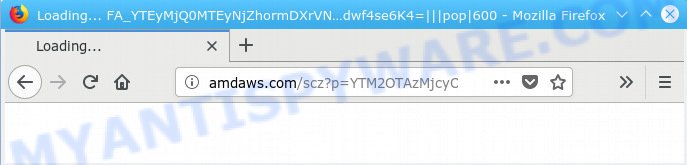
Amdaws.com
What you need to know about Adware. Adware software delivers unwanted ads on your internet browser. Some of these ads are scams or fake advertisements made to trick you. Even the harmless ads can become really irritating. Adware software can be installed accidentally and without you knowing about it, when you open email attachments, install freeware.
Does adware steal your confidential information? Adware may gather your Internet surfing activity by recording URLs visited, IP addresses, web-browser version and type, cookie information, Internet Service Provider (ISP) and web pages visited. Such kind of behavior can lead to serious security problems or personal info theft. This is another reason why the adware that causes Amdaws.com advertisements in your browser should be deleted as soon as possible.
In order to avoid unintentionally installing adware software yourself, please use these good security practices: don’t click on links within pop-up windows, because clicking on the link may install trojan on your machine; don’t use Quick install mode, because using Quick method you may have let adware software get inside the PC system.
Threat Summary
| Name | Amdaws.com |
| Type | adware, PUP (potentially unwanted program), popups, popup ads, popup virus |
| Symptoms |
|
| Removal | Amdaws.com removal guide |
Perform the guidance below to clean your PC system from adware, as adware can be a way to hijack your computer with more dangerous applications such as viruses and trojans. The steps which follow, I’ll show you how to get rid of adware and thereby remove Amdaws.com advertisements from your computer forever.
How to remove Amdaws.com pop-up redirect from Chrome, Firefox, IE, Edge
There are a few solutions that can be used to delete Amdaws.com advertisements. But, not all potentially unwanted programs such as this adware can be completely removed utilizing only manual solutions. In most cases you are not able to uninstall any adware utilizing standard Windows options. In order to remove Amdaws.com redirect you need complete a few manual steps and use reliable removal utilities. Most computer security specialists states that Zemana, MalwareBytes Anti Malware or HitmanPro utilities are a right choice. These free programs are able to look for and get rid of Amdaws.com pop up ads from your machine and revert back your browser settings to defaults.
To remove Amdaws.com, execute the steps below:
- Manual Amdaws.com ads removal
- How to remove Amdaws.com pop-up advertisements automatically
- Block Amdaws.com and other undesired web-sites
- To sum up
Manual Amdaws.com ads removal
Manually removing the Amdaws.com redirect is also possible, although this approach takes time and technical prowess. You can sometimes locate adware in your computer’s list of installed apps and uninstall it as you would any other unwanted program.
Uninstall PUPs through the Microsoft Windows Control Panel
One of the first things to attempt for removal of adware software is to check your computer installed programs screen and look for undesired and suspicious programs. If there are any programs you do not recognize or are no longer using, you should delete them. If that doesn’t work, then you may need to use adware removal tool such as Zemana Anti Malware (ZAM).
- If you are using Windows 8, 8.1 or 10 then press Windows button, next press Search. Type “Control panel”and press Enter.
- If you are using Windows XP, Vista, 7, then click “Start” button and click “Control Panel”.
- It will open the Windows Control Panel.
- Further, press “Uninstall a program” under Programs category.
- It will display a list of all applications installed on the computer.
- Scroll through the all list, and uninstall suspicious and unknown software. To quickly find the latest installed applications, we recommend sort programs by date.
See more details in the video tutorial below.
Get rid of Amdaws.com ads from Internet Explorer
The Internet Explorer reset is great if your web-browser is hijacked or you have unwanted addo-ons or toolbars on your browser, that installed by an malware.
First, start the Microsoft Internet Explorer, then press ‘gear’ icon ![]() . It will show the Tools drop-down menu on the right part of the browser, then press the “Internet Options” as shown on the image below.
. It will show the Tools drop-down menu on the right part of the browser, then press the “Internet Options” as shown on the image below.

In the “Internet Options” screen, select the “Advanced” tab, then click the “Reset” button. The Internet Explorer will show the “Reset Internet Explorer settings” dialog box. Further, click the “Delete personal settings” check box to select it. Next, click the “Reset” button as shown on the screen below.

When the procedure is done, click “Close” button. Close the Internet Explorer and restart your PC system for the changes to take effect. This step will help you to restore your browser’s new tab, search engine and start page to default state.
Remove Amdaws.com advertisements from Firefox
Resetting your Mozilla Firefox is good initial troubleshooting step for any issues with your internet browser application, including the redirect to Amdaws.com web page. However, your saved bookmarks and passwords will not be lost. This will not affect your history, passwords, bookmarks, and other saved data.
First, launch the Firefox. Next, click the button in the form of three horizontal stripes (![]() ). It will display the drop-down menu. Next, click the Help button (
). It will display the drop-down menu. Next, click the Help button (![]() ).
).

In the Help menu click the “Troubleshooting Information”. In the upper-right corner of the “Troubleshooting Information” page press on “Refresh Firefox” button as on the image below.

Confirm your action, click the “Refresh Firefox”.
Remove Amdaws.com pop ups from Google Chrome
Reset Google Chrome will help you to get rid of Amdaws.com popup advertisements from your web-browser as well as to restore browser settings infected by adware software. All unwanted, harmful and adware addons will also be deleted from the web-browser. Essential information such as bookmarks, browsing history, passwords, cookies, auto-fill data and personal dictionaries will not be removed.
First open the Chrome. Next, press the button in the form of three horizontal dots (![]() ).
).
It will show the Google Chrome menu. Choose More Tools, then press Extensions. Carefully browse through the list of installed extensions. If the list has the add-on signed with “Installed by enterprise policy” or “Installed by your administrator”, then complete the following tutorial: Remove Google Chrome extensions installed by enterprise policy.
Open the Google Chrome menu once again. Further, click the option called “Settings”.

The internet browser will show the settings screen. Another solution to display the Google Chrome’s settings – type chrome://settings in the browser adress bar and press Enter
Scroll down to the bottom of the page and click the “Advanced” link. Now scroll down until the “Reset” section is visible, like below and click the “Reset settings to their original defaults” button.

The Chrome will show the confirmation prompt as shown in the figure below.

You need to confirm your action, press the “Reset” button. The browser will start the process of cleaning. Once it’s done, the web-browser’s settings including search engine by default, newtab and startpage back to the values which have been when the Google Chrome was first installed on your personal computer.
How to remove Amdaws.com pop-up advertisements automatically
The manual steps above is tedious to use and can not always help to fully remove the Amdaws.com popup ads. Here I am telling you an automatic solution to remove this adware from your personal computer fully. Zemana, MalwareBytes AntiMalware and HitmanPro are anti-malware tools that can be used to find and get rid of all kinds of malicious software including adware that causes multiple annoying pop ups.
How to delete Amdaws.com pop-ups with Zemana AntiMalware
Zemana Free is a program which is used for malware, adware, browser hijackers and PUPs removal. The program is one of the most efficient anti-malware tools. It helps in malicious software removal and and defends all other types of security threats. One of the biggest advantages of using Zemana Free is that is easy to use and is free. Also, it constantly keeps updating its virus/malware signatures DB. Let’s see how to install and check your machine with Zemana in order to remove Amdaws.com popups from your system.
-
- Zemana can be downloaded from the following link. Save it directly to your MS Windows Desktop.
Zemana AntiMalware
164813 downloads
Author: Zemana Ltd
Category: Security tools
Update: July 16, 2019
- Once you have downloaded the install file, make sure to double click on the Zemana.AntiMalware.Setup. This would start the Zemana Anti Malware (ZAM) install on your PC system.
- Select installation language and press ‘OK’ button.
- On the next screen ‘Setup Wizard’ simply press the ‘Next’ button and follow the prompts.
- Zemana can be downloaded from the following link. Save it directly to your MS Windows Desktop.

-
- Finally, once the installation is finished, Zemana Free will open automatically. Else, if doesn’t then double-click on the Zemana AntiMalware (ZAM) icon on your desktop.
- Now that you have successfully install Zemana, let’s see How to use Zemana Free to get rid of Amdaws.com pop-up ads from your computer.
- After you have launched the Zemana Free, you’ll see a window as displayed in the figure below, just click ‘Scan’ button to perform a system scan for the adware.

-
- Now pay attention to the screen while Zemana Free scans your computer.

-
- After the scan is done, the results are displayed in the scan report. Next, you need to press ‘Next’ button.

- Zemana Anti Malware (ZAM) may require a restart system in order to complete the Amdaws.com pop up advertisements removal process.
- If you want to permanently remove adware software from your computer, then click ‘Quarantine’ icon, select all malicious software, adware software, potentially unwanted applications and other threats and click Delete.
- Restart your personal computer to complete the adware software removal procedure.
Remove Amdaws.com pop ups and malicious extensions with Hitman Pro
Hitman Pro is a completely free (30 day trial) utility. You don’t need expensive methods to remove adware responsible for Amdaws.com pop ups and other malicious apps. Hitman Pro will delete all the undesired software like adware and hijacker infections at zero cost.
HitmanPro can be downloaded from the following link. Save it to your Desktop so that you can access the file easily.
Download and use HitmanPro on your computer. Once started, press “Next” button to look for adware software that causes Amdaws.com pop-ups. Depending on your PC, the scan can take anywhere from a few minutes to close to an hour. While the tool is scanning, you can see how many objects and files has already scanned..

Once the system scan is finished, Hitman Pro will open a list of found threats.

You may remove threats (move to Quarantine) by simply click Next button.
It will display a dialog box, press the “Activate free license” button to begin the free 30 days trial to delete all malware found.
Scan and clean your PC of adware with MalwareBytes AntiMalware (MBAM)
Manual Amdaws.com popups removal requires some computer skills. Some files and registry entries that created by the adware can be not completely removed. We recommend that use the MalwareBytes that are fully clean your PC system of adware. Moreover, the free application will help you to remove malicious software, PUPs, hijacker infections and toolbars that your PC system can be infected too.

- MalwareBytes Anti Malware (MBAM) can be downloaded from the following link. Save it on your MS Windows desktop or in any other place.
Malwarebytes Anti-malware
327071 downloads
Author: Malwarebytes
Category: Security tools
Update: April 15, 2020
- Once downloading is finished, close all applications and windows on your system. Open a file location. Double-click on the icon that’s named mb3-setup.
- Further, click Next button and follow the prompts.
- Once installation is done, click the “Scan Now” button to perform a system scan for the adware that causes Amdaws.com popup advertisements in your web browser. While the MalwareBytes Free is scanning, you can see number of objects it has identified either as being malware.
- When that process is complete, the results are displayed in the scan report. In order to delete all items, simply click “Quarantine Selected”. After the cleaning process is finished, you may be prompted to restart your PC system.
The following video offers a step-by-step guide on how to delete hijacker infections, adware and other malware with MalwareBytes.
Block Amdaws.com and other undesired web-sites
To put it simply, you need to use an adblocker tool (AdGuard, for example). It will stop and protect you from all unwanted web-sites such as Amdaws.com, advertisements and pop ups. To be able to do that, the ad blocking application uses a list of filters. Each filter is a rule that describes a malicious web-page, an advertising content, a banner and others. The ad blocking program automatically uses these filters, depending on the web-sites you’re visiting.
- Visit the following page to download the latest version of AdGuard for MS Windows. Save it on your MS Windows desktop.
Adguard download
26843 downloads
Version: 6.4
Author: © Adguard
Category: Security tools
Update: November 15, 2018
- Once the downloading process is done, start the downloaded file. You will see the “Setup Wizard” program window. Follow the prompts.
- After the installation is finished, click “Skip” to close the setup application and use the default settings, or click “Get Started” to see an quick tutorial which will assist you get to know AdGuard better.
- In most cases, the default settings are enough and you don’t need to change anything. Each time, when you start your machine, AdGuard will start automatically and stop undesired advertisements, block Amdaws.com, as well as other harmful or misleading web-pages. For an overview of all the features of the program, or to change its settings you can simply double-click on the icon named AdGuard, that is located on your desktop.
To sum up
Now your computer should be free of the adware which causes popups. We suggest that you keep AdGuard (to help you stop unwanted pop-up advertisements and unwanted malicious web pages) and Zemana Anti Malware (to periodically scan your computer for new adwares and other malicious software). Probably you are running an older version of Java or Adobe Flash Player. This can be a security risk, so download and install the latest version right now.
If you are still having problems while trying to remove Amdaws.com pop-up ads from the Chrome, IE, MS Edge and Mozilla Firefox, then ask for help here here.


















