Meterwelfaring.info is a webpage that deceives people into subscribing to spam notifications that go directly to the desktop or the web browser. It delivers a message stating that you should click ‘Allow’ button in order to continue.
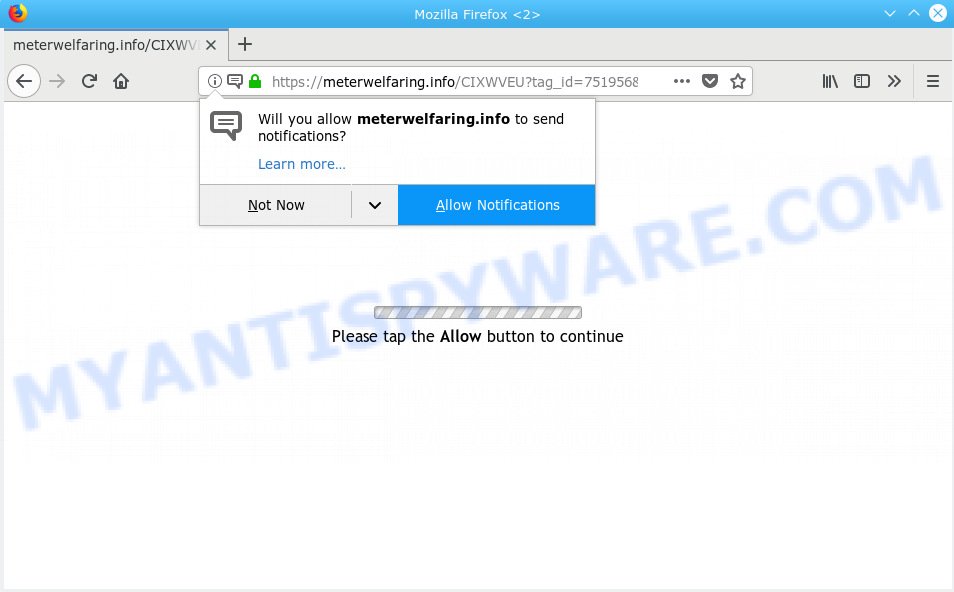
Meterwelfaring.info
Once you click on the ‘Allow’ button, the Meterwelfaring.info webpage starts sending a ton of browser notification spam on your your desktop. You will see the pop up ads even when the browser is closed. The devs behind Meterwelfaring.info use these push notifications to bypass protection against pop-ups in the web browser and therefore display lots of unwanted advertisements. These ads are used to promote dubious web browser add-ons, free gifts scams, fake downloads, and adult websites.

In order to unsubscribe from Meterwelfaring.info browser notification spam open your browser’s settings, search for Notifications, locate Meterwelfaring.info and click the ‘Block’ (‘Remove’) button or follow the Meterwelfaring.info removal instructions below. Once you delete Meterwelfaring.info subscription, the push notifications will no longer appear on the desktop.
Some research has shown that users can be redirected to Meterwelfaring.info from malicious advertisements or by potentially unwanted programs and adware software. Many users consider adware, PUPs, spyware, trojans as the same thing. They are all forms of undesired applications that each behave differently. The word ‘adware’ is a combination of two words ‘ad’ and ‘software’. Adware presents ads on an affected system. Not very dangerous for users, but very profitable for the the software producers.
Another reason why you need to delete adware is its online data-tracking activity. Adware software can analyze the location and which World Wide Web web-pages you visit, and then show ads to the types of content, goods or services featured there. Adware creators can gather and sell your surfing information and behavior to third parties.
Adware come as a part of certain free programs. So always read carefully the installation screens, disclaimers, ‘Terms of Use’ and ‘Software license’ appearing during the install process. Additionally pay attention for optional programs which are being installed along with the main application. Ensure that you unchecked all of them! Also, use an adblocker program that will allow to block shady and untrustworthy web-pages.
Threat Summary
| Name | Meterwelfaring.info |
| Type | adware, PUP (potentially unwanted program), popups, pop-up ads, popup virus |
| Symptoms |
|
| Removal | Meterwelfaring.info removal guide |
If you found any of the symptoms mentioned above, we recommend you to complete few simple steps below to remove the adware and get rid of Meterwelfaring.info advertisements from your web-browser.
How to remove Meterwelfaring.info pop-ups, ads, notifications (Removal instructions)
The following few simple steps will help you to delete Meterwelfaring.info popups from the MS Edge, Internet Explorer, Mozilla Firefox and Google Chrome. Moreover, the guide below will help you to remove malicious software, hijacker infections, PUPs and toolbars that your machine may be infected. Please do the instructions step by step. If you need help or have any questions, then ask for our assistance or type a comment below. Some of the steps will require you to reboot your machine or exit this web-page. So, read this tutorial carefully, then bookmark or print it for later reference.
To remove Meterwelfaring.info pop ups, complete the steps below:
- Get rid of Meterwelfaring.info pop up advertisements without any tools
- How to remove Meterwelfaring.info ads automatically
- Run AdBlocker to stop Meterwelfaring.info popup advertisements and stay safe online
- To sum up
Get rid of Meterwelfaring.info pop up advertisements without any tools
The useful removal guidance for the Meterwelfaring.info advertisements. The detailed procedure can be followed by anyone as it really does take you step-by-step. If you follow this process to delete Meterwelfaring.info pop-ups let us know how you managed by sending us your comments please.
Remove potentially unwanted software through the Microsoft Windows Control Panel
The main cause of Meterwelfaring.info advertisements could be potentially unwanted apps, adware or other undesired programs that you may have unintentionally installed on the computer. You need to find and delete all questionable software.
Windows 8, 8.1, 10
First, press Windows button

After the ‘Control Panel’ opens, click the ‘Uninstall a program’ link under Programs category as displayed on the screen below.

You will see the ‘Uninstall a program’ panel as shown on the screen below.

Very carefully look around the entire list of applications installed on your PC. Most likely, one of them is the adware that cause undesired Meterwelfaring.info popup advertisements. If you’ve many software installed, you can help simplify the search of malicious apps by sort the list by date of installation. Once you’ve found a dubious, unwanted or unused program, right click to it, after that click ‘Uninstall’.
Windows XP, Vista, 7
First, click ‘Start’ button and select ‘Control Panel’ at right panel as shown on the screen below.

When the Windows ‘Control Panel’ opens, you need to press ‘Uninstall a program’ under ‘Programs’ as shown on the image below.

You will see a list of programs installed on your personal computer. We recommend to sort the list by date of installation to quickly find the applications that were installed last. Most likely, it’s the adware responsible for Meterwelfaring.info popup ads. If you’re in doubt, you can always check the program by doing a search for her name in Google, Yahoo or Bing. After the application which you need to remove is found, simply click on its name, and then press ‘Uninstall’ as shown on the image below.

Get rid of Meterwelfaring.info pop ups from IE
If you find that Internet Explorer internet browser settings such as startpage, newtab page and search engine by default had been modified by adware responsible for Meterwelfaring.info pop up ads, then you may restore your settings, via the reset browser procedure.
First, launch the Microsoft Internet Explorer. Next, click the button in the form of gear (![]() ). It will display the Tools drop-down menu, click the “Internet Options” as displayed in the figure below.
). It will display the Tools drop-down menu, click the “Internet Options” as displayed in the figure below.

In the “Internet Options” window click on the Advanced tab, then click the Reset button. The Internet Explorer will open the “Reset Internet Explorer settings” window as shown on the image below. Select the “Delete personal settings” check box, then press “Reset” button.

You will now need to reboot your PC system for the changes to take effect.
Remove Meterwelfaring.info pop up ads from Mozilla Firefox
This step will allow you get rid of Meterwelfaring.info pop up ads, third-party toolbars, disable malicious plugins and restore your default startpage, newtab page and search provider settings.
Click the Menu button (looks like three horizontal lines), and click the blue Help icon located at the bottom of the drop down menu like below.

A small menu will appear, click the “Troubleshooting Information”. On this page, click “Refresh Firefox” button as displayed on the screen below.

Follow the onscreen procedure to revert back your Mozilla Firefox web-browser settings to their default state.
Remove Meterwelfaring.info popups from Google Chrome
If your Chrome web-browser is redirected to annoying Meterwelfaring.info web-page, it may be necessary to completely reset your browser program to its default settings.
First launch the Chrome. Next, click the button in the form of three horizontal dots (![]() ).
).
It will open the Chrome menu. Select More Tools, then click Extensions. Carefully browse through the list of installed addons. If the list has the addon signed with “Installed by enterprise policy” or “Installed by your administrator”, then complete the following tutorial: Remove Google Chrome extensions installed by enterprise policy.
Open the Chrome menu once again. Further, press the option named “Settings”.

The internet browser will show the settings screen. Another way to display the Chrome’s settings – type chrome://settings in the internet browser adress bar and press Enter
Scroll down to the bottom of the page and press the “Advanced” link. Now scroll down until the “Reset” section is visible, as shown in the following example and click the “Reset settings to their original defaults” button.

The Google Chrome will show the confirmation dialog box like below.

You need to confirm your action, press the “Reset” button. The web-browser will run the process of cleaning. Once it is done, the internet browser’s settings including search engine, startpage and newtab page back to the values which have been when the Google Chrome was first installed on your personal computer.
How to remove Meterwelfaring.info ads automatically
Manual removal tutorial does not always allow to completely remove the adware, as it is not easy to identify and remove components of adware and all malicious files from hard disk. Therefore, it’s recommended that you run malware removal utility to fully delete Meterwelfaring.info off your browser. Several free malicious software removal utilities are currently available that can be used against the adware software. The optimum way would be to use Zemana Free, MalwareBytes and HitmanPro.
Run Zemana Free to remove Meterwelfaring.info ads
Does Zemana Anti-Malware (ZAM) uninstall adware that cause popups? The adware is often downloaded with malware that can force you to install an application such as spyware you don’t want. Therefore, advise using the Zemana Free. It is a tool designed to scan and get rid of adware and other malware from your PC for free.
Download Zemana Anti-Malware (ZAM) from the link below.
164758 downloads
Author: Zemana Ltd
Category: Security tools
Update: July 16, 2019
After the downloading process is finished, close all windows on your machine. Further, launch the setup file named Zemana.AntiMalware.Setup. If the “User Account Control” dialog box pops up like below, click the “Yes” button.

It will show the “Setup wizard” that will allow you install Zemana on the machine. Follow the prompts and do not make any changes to default settings.

Once installation is finished successfully, Zemana Free will automatically launch and you may see its main window like below.

Next, click the “Scan” button . Zemana Free application will scan through the whole machine for the adware that causes multiple unwanted popups. A system scan can take anywhere from 5 to 30 minutes, depending on your system. When a threat is found, the number of the security threats will change accordingly.

After Zemana Free has completed scanning, you may check all threats detected on your PC system. Next, you need to click “Next” button.

The Zemana AntiMalware will remove adware software that cause pop-ups and move items to the program’s quarantine. After disinfection is finished, you may be prompted to reboot your PC system.
Run Hitman Pro to delete Meterwelfaring.info pop up ads from web browser
Hitman Pro is a free removal tool which can check your system for a wide range of security threats such as malicious software, adwares, potentially unwanted software as well as adware software which causes undesired Meterwelfaring.info advertisements. It will perform a deep scan of your personal computer including hard drives and Microsoft Windows registry. Once a malware is found, it will allow you to remove all found threats from your PC system by a simple click.
Installing the Hitman Pro is simple. First you’ll need to download HitmanPro from the link below.
After the downloading process is complete, open the file location and double-click the Hitman Pro icon. It will run the Hitman Pro utility. If the User Account Control prompt will ask you want to launch the program, click Yes button to continue.

Next, click “Next” to find adware which cause pop-ups. This task may take quite a while, so please be patient.

Once finished, HitmanPro will display you the results like below.

Make sure to check mark the items that are unsafe and then press “Next” button. It will show a dialog box, click the “Activate free license” button. The Hitman Pro will get rid of adware related to the Meterwelfaring.info pop up advertisements and move items to the program’s quarantine. After finished, the utility may ask you to restart your PC.
Automatically remove Meterwelfaring.info ads with MalwareBytes AntiMalware
Manual Meterwelfaring.info pop up advertisements removal requires some computer skills. Some files and registry entries that created by the adware can be not fully removed. We recommend that run the MalwareBytes Anti Malware (MBAM) that are completely free your system of adware. Moreover, the free application will help you to get rid of malware, potentially unwanted programs, hijackers and toolbars that your system may be infected too.

- Visit the following page to download MalwareBytes Free. Save it to your Desktop so that you can access the file easily.
Malwarebytes Anti-malware
327025 downloads
Author: Malwarebytes
Category: Security tools
Update: April 15, 2020
- At the download page, click on the Download button. Your web browser will open the “Save as” dialog box. Please save it onto your Windows desktop.
- When the download is done, please close all software and open windows on your computer. Double-click on the icon that’s called mb3-setup.
- This will start the “Setup wizard” of MalwareBytes Free onto your computer. Follow the prompts and don’t make any changes to default settings.
- When the Setup wizard has finished installing, the MalwareBytes AntiMalware will run and open the main window.
- Further, press the “Scan Now” button . MalwareBytes program will scan through the whole PC for the adware software that cause popups. Depending on your personal computer, the scan may take anywhere from a few minutes to close to an hour.
- When mbam} is done scanning your personal computer, you will be displayed the list of all detected threats on your computer.
- Review the results once the tool has complete the system scan. If you think an entry should not be quarantined, then uncheck it. Otherwise, simply click the “Quarantine Selected” button. After the process is done, you may be prompted to reboot the personal computer.
- Close the Anti-Malware and continue with the next step.
Video instruction, which reveals in detail the steps above.
Run AdBlocker to stop Meterwelfaring.info popup advertisements and stay safe online
Using an ad-blocking application like AdGuard is an effective way to alleviate the risks. Additionally, ad blocking software will also protect you from harmful advertisements and web pages, and, of course, block redirection chain to Meterwelfaring.info and similar webpages.
Installing the AdGuard is simple. First you’ll need to download AdGuard on your Windows Desktop from the following link.
26833 downloads
Version: 6.4
Author: © Adguard
Category: Security tools
Update: November 15, 2018
When the downloading process is complete, launch the downloaded file. You will see the “Setup Wizard” screen as shown on the image below.

Follow the prompts. After the installation is done, you will see a window as on the image below.

You can click “Skip” to close the installation application and use the default settings, or click “Get Started” button to see an quick tutorial that will help you get to know AdGuard better.
In most cases, the default settings are enough and you don’t need to change anything. Each time, when you start your system, AdGuard will launch automatically and stop unwanted advertisements, block Meterwelfaring.info, as well as other harmful or misleading web-sites. For an overview of all the features of the application, or to change its settings you can simply double-click on the AdGuard icon, which is located on your desktop.
To sum up
Once you have finished the step-by-step guide shown above, your system should be clean from adware related to the Meterwelfaring.info advertisements and other malware. The MS Edge, Firefox, Internet Explorer and Chrome will no longer reroute you to various undesired webpages like Meterwelfaring.info. Unfortunately, if the few simple steps does not help you, then you have caught a new adware, and then the best way – ask for help here.



















