Experienced security experts called the Online Shopping Coupons a potentially unwanted application (PUA) and a browser hijacker because it is created to take over the browser and control user’s surfing preferences. The Online Shopping Coupons can sneak into the system unnoticed due to the fact that it is actively being promoted in free applications. It usually aims at Chrome browser, but it’s possible that it can infect other web browsers too. We recommend you to remove Online Shopping Coupons as soon as it hijacks your start page or search provider.
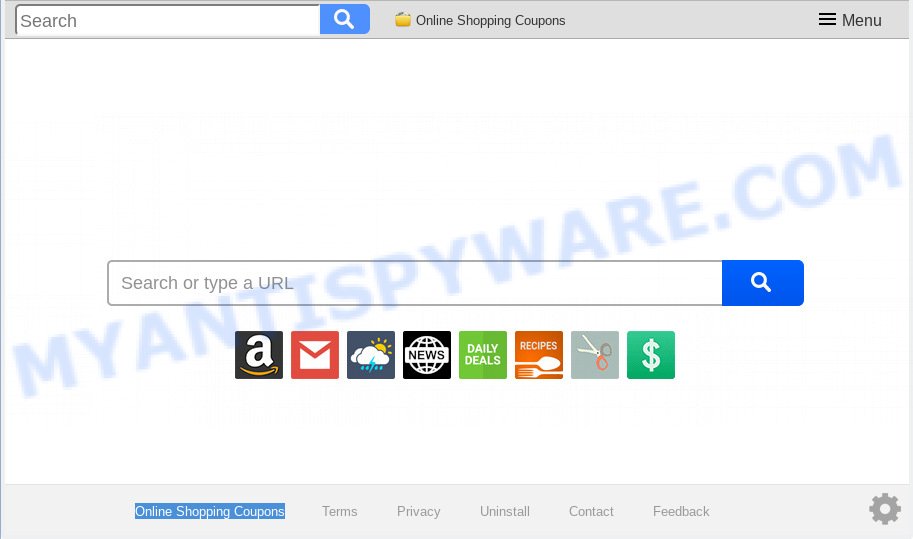
Online Shopping Coupons makes unwanted changes to web-browser settings
Besides the fact that Online Shopping Coupons hijacker modifies your home page, this undesired web-site may set yourself as your search engine. But, obviously, it does not give you a good search results, as they will consist of a lot of ads, links to undesired and ad web pages and only the remaining part is search results for your query from the major search engines. Of course, the very fact that you encounter with the inability to properly search the Internet, is an unpleasant moment. Moreover, the Online Shopping Coupons hijacker can be used to collect user information about you. This user info, in the future, can be transferred to third parties. What creates the risk of theft of user information.
While the Online Shopping Coupons hijacker infection is active, you won’t be able to return the Edge, Mozilla Firefox, Microsoft Internet Explorer and Google Chrome’ settings like default search provider, home page and newtab page. If you try to set your home page to be Google, Bing or Yahoo, those settings will be automatically changed to Online Shopping Coupons with the next machine reboot. But this does not mean that you should just ignore it or get along with this fact. Because this is not the best option, due to the Online Shopping Coupons search you can have problems with the MS Edge, Firefox, IE and Google Chrome, intrusive advertisements and even user data theft.
Threat Summary
| Name | Online Shopping Coupons |
| Type | browser hijacker, search provider hijacker, home page hijacker, toolbar, unwanted new tab, redirect virus |
| Symptoms |
|
| Removal | Online Shopping Coupons removal guide |
Thus, the Online Shopping Coupons is a PUP and should not be used. If you realized any of the symptoms mentioned above, we advise you to perform few simple steps below to get rid of the hijacker infection and delete Online Shopping Coupons from your browser settings.
How to Remove Online Shopping Coupons from Chrome, Firefox, IE, Edge (Virus removal guide)
In order to remove Online Shopping Coupons from the Mozilla Firefox, Chrome, Microsoft Edge and IE and set your preferred startpage and search engine, you need to reset the browser settings. Additionally, you should look up for other dubious entries, such as files, applications, web-browser extensions and shortcut files. However, if you want to remove Online Shopping Coupons easily, you should run reputable anti-malware utility and let it do the job for you.
To remove Online Shopping Coupons, use the steps below:
- How to remove Online Shopping Coupons manually
- How to automatically remove Online Shopping Coupons
- How to stop Online Shopping Coupons redirect
- How to prevent Online Shopping Coupons hijacker from getting inside your system
- To sum up
How to remove Online Shopping Coupons manually
The useful removal instructions for the Online Shopping Coupons redirect. The detailed procedure can be followed by anyone as it really does take you step-by-step. If you follow this process to delete Online Shopping Coupons let us know how you managed by sending us your comments please.
Remove unwanted or newly added applications
First method for manual hijacker removal is to go into the Microsoft Windows “Control Panel”, then “Uninstall a program” console. Take a look at the list of software on your PC system and see if there are any suspicious and unknown software. If you see any, you need to delete them. Of course, before doing so, you can do an Internet search to find details on the program. If it is a potentially unwanted program, adware or malicious software, you will likely find information that says so.
Windows 8, 8.1, 10
First, click Windows button

Once the ‘Control Panel’ opens, press the ‘Uninstall a program’ link under Programs category as shown in the figure below.

You will see the ‘Uninstall a program’ panel as displayed below.

Very carefully look around the entire list of apps installed on your machine. Most likely, one of them is the Online Shopping Coupons hijacker and other internet browser’s harmful extensions. If you have many software installed, you can help simplify the search of harmful applications by sort the list by date of installation. Once you have found a dubious, unwanted or unused program, right click to it, after that press ‘Uninstall’.
Windows XP, Vista, 7
First, click ‘Start’ button and select ‘Control Panel’ at right panel as displayed in the figure below.

After the Windows ‘Control Panel’ opens, you need to click ‘Uninstall a program’ under ‘Programs’ as on the image below.

You will see a list of programs installed on your computer. We recommend to sort the list by date of installation to quickly find the programs that were installed last. Most probably, it is the hijacker which cause Online Shopping Coupons web-site to appear. If you are in doubt, you can always check the program by doing a search for her name in Google, Yahoo or Bing. After the program which you need to remove is found, simply press on its name, and then click ‘Uninstall’ like below.

Remove Online Shopping Coupons from Mozilla Firefox by resetting browser settings
This step will help you delete Online Shopping Coupons, third-party toolbars, disable harmful extensions and return your default start page, newtab page and search provider settings.
First, launch the Firefox and click ![]() button. It will show the drop-down menu on the right-part of the internet browser. Further, click the Help button (
button. It will show the drop-down menu on the right-part of the internet browser. Further, click the Help button (![]() ) similar to the one below.
) similar to the one below.

In the Help menu, select the “Troubleshooting Information” option. Another way to open the “Troubleshooting Information” screen – type “about:support” in the web browser adress bar and press Enter. It will show the “Troubleshooting Information” page as shown below. In the upper-right corner of this screen, click the “Refresh Firefox” button.

It will open the confirmation prompt. Further, press the “Refresh Firefox” button. The Firefox will start a procedure to fix your problems that caused by the Online Shopping Coupons browser hijacker infection. Once, it is complete, press the “Finish” button.
Delete Online Shopping Coupons from Microsoft Internet Explorer
The IE reset is great if your web browser is hijacked or you’ve unwanted add-ons or toolbars on your internet browser, which installed by a malware.
First, open the IE. Next, press the button in the form of gear (![]() ). It will display the Tools drop-down menu, click the “Internet Options” as displayed in the following example.
). It will display the Tools drop-down menu, click the “Internet Options” as displayed in the following example.

In the “Internet Options” window click on the Advanced tab, then click the Reset button. The Internet Explorer will display the “Reset Internet Explorer settings” window as displayed on the image below. Select the “Delete personal settings” check box, then click “Reset” button.

You will now need to restart your PC for the changes to take effect.
Remove Online Shopping Coupons from Google Chrome
Another solution to remove Online Shopping Coupons from Chrome is Reset Google Chrome settings. This will disable malicious plugins and reset Google Chrome settings including default search engine, new tab and start page to default state. When using the reset feature, your personal information like passwords, bookmarks, browsing history and web form auto-fill data will be saved.

- First launch the Chrome and click Menu button (small button in the form of three dots).
- It will show the Chrome main menu. Choose More Tools, then click Extensions.
- You will see the list of installed extensions. If the list has the addon labeled with “Installed by enterprise policy” or “Installed by your administrator”, then complete the following tutorial: Remove Chrome extensions installed by enterprise policy.
- Now open the Chrome menu once again, click the “Settings” menu.
- You will see the Chrome’s settings page. Scroll down and click “Advanced” link.
- Scroll down again and click the “Reset” button.
- The Chrome will open the reset profile settings page as shown on the image above.
- Next click the “Reset” button.
- Once this task is done, your browser’s startpage, newtab page and default search engine will be restored to their original defaults.
- To learn more, read the blog post How to reset Google Chrome settings to default.
How to automatically remove Online Shopping Coupons
In order to remove Online Shopping Coupons fully, you not only need to delete it from the browsers, but also delete all its components in your personal computer including Windows registry entries. We suggest to download and use free removal tools to automatically clean your computer of Online Shopping Coupons browser hijacker.
Automatically get rid of Online Shopping Coupons homepage with Zemana
We suggest using the Zemana Free that are completely clean your system of the hijacker. The tool is an advanced malware removal program made by (c) Zemana lab. It’s able to help you remove potentially unwanted apps, hijackers, adware, malware, toolbars, ransomware and other security threats from your machine for free.

- First, visit the following page, then press the ‘Download’ button in order to download the latest version of Zemana Anti-Malware.
Zemana AntiMalware
164771 downloads
Author: Zemana Ltd
Category: Security tools
Update: July 16, 2019
- At the download page, click on the Download button. Your browser will show the “Save as” prompt. Please save it onto your Windows desktop.
- Once the downloading process is done, please close all programs and open windows on your personal computer. Next, start a file named Zemana.AntiMalware.Setup.
- This will start the “Setup wizard” of Zemana onto your computer. Follow the prompts and don’t make any changes to default settings.
- When the Setup wizard has finished installing, the Zemana AntiMalware (ZAM) will open and open the main window.
- Further, click the “Scan” button to perform a system scan for the hijacker infection which alters internet browser settings to replace your new tab, default search engine and start page with Online Shopping Coupons web-page. This procedure can take some time, so please be patient. While the utility is scanning, you can see number of objects and files has already scanned.
- As the scanning ends, you will be displayed the list of all detected threats on your computer.
- Once you’ve selected what you wish to remove from your computer press the “Next” button. The utility will remove hijacker infection that cause Online Shopping Coupons webpage to appear and move threats to the program’s quarantine. When the task is done, you may be prompted to reboot the system.
- Close the Zemana AntiMalware and continue with the next step.
Scan and clean your PC of browser hijacker with HitmanPro
Hitman Pro frees your personal computer from adware software, PUPs, unwanted toolbars, internet browser extensions and other unwanted apps like hijacker which made to redirect your browser to the Online Shopping Coupons webpage. The free removal utility will help you enjoy your PC to its fullest. HitmanPro uses advanced behavioral detection technologies to detect if there are undesired applications in your system. You can review the scan results, and choose the threats you want to erase.
Download Hitman Pro on your machine from the link below.
After the downloading process is finished, open the file location. You will see an icon like below.

Double click the HitmanPro desktop icon. After the tool is started, you will see a screen as on the image below.

Further, click “Next” button for checking your computer for the hijacker that cause Online Shopping Coupons web site to appear. This task can take some time, so please be patient. When the scan is finished, HitmanPro will open a list of detected items as displayed in the following example.

When you are ready, press “Next” button. It will show a dialog box, click the “Activate free license” button.
How to automatically delete Online Shopping Coupons with MalwareBytes Anti Malware (MBAM)
We suggest using the MalwareBytes Anti-Malware (MBAM) which are fully clean your personal computer of the browser hijacker. The free tool is an advanced malware removal program made by (c) Malwarebytes lab. This application uses the world’s most popular anti-malware technology. It is able to help you delete hijacker, potentially unwanted software, malicious software, adware, toolbars, ransomware and other security threats from your system for free.
Installing the MalwareBytes Anti-Malware (MBAM) is simple. First you will need to download MalwareBytes Anti Malware on your Windows Desktop by clicking on the following link.
327033 downloads
Author: Malwarebytes
Category: Security tools
Update: April 15, 2020
After the downloading process is finished, close all windows on your computer. Further, open the file called mb3-setup. If the “User Account Control” prompt pops up as displayed below, press the “Yes” button.

It will open the “Setup wizard” that will assist you install MalwareBytes on the system. Follow the prompts and do not make any changes to default settings.

Once installation is complete successfully, click Finish button. Then MalwareBytes will automatically launch and you may see its main window as displayed on the screen below.

Next, click the “Scan Now” button . MalwareBytes Anti Malware (MBAM) program will scan through the whole system for the hijacker infection responsible for Online Shopping Coupons startpage. A system scan can take anywhere from 5 to 30 minutes, depending on your personal computer. While the tool is checking, you can see number of objects and files has already scanned.

When MalwareBytes Free has finished scanning, MalwareBytes Anti Malware will show a scan report. When you’re ready, click “Quarantine Selected” button.

The MalwareBytes Free will begin to get rid of browser hijacker related to Online Shopping Coupons . After disinfection is complete, you may be prompted to restart your computer. We recommend you look at the following video, which completely explains the process of using the MalwareBytes to get rid of hijackers, adware and other malicious software.
How to stop Online Shopping Coupons redirect
Run ad-blocking program like AdGuard in order to stop ads, malvertisements, pop-ups and online trackers, avoid having to install malicious and adware browser plug-ins and add-ons which affect your PC performance and impact your system security. Surf the Internet anonymously and stay safe online!
Download AdGuard by clicking on the following link. Save it on your MS Windows desktop or in any other place.
26838 downloads
Version: 6.4
Author: © Adguard
Category: Security tools
Update: November 15, 2018
Once the downloading process is finished, start the downloaded file. You will see the “Setup Wizard” screen similar to the one below.

Follow the prompts. Once the installation is done, you will see a window as displayed in the figure below.

You can click “Skip” to close the installation application and use the default settings, or click “Get Started” button to see an quick tutorial that will allow you get to know AdGuard better.
In most cases, the default settings are enough and you do not need to change anything. Each time, when you start your computer, AdGuard will launch automatically and stop unwanted ads, block Online Shopping Coupons, as well as other malicious or misleading web sites. For an overview of all the features of the application, or to change its settings you can simply double-click on the AdGuard icon, which may be found on your desktop.
How to prevent Online Shopping Coupons hijacker from getting inside your system
Many browser hijackers such as the Online Shopping Coupons come from web-browser toolbars, internet browser extensions, BHOs (browser helper objects) and bundled software. Most commonly, these items claim itself as programs that improve your experience on the Internet by providing a fast and interactive home page or a search engine that does not track you. Remember, how to avoid the unwanted apps. Be cautious, start only reputable applications which download from reputable sources. NEVER install an unknown and suspicious program.
To sum up
After completing the steps above, your machine should be free from hijacker that causes web-browsers to show unwanted Online Shopping Coupons web-site and other malware. The Microsoft Internet Explorer, Google Chrome, Microsoft Edge and Firefox will no longer show undesired Online Shopping Coupons webpage on startup. Unfortunately, if the tutorial does not help you, then you have caught a new browser hijacker, and then the best way – ask for help here.



















