Are you facing a problem with the Google Chrome, IE, MS Edge and Mozilla Firefox internet browsers that constantly redirects to a questionable web site called Free Online Manuals? Then, it is a sign that are your machine is affected by Browser hijacker. It is created for the purpose of changing some browser settings (like home page, newtab page and default search provider) without the user’s consent or knowledge. If you want to change web-browser homepage or search provider back to default, you will not succeed, because the Free Online Manuals hijacker is very stubborn. Using the guidance listed below, you surely can remove Free Online Manuals completely from your browsers.
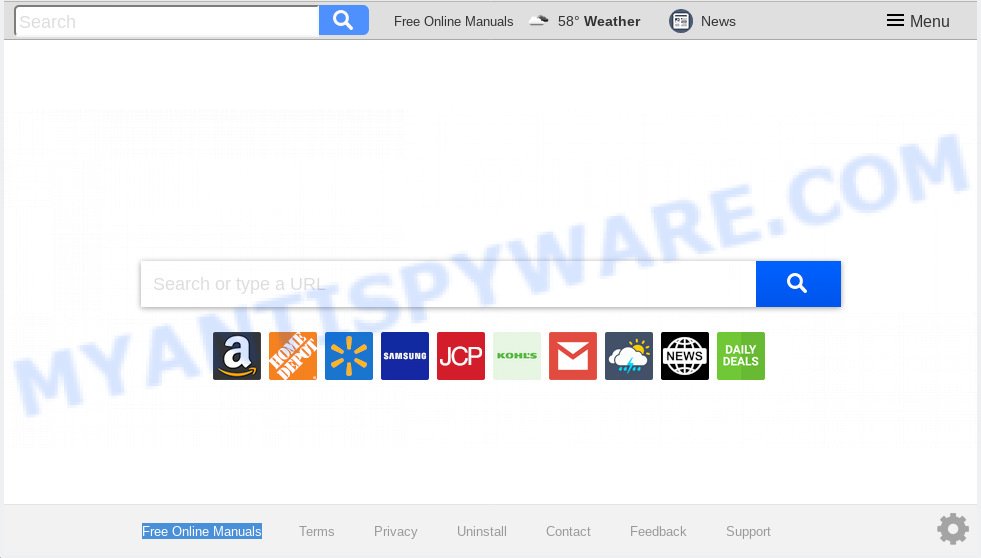
“Free Online Manuals” makes unwanted changes to browser settings
As mentioned above, the Free Online Manuals browser hijacker infection also alters the browser’s search provider. So, your internet browser, when searching something, will display a hodgepodge of advertisements, links to unwanted and ad web-pages and search results from the big search engines such as Google or Bing. As a result, actual use of a web-browser’s search becomes uncomfortable. Moreover, it can also lead to slowing or even freeze your web browser.
Often, the PC that has been affected by Free Online Manuals browser hijacker, will be also affected by adware (also known as ‘ad-supported’ software) that shows a large amount of various ads. It may be pop-ups, text links in the web-pages, banners where they never had. What is more, the adware can replace the legitimate ads with malicious ads that will offer to download and install malicious software and undesired software or visit the various dangerous and misleading websites.
Threat Summary
| Name | Free Online Manuals |
| Type | browser hijacker, search provider hijacker, homepage hijacker, toolbar, unwanted new tab, redirect virus |
| Symptoms |
|
| Removal | Free Online Manuals removal guide |
We strongly advise that you perform the tutorial below which will assist you to remove Free Online Manuals using the standard features of Windows and some proven freeware.
How to Remove Free Online Manuals from Chrome, Firefox, IE, Edge
Fortunately, we have an effective way that will assist you manually or/and automatically remove Free Online Manuals from your computer and bring your web-browser settings, including default search engine, newtab page and start page, back to normal. Below you will find a removal steps with all the steps you may need to successfully remove this hijacker and its components. Read it once, after doing so, please print this page as you may need to exit your web-browser or reboot your machine.
To remove Free Online Manuals, follow the steps below:
- How to remove Free Online Manuals manually
- How to automatically remove Free Online Manuals
- Use AdBlocker to block Free Online Manuals and stay safe online
- How did Free Online Manuals hijacker get on your personal computer
- To sum up
How to remove Free Online Manuals manually
If you perform exactly the steps below you should be able to remove the Free Online Manuals from the Mozilla Firefox, Microsoft Edge, Google Chrome and IE internet browsers.
Remove unwanted or recently added software
Some applications are free only because their setup file contains a browser hijacker infection such as the Free Online Manuals. This unwanted applications generates profit for the authors when it is installed. Many hijackers can be deleted by simply uninstalling them from the ‘Uninstall a Program’ that is located in Windows control panel.
Windows 8, 8.1, 10
First, press Windows button

Once the ‘Control Panel’ opens, click the ‘Uninstall a program’ link under Programs category as displayed on the image below.

You will see the ‘Uninstall a program’ panel as shown in the following example.

Very carefully look around the entire list of apps installed on your PC. Most likely, one of them is the browser hijacker that causes internet browsers to open intrusive Free Online Manuals web-site. If you’ve many applications installed, you can help simplify the search of harmful software by sort the list by date of installation. Once you’ve found a suspicious, unwanted or unused application, right click to it, after that click ‘Uninstall’.
Windows XP, Vista, 7
First, press ‘Start’ button and select ‘Control Panel’ at right panel as shown on the image below.

When the Windows ‘Control Panel’ opens, you need to click ‘Uninstall a program’ under ‘Programs’ such as the one below.

You will see a list of apps installed on your system. We recommend to sort the list by date of installation to quickly find the apps that were installed last. Most likely, it’s the browser hijacker responsible for redirecting user searches to Free Online Manuals. If you’re in doubt, you can always check the program by doing a search for her name in Google, Yahoo or Bing. After the program which you need to delete is found, simply click on its name, and then press ‘Uninstall’ like below.

Remove Free Online Manuals from Mozilla Firefox by resetting web browser settings
The Mozilla Firefox reset will delete unwanted search engine and home page such as Free Online Manuals, modified preferences, extensions and security settings. It will save your personal information like saved passwords, bookmarks, auto-fill data and open tabs.
Launch the Firefox and click the menu button (it looks like three stacked lines) at the top right of the browser screen. Next, click the question-mark icon at the bottom of the drop-down menu. It will open the slide-out menu.

Select the “Troubleshooting information”. If you’re unable to access the Help menu, then type “about:support” in your address bar and press Enter. It bring up the “Troubleshooting Information” page as on the image below.

Click the “Refresh Firefox” button at the top right of the Troubleshooting Information page. Select “Refresh Firefox” in the confirmation dialog box. The Mozilla Firefox will begin a process to fix your problems that caused by the Free Online Manuals hijacker infection. After, it is done, click the “Finish” button.
Remove Free Online Manuals start page from Internet Explorer
By resetting IE web browser you revert back your internet browser settings to its default state. This is first when troubleshooting problems that might have been caused by hijacker such as Free Online Manuals.
First, launch the Internet Explorer, then press ‘gear’ icon ![]() . It will show the Tools drop-down menu on the right part of the internet browser, then click the “Internet Options” as on the image below.
. It will show the Tools drop-down menu on the right part of the internet browser, then click the “Internet Options” as on the image below.

In the “Internet Options” screen, select the “Advanced” tab, then click the “Reset” button. The Internet Explorer will display the “Reset Internet Explorer settings” dialog box. Further, press the “Delete personal settings” check box to select it. Next, click the “Reset” button as displayed in the following example.

Once the procedure is finished, click “Close” button. Close the IE and restart your system for the changes to take effect. This step will help you to restore your web-browser’s search provider by default, new tab page and start page to default state.
Remove Free Online Manuals from Chrome
Another solution to get rid of Free Online Manuals from Chrome is Reset Google Chrome settings. This will disable harmful addons and reset Google Chrome settings including default search engine, new tab and startpage to default values. It’ll save your personal information such as saved passwords, bookmarks, auto-fill data and open tabs.
Open the Chrome menu by clicking on the button in the form of three horizontal dotes (![]() ). It will display the drop-down menu. Choose More Tools, then press Extensions.
). It will display the drop-down menu. Choose More Tools, then press Extensions.
Carefully browse through the list of installed extensions. If the list has the extension labeled with “Installed by enterprise policy” or “Installed by your administrator”, then complete the following guide: Remove Chrome extensions installed by enterprise policy otherwise, just go to the step below.
Open the Chrome main menu again, click to “Settings” option.

Scroll down to the bottom of the page and click on the “Advanced” link. Now scroll down until the Reset settings section is visible, as displayed below and click the “Reset settings to their original defaults” button.

Confirm your action, click the “Reset” button.
How to automatically remove Free Online Manuals
Manual removal guidance does not always allow to remove browser hijacker easily, as it is not easy to identify and delete components of browser hijacker infection and all malicious files from hard disk. Therefore, it’s recommended that you use malware removal utility to completely remove Free Online Manuals off your computer. Several free malicious software removal tools are currently available that can be used against the hijacker infection. The optimum way would be to run Zemana AntiMalware (ZAM), MalwareBytes Free and Hitman Pro.
Scan and clean your PC system of Free Online Manuals with Zemana AntiMalware (ZAM)
We suggest using the Zemana. You can download and install Zemana Free to scan for and remove Free Online Manuals startpage from your computer. When installed and updated, the malicious software remover will automatically scan and detect all threats exist on the computer.
Visit the following page to download Zemana Free. Save it to your Desktop so that you can access the file easily.
164819 downloads
Author: Zemana Ltd
Category: Security tools
Update: July 16, 2019
When the download is done, close all software and windows on your personal computer. Double-click the setup file called Zemana.AntiMalware.Setup. If the “User Account Control” dialog box pops up as shown on the image below, click the “Yes” button.

It will open the “Setup wizard” that will help you install Zemana Anti-Malware (ZAM) on your machine. Follow the prompts and don’t make any changes to default settings.

Once installation is finished successfully, Zemana Anti Malware (ZAM) will automatically start and you can see its main screen as displayed on the screen below.

Now click the “Scan” button for checking your computer for the browser hijacker infection that responsible for web browser redirect to the annoying Free Online Manuals web-page. A scan can take anywhere from 10 to 30 minutes, depending on the number of files on your computer and the speed of your computer. When a threat is found, the number of the security threats will change accordingly.

When zemana} is complete scanning your system, Zemana Anti Malware (ZAM) will produce a list of unwanted applications and browser hijacker. Make sure all items have ‘checkmark’ and click “Next” button. The Zemana Free will remove browser hijacker infection responsible for redirections to Free Online Manuals and move threats to the program’s quarantine. After the process is done, you may be prompted to reboot the computer.
Scan and free your system of browser hijacker with HitmanPro
Hitman Pro cleans your PC from adware, PUPs, unwanted toolbars, browser plugins and other unwanted software like browser hijacker responsible for redirecting your browser to Free Online Manuals web site. The free removal tool will help you enjoy your personal computer to its fullest. Hitman Pro uses advanced behavioral detection technologies to locate if there are undesired apps in your machine. You can review the scan results, and choose the items you want to uninstall.

- First, click the following link, then click the ‘Download’ button in order to download the latest version of Hitman Pro.
- After the downloading process is finished, double click the HitmanPro icon. Once this tool is opened, press “Next” button to start checking your personal computer for the browser hijacker infection responsible for redirections to Free Online Manuals. A scan can take anywhere from 10 to 30 minutes, depending on the count of files on your system and the speed of your machine. While the utility is checking, you can see how many objects and files has already scanned.
- When Hitman Pro has completed scanning, HitmanPro will display you the results. Review the results once the tool has finished the system scan. If you think an entry should not be quarantined, then uncheck it. Otherwise, simply click “Next” button. Now click the “Activate free license” button to start the free 30 days trial to remove all malicious software found.
Automatically delete Free Online Manuals with MalwareBytes AntiMalware (MBAM)
Remove Free Online Manuals browser hijacker manually is difficult and often the browser hijacker is not fully removed. Therefore, we advise you to run the MalwareBytes Anti Malware that are fully clean your PC system. Moreover, this free application will allow you to delete malware, potentially unwanted applications, toolbars and adware that your personal computer can be infected too.
MalwareBytes Anti-Malware (MBAM) can be downloaded from the following link. Save it directly to your Windows Desktop.
327077 downloads
Author: Malwarebytes
Category: Security tools
Update: April 15, 2020
When the download is done, close all programs and windows on your system. Open a directory in which you saved it. Double-click on the icon that’s named mb3-setup as shown on the image below.
![]()
When the setup starts, you’ll see the “Setup wizard” which will help you set up Malwarebytes on your PC system.

Once installation is finished, you’ll see window as shown in the following example.

Now press the “Scan Now” button to perform a system scan with this utility for the hijacker infection that causes browsers to open undesired Free Online Manuals website. This procedure may take quite a while, so please be patient. During the scan MalwareBytes Anti-Malware will search for threats present on your PC.

Once the scanning is done, MalwareBytes Free will display a list of all items detected by the scan. Make sure to check mark the threats which are unsafe and then press “Quarantine Selected” button.

The Malwarebytes will now begin to get rid of hijacker responsible for redirections to Free Online Manuals. When that process is done, you may be prompted to reboot your PC system.

The following video explains few simple steps on how to delete browser hijacker, adware software and other malware with MalwareBytes Anti Malware (MBAM).
Use AdBlocker to block Free Online Manuals and stay safe online
The AdGuard is a very good ad blocker application for the Edge, Google Chrome, Firefox and Microsoft Internet Explorer, with active user support. It does a great job by removing certain types of undesired ads, popunders, pop ups, intrusive newtab pages, and even full page ads and webpage overlay layers. Of course, the AdGuard can block the Free Online Manuals automatically or by using a custom filter rule.
- Installing the AdGuard is simple. First you’ll need to download AdGuard on your Microsoft Windows Desktop from the link below.
Adguard download
26849 downloads
Version: 6.4
Author: © Adguard
Category: Security tools
Update: November 15, 2018
- When the downloading process is done, run the downloaded file. You will see the “Setup Wizard” program window. Follow the prompts.
- Once the installation is done, click “Skip” to close the installation application and use the default settings, or click “Get Started” to see an quick tutorial which will help you get to know AdGuard better.
- In most cases, the default settings are enough and you do not need to change anything. Each time, when you start your PC, AdGuard will start automatically and stop unwanted advertisements, block Free Online Manuals, as well as other malicious or misleading web-pages. For an overview of all the features of the application, or to change its settings you can simply double-click on the icon called AdGuard, that is located on your desktop.
How did Free Online Manuals hijacker get on your personal computer
Many apps used to hijack a computer’s web-browser. So, when you installing freeware, carefully read the disclaimers, select the Custom or Advanced installation mode to watch for optional programs that are being installed, because some of the apps are adware and PUPs.
To sum up
Now your PC should be clean of the hijacker infection that reroutes your web browser to undesired Free Online Manuals web site. We suggest that you keep Zemana Free (to periodically scan your PC system for new browser hijacker infections and other malware) and AdGuard (to help you block intrusive ads and malicious web pages). Moreover, to prevent any browser hijacker, please stay clear of unknown and third party applications, make sure that your antivirus program, turn on the option to detect PUPs.
If you need more help with Free Online Manuals start page related issues, go to here.


















