Experienced security experts named the App.worldtime.news a browser hijacker. What is a browser hijacker? Browser hijacker is a browser extension or program that engages in behavior that is unexpected, or that negatively affects the user’s Internet browsing experience. Examples include applications that replaces web-browser’s home page, search engine or similar settings of a browser to ones you don’t want.
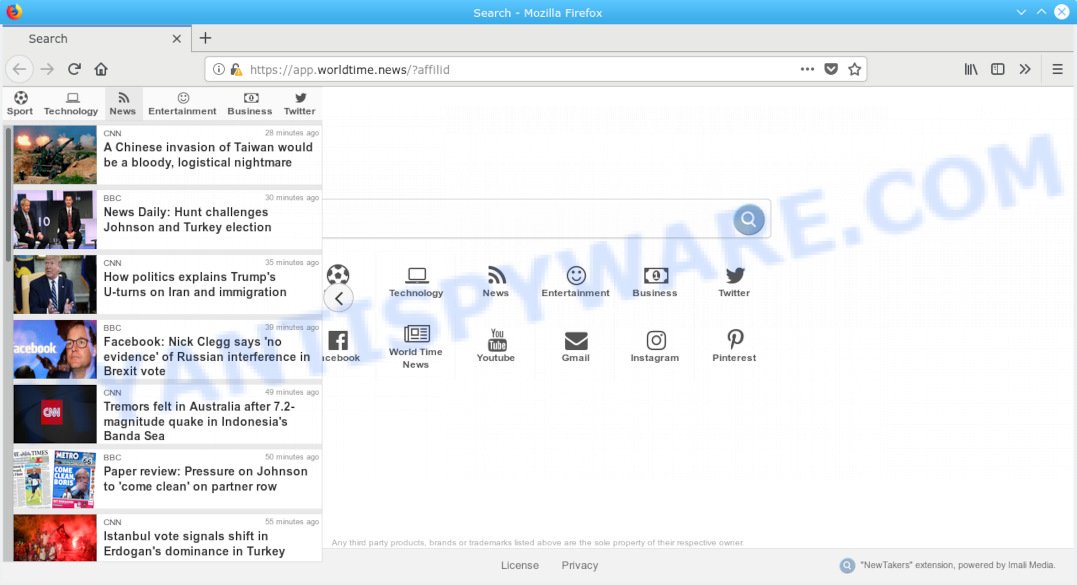
App.worldtime.news makes unwanted changes to browser settings
If your computer has been affected with App.worldtime.news hijacker you’ll be forced to use its own search provider. It could seem not to be dangerous, but you still should be very careful, since it may display annoying and malicious ads developed to force you into buying certain questionable software or products, provide search results which may reroute your browser to certain deceptive, misleading or harmful web sites. We suggest that you use only the reliable search provider like Google, Yahoo or Bing.
Often, the machine which has been affected by App.worldtime.news hijacker, will be also affected by adware (also known as ‘ad-supported’ software) that opens a lot of various advertisements. It can be pop-ups, text links in the web pages, banners where they never had. What is more, the adware software can replace the legitimate advertisements with malicious advertisements which will offer to download and install malware and unwanted applications or visit the various dangerous and misleading web sites.
Threat Summary
| Name | App.worldtime.news |
| Type | browser hijacker, search engine hijacker, homepage hijacker, toolbar, unwanted new tab, redirect virus |
| Symptoms |
|
| Removal | App.worldtime.news removal guide |
Thus, it is clear that the presence of hijacker on your computer is not desirable, and you need to clean up your PC system ASAP. Follow the steps below in order to get rid of App.worldtime.news from Google Chrome, Firefox, Edge and IE.
How to remove App.worldtime.news from Chrome, Firefox, IE, Edge
When a hijacker infection like the App.worldtime.news gets installed on your computer without your knowledge, it is not easy to remove. In most cases, there is no Uninstall application which simply delete the browser hijacker which changes web browser settings to replace your startpage, search provider and new tab with App.worldtime.news web page from your personal computer. So, we recommend using several well-proven free specialized tools like Zemana Anti-Malware (ZAM), MalwareBytes Free or HitmanPro. But the best solution to remove App.worldtime.news start page will be to perform several manual steps, after that additionally run antimalware tools.
To remove App.worldtime.news, perform the steps below:
- How to manually get rid of App.worldtime.news
- How to delete App.worldtime.news automatically
- Run AdBlocker to block App.worldtime.news and stay safe online
- How was App.worldtime.news browser hijacker installed on personal computer
- To sum up
How to manually get rid of App.worldtime.news
The few simple steps will help you remove App.worldtime.news . These App.worldtime.news removal steps work for the Microsoft Edge, Mozilla Firefox, Internet Explorer and Chrome, as well as every version of computer operating system.
Delete potentially unwanted applications using MS Windows Control Panel
It’s of primary importance to first identify and get rid of all potentially unwanted applications, adware apps and hijacker infections through ‘Add/Remove Programs’ (MS Windows XP) or ‘Uninstall a program’ (MS Windows 10, 8, 7) section of your Windows Control Panel.
Windows 10, 8.1, 8
Click the Microsoft Windows logo, and then click Search ![]() . Type ‘Control panel’and press Enter like below.
. Type ‘Control panel’and press Enter like below.

Once the ‘Control Panel’ opens, click the ‘Uninstall a program’ link under Programs category like below.

Windows 7, Vista, XP
Open Start menu and choose the ‘Control Panel’ at right as displayed on the image below.

Then go to ‘Add/Remove Programs’ or ‘Uninstall a program’ (MS Windows 7 or Vista) like below.

Carefully browse through the list of installed applications and delete all dubious and unknown software. We recommend to press ‘Installed programs’ and even sorts all installed applications by date. Once you have found anything questionable that may be the browser hijacker infection that modifies web browser settings to replace your start page, search engine and newtab with App.worldtime.news website or other potentially unwanted application (PUA), then select this application and click ‘Uninstall’ in the upper part of the window. If the suspicious program blocked from removal, then run Revo Uninstaller Freeware to fully remove it from your system.
Get rid of App.worldtime.news search from Microsoft Internet Explorer
In order to restore all web-browser search engine, new tab and home page you need to reset the Microsoft Internet Explorer to the state, that was when the Windows was installed on your system.
First, run the IE, then press ‘gear’ icon ![]() . It will open the Tools drop-down menu on the right part of the web browser, then click the “Internet Options” as displayed on the image below.
. It will open the Tools drop-down menu on the right part of the web browser, then click the “Internet Options” as displayed on the image below.

In the “Internet Options” screen, select the “Advanced” tab, then click the “Reset” button. The Internet Explorer will display the “Reset Internet Explorer settings” prompt. Further, click the “Delete personal settings” check box to select it. Next, click the “Reset” button as displayed below.

After the task is done, press “Close” button. Close the Microsoft Internet Explorer and reboot your computer for the changes to take effect. This step will help you to restore your web-browser’s newtab page, homepage and search engine by default to default state.
Remove App.worldtime.news from Chrome
Run the Reset browser utility of the Chrome to reset all its settings like start page, default search engine and new tab page to original defaults. This is a very useful tool to use, in the case of web browser hijacks such as App.worldtime.news.
Open the Google Chrome menu by clicking on the button in the form of three horizontal dotes (![]() ). It will display the drop-down menu. Choose More Tools, then click Extensions.
). It will display the drop-down menu. Choose More Tools, then click Extensions.
Carefully browse through the list of installed extensions. If the list has the extension labeled with “Installed by enterprise policy” or “Installed by your administrator”, then complete the following guide: Remove Google Chrome extensions installed by enterprise policy otherwise, just go to the step below.
Open the Chrome main menu again, click to “Settings” option.

Scroll down to the bottom of the page and click on the “Advanced” link. Now scroll down until the Reset settings section is visible, as shown in the following example and click the “Reset settings to their original defaults” button.

Confirm your action, press the “Reset” button.
Remove App.worldtime.news search from Firefox
If Firefox homepage or search provider are hijacked by the App.worldtime.news, your web-browser shows annoying pop-up ads, then ‘Reset Mozilla Firefox’ could solve these problems. Your saved bookmarks, form auto-fill information and passwords won’t be cleared or changed.
Click the Menu button (looks like three horizontal lines), and click the blue Help icon located at the bottom of the drop down menu as shown in the figure below.

A small menu will appear, click the “Troubleshooting Information”. On this page, click “Refresh Firefox” button as on the image below.

Follow the onscreen procedure to revert back your Mozilla Firefox web-browser settings to their default state.
How to delete App.worldtime.news automatically
Using a malware removal utility to locate and remove hijacker hiding on your PC is probably the simplest solution to remove the App.worldtime.news homepage. We advises the Zemana Free application for Microsoft Windows PCs. Hitman Pro and MalwareBytes AntiMalware (MBAM) are other anti malware tools for Microsoft Windows that offers a free malicious software removal.
Use Zemana to delete App.worldtime.news search
Zemana is free full featured malware removal utility. It can scan your files and MS Windows registry in real-time. Zemana Free can help to remove App.worldtime.news browser hijacker, other potentially unwanted programs and adware. It uses 1% of your computer resources. This tool has got simple and beautiful interface and at the same time best possible protection for your computer.

- First, visit the following page, then click the ‘Download’ button in order to download the latest version of Zemana Anti Malware (ZAM).
Zemana AntiMalware
164814 downloads
Author: Zemana Ltd
Category: Security tools
Update: July 16, 2019
- At the download page, click on the Download button. Your internet browser will open the “Save as” dialog box. Please save it onto your Windows desktop.
- When the downloading process is finished, please close all apps and open windows on your system. Next, start a file called Zemana.AntiMalware.Setup.
- This will run the “Setup wizard” of Zemana Anti Malware (ZAM) onto your system. Follow the prompts and don’t make any changes to default settings.
- When the Setup wizard has finished installing, the Zemana will start and display the main window.
- Further, click the “Scan” button to perform a system scan for the browser hijacker that redirects your web browser to intrusive App.worldtime.news webpage. A system scan can take anywhere from 5 to 30 minutes, depending on your machine. While the utility is checking, you may see number of objects and files has already scanned.
- After the scan is done, Zemana Free will show a list of all items detected by the scan.
- Make sure all items have ‘checkmark’ and press the “Next” button. The utility will start to get rid of browser hijacker infection that responsible for browser reroute to the intrusive App.worldtime.news web-page. Once that process is done, you may be prompted to restart the PC system.
- Close the Zemana Free and continue with the next step.
Scan your personal computer and delete App.worldtime.news start page with Hitman Pro
All-in-all, HitmanPro is a fantastic tool to free your PC system from any undesired software such as hijacker infection that responsible for internet browser redirect to the intrusive App.worldtime.news web-site. The HitmanPro is portable application that meaning, you do not need to install it to use it. Hitman Pro is compatible with all versions of Windows OS from Windows XP to Windows 10. Both 64-bit and 32-bit systems are supported.

- Hitman Pro can be downloaded from the following link. Save it to your Desktop.
- After downloading is finished, run the Hitman Pro, double-click the HitmanPro.exe file.
- If the “User Account Control” prompts, press Yes to continue.
- In the Hitman Pro window, click the “Next” . Hitman Pro program will scan through the whole computer for the browser hijacker infection related to App.worldtime.news search. While the HitmanPro utility is scanning, you may see how many objects it has identified as being affected by malware.
- Once finished, Hitman Pro will display a list of found threats. Once you’ve selected what you want to remove from your machine click “Next”. Now, click the “Activate free license” button to begin the free 30 days trial to remove all malware found.
Run MalwareBytes AntiMalware (MBAM) to delete hijacker
Manual App.worldtime.news removal requires some computer skills. Some files and registry entries that created by the hijacker infection may be not completely removed. We suggest that use the MalwareBytes Free that are completely clean your computer of browser hijacker. Moreover, this free program will allow you to delete malicious software, PUPs, adware and toolbars that your PC system can be infected too.
Visit the following page to download the latest version of MalwareBytes AntiMalware for MS Windows. Save it directly to your Microsoft Windows Desktop.
327071 downloads
Author: Malwarebytes
Category: Security tools
Update: April 15, 2020
When the downloading process is complete, close all windows on your PC. Further, launch the file named mb3-setup. If the “User Account Control” prompt pops up as on the image below, click the “Yes” button.

It will open the “Setup wizard” which will allow you setup MalwareBytes Anti-Malware on the system. Follow the prompts and do not make any changes to default settings.

Once installation is complete successfully, click Finish button. Then MalwareBytes will automatically start and you may see its main window as shown in the following example.

Next, press the “Scan Now” button to search for hijacker infection that causes browsers to display intrusive App.worldtime.news web-site. This procedure can take some time, so please be patient.

After that process is finished, MalwareBytes AntiMalware will display a scan report. In order to remove all items, simply press “Quarantine Selected” button.

The MalwareBytes will start to remove hijacker responsible for redirections to App.worldtime.news. After finished, you can be prompted to restart your computer. We advise you look at the following video, which completely explains the process of using the MalwareBytes Anti-Malware (MBAM) to remove hijackers, adware software and other malicious software.
Run AdBlocker to block App.worldtime.news and stay safe online
The AdGuard is a very good ad-blocker program for the Firefox, Microsoft Edge, Internet Explorer and Chrome, with active user support. It does a great job by removing certain types of unwanted advertisements, popunders, pop-ups, undesired newtab pages, and even full page advertisements and web-page overlay layers. Of course, the AdGuard can stop the App.worldtime.news redirect automatically or by using a custom filter rule.
- Installing the AdGuard is simple. First you will need to download AdGuard on your Windows Desktop from the link below.
Adguard download
26843 downloads
Version: 6.4
Author: © Adguard
Category: Security tools
Update: November 15, 2018
- After downloading it, start the downloaded file. You will see the “Setup Wizard” program window. Follow the prompts.
- When the setup is finished, press “Skip” to close the install program and use the default settings, or click “Get Started” to see an quick tutorial that will allow you get to know AdGuard better.
- In most cases, the default settings are enough and you don’t need to change anything. Each time, when you start your system, AdGuard will run automatically and stop unwanted ads, block App.worldtime.news, as well as other harmful or misleading web-sites. For an overview of all the features of the program, or to change its settings you can simply double-click on the icon called AdGuard, which can be found on your desktop.
How was App.worldtime.news browser hijacker installed on personal computer
The App.worldtime.news hijacker spreads along with various freeware, as a supplement, which is installed automatically. This is certainly not an honest way to get installed onto your computer. To avoid infecting of your personal computer and side effects in the form of changing your web browser settings to App.worldtime.news startpage, you should always carefully read the Terms of Use and the Software license. Additionally, always choose Manual, Custom or Advanced install mode. This allows you to disable the installation of unnecessary and often harmful apps. Even if you uninstall the free programs from your system, your browser’s settings will not be restored. This means that you should manually get rid of App.worldtime.news redirect from the Google Chrome, Edge, IE and Firefox by follow the guidance above.
To sum up
Now your PC should be free of the App.worldtime.news browser hijacker and other web-browser’s harmful add-ons. We suggest that you keep AdGuard (to help you block unwanted ads and intrusive harmful web-pages) and Zemana (to periodically scan your personal computer for new browser hijackers and other malware). Probably you are running an older version of Java or Adobe Flash Player. This can be a security risk, so download and install the latest version right now.
If you are still having problems while trying to delete App.worldtime.news homepage from the Chrome, Microsoft Edge, Firefox and IE, then ask for help here here.


















