Q. Get-express-vpn.com pop-up ads. Now my computer has ads every few minutes. It keeps coming up constantly. I did some searching on the Internet and can’t seem to find the information needed to get rid of it manually. How to get this off my personal computer. Just wanna know if someone has any tips.
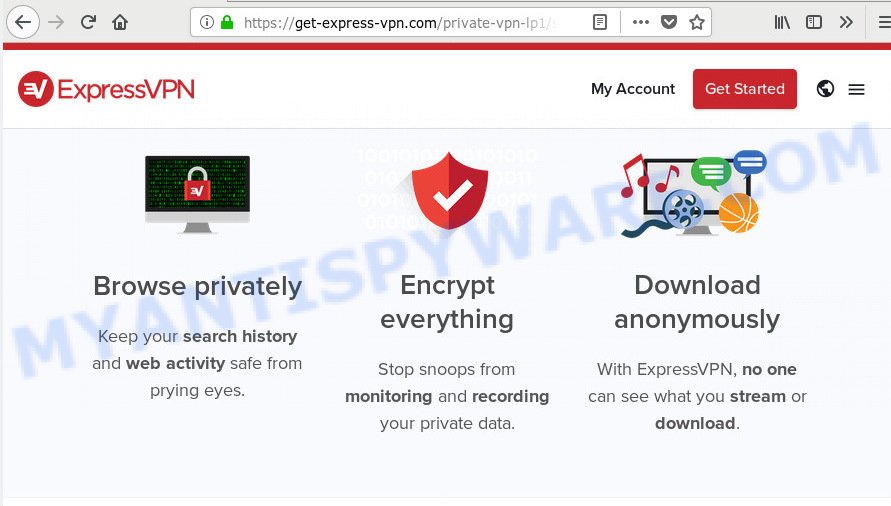
Get-express-vpn.com
A. If you are experiencing numerous advertising popups, redirects to web pages you did not intend to visit, then most likely that adware (sometimes named ‘ad-supported’ software) was installed on your PC system.
Is Adware dangerous? Adware is an advertising malware. It is developed just that: present constant pop-up windows and/or annoying advertisements using intrusive and at times dangerous ways. Adware software can also include other types of malicious software. It can steal user info from the machine and pass it on to third parties. Adware has also been the basis for hacking to gain access to the personal computer.
Even worse, adware software can have spyware and keyloggers built into the application, leading to greater damage to your machine and possible invasion of your privacy data.
Adware software most likely to occur during the install of free programs due the fact that PUPs like this are mostly hidden in the setup file. Thus, if you have installed some free programs using Quick(Standard) method, you may have let adware get inside your PC system. Keep in mind that the Quick mode is unreliable because it do not warn about optional applications. Thus, third-party applications will be installed automatically unless you select Advanced/Custom mode and uncheck its installation.
Threat Summary
| Name | Get-express-vpn.com |
| Type | adware, potentially unwanted application (PUA), pop ups, pop-up advertisements, popup virus |
| Symptoms |
|
| Removal | Get-express-vpn.com removal guide |
Adware is usually written in ways common to malware, spyware and browser hijackers. In order to remove adware and thus delete Get-express-vpn.com pop ups, you will need perform the following steps or use free adware removal tool listed below.
How to Remove Get-express-vpn.com pop-up ads (Adware virus removal guide)
The answer is right here on this page. We have put together simplicity and efficiency. It will help you easily to free your PC of adware that causes Get-express-vpn.com popup advertisements in your web-browser. Moreover, you can select manual or automatic removal solution. If you are familiar with the computer then use manual removal, otherwise run the free anti-malware tool created specifically to remove adware. Of course, you can combine both methods. Read it once, after doing so, please print this page as you may need to shut down your web browser or restart your PC system.
To remove Get-express-vpn.com pop-up ads, perform the steps below:
- How to manually get rid of Get-express-vpn.com
- How to automatically remove Get-express-vpn.com pop-up advertisements
- Run AdBlocker to block Get-express-vpn.com and stay safe online
- To sum up
How to manually get rid of Get-express-vpn.com
These steps to delete Get-express-vpn.com pop up advertisements without any applications are presented below. Be sure to carry out the step-by-step guidance completely to fully get rid of this adware software that causes multiple intrusive popups.
Remove recently installed PUPs
First of all, check the list of installed programs on your machine and remove all unknown and recently installed apps. If you see an unknown program with incorrect spelling or varying capital letters, it have most likely been installed by malicious software and you should clean it off first with malicious software removal utility like Zemana Anti Malware (ZAM).
Press Windows button ![]() , then click Search
, then click Search ![]() . Type “Control panel”and press Enter. If you using Windows XP or Windows 7, then click “Start” and select “Control Panel”. It will show the Windows Control Panel as displayed on the screen below.
. Type “Control panel”and press Enter. If you using Windows XP or Windows 7, then click “Start” and select “Control Panel”. It will show the Windows Control Panel as displayed on the screen below.

Further, click “Uninstall a program” ![]()
It will display a list of all applications installed on your personal computer. Scroll through the all list, and remove any suspicious and unknown apps.
Remove Get-express-vpn.com pop-ups from Internet Explorer
If you find that IE web browser settings such as search engine, newtab and start page had been modified by adware software which cause intrusive Get-express-vpn.com ads, then you may return your settings, via the reset internet browser procedure.
First, open the Microsoft Internet Explorer, click ![]() ) button. Next, click “Internet Options” as shown on the image below.
) button. Next, click “Internet Options” as shown on the image below.

In the “Internet Options” screen select the Advanced tab. Next, click Reset button. The Internet Explorer will display the Reset Internet Explorer settings dialog box. Select the “Delete personal settings” check box and click Reset button.

You will now need to restart your computer for the changes to take effect. It will get rid of adware software that cause undesired Get-express-vpn.com pop up advertisements, disable malicious and ad-supported web-browser’s extensions and restore the Internet Explorer’s settings like newtab, search provider and startpage to default state.
Remove Get-express-vpn.com pop-up ads from Google Chrome
Reset Chrome settings to get rid of Get-express-vpn.com pop up ads. If you are still experiencing issues with Get-express-vpn.com pop-up advertisements removal, you need to reset Google Chrome browser to its default state. This step needs to be performed only if adware software has not been removed by the previous steps.
First start the Chrome. Next, press the button in the form of three horizontal dots (![]() ).
).
It will display the Google Chrome menu. Select More Tools, then click Extensions. Carefully browse through the list of installed extensions. If the list has the extension signed with “Installed by enterprise policy” or “Installed by your administrator”, then complete the following instructions: Remove Chrome extensions installed by enterprise policy.
Open the Chrome menu once again. Further, press the option named “Settings”.

The browser will display the settings screen. Another way to display the Chrome’s settings – type chrome://settings in the internet browser adress bar and press Enter
Scroll down to the bottom of the page and click the “Advanced” link. Now scroll down until the “Reset” section is visible, as shown on the screen below and press the “Reset settings to their original defaults” button.

The Google Chrome will open the confirmation dialog box as shown in the figure below.

You need to confirm your action, press the “Reset” button. The browser will launch the procedure of cleaning. After it’s complete, the internet browser’s settings including new tab, search engine and startpage back to the values which have been when the Chrome was first installed on your PC.
Remove Get-express-vpn.com from Firefox by resetting web-browser settings
If the Firefox web browser program is hijacked, then resetting its settings can help. The Reset feature is available on all modern version of Mozilla Firefox. A reset can fix many issues by restoring Mozilla Firefox settings such as search provider by default, homepage and newtab to their default values. Your saved bookmarks, form auto-fill information and passwords won’t be cleared or changed.
Start the Mozilla Firefox and click the menu button (it looks like three stacked lines) at the top right of the web browser screen. Next, click the question-mark icon at the bottom of the drop-down menu. It will open the slide-out menu.

Select the “Troubleshooting information”. If you are unable to access the Help menu, then type “about:support” in your address bar and press Enter. It bring up the “Troubleshooting Information” page like below.

Click the “Refresh Firefox” button at the top right of the Troubleshooting Information page. Select “Refresh Firefox” in the confirmation dialog box. The Firefox will start a process to fix your problems that caused by the Get-express-vpn.com adware software. When, it is done, click the “Finish” button.
How to automatically remove Get-express-vpn.com pop-up advertisements
Spyware, adware software, PUPs and browser hijackers can be difficult to get rid of manually. Do not try to delete this software without the help of malware removal utilities. In order to fully get rid of adware software from your PC system, use professionally developed utilities, like Zemana AntiMalware (ZAM), MalwareBytes Free and Hitman Pro.
Use Zemana AntiMalware (ZAM) to delete Get-express-vpn.com ads
Zemana Free is a malware scanner that is very useful for detecting and removing adware that causes Get-express-vpn.com pop up ads in your browser. The steps below will explain how to download, install, and use Zemana AntiMalware (ZAM) to scan and remove malicious software, spyware, adware, potentially unwanted programs, hijackers from your PC for free.

- Zemana Anti Malware (ZAM) can be downloaded from the following link. Save it on your Microsoft Windows desktop.
Zemana AntiMalware
164813 downloads
Author: Zemana Ltd
Category: Security tools
Update: July 16, 2019
- When downloading is finished, close all programs and windows on your machine. Open a folder in which you saved it. Double-click on the icon that’s named Zemana.AntiMalware.Setup.
- Further, click Next button and follow the prompts.
- Once setup is done, click the “Scan” button for scanning your machine for the adware responsible for Get-express-vpn.com ads. During the scan Zemana AntiMalware (ZAM) will search for threats present on your PC system.
- When Zemana Anti Malware (ZAM) has finished scanning, Zemana Anti Malware (ZAM) will produce a list of unwanted software and adware. In order to remove all threats, simply press “Next”. When finished, you can be prompted to reboot your system.
Remove Get-express-vpn.com pop-ups and harmful extensions with HitmanPro
Hitman Pro is a malicious software removal utility that is created to scan for and terminate hijackers, PUPs, adware and dubious processes from the affected personal computer. It is a portable program that can be run instantly from USB flash drive. HitmanPro have an advanced computer monitoring tool that uses a whitelist database to block dubious tasks and applications.

- Please go to the following link to download the latest version of HitmanPro for Windows. Save it on your MS Windows desktop or in any other place.
- Once the download is done, double click the HitmanPro icon. Once this tool is started, click “Next” button for scanning your PC for the adware responsible for Get-express-vpn.com advertisements. This task may take some time, so please be patient. When a threat is found, the number of the security threats will change accordingly. Wait until the the checking is finished.
- Once the scan is finished, Hitman Pro will display a list of all items detected by the scan. Next, you need to click “Next” button. Now press the “Activate free license” button to start the free 30 days trial to remove all malware found.
Automatically remove Get-express-vpn.com pop up ads with MalwareBytes AntiMalware (MBAM)
If you’re still having problems with the Get-express-vpn.com ads — or just wish to scan your system occasionally for adware software and other malware — download MalwareBytes. It’s free for home use, and searches for and removes various undesired programs that attacks your PC system or degrades system performance. MalwareBytes can get rid of adware software, potentially unwanted applications as well as malicious software, including ransomware and trojans.

- Installing the MalwareBytes Anti-Malware (MBAM) is simple. First you’ll need to download MalwareBytes AntiMalware from the link below.
Malwarebytes Anti-malware
327071 downloads
Author: Malwarebytes
Category: Security tools
Update: April 15, 2020
- Once the download is done, close all apps and windows on your computer. Open a folder in which you saved it. Double-click on the icon that’s named mb3-setup.
- Further, click Next button and follow the prompts.
- Once install is finished, click the “Scan Now” button to perform a system scan with this tool for the adware related to the Get-express-vpn.com pop ups. Depending on your PC system, the scan may take anywhere from a few minutes to close to an hour.
- After the scanning is complete, the results are displayed in the scan report. Review the report and then press “Quarantine Selected”. After the task is complete, you can be prompted to reboot your computer.
The following video offers a guidance on how to delete browser hijackers, adware and other malware with MalwareBytes Anti Malware.
Run AdBlocker to block Get-express-vpn.com and stay safe online
Use an ad-blocking utility such as AdGuard will protect you from malicious advertisements and content. Moreover, you can find that the AdGuard have an option to protect your privacy and block phishing and spam web sites. Additionally, ad blocking software will allow you to avoid intrusive pop-ups and unverified links that also a good way to stay safe online.
- Download AdGuard by clicking on the following link. Save it directly to your MS Windows Desktop.
Adguard download
26843 downloads
Version: 6.4
Author: © Adguard
Category: Security tools
Update: November 15, 2018
- Once the download is complete, start the downloaded file. You will see the “Setup Wizard” program window. Follow the prompts.
- After the installation is done, click “Skip” to close the install application and use the default settings, or press “Get Started” to see an quick tutorial that will assist you get to know AdGuard better.
- In most cases, the default settings are enough and you don’t need to change anything. Each time, when you start your PC system, AdGuard will start automatically and stop unwanted advertisements, block Get-express-vpn.com, as well as other harmful or misleading websites. For an overview of all the features of the program, or to change its settings you can simply double-click on the icon called AdGuard, which is located on your desktop.
To sum up
Now your PC should be clean of the adware software related to the Get-express-vpn.com pop ups. We suggest that you keep Zemana (to periodically scan your machine for new adware softwares and other malware) and AdGuard (to help you stop undesired pop-up advertisements and malicious web pages). Moreover, to prevent any adware, please stay clear of unknown and third party apps, make sure that your antivirus program, turn on the option to look for potentially unwanted software.
If you need more help with Get-express-vpn.com popup ads related issues, go to here.


















