Junioneruytew.info is a deceptive web page that tries to con you into registering for its push notifications. It delivers a message stating that you should click ‘Allow’ button in order to continue.
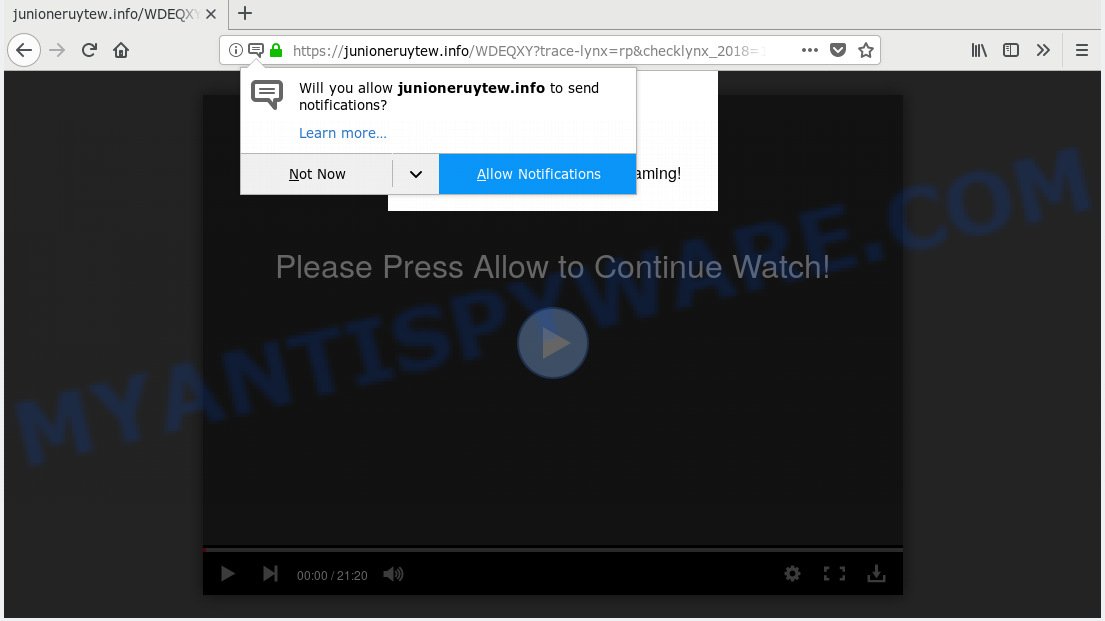
Junioneruytew.info
Once you click on the ‘Allow’ button, the Junioneruytew.info website starts sending lots of push notifications on your your screen. You will see the pop up adverts even when your browser is closed. The makers of Junioneruytew.info use these push notifications to bypass protection against popups in the web-browser and therefore display a huge number of unwanted ads. These ads are used to promote suspicious internet browser extensions, fake prizes scams, adware bundles, and adult web-sites.

In order to delete Junioneruytew.info push notifications open the web-browser’s settings, type ‘Notifications’ in the search, open ‘Notifications’ settings. Find the Junioneruytew.info, click the three vertical dots on the right (only for Google Chrome), choose ‘Remove’ (‘Block’) or follow the Junioneruytew.info removal guide below. Once you remove notifications subscription, the Junioneruytew.info pop ups advertisements will no longer display on the desktop.
Some research has shown that users can be redirected to Junioneruytew.info from shady ads or by potentially unwanted programs and adware software. Adware is a term that originates from ‘ad supported’ software. Most often, ‘adware’ is considered by many to be synonymous with ‘malware’. Its purpose is to earn profit for its author by presenting unwanted advertisements to a user while the user is browsing the Internet.
Does adware software steal your privacy data? Adware software can be used to gather your surfing history and privacy information, including passwords and credit card numbers. In the future, confidential information can be transferred third party companies.
Adware software actively distributed with free programs, along with the install package of these applications. Therefore, it’s very important, when installing an unknown program even downloaded from well-known or big hosting site, read the Terms of use and the Software license, as well as to select the Manual, Advanced or Custom installation mode. In this mode, you can disable the setup of additional web-browser add-ons and software and protect your PC from adware. Do not repeat the mistakes of most users when installing unknown programs, simply click the Next button, and do not read any information that the free software display them during its setup.
Threat Summary
| Name | Junioneruytew.info |
| Type | adware, potentially unwanted application (PUA), popups, popup advertisements, popup virus |
| Symptoms |
|
| Removal | Junioneruytew.info removal guide |
Take a deep breath. Learn everything you should know about Junioneruytew.info popups removal, how to get rid of adware from your internet browser and computer. Find the best free adware and malicious software removal utilities here!
How to remove Junioneruytew.info pop-ups, ads, notifications (Removal guidance)
If you have constant popups or unwanted advertisements, slow PC, freezing PC issues, you are in need of adware removal assistance. The guide below will guide you forward to get Junioneruytew.info pop up ads removed and will help you get your PC operating at peak capacity again.
To remove Junioneruytew.info pop ups, complete the following steps:
- Delete Junioneruytew.info pop up ads without any utilities
- How to remove Junioneruytew.info pop ups with free software
- How to block Junioneruytew.info
- Finish words
Delete Junioneruytew.info pop up ads without any utilities
If you perform exactly the steps below you should be able to remove the Junioneruytew.info ads from the Internet Explorer, Microsoft Edge, Mozilla Firefox and Chrome web browsers.
Uninstall recently added PUPs
Some programs are free only because their installer contains an adware software. This unwanted apps generates money for the creators when it is installed. More often this adware software can be uninstalled by simply uninstalling it from the ‘Uninstall a Program’ that is located in Windows control panel.
Make sure you have closed all web browsers and other software. Press CTRL, ALT, DEL keys together to open the Windows Task Manager.

Click on the “Processes” tab, look for something dubious that is the adware related to the Junioneruytew.info advertisements then right-click it and select “End Task” or “End Process” option. In most cases, malware masks itself to avoid detection by imitating legitimate Microsoft Windows processes. A process is particularly suspicious: it is taking up a lot of memory (despite the fact that you closed all of your programs), its name is not familiar to you (if you’re in doubt, you can always check the program by doing a search for its name in Google, Yahoo or Bing).
Next, remove any unwanted and suspicious applications from your Control panel.
Windows 10, 8.1, 8
Now, click the Windows button, type “Control panel” in search and press Enter. Choose “Programs and Features”, then “Uninstall a program”.

Look around the entire list of applications installed on your PC system. Most probably, one of them is the adware software that causes multiple intrusive popups. Select the suspicious application or the program that name is not familiar to you and delete it.
Windows Vista, 7
From the “Start” menu in Windows, choose “Control Panel”. Under the “Programs” icon, choose “Uninstall a program”.

Choose the questionable or any unknown applications, then click “Uninstall/Change” button to remove this undesired program from your computer.
Windows XP
Click the “Start” button, select “Control Panel” option. Click on “Add/Remove Programs”.

Choose an undesired program, then click “Change/Remove” button. Follow the prompts.
Remove Junioneruytew.info ads from Chrome
This step will show you how to reset Google Chrome browser settings to original state. This can get rid of Junioneruytew.info popup ads and fix some browsing problems, especially after adware software infection. However, your themes, bookmarks, history, passwords, and web form auto-fill information will not be deleted.
First open the Google Chrome. Next, press the button in the form of three horizontal dots (![]() ).
).
It will show the Chrome menu. Choose More Tools, then click Extensions. Carefully browse through the list of installed addons. If the list has the extension signed with “Installed by enterprise policy” or “Installed by your administrator”, then complete the following tutorial: Remove Google Chrome extensions installed by enterprise policy.
Open the Google Chrome menu once again. Further, press the option named “Settings”.

The browser will display the settings screen. Another way to open the Chrome’s settings – type chrome://settings in the web-browser adress bar and press Enter
Scroll down to the bottom of the page and press the “Advanced” link. Now scroll down until the “Reset” section is visible, as displayed on the screen below and press the “Reset settings to their original defaults” button.

The Google Chrome will display the confirmation prompt as displayed in the following example.

You need to confirm your action, click the “Reset” button. The web-browser will launch the procedure of cleaning. Once it’s complete, the browser’s settings including default search provider, start page and newtab back to the values which have been when the Chrome was first installed on your personal computer.
Remove Junioneruytew.info from Mozilla Firefox by resetting web-browser settings
If Mozilla Firefox settings are hijacked by the adware software, your browser shows annoying popup advertisements, then ‘Reset Firefox’ could solve these problems. Essential information like bookmarks, browsing history, passwords, cookies, auto-fill data and personal dictionaries will not be removed.
Press the Menu button (looks like three horizontal lines), and click the blue Help icon located at the bottom of the drop down menu as shown below.

A small menu will appear, click the “Troubleshooting Information”. On this page, click “Refresh Firefox” button as displayed in the following example.

Follow the onscreen procedure to restore your Firefox internet browser settings to their default state.
Delete Junioneruytew.info ads from Internet Explorer
By resetting Microsoft Internet Explorer web browser you restore your web browser settings to its default state. This is first when troubleshooting problems that might have been caused by adware software that causes Junioneruytew.info ads.
First, run the Internet Explorer, click ![]() ) button. Next, press “Internet Options” as displayed on the image below.
) button. Next, press “Internet Options” as displayed on the image below.

In the “Internet Options” screen select the Advanced tab. Next, press Reset button. The Microsoft Internet Explorer will show the Reset Internet Explorer settings dialog box. Select the “Delete personal settings” check box and click Reset button.

You will now need to reboot your computer for the changes to take effect. It will remove adware that cause annoying Junioneruytew.info pop ups, disable malicious and ad-supported web browser’s extensions and restore the IE’s settings like newtab, search engine by default and homepage to default state.
How to remove Junioneruytew.info pop ups with free software
Malware removal tools are pretty useful when you think your machine is affected by adware software. Below we will discover best tools which can remove adware and Junioneruytew.info pop-up ads from your system and web browser.
Get rid of Junioneruytew.info pop-up ads with Zemana
Thinking about remove Junioneruytew.info popup ads from your web browser? Then pay attention to Zemana. This is a well-known tool, originally created just to scan for and delete malicious software, adware and PUPs. But by now it has seriously changed and can not only rid you of malware, but also protect your computer from malicious software and adware software, as well as find and delete common viruses and trojans.

- First, visit the following page, then click the ‘Download’ button in order to download the latest version of Zemana AntiMalware (ZAM).
Zemana AntiMalware
164814 downloads
Author: Zemana Ltd
Category: Security tools
Update: July 16, 2019
- At the download page, click on the Download button. Your web-browser will open the “Save as” prompt. Please save it onto your Windows desktop.
- After the downloading process is done, please close all software and open windows on your computer. Next, launch a file called Zemana.AntiMalware.Setup.
- This will launch the “Setup wizard” of Zemana AntiMalware onto your PC system. Follow the prompts and don’t make any changes to default settings.
- When the Setup wizard has finished installing, the Zemana Anti Malware will start and show the main window.
- Further, press the “Scan” button to detect adware that causes Junioneruytew.info ads in your internet browser. Depending on your PC system, the scan may take anywhere from a few minutes to close to an hour. During the scan Zemana will find threats exist on your PC.
- After finished, Zemana AntiMalware will show a list of detected items.
- Next, you need to click the “Next” button. The utility will delete adware which cause pop ups and move items to the program’s quarantine. When the procedure is finished, you may be prompted to reboot the computer.
- Close the Zemana Anti-Malware and continue with the next step.
Run Hitman Pro to delete Junioneruytew.info popups from web-browser
Hitman Pro cleans your personal computer from hijackers, PUPs, unwanted toolbars, web browser add-ons and other undesired apps such as adware that cause pop-ups. The free removal utility will help you enjoy your machine to its fullest. Hitman Pro uses advanced behavioral detection technologies to detect if there are unwanted software in your personal computer. You can review the scan results, and choose the items you want to remove.

- Installing the HitmanPro is simple. First you will need to download HitmanPro by clicking on the following link.
- After the download is finished, start the Hitman Pro, double-click the HitmanPro.exe file.
- If the “User Account Control” prompts, click Yes to continue.
- In the HitmanPro window, click the “Next” for scanning your personal computer for the adware software that cause pop-ups. Depending on your system, the scan can take anywhere from a few minutes to close to an hour. While the utility is checking, you may see count of objects and files has already scanned.
- When that process is finished, HitmanPro will display a list of found items. Review the scan results and then click “Next”. Now, press the “Activate free license” button to begin the free 30 days trial to remove all malware found.
Use MalwareBytes Free to delete Junioneruytew.info ads
If you are having problems with Junioneruytew.info popups removal, then check out MalwareBytes AntiMalware. This is a utility that can help clean up your system and improve your speeds for free. Find out more below.
Click the link below to download MalwareBytes. Save it to your Desktop so that you can access the file easily.
327071 downloads
Author: Malwarebytes
Category: Security tools
Update: April 15, 2020
Once downloading is done, close all windows on your machine. Further, open the file named mb3-setup. If the “User Account Control” prompt pops up like below, click the “Yes” button.

It will open the “Setup wizard” that will help you install MalwareBytes Anti-Malware (MBAM) on the computer. Follow the prompts and don’t make any changes to default settings.

Once installation is complete successfully, click Finish button. Then MalwareBytes Free will automatically start and you may see its main window as on the image below.

Next, click the “Scan Now” button . MalwareBytes Anti-Malware (MBAM) utility will begin scanning the whole machine to find out adware that causes multiple unwanted popups. This process may take some time, so please be patient. While the MalwareBytes application is scanning, you can see count of objects it has identified as threat.

When mbam} is finished scanning your computer, you can check all items detected on your PC. Make sure all items have ‘checkmark’ and click “Quarantine Selected” button.

The MalwareBytes will delete adware that causes multiple annoying pop ups and move items to the program’s quarantine. Once disinfection is complete, you can be prompted to restart your system. We suggest you look at the following video, which completely explains the process of using the MalwareBytes to get rid of hijacker infections, adware software and other malware.
How to block Junioneruytew.info
It is also critical to protect your web-browsers from harmful webpages and advertisements by using an ad blocking program like AdGuard. Security experts says that it’ll greatly reduce the risk of malware, and potentially save lots of money. Additionally, the AdGuard can also protect your privacy by blocking almost all trackers.
Installing the AdGuard is simple. First you’ll need to download AdGuard by clicking on the link below.
26843 downloads
Version: 6.4
Author: © Adguard
Category: Security tools
Update: November 15, 2018
After downloading it, launch the downloaded file. You will see the “Setup Wizard” screen like below.

Follow the prompts. After the installation is complete, you will see a window as displayed on the image below.

You can click “Skip” to close the installation program and use the default settings, or click “Get Started” button to see an quick tutorial that will allow you get to know AdGuard better.
In most cases, the default settings are enough and you do not need to change anything. Each time, when you start your PC, AdGuard will launch automatically and stop undesired advertisements, block Junioneruytew.info, as well as other malicious or misleading web-sites. For an overview of all the features of the application, or to change its settings you can simply double-click on the AdGuard icon, which is located on your desktop.
Finish words
Now your PC system should be free of the adware related to the Junioneruytew.info advertisements. We suggest that you keep AdGuard (to help you block unwanted ads and intrusive malicious web sites) and Zemana Free (to periodically scan your system for new malicious software, hijacker infections and adware). Make sure that you have all the Critical Updates recommended for Windows operating system. Without regular updates you WILL NOT be protected when new hijacker infections, malicious applications and adware software are released.
If you are still having problems while trying to remove Junioneruytew.info ads from your web browser, then ask for help here.


















