Q. Occasionally, I have been getting Last-news3.club pop ups and I can’t seem to get rid of them! I’ve used antivirus to check my system multiple times and nothing was found. So, what can I do to remove it? Is this an adware or other malicious software on my PC? If anyone has any hints, please let me know.
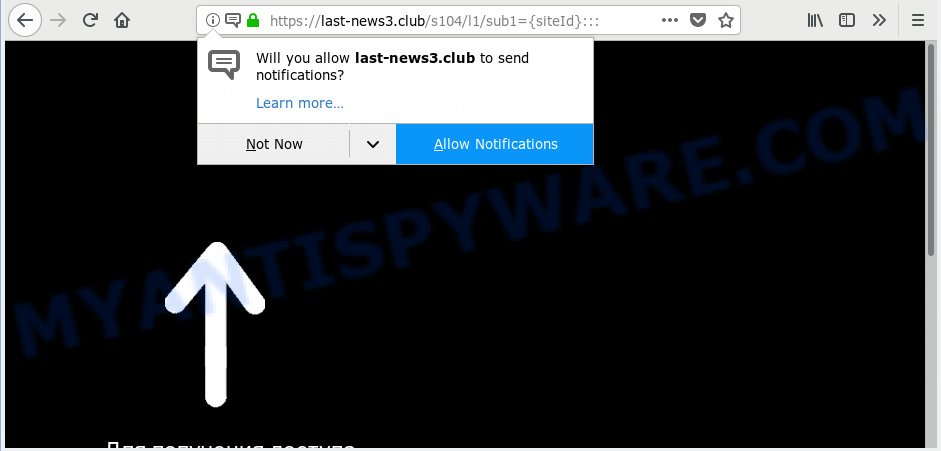
Last-news3.club
A. If you are constantly getting unwanted advertising popping up in your internet browser then most probably that your browser is affected with an obnoxious adware (sometimes called ‘ad-supported’ software).
What is Adware & How it works? Adware is type of malware that can cause issues for your personal computer. It can generate numerous additional pop up, banner, pop-under and in-text link ads flooding on your browser; gather your personal information like login details, online searches, etc; run in the background and drag down your machine running speed; give more chances for other adware, PUPs even malware to get on your personal computer.
Does adware software steal your personal data? Adware can be used to collect your surfing history and personal info, including passwords and credit card numbers. In the future, marketing-type data about you can be sold to third party companies.
Adware is usually come as a part of freeware . So, when you installing freeware, carefully read the disclaimers, choose the Custom or Advanced install method to watch for optional programs that are being installed, because certain of the applications are potentially unwanted applications and adware.

Last-news3.club is a web site which forces people into registering for its push notifications that go directly to the desktop or the internet browser. It states that you must subscribe to notifications in order to continue. If you press on the ‘Allow’ button, then your web-browser will be configured to display annoying adverts on your desktop, even when the browser is closed. Push notifications are originally designed to alert the user of newly published content. Scammers abuse ‘browser notification feature’ to avoid anti-virus and adblocker apps by presenting unwanted advertisements. These ads are displayed in the lower right corner of the screen urges users to play online games, visit suspicious web-pages, install web-browser plugins & so on.

In order to remove Last-news3.club spam notifications open the web browser’s settings, type ‘Notifications’ in the search, open ‘Notifications’ settings. Find the Last-news3.club, press the three vertical dots on the right (only for Google Chrome), choose ‘Remove’ (‘Block’) or follow the Last-news3.club removal guide below. Once you delete notifications subscription, the Last-news3.club popups advertisements will no longer show on the screen.
Threat Summary
| Name | Last-news3.club |
| Type | adware, potentially unwanted application (PUA), pop-ups, pop-up advertisements, pop up virus |
| Symptoms |
|
| Removal | Last-news3.club removal guide |
So, we advise you get rid of adware which causes intrusive Last-news3.club pop-up ads immediately. This will also prevent the adware software from tracking your online activities. A full Last-news3.club popups removal can be easily carried out using manual or automatic way listed below.
How to remove Last-news3.club pop-ups, ads, notifications (Removal guide)
There are a simple manual steps below which will assist you to remove Last-news3.club popup ads from your Windows computer. The most effective way to delete this adware is to complete the manual removal guide and then run Zemana Anti Malware (ZAM), MalwareBytes Free or Hitman Pro automatic tools (all are free). The manual solution will assist to weaken this adware and these malicious software removal utilities will completely get rid of Last-news3.club popup ads and return the Google Chrome, Firefox, MS Edge and IE settings to default.
To remove Last-news3.club pop ups, perform the steps below:
- How to remove Last-news3.club advertisements without any software
- How to automatically remove Last-news3.club pop-ups
- Use AdBlocker to stop Last-news3.club pop ups and stay safe online
- To sum up
How to remove Last-news3.club advertisements without any software
To delete Last-news3.club pop-up advertisements, adware and other unwanted applications you can try to do so manually. Unfortunately some of the adware won’t show up in your program list, but some adware software may. In this case, you may be able to remove it through the uninstall function of your personal computer. You can do this by completing the steps below.
Uninstall recently installed adware
We suggest that you start the computer cleaning process by checking the list of installed programs and delete all unknown or suspicious applications. This is a very important step, as mentioned above, very often the harmful programs such as adware and browser hijackers may be bundled with freeware. Delete the unwanted software can get rid of the undesired advertisements or internet browser redirect.
Windows 8, 8.1, 10
First, click Windows button

After the ‘Control Panel’ opens, click the ‘Uninstall a program’ link under Programs category as shown on the screen below.

You will see the ‘Uninstall a program’ panel as on the image below.

Very carefully look around the entire list of applications installed on your system. Most likely, one of them is the adware that causes unwanted Last-news3.club ads. If you have many apps installed, you can help simplify the search of harmful applications by sort the list by date of installation. Once you have found a dubious, unwanted or unused application, right click to it, after that click ‘Uninstall’.
Windows XP, Vista, 7
First, click ‘Start’ button and select ‘Control Panel’ at right panel as shown on the image below.

Once the Windows ‘Control Panel’ opens, you need to press ‘Uninstall a program’ under ‘Programs’ as displayed on the screen below.

You will see a list of apps installed on your computer. We recommend to sort the list by date of installation to quickly find the software that were installed last. Most probably, it is the adware which causes intrusive Last-news3.club pop ups. If you are in doubt, you can always check the program by doing a search for her name in Google, Yahoo or Bing. Once the program which you need to uninstall is found, simply click on its name, and then press ‘Uninstall’ as displayed in the figure below.

Remove Last-news3.club pop-up advertisements from Firefox
This step will help you remove Last-news3.club pop ups, third-party toolbars, disable harmful addons and return your default startpage, new tab and search engine settings.
Start the Mozilla Firefox and click the menu button (it looks like three stacked lines) at the top right of the web-browser screen. Next, press the question-mark icon at the bottom of the drop-down menu. It will show the slide-out menu.

Select the “Troubleshooting information”. If you’re unable to access the Help menu, then type “about:support” in your address bar and press Enter. It bring up the “Troubleshooting Information” page like below.

Click the “Refresh Firefox” button at the top right of the Troubleshooting Information page. Select “Refresh Firefox” in the confirmation dialog box. The Firefox will start a procedure to fix your problems that caused by the Last-news3.club adware. Once, it’s complete, click the “Finish” button.
Remove Last-news3.club pop-ups from Google Chrome
Reset Chrome settings is a simple solution to remove Last-news3.club advertisements, harmful and adware addons, web-browser’s search provider, homepage and new tab that have been changed by adware.
Open the Chrome menu by clicking on the button in the form of three horizontal dotes (![]() ). It will open the drop-down menu. Select More Tools, then press Extensions.
). It will open the drop-down menu. Select More Tools, then press Extensions.
Carefully browse through the list of installed extensions. If the list has the extension labeled with “Installed by enterprise policy” or “Installed by your administrator”, then complete the following guidance: Remove Chrome extensions installed by enterprise policy otherwise, just go to the step below.
Open the Chrome main menu again, click to “Settings” option.

Scroll down to the bottom of the page and click on the “Advanced” link. Now scroll down until the Reset settings section is visible, as on the image below and click the “Reset settings to their original defaults” button.

Confirm your action, click the “Reset” button.
Remove Last-news3.club popups from Internet Explorer
By resetting Internet Explorer internet browser you restore your web browser settings to its default state. This is first when troubleshooting problems that might have been caused by adware related to the Last-news3.club popups.
First, open the Internet Explorer. Next, click the button in the form of gear (![]() ). It will display the Tools drop-down menu, press the “Internet Options” as displayed on the image below.
). It will display the Tools drop-down menu, press the “Internet Options” as displayed on the image below.

In the “Internet Options” window click on the Advanced tab, then click the Reset button. The IE will display the “Reset Internet Explorer settings” window as shown on the screen below. Select the “Delete personal settings” check box, then press “Reset” button.

You will now need to restart your computer for the changes to take effect.
How to automatically remove Last-news3.club pop-ups
Best Last-news3.club advertisements removal utility should look for and delete adware, malware, PUPs, toolbars, keyloggers, browser hijackers, worms, Trojans, and pop up generators. The key is locating one with a good reputation and these features. Most quality programs listed below offer a free scan and malicious software removal so you can look for and delete undesired applications without having to pay.
Use Zemana Anti-Malware (ZAM) to delete Last-news3.club popups
Zemana is a free utility that performs a scan of your computer and displays if there are existing adware, browser hijackers, viruses, worms, spyware, trojans and other malicious software residing on your PC system. If malicious software is found, Zemana AntiMalware (ZAM) can automatically remove it. Zemana Anti Malware (ZAM) does not conflict with other anti malware and antivirus applications installed on your PC system.
Please go to the following link to download Zemana Free. Save it to your Desktop.
164813 downloads
Author: Zemana Ltd
Category: Security tools
Update: July 16, 2019
When the downloading process is done, run it and follow the prompts. Once installed, the Zemana Free will try to update itself and when this procedure is complete, press the “Scan” button to perform a system scan for the adware that causes unwanted Last-news3.club pop up ads.

Depending on your PC system, the scan may take anywhere from a few minutes to close to an hour. When a malware, adware or PUPs are detected, the number of the security threats will change accordingly. Next, you need to click “Next” button.

The Zemana Anti Malware will delete adware that cause pop-ups and add threats to the Quarantine.
Use HitmanPro to remove Last-news3.club popups
If Zemana AntiMalware cannot remove this adware, then we recommends to use the Hitman Pro. HitmanPro is a free removal tool for hijackers, potentially unwanted apps, toolbars and adware that causes Last-news3.club popup advertisements. It is specially designed to work as a second scanner for your machine.

- Installing the HitmanPro is simple. First you will need to download HitmanPro on your computer from the following link.
- After the downloading process is complete, start the HitmanPro, double-click the HitmanPro.exe file.
- If the “User Account Control” prompts, click Yes to continue.
- In the Hitman Pro window, click the “Next” to perform a system scan with this tool for the adware that causes multiple undesired pop-ups. This task may take some time, so please be patient.
- When HitmanPro has completed scanning your personal computer, you will be displayed the list of all detected threats on your machine. Make sure to check mark the items which are unsafe and then press “Next”. Now, click the “Activate free license” button to begin the free 30 days trial to get rid of all malware found.
Use MalwareBytes Free to delete Last-news3.club advertisements
If you are having issues with Last-news3.club popups removal, then check out MalwareBytes Anti-Malware. This is a tool that can help clean up your system and improve your speeds for free. Find out more below.
MalwareBytes Free can be downloaded from the following link. Save it directly to your Microsoft Windows Desktop.
327070 downloads
Author: Malwarebytes
Category: Security tools
Update: April 15, 2020
After the downloading process is done, close all programs and windows on your system. Open a directory in which you saved it. Double-click on the icon that’s called mb3-setup as displayed on the image below.
![]()
When the installation starts, you’ll see the “Setup wizard” which will help you install Malwarebytes on your machine.

Once setup is done, you’ll see window as shown in the figure below.

Now press the “Scan Now” button for checking your computer for the adware software that causes Last-news3.club ads in your web browser. Depending on your personal computer, the scan may take anywhere from a few minutes to close to an hour. While the MalwareBytes Anti-Malware (MBAM) program is checking, you may see how many objects it has identified as threat.

Once MalwareBytes Anti-Malware has completed scanning your computer, MalwareBytes will display a list of found items. When you’re ready, click “Quarantine Selected” button.

The Malwarebytes will now get rid of adware software which cause undesired Last-news3.club ads and add threats to the Quarantine. Once that process is done, you may be prompted to restart your PC system.

The following video explains few simple steps on how to get rid of hijacker, adware and other malware with MalwareBytes Anti Malware.
Use AdBlocker to stop Last-news3.club pop ups and stay safe online
We recommend to install an ad-blocker application which can block Last-news3.club and other undesired webpages. The ad-blocker utility such as AdGuard is a program that basically removes advertising from the World Wide Web and blocks access to malicious web-pages. Moreover, security experts says that using ad blocker software is necessary to stay safe when surfing the Web.
Visit the page linked below to download the latest version of AdGuard for Microsoft Windows. Save it directly to your Microsoft Windows Desktop.
26842 downloads
Version: 6.4
Author: © Adguard
Category: Security tools
Update: November 15, 2018
Once the download is finished, run the downloaded file. You will see the “Setup Wizard” screen as on the image below.

Follow the prompts. After the installation is finished, you will see a window as on the image below.

You can click “Skip” to close the install program and use the default settings, or click “Get Started” button to see an quick tutorial that will assist you get to know AdGuard better.
In most cases, the default settings are enough and you don’t need to change anything. Each time, when you launch your PC, AdGuard will start automatically and stop unwanted advertisements, block Last-news3.club, as well as other harmful or misleading web pages. For an overview of all the features of the application, or to change its settings you can simply double-click on the AdGuard icon, which can be found on your desktop.
To sum up
Once you have complete the steps above, your personal computer should be clean from this adware and other malicious software. The Mozilla Firefox, Microsoft Edge, IE and Chrome will no longer show intrusive Last-news3.club web site when you surf the Web. Unfortunately, if the few simple steps does not help you, then you have caught a new adware, and then the best way – ask for help.
Please create a new question by using the “Ask Question” button in the Questions and Answers. Try to give us some details about your problems, so we can try to help you more accurately. Wait for one of our trained “Security Team” or Site Administrator to provide you with knowledgeable assistance tailored to your problem with the undesired Last-news3.club advertisements.

















