Have you started the internet browser and found a previously unseen webpage called SportMuze Search? Then this might be a sign that you are a victim of browser hijacker. It’s a type of PUPs that alters the PC system’s web browser settings so that you’re redirected to an unwanted web-page. Use the guidance below ASAP to remove SportMuze Search and protect your computer from potentially undesired programs, malicious software and adware.
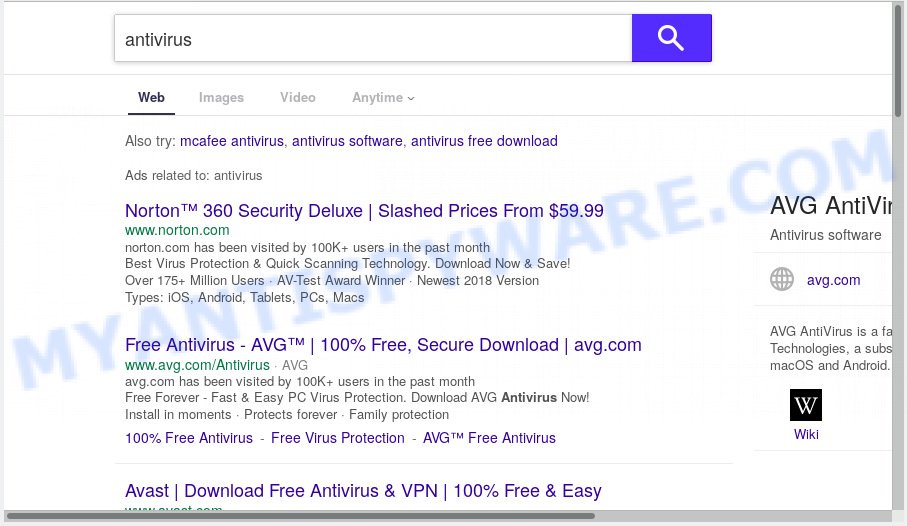
SportMuze Search makes unwanted changes to browser settings
When the SportMuze Search hijacker is installed on a web-browser, it can:
- set https://apps.searchalgo.com/search/ as search engine, new tab, and start page;
- prevent users from replacing search engine or home page address;
- reroute your queries to sponsored webpages;
- provide altered search results;
- record your search queries;
- periodically redirects to questionable web-pages;
- display unwanted advertisements;
- collect Internet surfing habits and transfer it third party companies.
Some browser hijackers also contain adware (also known as ‘adware software’) which can display undesired advertisements or collect a wide variety of your user information that can be sold to third party companies. These undesired advertisements can be displayed in the form of pop-unders, pop-ups, in-text advertisements, video ads, text links or banners or even massive full page ads. Most of the adware is made to open advertisements, but some adware software is form of spyware that often used to track users to collect lots of marketing-type data about you.
Threat Summary
| Name | SportMuze Search |
| Type | browser hijacker, search provider hijacker, homepage hijacker, toolbar, unwanted new tab, redirect virus |
| Symptoms |
|
| Removal | SportMuze Search removal guide |
Take a deep breath. Learn everything you should know about SportMuze Search redirect removal, how to remove browser hijacker from your web-browser and computer. Find the best free malicious software removal utilities here!
How to remove SportMuze Search from Chrome, Firefox, IE, Edge
There are several steps to removing SportMuze Search redirect, because it installs itself so deeply into MS Windows. You need to uninstall all suspicious and unknown applications, then remove malicious extensions from the Mozilla Firefox, IE, Google Chrome and Edge and other web-browsers you have installed. Finally, you need to reset your web browser settings to get rid of any changes SportMuze Search browser hijacker infection has made, and then scan your personal computer with Zemana AntiMalware (ZAM), MalwareBytes or Hitman Pro to ensure the browser hijacker infection is fully removed. It will take a while.
To remove SportMuze Search, perform the following steps:
- How to manually delete SportMuze Search
- How to remove SportMuze Search automatically
- Block SportMuze Search and other annoying websites
- How does your machine get infected with SportMuze Search browser hijacker
- Finish words
How to manually delete SportMuze Search
Manually uninstalling the SportMuze Search redirect is also possible, although this approach takes time and technical prowess. You can sometimes locate hijacker in your computer’s list of installed programs and uninstall it as you would any other unwanted application.
Uninstall potentially unwanted applications using Windows Control Panel
The main cause of home page or search provider hijacking could be potentially unwanted software, adware or other undesired programs that you may have accidentally installed on the computer. You need to identify and uninstall all questionable programs.
- If you are using Windows 8, 8.1 or 10 then click Windows button, next press Search. Type “Control panel”and press Enter.
- If you are using Windows XP, Vista, 7, then click “Start” button and click “Control Panel”.
- It will display the Windows Control Panel.
- Further, click “Uninstall a program” under Programs category.
- It will show a list of all programs installed on the computer.
- Scroll through the all list, and delete suspicious and unknown apps. To quickly find the latest installed software, we recommend sort programs by date.
See more details in the video guide below.
Get rid of SportMuze Search from Mozilla Firefox by resetting browser settings
If Mozilla Firefox home page or search engine are hijacked by the SportMuze Search, your web-browser displays unwanted pop-up ads, then ‘Reset Mozilla Firefox’ could solve these problems. Your saved bookmarks, form auto-fill information and passwords won’t be cleared or changed.
First, open the Mozilla Firefox. Next, click the button in the form of three horizontal stripes (![]() ). It will show the drop-down menu. Next, click the Help button (
). It will show the drop-down menu. Next, click the Help button (![]() ).
).

In the Help menu click the “Troubleshooting Information”. In the upper-right corner of the “Troubleshooting Information” page click on “Refresh Firefox” button like below.

Confirm your action, click the “Refresh Firefox”.
Remove SportMuze Search from Chrome
If you have browser hijacker problem or the Chrome is running slow, then reset Google Chrome settings can help you. In the steps below we’ll show you a way to reset your Chrome settings to original state without reinstall. This will also allow to remove SportMuze Search from start page, newtab page and search engine by default.
First run the Chrome. Next, click the button in the form of three horizontal dots (![]() ).
).
It will show the Chrome menu. Choose More Tools, then click Extensions. Carefully browse through the list of installed extensions. If the list has the extension signed with “Installed by enterprise policy” or “Installed by your administrator”, then complete the following tutorial: Remove Google Chrome extensions installed by enterprise policy.
Open the Chrome menu once again. Further, press the option called “Settings”.

The browser will display the settings screen. Another method to open the Chrome’s settings – type chrome://settings in the internet browser adress bar and press Enter
Scroll down to the bottom of the page and press the “Advanced” link. Now scroll down until the “Reset” section is visible, as shown in the following example and press the “Reset settings to their original defaults” button.

The Chrome will open the confirmation dialog box as shown in the following example.

You need to confirm your action, click the “Reset” button. The web-browser will run the task of cleaning. When it’s finished, the browser’s settings including default search provider, home page and new tab back to the values which have been when the Google Chrome was first installed on your personal computer.
Remove SportMuze Search from IE
The Internet Explorer reset is great if your web browser is hijacked or you have unwanted addons or toolbars on your browser, which installed by a malware.
First, start the IE, then click ‘gear’ icon ![]() . It will display the Tools drop-down menu on the right part of the internet browser, then press the “Internet Options” as shown on the image below.
. It will display the Tools drop-down menu on the right part of the internet browser, then press the “Internet Options” as shown on the image below.

In the “Internet Options” screen, select the “Advanced” tab, then click the “Reset” button. The IE will show the “Reset Internet Explorer settings” dialog box. Further, press the “Delete personal settings” check box to select it. Next, click the “Reset” button as displayed in the figure below.

After the task is done, click “Close” button. Close the Internet Explorer and restart your system for the changes to take effect. This step will help you to restore your browser’s search provider, start page and newtab to default state.
How to remove SportMuze Search automatically
The hijacker may hide its components which are difficult for you to find out and remove easily. This may lead to the fact that after some time, the hijacker once again infect your personal computer and alter settings of all your typical web browsers to SportMuze Search. Moreover, I want to note that it’s not always safe to get rid of browser hijacker manually, if you don’t have much experience in setting up and configuring the Windows operating system. The best solution to locate and get rid of hijacker infections is to use free malware removal software.
Get rid of SportMuze Search with Zemana
We advise you run the Zemana Free which are completely clean your computer. Moreover, the tool will help you remove PUPs, malware, toolbars and adware that your machine can be infected too.
Download Zemana by clicking on the following link.
164753 downloads
Author: Zemana Ltd
Category: Security tools
Update: July 16, 2019
After the download is done, launch it and follow the prompts. Once installed, the Zemana AntiMalware (ZAM) will try to update itself and when this process is complete, press the “Scan” button to search for hijacker that changes browser settings to replace your default search provider, new tab and homepage with SportMuze Search web-site.

When a malicious software, adware or PUPs are found, the number of the security threats will change accordingly. Make sure all threats have ‘checkmark’ and click “Next” button.

The Zemana will remove browser hijacker infection responsible for redirects to SportMuze Search and move items to the program’s quarantine.
Get rid of SportMuze Search browser hijacker and malicious extensions with Hitman Pro
Hitman Pro is a free removal utility which can check your personal computer for a wide range of security threats like adware software, malware, potentially unwanted programs as well as hijacker infection that causes web browsers to open intrusive SportMuze Search web page. It will perform a deep scan of your computer including hard drives and Windows registry. When a malware is found, it will allow you to remove all detected threats from your computer by a simple click.
Visit the page linked below to download the latest version of Hitman Pro for MS Windows. Save it directly to your MS Windows Desktop.
When the download is complete, open the file location. You will see an icon like below.

Double click the HitmanPro desktop icon. Once the tool is started, you will see a screen as displayed in the following example.

Further, click “Next” button to begin scanning your computer for the browser hijacker infection that causes web browsers to show annoying SportMuze Search web-page. This procedure may take quite a while, so please be patient. Once that process is finished, the results are displayed in the scan report as shown on the screen below.

In order to remove all items, simply press “Next” button. It will open a prompt, press the “Activate free license” button.
Automatically remove SportMuze Search startpage with MalwareBytes
If you are still having problems with the SportMuze Search — or just wish to scan your system occasionally for hijacker and other malicious software — download MalwareBytes. It’s free for home use, and searches for and removes various unwanted software that attacks your system or degrades PC performance. MalwareBytes Anti Malware (MBAM) can remove adware, PUPs as well as malicious software, including ransomware and trojans.

Please go to the following link to download the latest version of MalwareBytes AntiMalware for Microsoft Windows. Save it on your MS Windows desktop or in any other place.
327020 downloads
Author: Malwarebytes
Category: Security tools
Update: April 15, 2020
Once the download is complete, run it and follow the prompts. Once installed, the MalwareBytes Free will try to update itself and when this procedure is done, click the “Scan Now” button to locate browser hijacker which changes browser settings to replace your homepage, new tab and default search engine with SportMuze Search web-site. This task may take quite a while, so please be patient. When a malicious software, adware or PUPs are found, the number of the security threats will change accordingly. Wait until the the scanning is finished. Make sure to check mark the items that are unsafe and then press “Quarantine Selected” button.
The MalwareBytes Free is a free application that you can use to delete all detected folders, files, services, registry entries and so on. To learn more about this malware removal utility, we suggest you to read and follow the steps or the video guide below.
Block SportMuze Search and other annoying websites
By installing an ad blocking program like AdGuard, you’re able to stop SportMuze Search, autoplaying video ads and remove a large amount of distracting and intrusive ads on web pages.
- Download AdGuard on your PC from the link below.
Adguard download
26831 downloads
Version: 6.4
Author: © Adguard
Category: Security tools
Update: November 15, 2018
- When the download is done, run the downloaded file. You will see the “Setup Wizard” program window. Follow the prompts.
- When the installation is complete, click “Skip” to close the installation program and use the default settings, or click “Get Started” to see an quick tutorial which will allow you get to know AdGuard better.
- In most cases, the default settings are enough and you do not need to change anything. Each time, when you run your computer, AdGuard will start automatically and stop unwanted ads, block SportMuze Search, as well as other harmful or misleading websites. For an overview of all the features of the program, or to change its settings you can simply double-click on the icon named AdGuard, which is located on your desktop.
How does your machine get infected with SportMuze Search browser hijacker
It is very important to pay attention to additional checkboxes during the installation of free software to avoid installing of PUPs, adware, hijacker infections or other undesired software. Never install the third-party apps that the program wants to install with it. Inattentive free software download can result in setup of undesired program like this hijacker responsible for SportMuze Search.
Finish words
Now your computer should be free of the browser hijacker which alters web browser settings to replace your new tab, homepage and search engine by default with SportMuze Search web page. We suggest that you keep AdGuard (to help you block unwanted pop-up ads and annoying malicious web sites) and Zemana Anti-Malware (ZAM) (to periodically scan your personal computer for new hijackers and other malicious software). Probably you are running an older version of Java or Adobe Flash Player. This can be a security risk, so download and install the latest version right now.
If you are still having problems while trying to remove SportMuze Search redirect from the Google Chrome, Mozilla Firefox, Microsoft Internet Explorer and Edge, then ask for help here here.




















