Routghighert.com is a web page which by using intrusive pop ups, attempts to deceive computer users into allowing its spam notifications. It will say you that you need to click Allow in order to access the content of the web-site.
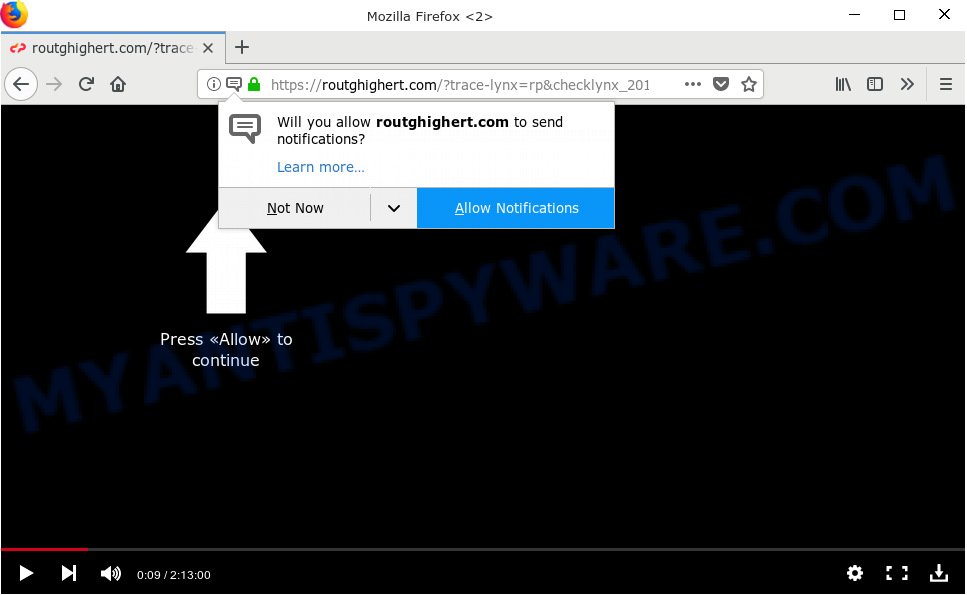
Routghighert.com
If you click on the ‘Allow’ button, then your web browser will be configured to display annoying adverts on your desktop, even when the web browser is closed. The spam notifications will essentially be ads for ‘free’ online games, prize & lottery scams, questionable browser addons, adult web-pages, and adware bundles as shown on the image below.

If you’re receiving spam notifications, you can remove Routghighert.com subscription by going into your internet browser’s settings, then ‘Notifications’ settings (locate Routghighert.com and remove it) or completing the Routghighert.com removal tutorial below. Once you delete notifications subscription, the Routghighert.com popups ads will no longer appear on the screen.
Some research has shown that users can be redirected to Routghighert.com from suspicious ads or by PUPs and adware software. Adware software displays undesired advertisements on your web-browser. Some of these ads are scams or fake advertisements created to trick you. Even the harmless ads can become really irritating. Adware can be installed accidentally and without you knowing about it, when you open email attachments, install free applications.
Another reason why you need to remove adware is its online data-tracking activity. Adware software is often harmless, but sometimes the adware you inadvertently download can also be spyware. Spyware can sometimes seek out your privacy data stored on the computer, gather this information and use it to steal your identity.
In order to avoid accidentally installing adware yourself, please follow these good security practices: don’t click on links within pop-up windows, because clicking on the link may install trojan on your computer; don’t use Quick install method, because using Quick mode you may have let malware get inside the system.
Threat Summary
| Name | Routghighert.com |
| Type | adware, potentially unwanted application (PUA), pop ups, pop-up advertisements, pop up virus |
| Symptoms |
|
| Removal | Routghighert.com removal guide |
You probably want to know how to delete adware as well as remove Routghighert.com pop ups. In the step-by-step instructions below we will tell you about how to solve your problems.
How to remove Routghighert.com pop-ups, ads, notifications (Removal steps)
There are several steps to deleting the adware that causes Routghighert.com popup ads in your internet browser, because it installs itself so deeply into Microsoft Windows. You need to uninstall all suspicious and unknown applications, then get rid of malicious extensions from the IE, Chrome, Microsoft Edge and Firefox and other internet browsers you have installed. Finally, you need to reset your web-browser settings to remove any changes the adware has made, and then scan your personal computer with Zemana Free, MalwareBytes or Hitman Pro to ensure the adware software is fully removed. It will take a while.
To remove Routghighert.com pop ups, perform the following steps:
- Remove Routghighert.com pop up ads without any tools
- How to automatically remove Routghighert.com pop-ups
- How to block Routghighert.com
- Finish words
Remove Routghighert.com pop up ads without any tools
The following instructions is a step-by-step guide, which will help you manually get rid of Routghighert.com pop ups from the Firefox, Google Chrome, Internet Explorer and MS Edge. If you do not want to remove adware in the manually due to the fact that you are an unskilled computer user, then you can use free removal utilities listed below.
Delete unwanted or newly installed software
We advise that you start the system cleaning process by checking the list of installed applications and delete all unknown or suspicious software. This is a very important step, as mentioned above, very often the harmful programs such as adware software and browser hijackers may be bundled with free applications. Delete the unwanted applications can get rid of the unwanted advertisements or web browser redirect.
Windows 8, 8.1, 10
First, press Windows button

Once the ‘Control Panel’ opens, press the ‘Uninstall a program’ link under Programs category as displayed below.

You will see the ‘Uninstall a program’ panel like the one below.

Very carefully look around the entire list of software installed on your machine. Most probably, one of them is the adware which cause pop ups. If you have many applications installed, you can help simplify the search of malicious software by sort the list by date of installation. Once you’ve found a dubious, unwanted or unused application, right click to it, after that press ‘Uninstall’.
Windows XP, Vista, 7
First, click ‘Start’ button and select ‘Control Panel’ at right panel as displayed on the screen below.

Once the Windows ‘Control Panel’ opens, you need to click ‘Uninstall a program’ under ‘Programs’ such as the one below.

You will see a list of programs installed on your PC system. We recommend to sort the list by date of installation to quickly find the software that were installed last. Most likely, it’s the adware software that cause undesired Routghighert.com advertisements. If you are in doubt, you can always check the program by doing a search for her name in Google, Yahoo or Bing. When the program which you need to uninstall is found, simply click on its name, and then click ‘Uninstall’ similar to the one below.

Delete Routghighert.com advertisements from Firefox
The Mozilla Firefox reset will remove redirections to annoying Routghighert.com webpage, modified preferences, extensions and security settings. Essential information such as bookmarks, browsing history, passwords, cookies, auto-fill data and personal dictionaries will not be removed.
First, run the Mozilla Firefox. Next, click the button in the form of three horizontal stripes (![]() ). It will display the drop-down menu. Next, press the Help button (
). It will display the drop-down menu. Next, press the Help button (![]() ).
).

In the Help menu click the “Troubleshooting Information”. In the upper-right corner of the “Troubleshooting Information” page press on “Refresh Firefox” button as shown in the following example.

Confirm your action, press the “Refresh Firefox”.
Remove Routghighert.com advertisements from Internet Explorer
In order to restore all web-browser new tab page, home page and search provider you need to reset the IE to the state, that was when the Windows was installed on your computer.
First, run the Internet Explorer, click ![]() ) button. Next, click “Internet Options” such as the one below.
) button. Next, click “Internet Options” such as the one below.

In the “Internet Options” screen select the Advanced tab. Next, press Reset button. The Internet Explorer will open the Reset Internet Explorer settings prompt. Select the “Delete personal settings” check box and press Reset button.

You will now need to reboot your machine for the changes to take effect. It will delete adware software that causes Routghighert.com popup advertisements, disable malicious and ad-supported internet browser’s extensions and restore the Internet Explorer’s settings like homepage, default search engine and newtab to default state.
Remove Routghighert.com advertisements from Google Chrome
Reset Google Chrome settings is a simple way to delete Routghighert.com advertisements, malicious and ‘ad-supported’ extensions, web-browser’s search engine by default, newtab page and start page which have been changed by adware.
Open the Google Chrome menu by clicking on the button in the form of three horizontal dotes (![]() ). It will display the drop-down menu. Select More Tools, then press Extensions.
). It will display the drop-down menu. Select More Tools, then press Extensions.
Carefully browse through the list of installed extensions. If the list has the extension labeled with “Installed by enterprise policy” or “Installed by your administrator”, then complete the following guidance: Remove Chrome extensions installed by enterprise policy otherwise, just go to the step below.
Open the Google Chrome main menu again, click to “Settings” option.

Scroll down to the bottom of the page and click on the “Advanced” link. Now scroll down until the Reset settings section is visible, as on the image below and click the “Reset settings to their original defaults” button.

Confirm your action, press the “Reset” button.
How to automatically remove Routghighert.com pop-ups
Manual removal tutorial does not always help to completely remove the adware software, as it’s not easy to identify and remove components of adware and all malicious files from hard disk. Therefore, it’s recommended that you run malware removal utility to completely delete Routghighert.com off your web-browser. Several free malicious software removal tools are currently available that can be used against the adware. The optimum way would be to run Zemana Anti Malware, MalwareBytes Free and HitmanPro.
How to delete Routghighert.com popups with Zemana
Zemana Anti Malware is free full featured malicious software removal tool. It can scan your files and Windows registry in real-time. Zemana Anti Malware can help to get rid of Routghighert.com pop ups, other potentially unwanted programs, malware and adware. It uses 1% of your computer resources. This utility has got simple and beautiful interface and at the same time effective protection for your personal computer.
Visit the page linked below to download the latest version of Zemana Anti Malware for Microsoft Windows. Save it directly to your Windows Desktop.
164815 downloads
Author: Zemana Ltd
Category: Security tools
Update: July 16, 2019
When the download is done, close all windows on your personal computer. Further, run the install file called Zemana.AntiMalware.Setup. If the “User Account Control” dialog box pops up as on the image below, click the “Yes” button.

It will show the “Setup wizard” that will allow you install Zemana Free on the system. Follow the prompts and do not make any changes to default settings.

Once installation is done successfully, Zemana Free will automatically launch and you can see its main window as shown on the image below.

Next, click the “Scan” button to perform a system scan for the adware related to the Routghighert.com ads. Depending on your PC, the scan may take anywhere from a few minutes to close to an hour.

After that process is complete, you’ll be displayed the list of all found threats on your machine. Make sure all threats have ‘checkmark’ and click “Next” button.

The Zemana AntiMalware will delete adware that causes Routghighert.com pop ups. Once disinfection is complete, you can be prompted to reboot your personal computer.
Scan your PC system and remove Routghighert.com pop-up advertisements with Hitman Pro
Hitman Pro is a free tool which can find adware that causes Routghighert.com pop-ups. It is not always easy to locate all the undesired applications that your PC might have picked up on the Web. HitmanPro will search for the adware, hijackers and other malware you need to erase.
First, visit the following page, then press the ‘Download’ button in order to download the latest version of Hitman Pro.
Once the downloading process is complete, open the file location and double-click the Hitman Pro icon. It will launch the HitmanPro tool. If the User Account Control prompt will ask you want to start the program, click Yes button to continue.

Next, press “Next” to search for adware software that causes unwanted Routghighert.com pop-up advertisements. This procedure can take quite a while, so please be patient. During the scan HitmanPro will look for threats present on your personal computer.

When HitmanPro completes the scan, Hitman Pro will open a scan report as shown below.

Once you’ve selected what you want to delete from your personal computer press “Next” button. It will open a dialog box, click the “Activate free license” button. The Hitman Pro will remove adware responsible for Routghighert.com popup advertisements. After the procedure is done, the utility may ask you to reboot your personal computer.
Automatically remove Routghighert.com popup ads with MalwareBytes Free
If you’re still having issues with the Routghighert.com popup advertisements — or just wish to check your system occasionally for adware software and other malicious software — download MalwareBytes Anti-Malware (MBAM). It is free for home use, and identifies and removes various unwanted apps that attacks your PC or degrades computer performance. MalwareBytes can remove adware, PUPs as well as malware, including ransomware and trojans.
Download MalwareBytes AntiMalware (MBAM) on your MS Windows Desktop from the link below.
327072 downloads
Author: Malwarebytes
Category: Security tools
Update: April 15, 2020
After the download is done, close all apps and windows on your computer. Open a directory in which you saved it. Double-click on the icon that’s called mb3-setup as shown in the figure below.
![]()
When the installation begins, you will see the “Setup wizard” which will help you install Malwarebytes on your system.

Once installation is finished, you’ll see window like below.

Now click the “Scan Now” button to perform a system scan for the adware software related to the Routghighert.com popup advertisements. This task can take quite a while, so please be patient. When a threat is detected, the number of the security threats will change accordingly. Wait until the the scanning is done.

When finished, the results are displayed in the scan report. In order to delete all items, simply click “Quarantine Selected” button.

The Malwarebytes will now remove adware that causes Routghighert.com pop ups and add threats to the Quarantine. When finished, you may be prompted to reboot your personal computer.

The following video explains few simple steps on how to remove hijacker infection, adware software and other malware with MalwareBytes Anti-Malware.
How to block Routghighert.com
If you surf the Net, you cannot avoid malicious advertising. But you can protect your web-browser against it. Download and run an ad blocker application. AdGuard is an ad blocking that can filter out tons of of the malicious advertising, blocking dynamic scripts from loading harmful content.
First, visit the page linked below, then click the ‘Download’ button in order to download the latest version of AdGuard.
26843 downloads
Version: 6.4
Author: © Adguard
Category: Security tools
Update: November 15, 2018
After downloading it, double-click the downloaded file to launch it. The “Setup Wizard” window will show up on the computer screen as shown in the figure below.

Follow the prompts. AdGuard will then be installed and an icon will be placed on your desktop. A window will show up asking you to confirm that you want to see a quick guide as shown below.

Click “Skip” button to close the window and use the default settings, or click “Get Started” to see an quick tutorial which will assist you get to know AdGuard better.
Each time, when you start your personal computer, AdGuard will launch automatically and stop unwanted ads, block Routghighert.com, as well as other malicious or misleading web-sites. For an overview of all the features of the program, or to change its settings you can simply double-click on the AdGuard icon, that can be found on your desktop.
Finish words
After completing the steps outlined above, your machine should be clean from this adware and other malware. The Firefox, MS Edge, IE and Chrome will no longer open annoying Routghighert.com webpage when you surf the Internet. Unfortunately, if the few simple steps does not help you, then you have caught a new adware, and then the best way – ask for help.
Please create a new question by using the “Ask Question” button in the Questions and Answers. Try to give us some details about your problems, so we can try to help you more accurately. Wait for one of our trained “Security Team” or Site Administrator to provide you with knowledgeable assistance tailored to your problem with the undesired Routghighert.com advertisements.


















