Computer security professionals called the Search.hsearchsmart.co a browser hijacker. What is a browser hijacker infection? The browser hijacker is a web browser plugin or application that engages in behavior that is unexpected, or that negatively affects the user’s Internet surfing experience. Examples include programs that switches web-browser’s startpage, search provider or similar settings of a browser to ones you don’t want.
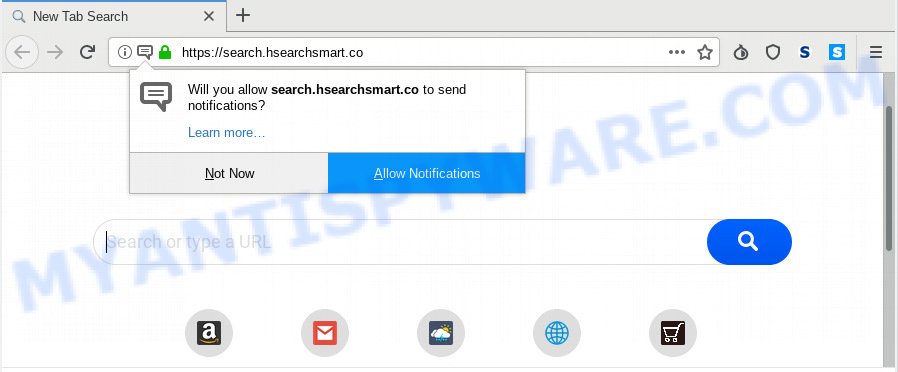
Search.hsearchsmart.co
The browser hijacker can also set up the Search.hsearchsmart.co web-site as the IE, Chrome, Firefox and MS Edge default search provider that cause search redirections via the web site. In this way, creators of the hijacker infection have an opportunity to show various ads together with the search results for your query. These unwanted ads will be summarized in the redirected web-site. This can bring lots of revenue for creators of the browser hijacker.
It’s not a good idea to have an unwanted program such as Search.hsearchsmart.co hijacker on your PC system. The reason for this is simple, it doing things you do not know about. The browser hijacker can be used to collect a wide variety of your confidential information that can be later transferred to third parties. You don’t know if your home address, account names and passwords are safe. And of course you completely do not know what will happen when you click on any ads on the Search.hsearchsmart.co webpage.
Threat Summary
| Name | Search.hsearchsmart.co |
| Type | browser hijacker, search engine hijacker, start page hijacker, toolbar, unwanted new tab, redirect virus |
| Symptoms |
|
| Removal | Search.hsearchsmart.co removal guide |
As evident, the Search.hsearchsmart.co does not really have beneficial features. So, we suggest you get rid of Search.hsearchsmart.co from the Internet Explorer, Mozilla Firefox, Microsoft Edge and Chrome internet browsers without a wait. This will also prevent the browser hijacker infection from tracking your online activities. A full Search.hsearchsmart.co removal can be easily carried out using manual or automatic method listed below.
How to Remove Search.hsearchsmart.co (removal tutorial)
When a browser hijacker such as the Search.hsearchsmart.co gets installed on your computer without your knowledge, it’s not easy to uninstall. In most cases, there is no Uninstall application which simply uninstall the Search.hsearchsmart.co browser hijacker infection and other web-browser’s malicious extensions from your personal computer. So, we advise using several well-proven free specialized tools such as Zemana Anti Malware (ZAM), MalwareBytes Free or HitmanPro. But the best method to remove Search.hsearchsmart.co will be to perform several manual steps, after that additionally use antimalware tools.
To remove Search.hsearchsmart.co, follow the steps below:
- How to delete Search.hsearchsmart.co manually
- How to automatically delete Search.hsearchsmart.co
- How to block Search.hsearchsmart.co
- How can you prevent your PC from the attack of Search.hsearchsmart.co hijacker infection
- To sum up
How to delete Search.hsearchsmart.co manually
The useful removal steps for the Search.hsearchsmart.co redirect. The detailed procedure can be followed by anyone as it really does take you step-by-step. If you follow this process to get rid of Search.hsearchsmart.co redirect let us know how you managed by sending us your comments please.
Delete dubious software using Windows Control Panel
Check out the Microsoft Windows Control Panel (Programs and Features section) to see all installed programs. We suggest to click on the “Date Installed” in order to sort the list of software by the date you installed them. If you see any unknown and questionable programs, they are the ones you need to remove.
Windows 8, 8.1, 10
First, click Windows button

When the ‘Control Panel’ opens, press the ‘Uninstall a program’ link under Programs category as shown on the screen below.

You will see the ‘Uninstall a program’ panel as on the image below.

Very carefully look around the entire list of software installed on your machine. Most probably, one of them is the browser hijacker infection which cause Search.hsearchsmart.co website to appear. If you’ve many apps installed, you can help simplify the search of harmful applications by sort the list by date of installation. Once you’ve found a dubious, unwanted or unused program, right click to it, after that click ‘Uninstall’.
Windows XP, Vista, 7
First, click ‘Start’ button and select ‘Control Panel’ at right panel as shown on the image below.

After the Windows ‘Control Panel’ opens, you need to click ‘Uninstall a program’ under ‘Programs’ as displayed on the screen below.

You will see a list of applications installed on your personal computer. We recommend to sort the list by date of installation to quickly find the software that were installed last. Most likely, it is the browser hijacker related to Search.hsearchsmart.co . If you are in doubt, you can always check the program by doing a search for her name in Google, Yahoo or Bing. After the program which you need to delete is found, simply click on its name, and then press ‘Uninstall’ as displayed in the figure below.

Get rid of Search.hsearchsmart.co start page from Internet Explorer
The Internet Explorer reset is great if your web-browser is hijacked or you have unwanted addons or toolbars on your browser, that installed by a malicious software.
First, open the Internet Explorer, then click ‘gear’ icon ![]() . It will show the Tools drop-down menu on the right part of the browser, then click the “Internet Options” as displayed on the image below.
. It will show the Tools drop-down menu on the right part of the browser, then click the “Internet Options” as displayed on the image below.

In the “Internet Options” screen, select the “Advanced” tab, then click the “Reset” button. The Internet Explorer will display the “Reset Internet Explorer settings” prompt. Further, click the “Delete personal settings” check box to select it. Next, click the “Reset” button such as the one below.

When the process is done, click “Close” button. Close the Internet Explorer and reboot your PC for the changes to take effect. This step will help you to restore your web browser’s search provider by default, start page and new tab to default state.
Remove Search.hsearchsmart.co from Mozilla Firefox by resetting web-browser settings
Resetting your Firefox is first troubleshooting step for any issues with your web browser program, including the redirect to Search.hsearchsmart.co web-page. When using the reset feature, your personal information such as passwords, bookmarks, browsing history and web form auto-fill data will be saved.
Launch the Mozilla Firefox and press the menu button (it looks like three stacked lines) at the top right of the internet browser screen. Next, click the question-mark icon at the bottom of the drop-down menu. It will open the slide-out menu.

Select the “Troubleshooting information”. If you’re unable to access the Help menu, then type “about:support” in your address bar and press Enter. It bring up the “Troubleshooting Information” page as on the image below.

Click the “Refresh Firefox” button at the top right of the Troubleshooting Information page. Select “Refresh Firefox” in the confirmation prompt. The Mozilla Firefox will begin a procedure to fix your problems that caused by the Search.hsearchsmart.co hijacker. Once, it’s done, click the “Finish” button.
Remove Search.hsearchsmart.co from Google Chrome
Like other modern internet browsers, the Chrome has the ability to reset the settings to their default values and thereby recover the browser newtab page, search provider and startpage that have been changed by the Search.hsearchsmart.co browser hijacker.
First launch the Google Chrome. Next, click the button in the form of three horizontal dots (![]() ).
).
It will open the Chrome menu. Choose More Tools, then press Extensions. Carefully browse through the list of installed add-ons. If the list has the extension signed with “Installed by enterprise policy” or “Installed by your administrator”, then complete the following guide: Remove Google Chrome extensions installed by enterprise policy.
Open the Google Chrome menu once again. Further, click the option named “Settings”.

The browser will open the settings screen. Another solution to show the Google Chrome’s settings – type chrome://settings in the web browser adress bar and press Enter
Scroll down to the bottom of the page and click the “Advanced” link. Now scroll down until the “Reset” section is visible, as displayed in the following example and click the “Reset settings to their original defaults” button.

The Chrome will show the confirmation prompt as displayed below.

You need to confirm your action, press the “Reset” button. The web-browser will start the process of cleaning. When it is done, the internet browser’s settings including homepage, new tab and search engine back to the values which have been when the Chrome was first installed on your personal computer.
How to automatically delete Search.hsearchsmart.co
The manual guide above is tedious to follow and can not always help to remove Search.hsearchsmart.co browser hijacker easily. Here I am telling you an automatic method to remove this hijacker infection from your PC completely. Zemana AntiMalware (ZAM), MalwareBytes Free and Hitman Pro are anti malware tools that can detect and remove all kinds of malicious software including hijacker infection which alters web-browser settings to replace your start page, search provider by default and new tab with Search.hsearchsmart.co web page.
How to automatically remove Search.hsearchsmart.co with Zemana AntiMalware
Zemana Free is a lightweight utility which created to use alongside your antivirus software, detecting and deleting malicious software, adware and potentially unwanted software that other applications miss. Zemana is easy to use, fast, does not use many resources and have great detection and removal rates.

- Download Zemana by clicking on the link below. Save it directly to your MS Windows Desktop.
Zemana AntiMalware
164814 downloads
Author: Zemana Ltd
Category: Security tools
Update: July 16, 2019
- After the downloading process is done, close all applications and windows on your system. Open a file location. Double-click on the icon that’s named Zemana.AntiMalware.Setup.
- Further, press Next button and follow the prompts.
- Once installation is done, click the “Scan” button to perform a system scan for the hijacker that responsible for browser reroute to the annoying Search.hsearchsmart.co web-site. A scan can take anywhere from 10 to 30 minutes, depending on the count of files on your computer and the speed of your computer. When a threat is detected, the number of the security threats will change accordingly.
- When the scan is finished, Zemana will open a list of all threats found by the scan. You may delete threats (move to Quarantine) by simply click “Next”. When disinfection is done, you may be prompted to restart your computer.
Run HitmanPro to remove Search.hsearchsmart.co search
Hitman Pro is one of the most effective utilities for deleting browser hijackers, adware, PUPs and other malicious software. It can look for hidden malware in your PC system and remove all harmful folders and files related to hijacker. Hitman Pro will help you to delete Search.hsearchsmart.co from your PC and Google Chrome, IE, Microsoft Edge and Firefox. We strongly advise you to download this tool as the creators are working hard to make it better.
Installing the HitmanPro is simple. First you will need to download Hitman Pro on your system from the following link.
After the download is done, open the folder in which you saved it and double-click the Hitman Pro icon. It will run the Hitman Pro tool. If the User Account Control prompt will ask you want to launch the program, click Yes button to continue.

Next, click “Next” . HitmanPro utility will start scanning the whole PC to find out hijacker infection that reroutes your web-browser to annoying Search.hsearchsmart.co web page. Depending on your computer, the scan can take anywhere from a few minutes to close to an hour. During the scan HitmanPro will detect threats exist on your PC.

Once that process is finished, the results are displayed in the scan report like below.

In order to remove all items, simply click “Next” button. It will open a dialog box, click the “Activate free license” button. The Hitman Pro will remove hijacker infection responsible for redirections to Search.hsearchsmart.co and add items to the Quarantine. When finished, the utility may ask you to reboot your personal computer.
Automatically delete Search.hsearchsmart.co with MalwareBytes Anti-Malware (MBAM)
You can remove Search.hsearchsmart.co automatically through the use of MalwareBytes Anti Malware. We recommend this free malware removal utility because it can easily delete browser hijacker infection, adware, PUPs and toolbars with all their components such as files, folders and registry entries.
Click the link below to download MalwareBytes Anti Malware (MBAM). Save it on your Desktop.
327071 downloads
Author: Malwarebytes
Category: Security tools
Update: April 15, 2020
When downloading is finished, close all windows on your PC. Further, start the file called mb3-setup. If the “User Account Control” prompt pops up as on the image below, press the “Yes” button.

It will display the “Setup wizard” that will assist you install MalwareBytes Anti Malware (MBAM) on the computer. Follow the prompts and don’t make any changes to default settings.

Once install is finished successfully, press Finish button. Then MalwareBytes Free will automatically start and you can see its main window as displayed in the following example.

Next, click the “Scan Now” button to detect hijacker which cause a redirect to Search.hsearchsmart.co web page. While the MalwareBytes AntiMalware (MBAM) program is checking, you can see number of objects it has identified as threat.

Once the system scan is done, MalwareBytes Anti Malware will open a screen which contains a list of malicious software that has been detected. In order to remove all items, simply press “Quarantine Selected” button.

The MalwareBytes will begin to remove browser hijacker infection responsible for changing your internet browser settings to Search.hsearchsmart.co. When the cleaning procedure is complete, you can be prompted to reboot your PC system. We suggest you look at the following video, which completely explains the procedure of using the MalwareBytes to remove hijackers, adware and other malware.
How to block Search.hsearchsmart.co
In order to increase your security and protect your PC against new intrusive ads and harmful websites, you need to run ad-blocking program that blocks an access to malicious ads and web-sites. Moreover, the program may stop the open of intrusive advertising, which also leads to faster loading of web pages and reduce the consumption of web traffic.
First, please go to the link below, then click the ‘Download’ button in order to download the latest version of AdGuard.
26843 downloads
Version: 6.4
Author: © Adguard
Category: Security tools
Update: November 15, 2018
After downloading it, double-click the downloaded file to launch it. The “Setup Wizard” window will show up on the computer screen like below.

Follow the prompts. AdGuard will then be installed and an icon will be placed on your desktop. A window will show up asking you to confirm that you want to see a quick instructions like the one below.

Press “Skip” button to close the window and use the default settings, or click “Get Started” to see an quick guidance that will assist you get to know AdGuard better.
Each time, when you start your PC, AdGuard will run automatically and stop undesired advertisements, block Search.hsearchsmart.co, as well as other harmful or misleading web pages. For an overview of all the features of the application, or to change its settings you can simply double-click on the AdGuard icon, that is located on your desktop.
How can you prevent your PC from the attack of Search.hsearchsmart.co hijacker infection
The Search.hsearchsmart.co such as other potentially unwanted apps can get installed to your browser or PC system when you visit a web-site and press an Install button, or when you download and run a suspicious application, or when you install freeware that includes a PUP (potentially unwanted program). Be very attentive when installing any software and make sure you deselect any options for additional software that you do not want.
To sum up
Now your PC system should be free of the browser hijacker infection that cause Search.hsearchsmart.co web site to appear. We suggest that you keep Zemana (to periodically scan your machine for new browser hijackers and other malware) and AdGuard (to help you block intrusive popups and harmful websites). Moreover, to prevent any browser hijacker infection, please stay clear of unknown and third party applications, make sure that your antivirus application, turn on the option to search for potentially unwanted apps.
If you need more help with Search.hsearchsmart.co related issues, go to here.


















